IPad Air Display Review
PCMAG magazine has published a review of the Air Display application, which allows you to use your iPad as your Mac's second screen.
Mac users who set up a second monitor are often enthusiastic about the increase in performance. However, LCD monitors are expensive and only add to the confusion with the wires. Using the AirDisplay application, you can turn an iPad into a second small monitor, which will extend your desktop to an additional 1024 * 768 pixels without any wires. It will also allow you to use the iPad's touchscreen as a huge manageable surface. This option really increases, though not by much, the possibilities of both home and mobile offices.
Air Display requires 32 or 64 bit Mac OS 10.6.3, the most recent version of Leopard at the time of this writing. An Intel processor is also required. For this review, I used a 32GB Wi-Fi iPad and a 13-inch MacBook Pro.
When you first start Air Display shows installation instructions on the iPad screen. On the Mac, in turn, you need to visit the page for downloading and running the installer on a desktop computer. iPad and Mac should be on the same Wi-Fi network, this obviously means that when you buy a Time Capsule or AirPort Extreme with the latest “guest” network settings from a stationary Mac with 802.11n protocol and iPad, iPhone, other devices, working on the 802.11g protocol, you need to configure your iPad to work on the 802.11n protocol, which can slow down your network.
')
After installation, the Air Display icon appears in the taskbar on the top of your Mac desktop. There you can select the iPad as a second screen or launch the settings panel, where you can check for updates, and turn the application on and off. First, I launched the app and connected to the iPad. I dragged the windows TweetDeck and iChat. Then I continued to work on the main monitor, surfing the Internet and describing this review, keeping those windows active on the other side. The TweetDeck and iChat windows were updated immediately, just as if they were on the main monitor.
AirDisplay works in both book and landscape modes. I used landscape orientation for most of my tests. In this case, adding 1024 pixels of the iPad to the 13-inch MacBook gave me a total width of 2304 pixels, which in turn is wider than the 24-inch iMac. The height remains the same, although from the MacBook side, it is 800 pixels, and from the iPad 768. For comparison, a 24-inch Mac gives a resolution of 1920 by 1200 pixels, while a 27-inch Mac offers a resolution of 2560 by 1440 pixels .
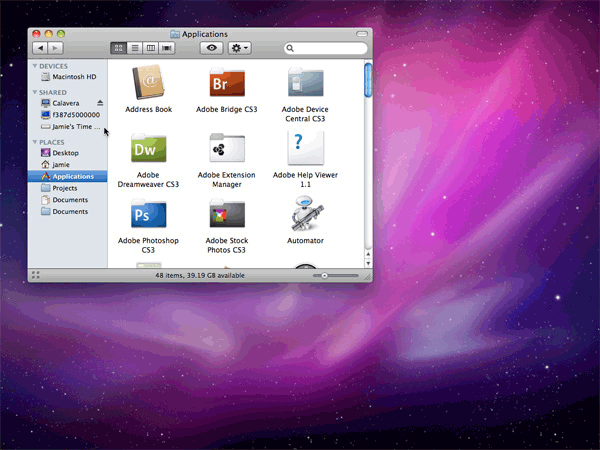
After connecting the iPad extends your desktop with an additional screen with a resolution of 1024 * 768. The menu remains on the main monitor. Windows can be moved with the cursor.
You can switch to portrait orientation without any difficulty; to do this, you just need to rotate the iPad 90 degrees. It will take about 10 seconds for AirDisplay to restart the MacBook Pro and iPad screens, and the displays blink several times during this process. After the end of AirDisplay returns all open on the iPad window back to the main monitor, so you have to configure everything again.
Dragging windows around the Mac screen was fast and smooth. But at the time of moving them to the iPad smoothness is replaced by inconsistency. This is not so terrible in practice for many applications. This effect is present in iPhoto: first, the images appear in a fuzzy image, and then after a second the image clarity returns to normal. When the window is on the iPad, naturally, in addition to the cursor, it can be moved with fingers, which is very convenient.
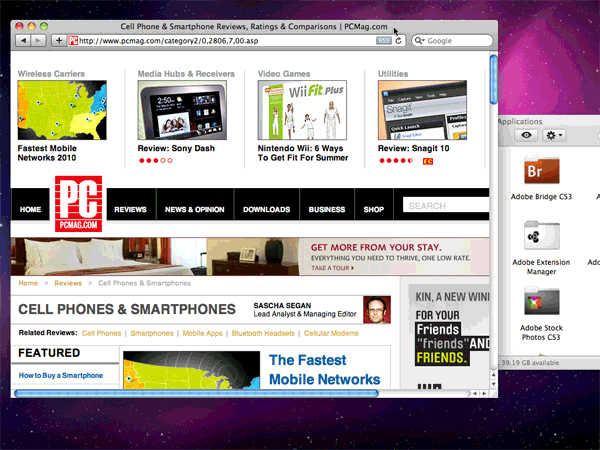
Here are a couple of windows on the iPad screen. Dragging the windows is a bit slower than on the main Mac, but it doesn’t cause much inconvenience.
no graphic flaws, immovable windows or any other oddities during the review.
On the other hand, there are big problems with video due to a very noticeable change in the number of frames per second, which is associated with a Wi-Fi connection. Playing the “Black Tags” series in the Hulu player slowed down by 2-3 frames per second after moving the window on the iPad. The problem is not only that. Attempts to play videos on the iPad made images on the screen blurry, including the TweetDeck window.
If you look from the positive side, then, no matter how I move the Hulu window between displays, this increases or decreases the number of frames per second, respectively, so you can adjust without problems. If you watch the video on the main monitor, then there will be no problems.
It is also interesting that the iPad can be used as a control panel for music software or drawn on its touch screen. In general, the possibilities are endless, although I would check the reality of using this or that application on the iPad, as on an additional display.
What for me, then I went to buy a stand for the iPad, because I'm going to use this application. If you have a Mac and an iPad, and the latter is idle, then why don't you use this program?
• Smooth expansion of the Mac desktop
• Wireless connection
• No failures
• Stability
• Works with latest Intel-based Macs.
• Works only with Mac
• The inability to play video on iPad
• Windows needs time to stabilize clarity.
• Need a stand for iPad
This application turns your iPad into a wireless second LCD monitor for your iMac or MacBook. With almost no limits, it works great.
Mac users who set up a second monitor are often enthusiastic about the increase in performance. However, LCD monitors are expensive and only add to the confusion with the wires. Using the AirDisplay application, you can turn an iPad into a second small monitor, which will extend your desktop to an additional 1024 * 768 pixels without any wires. It will also allow you to use the iPad's touchscreen as a huge manageable surface. This option really increases, though not by much, the possibilities of both home and mobile offices.
System requirements, installation and first impressions
Air Display requires 32 or 64 bit Mac OS 10.6.3, the most recent version of Leopard at the time of this writing. An Intel processor is also required. For this review, I used a 32GB Wi-Fi iPad and a 13-inch MacBook Pro.
When you first start Air Display shows installation instructions on the iPad screen. On the Mac, in turn, you need to visit the page for downloading and running the installer on a desktop computer. iPad and Mac should be on the same Wi-Fi network, this obviously means that when you buy a Time Capsule or AirPort Extreme with the latest “guest” network settings from a stationary Mac with 802.11n protocol and iPad, iPhone, other devices, working on the 802.11g protocol, you need to configure your iPad to work on the 802.11n protocol, which can slow down your network.
')
Specs
After installation, the Air Display icon appears in the taskbar on the top of your Mac desktop. There you can select the iPad as a second screen or launch the settings panel, where you can check for updates, and turn the application on and off. First, I launched the app and connected to the iPad. I dragged the windows TweetDeck and iChat. Then I continued to work on the main monitor, surfing the Internet and describing this review, keeping those windows active on the other side. The TweetDeck and iChat windows were updated immediately, just as if they were on the main monitor.
Use, several features and conclusion
AirDisplay works in both book and landscape modes. I used landscape orientation for most of my tests. In this case, adding 1024 pixels of the iPad to the 13-inch MacBook gave me a total width of 2304 pixels, which in turn is wider than the 24-inch iMac. The height remains the same, although from the MacBook side, it is 800 pixels, and from the iPad 768. For comparison, a 24-inch Mac gives a resolution of 1920 by 1200 pixels, while a 27-inch Mac offers a resolution of 2560 by 1440 pixels .
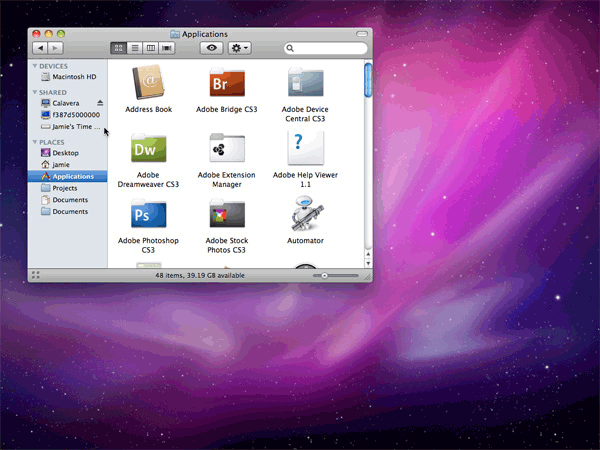
After connecting the iPad extends your desktop with an additional screen with a resolution of 1024 * 768. The menu remains on the main monitor. Windows can be moved with the cursor.
You can switch to portrait orientation without any difficulty; to do this, you just need to rotate the iPad 90 degrees. It will take about 10 seconds for AirDisplay to restart the MacBook Pro and iPad screens, and the displays blink several times during this process. After the end of AirDisplay returns all open on the iPad window back to the main monitor, so you have to configure everything again.
Dragging windows around the Mac screen was fast and smooth. But at the time of moving them to the iPad smoothness is replaced by inconsistency. This is not so terrible in practice for many applications. This effect is present in iPhoto: first, the images appear in a fuzzy image, and then after a second the image clarity returns to normal. When the window is on the iPad, naturally, in addition to the cursor, it can be moved with fingers, which is very convenient.
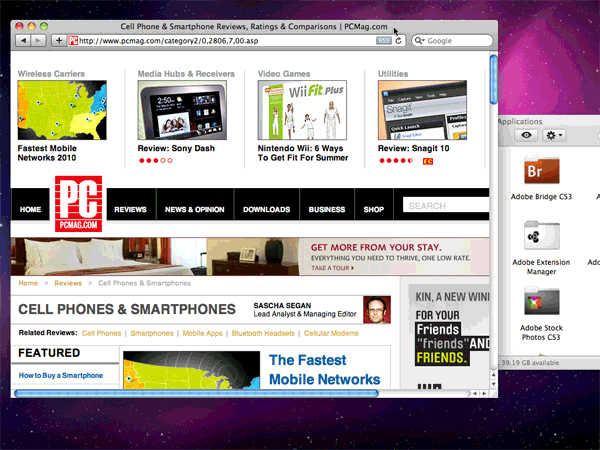
Here are a couple of windows on the iPad screen. Dragging the windows is a bit slower than on the main Mac, but it doesn’t cause much inconvenience.
no graphic flaws, immovable windows or any other oddities during the review.
On the other hand, there are big problems with video due to a very noticeable change in the number of frames per second, which is associated with a Wi-Fi connection. Playing the “Black Tags” series in the Hulu player slowed down by 2-3 frames per second after moving the window on the iPad. The problem is not only that. Attempts to play videos on the iPad made images on the screen blurry, including the TweetDeck window.
If you look from the positive side, then, no matter how I move the Hulu window between displays, this increases or decreases the number of frames per second, respectively, so you can adjust without problems. If you watch the video on the main monitor, then there will be no problems.
It is also interesting that the iPad can be used as a control panel for music software or drawn on its touch screen. In general, the possibilities are endless, although I would check the reality of using this or that application on the iPad, as on an additional display.
What for me, then I went to buy a stand for the iPad, because I'm going to use this application. If you have a Mac and an iPad, and the latter is idle, then why don't you use this program?
Virtues
• Smooth expansion of the Mac desktop
• Wireless connection
• No failures
• Stability
• Works with latest Intel-based Macs.
disadvantages
• Works only with Mac
• The inability to play video on iPad
• Windows needs time to stabilize clarity.
• Need a stand for iPad
Results
This application turns your iPad into a wireless second LCD monitor for your iMac or MacBook. With almost no limits, it works great.
Source: https://habr.com/ru/post/98404/
All Articles