Recover flash drives
Although over time, flash drives are becoming cheaper and more voluminous, this does not mean that for any failure it can be thrown away and purchased another one. Although many do just that, even thinking that the situation can still be saved. At one time, we were shaking for each floppy diskette, why not poke around with a flash drive to give it a second or even third life. I think many in the table next to the computer will find some kind of "dead" flash drive keychain, which is a pity to throw out because it is beautiful or, if only because some time ago it was useful. Of course, sometimes flash drives "die" once and for all, but often they are in a state of "clinical death", and as you know, this state is reversible.

Most often, the result of failures is careless handling of flash drives, namely, unsafe removal from the computer. Some flash drive controllers are especially fragile in this regard. But after a software failure of the controller, you can easily save the situation at home. If the flash drive refuses to format, does not allow anything to be copied, or reports that you need to insert another disk, the situation is not completely hopeless. Even when the flash drive is not perceived by the system as a drive - all is not lost.
What is needed in order to make the flash drive back in the ranks?
If the information that is on the dead flash drive is not very important, then you can immediately proceed to the following actions. If content is more important to you than the flash drive itself, then first you need to try to restore the information, either using the free console utility PhotoRec , or using the paid R-Studio program. It is possible to try to recover information, both before the flashing of the controller, and after.
')
In order to help the flash drive, you need to determine the model and manufacturer of the controller (VID and PID). For this there are different ways and utilities. Not to be unsubstantiated, let's consider an example of the recovery of the most capricious, in my opinion, Pretec i-Disk Secure flash drives:

After a short life, she refused to copy, write information (I / O error) and unfriendly when trying to format Windows, reports that it cannot be done. Special formatting utilities also refuse to work with the "patient". It seems that there was a software failure of the controller and you need to urgently find out what kind of controller is inside this mount flash drive.
To do this, run the CheckUDisk utility (as analogues of the program, it is worth mentioning the utilities UsbIDCheck , ChipGenius and USBDeview ):
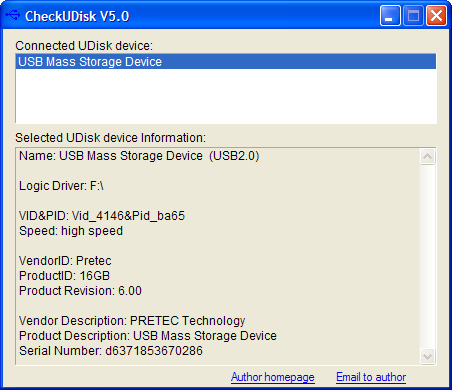
So, we received the necessary information, namely: VID (4146), PID (ba65) and manufacturer (Pretec). For this information, we need to find a utility for flashing this particular type of controller. This will help us a wonderful resource flashboot.ru , namely the database section of flash drives iFlash :

In the appropriate fields we indicate the data obtained and, in the search results that appear, we are looking for a similar flash drive:

Thanks to bona fide users, who in their time were not too lazy to enter information about the restored flash drive, we have what we need. But if you didn’t find your particular model of flash drive, it’s not scary, since the same controller can be installed in different models. Therefore, the main thing is that the manufacturer, VID and PID of the device match. Now we are interested in information from the columns "Controller" and "Utility", because it is with the help of this utility, we will try to restore our flash drive. In this case, it is UT165 1.65.28.1. Go to the Files section and specify the name of the utility as a search criterion. And this time we are lucky (on this site I was almost always lucky) and we can get the desired utility, and even with detailed instructions.
Since you can’t tell better than what is said to that instruction, I’m just quoting it here for complete clarity:
From myself I will only add that sometimes the flash drive is not detected, in this case you need to try using other USB ports. Also, it may well have to delve into the program settings. That is, I want to warn you that not everything can go smoothly and you need to be patient and purposeful. It often happened that five attempts to reflash the flash drive were in vain, and only for the sixth time it turned out, although nothing new was done this sixth time.
In the case of the Pretec i-Disk Secure flash drive, it was formatted for me, although I lost 1-2 gigabytes of volume, but that's not a big deal. But now, I know that with this flash drive, despite its strong appearance, you need to do it very carefully and remove it from the computer safely.
During my short life, I restored 32 flash drives from the 34 that fell into my hands. Those that failed to recover this flash drive with a burned-out controller and after connecting to a computer, they quickly heated up. If the information on the flash drive is very valuable to you and you will not regret any money for its restoration, you will have to do it not at home or for free.
Successes and you in resurrection of your flash drives!

Most often, the result of failures is careless handling of flash drives, namely, unsafe removal from the computer. Some flash drive controllers are especially fragile in this regard. But after a software failure of the controller, you can easily save the situation at home. If the flash drive refuses to format, does not allow anything to be copied, or reports that you need to insert another disk, the situation is not completely hopeless. Even when the flash drive is not perceived by the system as a drive - all is not lost.
What is needed in order to make the flash drive back in the ranks?
Value of information
If the information that is on the dead flash drive is not very important, then you can immediately proceed to the following actions. If content is more important to you than the flash drive itself, then first you need to try to restore the information, either using the free console utility PhotoRec , or using the paid R-Studio program. It is possible to try to recover information, both before the flashing of the controller, and after.
')
Determine the controller
In order to help the flash drive, you need to determine the model and manufacturer of the controller (VID and PID). For this there are different ways and utilities. Not to be unsubstantiated, let's consider an example of the recovery of the most capricious, in my opinion, Pretec i-Disk Secure flash drives:

After a short life, she refused to copy, write information (I / O error) and unfriendly when trying to format Windows, reports that it cannot be done. Special formatting utilities also refuse to work with the "patient". It seems that there was a software failure of the controller and you need to urgently find out what kind of controller is inside this mount flash drive.
To do this, run the CheckUDisk utility (as analogues of the program, it is worth mentioning the utilities UsbIDCheck , ChipGenius and USBDeview ):
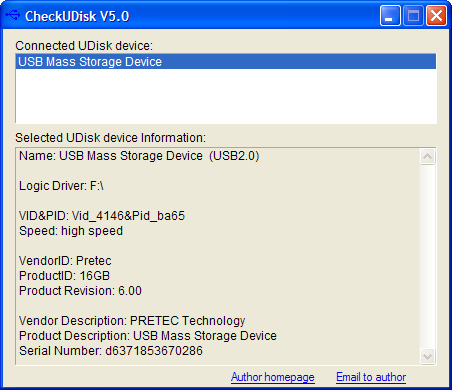
Search utility for firmware controller
So, we received the necessary information, namely: VID (4146), PID (ba65) and manufacturer (Pretec). For this information, we need to find a utility for flashing this particular type of controller. This will help us a wonderful resource flashboot.ru , namely the database section of flash drives iFlash :

In the appropriate fields we indicate the data obtained and, in the search results that appear, we are looking for a similar flash drive:

Thanks to bona fide users, who in their time were not too lazy to enter information about the restored flash drive, we have what we need. But if you didn’t find your particular model of flash drive, it’s not scary, since the same controller can be installed in different models. Therefore, the main thing is that the manufacturer, VID and PID of the device match. Now we are interested in information from the columns "Controller" and "Utility", because it is with the help of this utility, we will try to restore our flash drive. In this case, it is UT165 1.65.28.1. Go to the Files section and specify the name of the utility as a search criterion. And this time we are lucky (on this site I was almost always lucky) and we can get the desired utility, and even with detailed instructions.
Flashing controller
Since you can’t tell better than what is said to that instruction, I’m just quoting it here for complete clarity:
Disable flash from the computer.
1 . Install the utility (when installing, you will be prompted to install a new driver, select AUTO-CHECK or leave the default value).
2 Run the utility, confirm the installation of the drivers, mark in the menu of the Driver> Uninstall drivers utility (so that when you close the program, the special drivers are automatically deleted).
3 We connect flash, Windows will offer to install the driver on a new device, click “automatically”, the driver will be installed on the FABULK device.
4 Click on "Enum" (F3), the device will appear on the port.
4.1 . If the device is not detected, and the controller is exactly UT165, run the file C: \ Program Files \ MDPT \ Driver \ InfUpdate.exe, in which you need to register the VID & PID of your flash (you can learn the VID & PID using the ChipGenius program).
5 If the flash drive is defined, press the spacebar (Start). The formatting process starts. We look at the status, should be OK. If the formatting process ends with an error, the program will issue its code. To decrypt the error code, look in the menu Help -> Error Code List.
6 Then we close the program or uninstall it (the FABULK device drivers should be removed, without removing the FABULK driver, Windows won't see your flash!), Reconnect the flash.
7 Formatting with standard Windows tools.
Total
From myself I will only add that sometimes the flash drive is not detected, in this case you need to try using other USB ports. Also, it may well have to delve into the program settings. That is, I want to warn you that not everything can go smoothly and you need to be patient and purposeful. It often happened that five attempts to reflash the flash drive were in vain, and only for the sixth time it turned out, although nothing new was done this sixth time.
In the case of the Pretec i-Disk Secure flash drive, it was formatted for me, although I lost 1-2 gigabytes of volume, but that's not a big deal. But now, I know that with this flash drive, despite its strong appearance, you need to do it very carefully and remove it from the computer safely.
During my short life, I restored 32 flash drives from the 34 that fell into my hands. Those that failed to recover this flash drive with a burned-out controller and after connecting to a computer, they quickly heated up. If the information on the flash drive is very valuable to you and you will not regret any money for its restoration, you will have to do it not at home or for free.
Successes and you in resurrection of your flash drives!
Source: https://habr.com/ru/post/98339/
All Articles