Windows 8: Top Secret Plans and Slides
 The guys from Italian site managed to get to the presentation covering the whole inner world of Windows 8 - everything from the target audience to views on application development and product life cycle. All pictures are clickable, so enjoy - under the cut a lot of words and traffic.
The guys from Italian site managed to get to the presentation covering the whole inner world of Windows 8 - everything from the target audience to views on application development and product life cycle. All pictures are clickable, so enjoy - under the cut a lot of words and traffic. Microsoft glances toward Apple
One slide in this presentation hints at us that when developing Windows 8, the company pays a lot of attention to the products of the apple company. The slide, titled "How Apple Does It: The Productive Cycle," shows how Microsoft divided the Apple product interface / brand / dedication model into parts and noted its importance. Therefore, it is quite obvious that Microsoft aims to give Windows 8 the “It just works” credo that Apple products are known for:
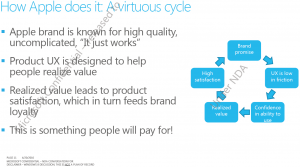
Prototype of a computer running Windows 8
Speaking of Apple, one cannot but miss the slide with a computer that looks like a rejected prototype of a Mac machine (i.e., the author doesn’t like it very much, at least from the angle of view shown on the slide). The wallpaper is an old picture from the time of beta versions of 7ki (as seen from the Betta fish in the center of the picture, plus there is clearly visible information about the assembly in the lower right corner of the desktop). The title picture shows the prototype itself, and below we see its performance characteristics:')

The life cycle of the product on Windows 8
The next slide is not very clear, but it helps to consider how Microsoft divides the approach to the development of the OS into three parts:- Planning (from Structure to Vision) - thoughts by leaps and bounds, more so than scenarios, and a list of basic features
- Development (from Vision to Bethe) - design and development of features, update of SKU and price offers, start sharing code
- Readiness (from Beta to GA + 90) - completing the development of features and fixing bugs, tracking product readiness and focusing on creating a Dell + Windows connection.
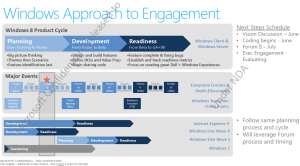
Windows 8: the evolution of user authentication
By the presentation you can see that a ton of work is being done on how the user will get access to Windows. Immediately, we note the prototype, according to which the user enters the system using face recognition. You just sit in front of the computer, after which you just have to look at the webcam, after which you will be let in to the system.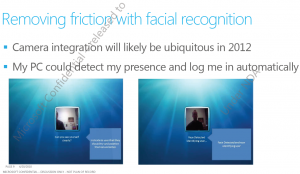
The next slide looks at other places where user identity verification is required. Namely, the account is still the main way to access Windows for individuals; fast user switching is one of the most important points of focus; and, which is especially nice, Windows accounts will be able to synchronize with the cloud, which will allow you to create settings that are portable between computers and mobile devices, as well as allow the PC to go to the sites on behalf of the user Per). This will all help accounts evolve from machine-centric to user-centric.
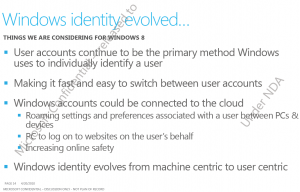
Target audience, business strategy and form factors
Next comes a whole set of slides about Buyers and business strategies that are not of particular interest to ordinary people. I think that those who are really interested can read everything in the original. The only thing worth mentioning is the new App Store (“Windows Store”), which they plan to do in Windows 8. The approach to it is actually already known, everything else can be seen on the original slides. From myself I’ll just add that Microsoft very much wants to bring these plans into action as quickly as possible. And now I’ll dwell on the division by form factors. The main points of interest for Microsoft are Slate, Notebooks and All-In- One. Also, applications, devices, multimedia, help and support, and interface with themes are subject to change. An interesting detail here is that the company considers the Tablet as the main form factor, which indicates the inevitable appearance of tablet devices running Windows.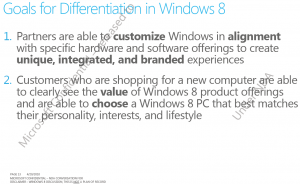
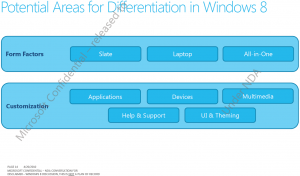
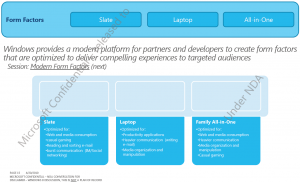
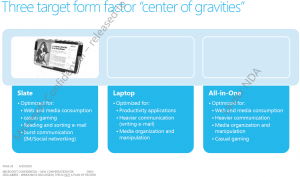
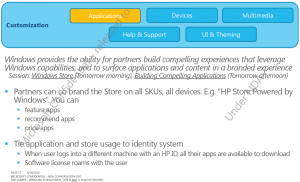
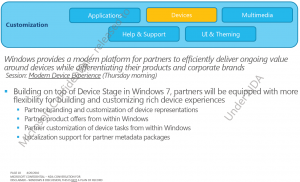
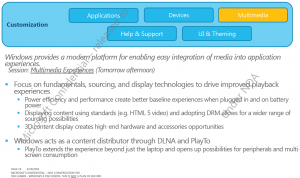
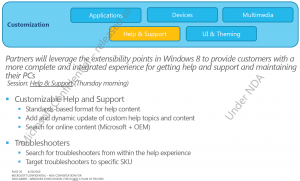


Energy efficiency as a direction of activity
When developing Windows 8, great emphasis is placed on energy efficiency. In addition to the energy consumption itself, transitions from state to state (on / off / sleep / standby), diagnostic methods and resistance to stress are considered. Also introduced a new approach to shutdown, which combines the exit from the system and sleep mode (aka “hibernation”), which will allow the system to quickly boot from the off state.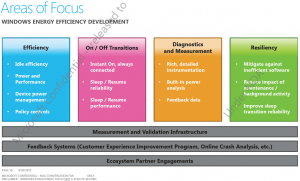
Below are the slides describing the quick loading process.
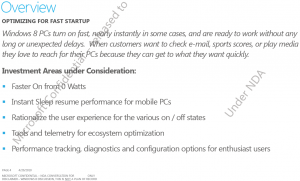



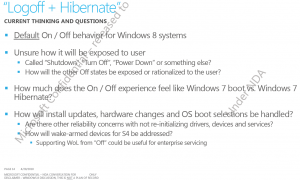
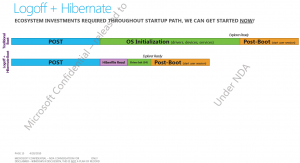
The process of "half hard reset"
Microsoft plans to introduce one interesting piece that will allow you to reinstall Windows, while keeping all personal documents, applications, settings, etc. The following is the process of a similar system recovery:- John noticed that his PC began to slow down wonderfully why. He presses the reset button and selects a full recovery.
- This item will allow him to save all his data.
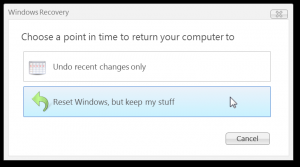
- Windows automatically saves personal information and transfers accounts.
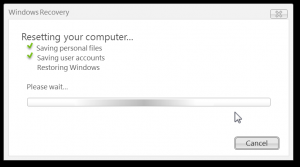
- The system recovers to the factory image and reboots.
- After the reboot, John can start the app store to reinstall all the programs purchased there and view a list of applications installed outside the store.
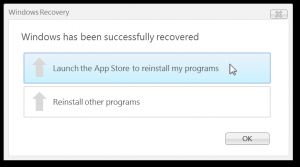
Some leftovers for which I lack strength already
My hands did not reach some of the things described in the article, so I’ll briefly say about them, at the request of users, I can later clarify this matter in more detail:- Main system planning trends
- Target audience (division into hardcore and mainstream enthusiasts)
- Business planning and developer shares
- Learn more about energy saving and form factors.
- Redesigned Help and Support
- Internet Explorer 9
- Windows store
I cannot call it a translation, for it is very curtailed and free. Therefore, publish as a separate topic. All the pictures are fixed. Wildly sorry. Do not be indignant, I did not expect that dropbox would substitute so.
Source: https://habr.com/ru/post/97709/
All Articles