Mac Media Center - or how to easily turn a Mac into your personal entertainment center
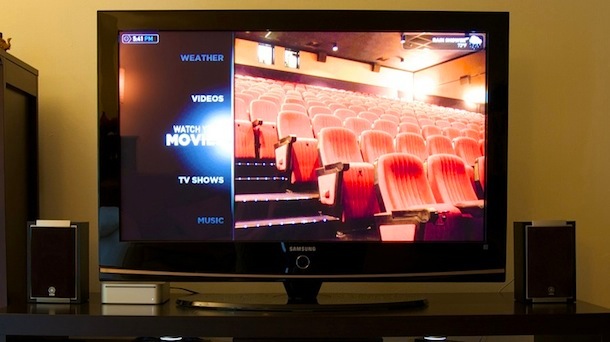
Almost any Mac can be used as a home media center. How? - You ask - all you need is the right tools. Yes, your MacBook Pro, MacBook, Mac Mini, iMac and even Mac Pro can turn into a media center, and it's much easier than you think.
This article may be useful to you provided that you are a happy owner of HDTV with HDMI input and Mac, preferably with HDMI audio output (if your Mac does not support direct HDMI audio output, do not worry, the solution for you will be described below. also). After reading the article to the end, you will get enough knowledge about how to create a Mac Media Center connected to a TV set and transform an ordinary room into an unusual home cinema, which can be controlled remotely while sitting on your favorite couch.
Install Mac Media Center
Here's what you need to set up a media center on a Mac:
• HDTV with HDMI input
• Mac with audio / video output (preferably use a newer Mac with full HDMI; ideal for this new Mac Mini)
• HDMI cable (and / or other appropriate cables if your Mac does not support direct HDMI output)
• Apple remote control
• Apple Wireless Keyboard and Wireless Mouse - optional, but highly recommended condition, allowing you to browse the web and play games on the media center
• Plex ... Plex is probably the best software solution for the media center, and it runs directly on Mac OS X as an application. Beautiful interface, wide media support and free download. How can you not love him?
')
Step 1) Select the desired Video Output Adapter
So, to begin with, the most important thing: deal with the cables. In the latest Macs, full HDMI audio and video output is done through a single cable, but for other models, you will need an adapter anyway. For example, for a MacBook Pro 2010, you only need a Mini DisplayPort to HDMI adapter and a standard HDMI cable, since it supports full HDMI output. The new Mac Mini 2010 supports direct HDMI output without any additional cables, so it only requires an HDMI cable.
The type of cable will vary depending on the computer device used, and therefore it is necessary to determine exactly which output adapter is needed for your Mac.
Step 2) Download and Install Plex Media Center Software
Plex is in fact an excellent media center software that runs directly on Mac OS X.
Plex Media Server boasts the following features:
• Convenient catalog, organization, and access to all media files: movies, music, pictures, etc., all directly in Plex
• Automatic download of movies, TV shows, albums, TV shows, IMDB ratings and more
• Virtually flawless playback of HD video content
• Plug-in video support for Hulu, Netflix, YouTube, MTV, Vimeo and many others.
• Codec support for various types of video and audio files
• Ability to fully customize the program interface so that it matches your preferences, settings and TV
• Support for subtitles in films in foreign languages
• Supports Shoutcast stream and music visualizers
• Weather forecast for any given region (the program automatically determines the region by default)
• Support RSS feeds
• Compatible with Apple Remote, wireless keyboard and wireless mouse
• Support for hardware accelerated H.264 video playback on Nvidia 9400M, GT320M, GT330M chipsets
As you can see, Plex is a full-featured program, which is why we suggest using it for the Mac media center. If there is an application that would be simpler to use and would not be inferior to the Plex in its functionality, then we still do not know anything about it. Yes, and install Plex is extremely easy.
How to install Plex:
• Download the latest version of Plex
• Drag the application to the Applications folder.
• Run Plex
• Let it sync to the Apple Remote (it may ask to install third-party drivers, do not pay attention)
• Use the keyboard (or Apple Remote) to find and specify the direction of the video source (directory, hard disk, whatever)
• Watch movies, TV shows, listen to music - whatever you want!
Yes, it really is that simple. Plex can also automatically open your iTunes music library, i.e. and there is almost nothing to install here.
Here is a screenshot of the media browser interface:

Step 3) Connect Mac Media Center to TV
It is not difficult at all to do this, you just have to make sure that you have the appropriate cables. If you imagine that you are the owner of a new Mac Mini 2010, then you only need an HDMI cable to connect the Mini to the HDMI port on the TV.
Step 4) Enjoy your Mac media center!
After you run Plex and connect a Mac to your TV, you can enjoy the work done! It's time to get comfortable and plunge into the world of entertainment with your new media center. Subsequently, you can change the Plex settings by downloading additional plug-ins, which can be accessed directly through the Plex application.

A few more Questions and Answers to them:
How can I go online or play games on the Mac media center?
You just need to exit Plex and launch Safari or a game. As soon as your Mac connects to the TV, the latter simply becomes a large external monitor for the Mac, and therefore you can use it in that capacity and play almost any game, browse the web, etc., in one word, do everything you can do on a Mac.
Why is the creation of a media center possible, mainly on new Mac models with HDMI outputs?
For this purpose, new Macs are generally recommended, because they are the ones that support full HDMI video / audio export, which simplifies the installation and configuration process. In fact, you can set up the same media center on a Mac that does not support full HDMI output, but you will need additional elements to do this. What can be done on a new Mac with a single HDMI cable will require additional cables when working with an old Mac. For example, for an earlier Mac model, you may need a mini-DVI to DVI adapter, then a DVI to HDMI adapter, as well as an HDMI cable, plus an optional AUX cable for audio output. The exact requirements will depend on your Mac model, but since you already know what you need, it will not be difficult to get it. In other words, if you have an old Mac, do not despair, just buy the appropriate adapters, otherwise the course of work described above will not change!
My Mac doesn't export HDMI, what can I do about it?
If your Mac does not support direct HDMI output, you can use a DVI to HDMI adapter, just remember that you will need an extra cable to carry the audio signal from the output audio connector to the audio input on the TV, since DVI does not transmit audio.
If there are any questions, wishes or alternative solutions, I will listen and try to implement them with pleasure.
Source: https://habr.com/ru/post/97204/
All Articles