Copy the title and URL in a convenient way.
About a year ago, I published a topic A handy addition to IE when writing reviews , in which I talked about my small program that allows you to copy the title and URL of a page in a convenient way with one click. In the comments habrayuzer said they could write a similar example for Firefox. But the words did not go farther. Fortunately, there was a man behind the hill who wrote a similar extension for the red panda ...
The extension is called Copy Link Text (CoLT) and can be found at http://www.borngeek.com/firefox/colt/ . After a simple installation and restarting the browser, you can start working with the extension. Open any page in Firefox and right-click anywhere on the page to open the context menu. You will see the new command Copy Page Title and Address as ... from the submenu.

You can choose from as many as five options - two basic and three additional. Briefly consider them.
Please note that during installation and while working with the extension, we see fully localized strings in Russian. The extension was localized in several dozen languages with the help of volunteers, who sent the author their translations. Unfortunately, on my working machine (Russian Windows XP, Russian version of FF) a small joint was found. In the context menu instead of Russian characters, some kind of abracadabra appeared. Probably, problems with the coding. Fortunately, it turned out that the problem is easy to solve without the hacker / programmer skills.
')
Just open the Add-ons window, go to the Extensions tab and click the Settings button in the CoLT extension

Next, in the new window, select the menu item that appears on the screen, click on the Edit button and edit the line as you like. In my example, I used the English version, as in the original.
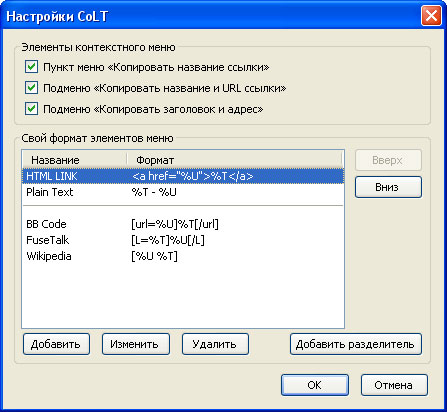
In my opinion, the extension turned out to be even more convenient and functional than in IE. Use on health.
The extension is called Copy Link Text (CoLT) and can be found at http://www.borngeek.com/firefox/colt/ . After a simple installation and restarting the browser, you can start working with the extension. Open any page in Firefox and right-click anywhere on the page to open the context menu. You will see the new command Copy Page Title and Address as ... from the submenu.

You can choose from as many as five options - two basic and three additional. Briefly consider them.
- HTML Link - works similar to my application under IE. Example:
<a href="http://habrahabr.ru/"></a> - Plain Text - as plain text. Includes title and link without tags. Example:
:-) - user.alexanderklimov.ru - BBCode - suitable for forums. Example: [url = http: //developer.alexanderklimov.ru/] Website for programmers [/ url]
- FuseTalk - honestly, I don’t know this format. Example: [L = Alexander Klimov's Blog] http://blog.alexanderklimov.ru/ [/ L]
- Wikipedia is understandable without comment. Example: [http://blog.borngeek.com/ this link to my blog]
Please note that during installation and while working with the extension, we see fully localized strings in Russian. The extension was localized in several dozen languages with the help of volunteers, who sent the author their translations. Unfortunately, on my working machine (Russian Windows XP, Russian version of FF) a small joint was found. In the context menu instead of Russian characters, some kind of abracadabra appeared. Probably, problems with the coding. Fortunately, it turned out that the problem is easy to solve without the hacker / programmer skills.
')
Just open the Add-ons window, go to the Extensions tab and click the Settings button in the CoLT extension

Next, in the new window, select the menu item that appears on the screen, click on the Edit button and edit the line as you like. In my example, I used the English version, as in the original.
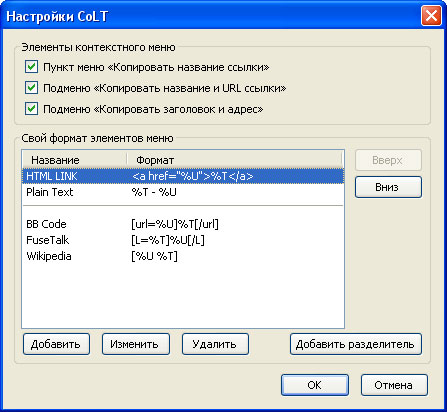
In my opinion, the extension turned out to be even more convenient and functional than in IE. Use on health.
Source: https://habr.com/ru/post/96518/
All Articles