plink: hide IP address and encrypt traffic in 5 minutes
Every Internet user at least once thought about anonymity on the web. In this post I will talk about one of the easiest ways to set up your own proxy server, which will securely hide your IP address and encrypt the transmitted information.
I do not pretend to originality, everything stated below is known to many, but for sure there will be people to whom this information will be useful.
To hide the IP address, encrypt and compress the traffic, we will configure the SSH tunnel using the plink utility. You can download this utility from the official site .
A prerequisite - you must have hosting with SSH support. This can be shared hosting, VPS / VDS or a dedicated server. If you have your own website (how, you do not have your own website?), Then check with the technical support username, password and SSH-server address (sometimes they coincide with FTP).
')
Create a file plink.bat and place the text in it
Save the plink.bat file in the same folder as the plink.exe utility and run it. If everything is done correctly, a black window will appear with something like this:
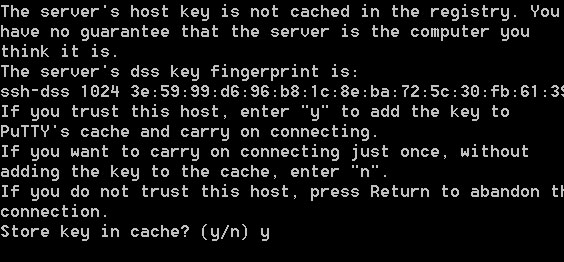
Press the "y" (Latin) and Enter.
Congratulations, the SSH tunnel is created. This window cannot be closed, otherwise the connection to the server will be closed.
If you entered an incorrect username or password, you will see the corresponding error:
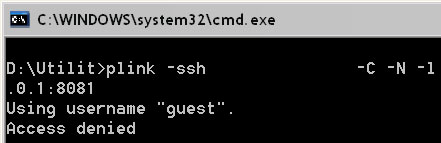
In order for FireFox to use the created SSH tunnel, go to Tools -> Settings -> Advanced -> Network -> Configure. Check the “Manual proxy service setup” checkbox, in the “SOCKS host” column, specify the address 127.0.0.1, port 8081, put the “SOCKS5” checkbox. Leave the remaining columns blank.
To test, open the site http://2ip.ru . If everything is done correctly, then instead of your IP address you will see the address of the SSH server.
Your IP address is hidden, traffic is encrypted and compressed.
If you are still using Interner Explorer, go to Tools -> Internet Options -> Connections -> Network Settings. Check the "Use a proxy server for local connections" checkbox and click the "Advanced" button, in the "Socks" column, specify the address 127.0.0.1, port 8081.
Connection Settings menu. In the Proxy Type list, select SOCKS5, in the Proxy Server column, enter 127.0.0.1, port 8081.
To configure a proxy in programs that do not support SOCKS or refuse to work directly through an SSH tunnel, you can use the FreeCap program or similar products. I will not describe in detail the settings of this program, I will say only that in the connection parameters you will need to specify the address 127.0.0.1 and port 8081
Theoretically, for SSH tunnel, you can use free hosting with SSH support, but I do not know of any high-quality free hosting.
The described method was tested in Windows XP and Windows Vista. In Windows 7, theoretically, it should also work, but there is no way to check.
In * nix-like operating systems, instead of the plink utility, you can use ssh.
If you have a VPS / VDS or a dedicated server, I recommend to create a special user without rights for ssh connection.
If you want to specify the password manually every time you start the SSH tunnel, then remove the password from the “–pw” startup code
It is less convenient, but more secure.
Information about other features of the plink utility can be found in the official documentation .
Without going into technical details, I will say that this method does not give you absolute anonymity. Do not do stupid things for which you will be sought.
I do not pretend to originality, everything stated below is known to many, but for sure there will be people to whom this information will be useful.
To hide the IP address, encrypt and compress the traffic, we will configure the SSH tunnel using the plink utility. You can download this utility from the official site .
A prerequisite - you must have hosting with SSH support. This can be shared hosting, VPS / VDS or a dedicated server. If you have your own website (how, you do not have your own website?), Then check with the technical support username, password and SSH-server address (sometimes they coincide with FTP).
')
Plink utility setup
Create a file plink.bat and place the text in it
plink -ssh _SSH_ -C -N -l -pw -D 127.0.0.1:8081
pause
(replacing the "login", "password" and "address_SSH_server" with the real values of the login, password and address of the SSH-server).Save the plink.bat file in the same folder as the plink.exe utility and run it. If everything is done correctly, a black window will appear with something like this:
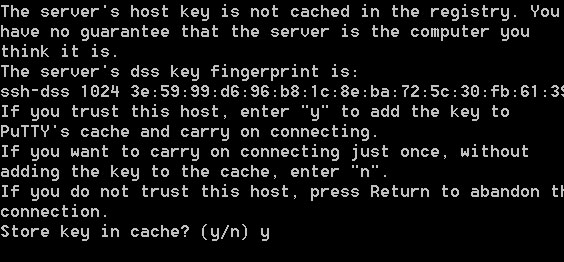
Press the "y" (Latin) and Enter.
Congratulations, the SSH tunnel is created. This window cannot be closed, otherwise the connection to the server will be closed.
If you entered an incorrect username or password, you will see the corresponding error:
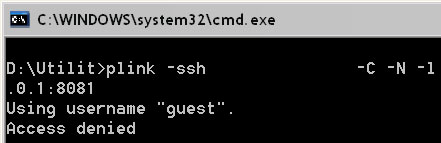
Setting up a proxy in FireFox
In order for FireFox to use the created SSH tunnel, go to Tools -> Settings -> Advanced -> Network -> Configure. Check the “Manual proxy service setup” checkbox, in the “SOCKS host” column, specify the address 127.0.0.1, port 8081, put the “SOCKS5” checkbox. Leave the remaining columns blank.
Check
To test, open the site http://2ip.ru . If everything is done correctly, then instead of your IP address you will see the address of the SSH server.
Your IP address is hidden, traffic is encrypted and compressed.
Internet Explorer proxy settings
If you are still using Interner Explorer, go to Tools -> Internet Options -> Connections -> Network Settings. Check the "Use a proxy server for local connections" checkbox and click the "Advanced" button, in the "Socks" column, specify the address 127.0.0.1, port 8081.
Setting up a proxy in QIP
Connection Settings menu. In the Proxy Type list, select SOCKS5, in the Proxy Server column, enter 127.0.0.1, port 8081.
Other programs
To configure a proxy in programs that do not support SOCKS or refuse to work directly through an SSH tunnel, you can use the FreeCap program or similar products. I will not describe in detail the settings of this program, I will say only that in the connection parameters you will need to specify the address 127.0.0.1 and port 8081
What if there is no site (hosting)?
Theoretically, for SSH tunnel, you can use free hosting with SSH support, but I do not know of any high-quality free hosting.
Hi to Bill Gates
The described method was tested in Windows XP and Windows Vista. In Windows 7, theoretically, it should also work, but there is no way to check.
In * nix-like operating systems, instead of the plink utility, you can use ssh.
Server setup (optional)
If you have a VPS / VDS or a dedicated server, I recommend to create a special user without rights for ssh connection.
Secure password entry (optional)
If you want to specify the password manually every time you start the SSH tunnel, then remove the password from the “–pw” startup code
plink -ssh _SSH_ -C -N -l -D 127.0.0.1:8081It is less convenient, but more secure.
RTFM
Information about other features of the plink utility can be found in the official documentation .
There is no absolute anonymity.
Without going into technical details, I will say that this method does not give you absolute anonymity. Do not do stupid things for which you will be sought.
Source: https://habr.com/ru/post/96294/
All Articles