Quick Storage Migration: our response to Chamberlain
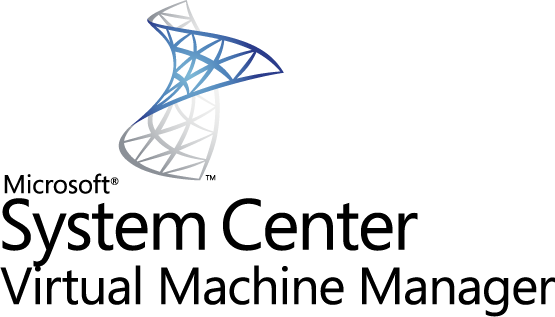
In this article I will try to tell about the new feature that appeared in System Center Virtual Machine Manager 2008 R2 - Quick Storage Migration (QSM). Article materials from Edwin Yuen were used.
Briefly about QSM.
Technology Quick Storage Migration, which appeared in System Center Virtual Machine Manager R2, allows you to transfer virtual machines from one storage to another with minimal downtime. Suppose virtual machines are stored on a storage system, which will soon be replaced with a new one. QSM allows you to transfer virtual machines to a new storage system easily and as quickly as possible - with minimum downtime.
QSM is supported by the Windows Server 2008 R2 Hyper-V hypervisor and is based on the Background Intelligent Copy Service (BITS).
Let's see what are the ways of moving virtual machines between servers and storages in MS and VMware:
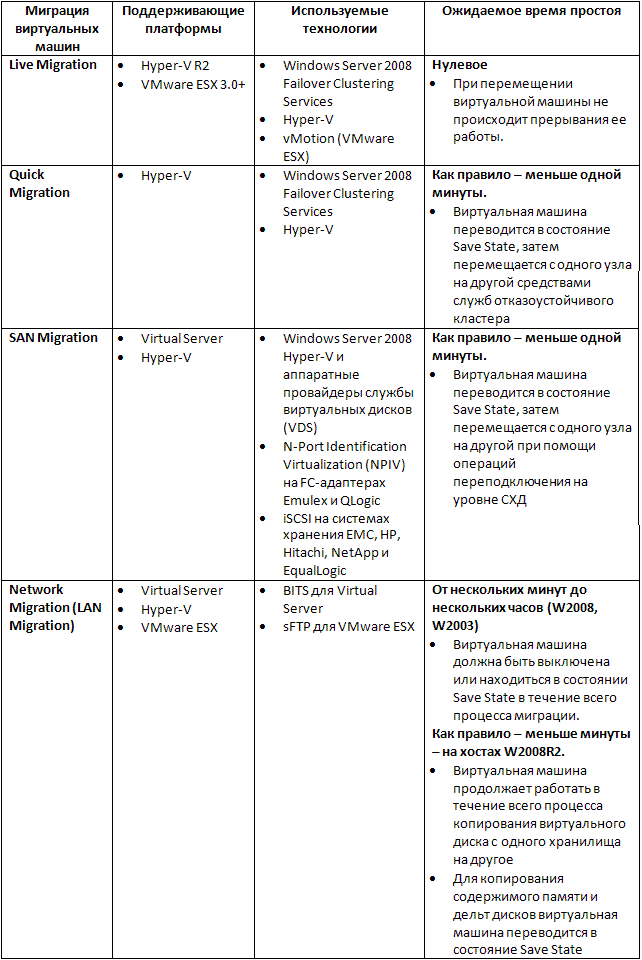
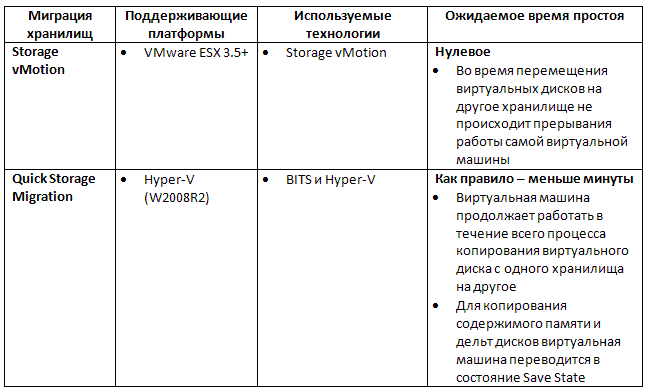
Note: To migrate virtual machines between hosts with different processor models, you must use processor compatibility mode (PCM). This mode “hides” functions specific to certain versions of the processor from the virtual machine and does not require the support by the processors of any special functions, such as Intel VT Flex Migration or AMD-V Extended Migration. However, even when using PCM, migration between hosts with processors from different vendors is not possible.
How it works
QSM uses native Windows Server platform technologies: Hyper-V and BITS. Consider two migration scenarios.
')
Scenario 1: The virtual machine remains running on the same server, and the virtual disks are moved from one data store to another.
1. A new action (Migrate Storage) is available in the SCVMM console:
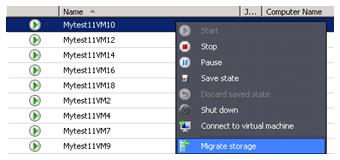
2. If you select Migrate Storage, a wizard is launched, prompting the administrator to select a new location for storing virtual disk (VHD) files. If the virtual machine has several of them - then you can set a new location separately for each VHD:
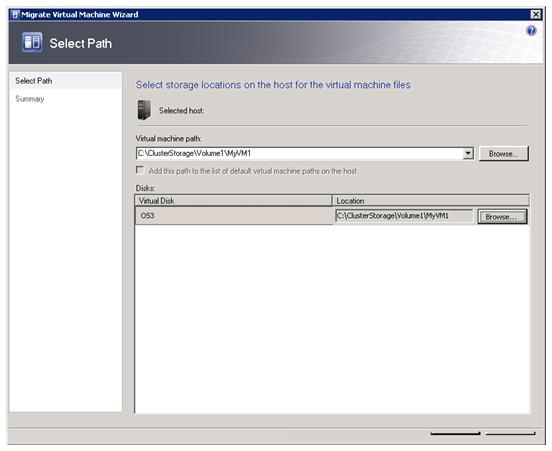
3. SCVMM creates a snapshot of the virtual machine. This creates delta files for each VHD (AVHD), and all write operations are redirected to them. The VHD files themselves are read-only. For more information about how snapshots work in Hyper-V, see the related article .
4. The process of copying the VHD files to a new storage location using BITS begins. At this time, the virtual machine continues to work.
5. Immediately after copying the virtual machine is transferred to the state of Save State.
6. Now SCVMM can transfer disk deltas and memory files, which it does.
7. As soon as the copying process is completed - SCVMM performs the export operation, and then the import of the virtual machine on the same host.
8. The snapshot created in step 3 is deleted and the delta disks are merged with the original VHD files (for more information on how snapshots work, see my article).
9. The virtual machine is restored from the Save State state, and the migration process is complete.
Scenario 2: Migration - the virtual machine moves to the new server AND to the new data storage.
1. First you need to select the Migrate function (Migrate, not Migrate Storage) - this will allow you to move the virtual machine to another server and move the virtual disks to another storage.
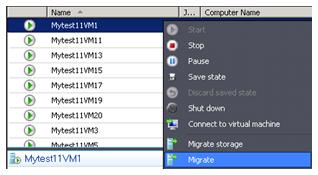
2. At first, the wizard will offer to select a host to which the migration will be performed. Further it will be offered to choose a place for storage of files of configuration and files of virtual disks. By default, all virtual disks will be added to the same folder as the configuration file, but all this can be changed.
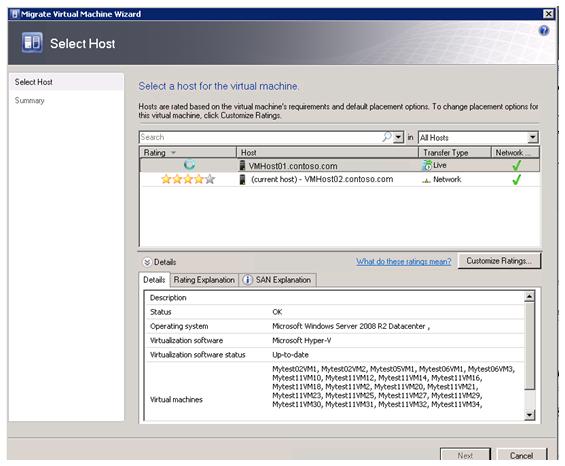
3. SCVMM creates an empty virtual machine with the same name on the host where the migration will be performed. Since this empty virtual machine does not start - memory and processor resources are not reserved for it.
4. A virtual machine snapshot is created, and accordingly - delta disks.
5. The process of copying VHD files with BITS begins. QSM is completely independent of the protocols and types of storage, and can migrate to any storage connected to the host.
6. After copying the VHD, the virtual machine is transferred to the Save State state, and then the memory contents (Save State files) and the delta disk files are copied to the new host using the same BITS.
7. After copying is completed, the virtual machine is exported to the old node and imported to the new one.
8. The snapshot created in step 4 is deleted and the deltas merge with the VHD.
9. The virtual machine is restored from Save State and the migration is complete.
Conclusion
On this I, perhaps, finish. We looked at what a Quick Storage Migration is and saw how it differs from similar technology in VMware. I hope that my article was interesting to you.
PS The cycle of articles about Memory overcommit and dynamic memory, unfortunately, had to be interrupted for reasons beyond my control. Hopefully we can continue at the end of the month. Thank you for understanding.
Source: https://habr.com/ru/post/95180/
All Articles