Palm Pre - use experience
I always had a weakness for qwerty-backgrounds, although, probably, like most, I started with classic phones (Nokia), looking at Blackberry-style phones.
The first device with qwerty was the Nokia E71, which still serves me properly.
There were no special feelings for touch phones, they were mostly seduced by the size of the screens. Ideally, I wanted a large touch screen + physical qwerty, because E71 suited almost everything, not counting theconvenience of the inconvenience of the S60 user interface (for the same reason, the N97, etc. Nokia touchscreen qwerty) fell away. In addition, HTC Magic with android (1.5-1.6) is on board in the house, so the S60 had something to compare with ... Yes, and I was pleased with the Salsa announcement in the HTC roadmap. But I wanted something fresh and non-standard right now.
')
The relationship with Palm was warm, albeit virtual. Just there was a certain sympathy for the company, especially aggravated after the presentation of webOS and devices on it. And Pre was the first of my devices with the Palm logo.
So, Ebay.co.uk -> two weeks -> new German unplugged GSM Palm Pre on hand.
Traffic!

CPU : Arm Cortex A8 / 600 MHz (ARMv7, Neon SIMD, VFP);
GPU : Imagination SGX530 / 110 MHz;
RAM : 256 MB;
Built-in memory : 8 GB flash;
Screen : 3.1 "capacitive, 320 x 480 x 24;
Multi-touch : recognition of up to 5 finger touches simultaneously;
Accelerometer : 3-axis (xyz);
Sensors : proximity and lighting;
Radio module : GSM / GPRS / EDGE (850/900/1800/1900 MHz) and UMTS / HSDPA (1900/2100 MHz);
Wi-Fi : 802.11 b / g, WPA, WPA2, WEP;
Bluetooth : Bluetooth® wireless technology 2.1 + EDR with A2DP stereo Bluetooth support;
GPS: built-in GPS;
Camera : 3.2 Mpx with LED backlight without autofocus;
Dimensions : 59.5x100.5x16.95 mm, weight 135 g
All Germanism was in the qwertz layout instead of the usual qwerty and the O2.de logo on the box.
Kit:
Wireless charging Touchstone costs some money and includes not only a stand, but also an additional back cover to the phone. I did not buy this kit.
Appearance - nyashka. The device immediately liked. Not embarrassed neither glossiness, nor "slippery". Prints, of course, remain, but you get used to them and stop noticing. Lies tight in hand. The mechanism of the slider is peculiar (there is no closer) and it is necessary to open it with your thumb on the center of the screen, since the lower edge of the opening “falls”, and the finger rests on the sharp edge of the second half. “Failing” is a consequence of the banana form in the open state, when viewed in profile.

Disappointing play of the halves in the closed state, the creaking of the battery cover. This is especially noticeable after the monolithic, metal cooling assembly of the E71.
In order to reduce the creak, I had to glue the adhesive tape on the cover several times folded into a piece of paper. Also, a specific life hack for a device, costing several hundred euros.

The size of the qwerty keys, although smaller than in the E71, doesn’t cause problems, you get used to it quickly, thanks to the fact that the buttons are well spaced apart.

He noted an inconvenient nuance for himself - the plug covering the micro USB / power jack is otkovyrivlyaetsya only when the slider is open.
In addition, scratches began to appear on the reverse side of the upper half on the mirror surface due to the opening / closing of the slider. Not deadly, but nonetheless.

We insert the SIM card into the phone, create a profile on palm.com, specify (if you have) a Google account (with Google I transferred contacts with E71 + all the buns of Google services are available), watch a mandatory video about the device management elements, and the phone is ready to work, except for one significant BUT.
Users in different countries of the world (except for “native” countries / operators for the phone) haphazardly encountered the same problem: the phone could not work in GPRS / EDGE / 3G mode, i.e. data transmission was carried out only via Wi-Fi.
The same fate befell me. In the MTS.BY network (and in other local ones as well) I could only call and send SMS (I created and activated my profile on palm.com, as I wrote above, thanks to my home Wi-Fi).
Moreover, even though starting from the webOS 1.3 version, an item appeared in the settings that allows you to manually specify the access parameters (APN, username, pass, etc.), the device refused to save them, and issued a warning about it. The bug still lives in the latest version 1.4.x.
And only some time later, experimentally, on the PreCentral.net forum (the best English-speaking community of owners) found a solution. The device has a special file with a description of all networks known to the phone and access parameters to them. So, as you might have guessed, there was no mention of Belarusian GSM operators. Moreover, the contents of this file may vary depending on the market for which the device was intended. The decision to edit this file by adding the necessary networks became obvious.
For this (and indeed, for manipulating the phone on a PC), you need to install WebOSQuickInstall (you need a fresh version of Java). Translate the device into Dev Mode (analogous to root in Android), typing the magic combination “upupdowndownleftrightleftrightbastart” without quotes from the keyboard.
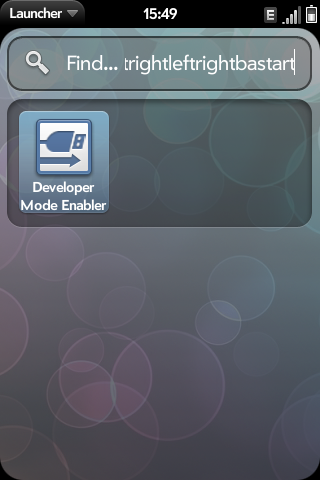
Connect Pre to PC in Just Charge mode. Run WebOSQuickInstall, select the Receive File menu, specify the path to the file /usr/lib/luna/CarrierNetworkSettings.db3, save locally.
You can edit the file using the SQLite Database Browser or the Firefox SQLite manager extension . I recommend to save the source file just in case.
Open the SQLite database browser, on the Browse Data tab in the drop-down menu, select the table ..._ CarrierNetworkSettings .
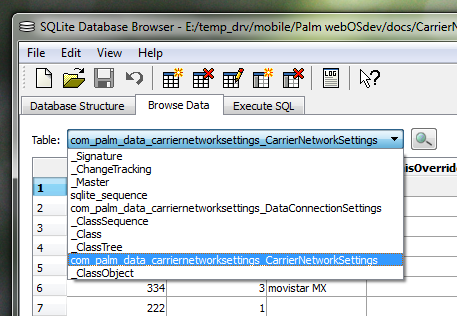
I decided to edit some operator I did not need from the list (I chose the first one in the table above).
The essence of editing is as follows:
MMS settings are also introduced there. For this we need the fields mmsApnId , mmscWapGateway , mmscUrl , mmscPortNumber . They must be filled in accordance with the settings of the operator. The mmsApnId field contains the sequence number, under which the GPRS settings for sending MMS are indicated in the second table (which will be described below).
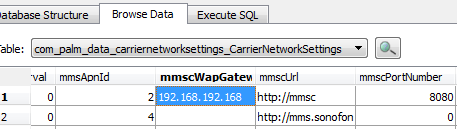
Also, it is necessary to find the id field to the left and remember / write down the 13-digit number in it.
Go to the drop-down menu to the table ..._ DataConnectionSettings .
There we find in the id field the number that was memorized above. It will appear several times (depending on how much and what settings you need). I will explain the picture.

Edited Saved. Fill back to the phone. Select the Send File menu, select the file of the modified database. For the first time, specify / usr / lib / luna / as the path and click Send To Device. Then, repeat the choice of the database file, but you must specify / var / luna / data / as the path.
Restart the phone, and everything should work.
But with such difficulties encountered. Agree, for non-lovers to pick the devices is not the most pleasant experience. But again, the problem with the lack of GPRS Ineta is selective.
The Russian language is by default limitedly supported. This means that in the menu you cannot select a layout in Russian (only English, Spanish, German, French are available), Russian characters are displayed in the mail, browser, SMS, but it does not always look nice (the distance between the characters and etc.), but in contacts only krakozyabry.


You can restore beauty by replacing the system font with any Cyrillic alphabet. This can be done using the same WebOSQuickInstall.
Take, for example, the Calibri font (because it looks most like the Batang phone used in appearance), rename it to batang.ttf and send it to the device in the / usr / share / fonts folder.
What happens:

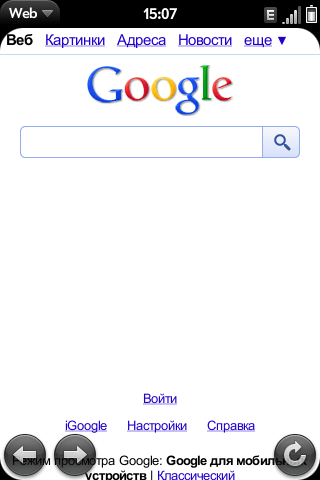


Neither officially nor by enthusiasts has the possibility of entering the keyboard from the physical keyboard yet. There is only phonetic input (= translit), and even then, only through a third-party application (they opened the application -> entered the text -> copied -> pasted in the desired application). Although, even for this, the author should say thank you shura0.ya.ru/replies.xml?item_no=1715&ncrnd=7734 .
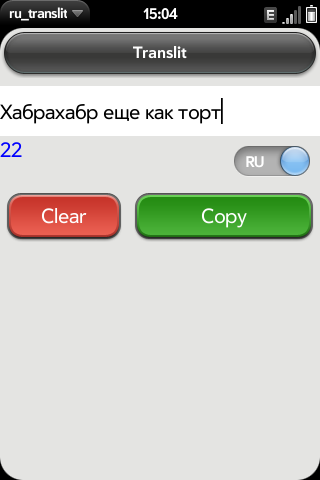
This is where the virtual keyboard comes to the rescue. You can call it by setting the cursor in the input field and double-tapping to the left or right of the “ball”.
VK is an unofficial patch for webOS, which entails some inconvenience when updating the OS version: it is strongly recommended to remove all patches before upgrading.
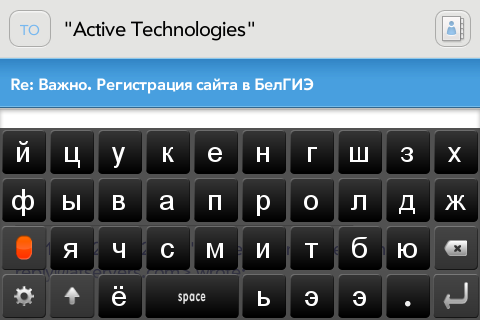
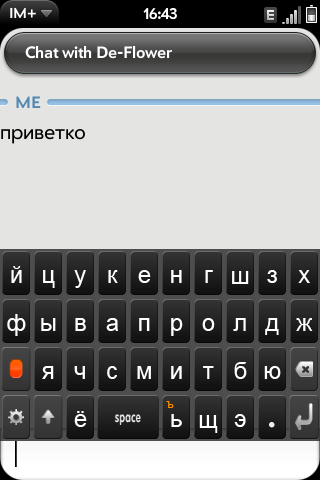
Initially, Palm Pre preinstalled:
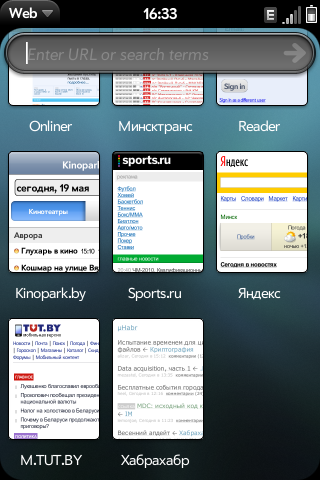

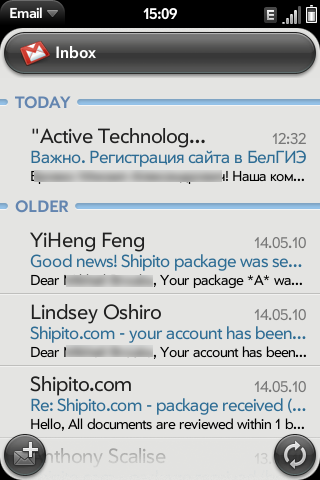
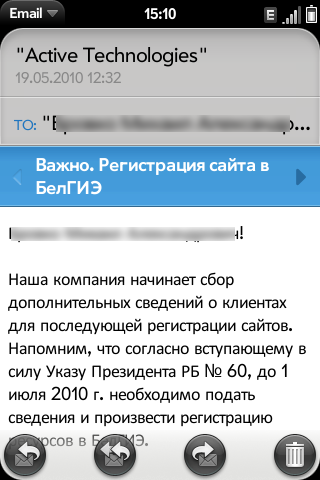

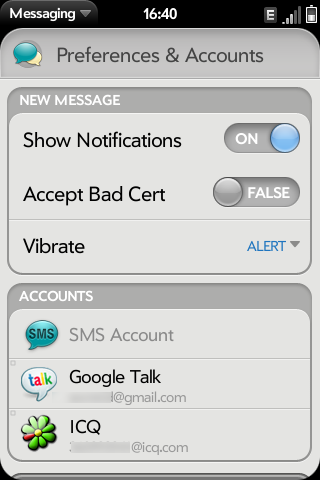

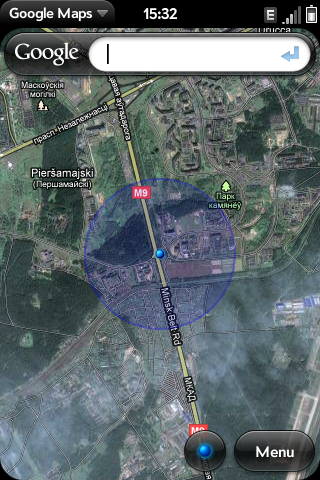
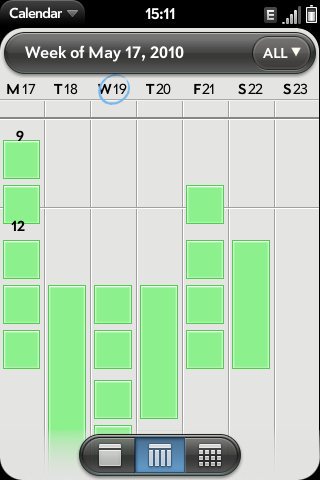

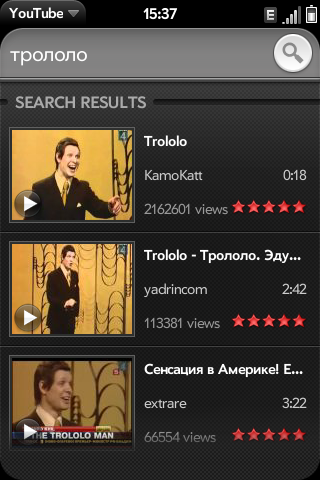

By and large, the above is quite enough for everyday life.
I added myself:
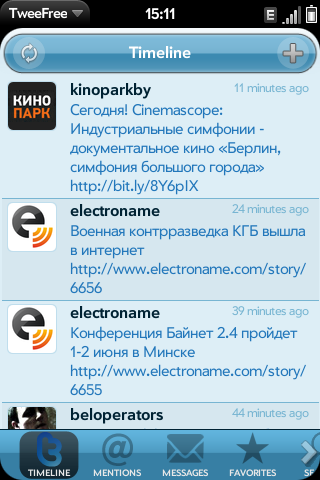
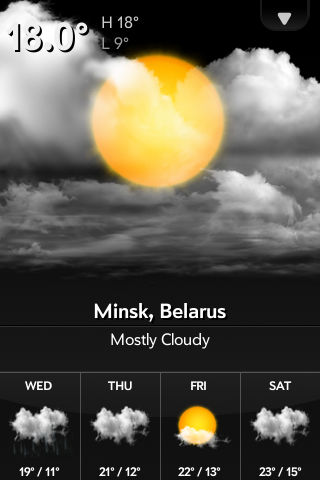
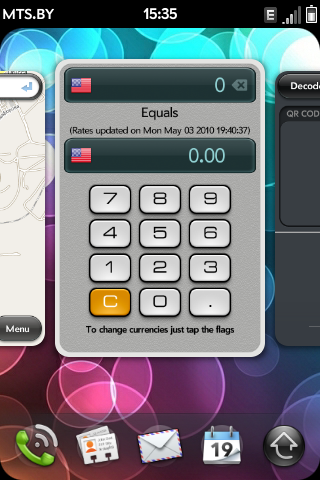

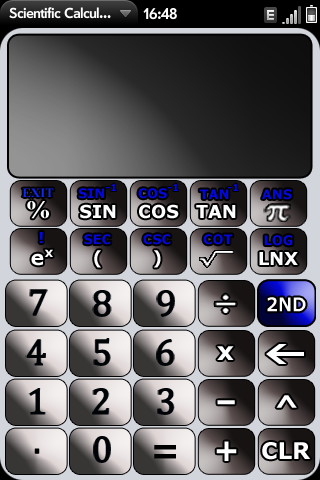

Music remix
The difference from the standard in the ability to customize the appearance.
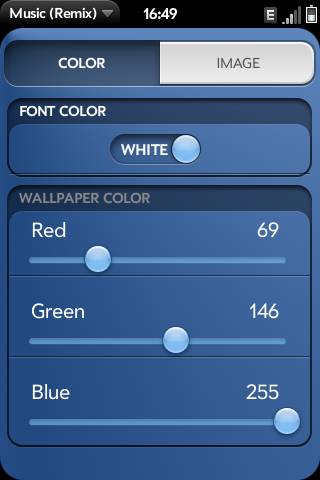
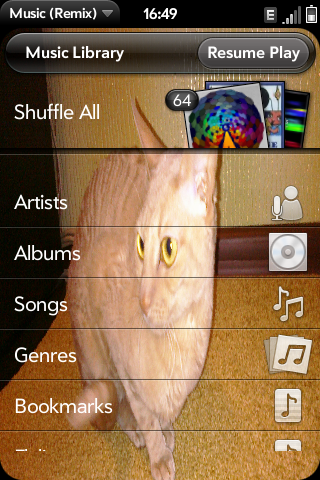
Complete headphones are mediocre, with headphones from iRiver'a and from the ancient Panasonic cassette player the music sounds much better. In general, the device as a player at the household level copes with its responsibilities.
IM + , a paid application that includes various IM services. Appearance on the fan. If you close the card with the application, it does not remain in the background and no notifications will be received.

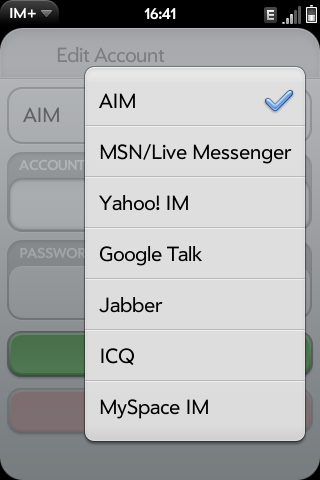
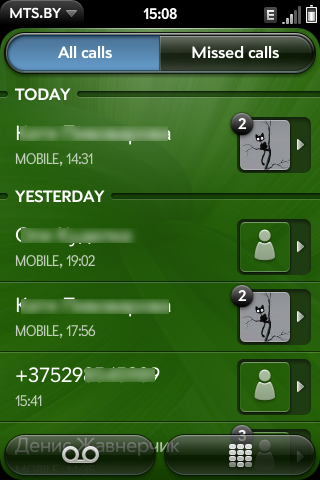
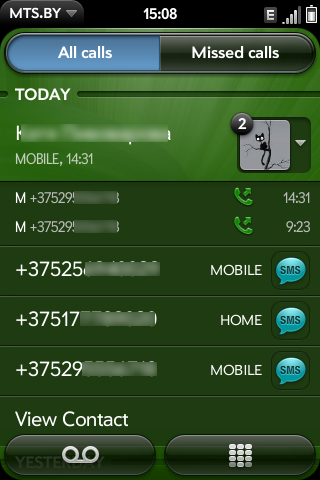
I like the organization of the event notification system (SMS, mail, IM). The corresponding icon appears at the bottom of the screen. If you click on it, a short explanation will appear. It, in turn, can either be removed by “dragging” away from the screen, or by clicking, open the details (corresponding application).

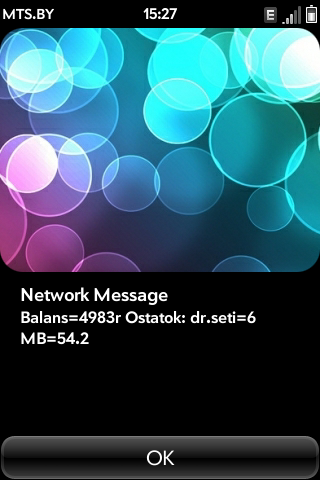
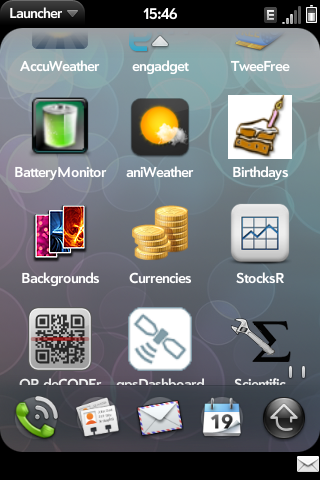
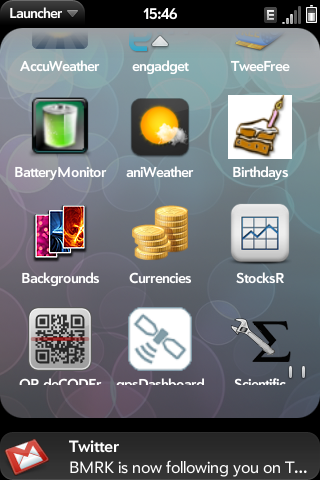
1. As planned by the Palm company, the main source of applications is the official App Catalog . In terms of work and appearance, it is a lot like the Android Market, but most of the applications there are paid :). App Catalog has thousands of applications.

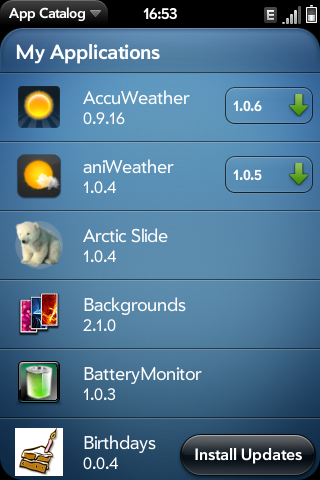
2. The second option is alternative directories containing useful, usually free applications. Perhaps the largest of these can be considered the directory Preware (from the creators of PreCentral.net ). One of the advantages is that Preware provides access through a single interface both to applications from the App Catalog and to third-party ones, plus it also contains a catalog of patches.
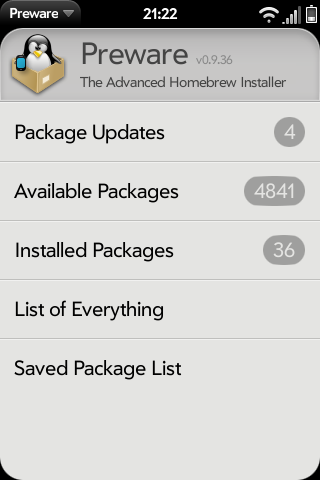
3. In addition, you can install applications to your phone using a PC and WebOSQuickInstall .
In fact, the effect will be the same as with Preware in the phone. And also, using WebOSQuickInstall, separately downloaded applications are installed (with the extension .ipk). The process is available at www.precentral.net/how-to-install-homebrew-apps (eng.).
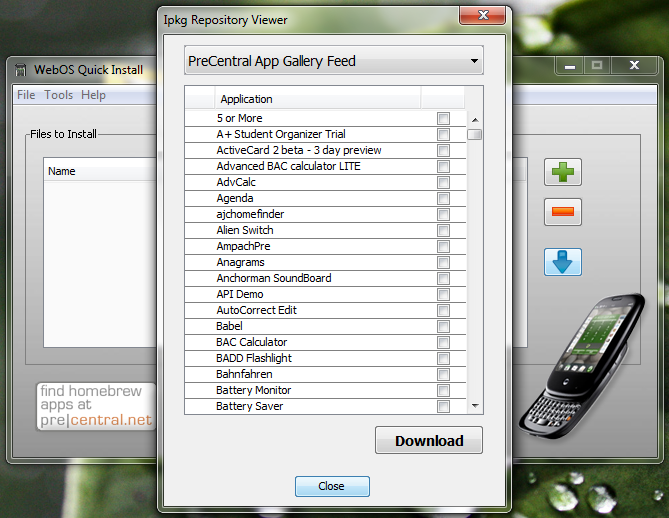
The current version of webOS 1.4.x is unstable, quite often the device reboots out of the blue. Alternatively, you can roll back to the previous version, or wait for the update. I suffer and wait :)
You can update the webOS version in two ways: from the phone menu via the Update function, or via a PC using the webOSDoctor utility (you also need Java installed, and webOSDoctor is essentially the image of the required webOS version).
When connected to a PC, the Palm Pre is recognized as a regular USB flash drive with a capacity of 7 GB. The principle of space organization as in android. In addition, the device is able to charge via USB.

The quality of the photosensor can be estimated by the example of this photo (~ 1.3 MB).
The battery has never been a strong place for the Palm Pre. It suffices, with an average intensity of use in the conditions of the Belarusian MTS network, for about a day.
I was not disappointed in the Palm Pre, despite a bunch of jambs. And, I am sure, my next device will also be something on webOS, if HP does not disappoint.
If you forgot to tell about something - please in the comments :)
The first device with qwerty was the Nokia E71, which still serves me properly.
There were no special feelings for touch phones, they were mostly seduced by the size of the screens. Ideally, I wanted a large touch screen + physical qwerty, because E71 suited almost everything, not counting the
')
The relationship with Palm was warm, albeit virtual. Just there was a certain sympathy for the company, especially aggravated after the presentation of webOS and devices on it. And Pre was the first of my devices with the Palm logo.
So, Ebay.co.uk -> two weeks -> new German unplugged GSM Palm Pre on hand.
Traffic!

TTX
CPU : Arm Cortex A8 / 600 MHz (ARMv7, Neon SIMD, VFP);
GPU : Imagination SGX530 / 110 MHz;
RAM : 256 MB;
Built-in memory : 8 GB flash;
Screen : 3.1 "capacitive, 320 x 480 x 24;
Multi-touch : recognition of up to 5 finger touches simultaneously;
Accelerometer : 3-axis (xyz);
Sensors : proximity and lighting;
Radio module : GSM / GPRS / EDGE (850/900/1800/1900 MHz) and UMTS / HSDPA (1900/2100 MHz);
Wi-Fi : 802.11 b / g, WPA, WPA2, WEP;
Bluetooth : Bluetooth® wireless technology 2.1 + EDR with A2DP stereo Bluetooth support;
GPS: built-in GPS;
Camera : 3.2 Mpx with LED backlight without autofocus;
Dimensions : 59.5x100.5x16.95 mm, weight 135 g
All Germanism was in the qwertz layout instead of the usual qwerty and the O2.de logo on the box.
Kit:
- Palm Pre;
- charging;
- USB-cable (also used in charging);
- rag cover;
- headphones.
Wireless charging Touchstone costs some money and includes not only a stand, but also an additional back cover to the phone. I did not buy this kit.
General impressions
Appearance - nyashka. The device immediately liked. Not embarrassed neither glossiness, nor "slippery". Prints, of course, remain, but you get used to them and stop noticing. Lies tight in hand. The mechanism of the slider is peculiar (there is no closer) and it is necessary to open it with your thumb on the center of the screen, since the lower edge of the opening “falls”, and the finger rests on the sharp edge of the second half. “Failing” is a consequence of the banana form in the open state, when viewed in profile.

Disappointing play of the halves in the closed state, the creaking of the battery cover. This is especially noticeable after the monolithic, metal cooling assembly of the E71.
In order to reduce the creak, I had to glue the adhesive tape on the cover several times folded into a piece of paper. Also, a specific life hack for a device, costing several hundred euros.

The size of the qwerty keys, although smaller than in the E71, doesn’t cause problems, you get used to it quickly, thanks to the fact that the buttons are well spaced apart.

He noted an inconvenient nuance for himself - the plug covering the micro USB / power jack is otkovyrivlyaetsya only when the slider is open.
In addition, scratches began to appear on the reverse side of the upper half on the mirror surface due to the opening / closing of the slider. Not deadly, but nonetheless.

Beginning of work
We insert the SIM card into the phone, create a profile on palm.com, specify (if you have) a Google account (with Google I transferred contacts with E71 + all the buns of Google services are available), watch a mandatory video about the device management elements, and the phone is ready to work, except for one significant BUT.
Problem
Users in different countries of the world (except for “native” countries / operators for the phone) haphazardly encountered the same problem: the phone could not work in GPRS / EDGE / 3G mode, i.e. data transmission was carried out only via Wi-Fi.
The same fate befell me. In the MTS.BY network (and in other local ones as well) I could only call and send SMS (I created and activated my profile on palm.com, as I wrote above, thanks to my home Wi-Fi).
Moreover, even though starting from the webOS 1.3 version, an item appeared in the settings that allows you to manually specify the access parameters (APN, username, pass, etc.), the device refused to save them, and issued a warning about it. The bug still lives in the latest version 1.4.x.
And only some time later, experimentally, on the PreCentral.net forum (the best English-speaking community of owners) found a solution. The device has a special file with a description of all networks known to the phone and access parameters to them. So, as you might have guessed, there was no mention of Belarusian GSM operators. Moreover, the contents of this file may vary depending on the market for which the device was intended. The decision to edit this file by adding the necessary networks became obvious.
Decision
For this (and indeed, for manipulating the phone on a PC), you need to install WebOSQuickInstall (you need a fresh version of Java). Translate the device into Dev Mode (analogous to root in Android), typing the magic combination “upupdowndownleftrightleftrightbastart” without quotes from the keyboard.
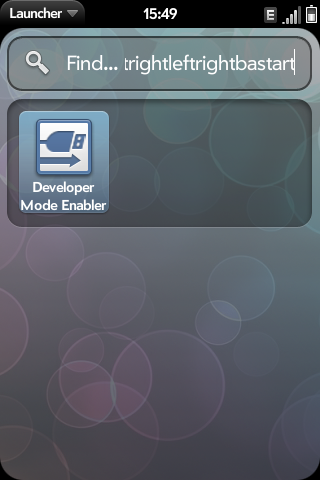
Connect Pre to PC in Just Charge mode. Run WebOSQuickInstall, select the Receive File menu, specify the path to the file /usr/lib/luna/CarrierNetworkSettings.db3, save locally.
You can edit the file using the SQLite Database Browser or the Firefox SQLite manager extension . I recommend to save the source file just in case.
Open the SQLite database browser, on the Browse Data tab in the drop-down menu, select the table ..._ CarrierNetworkSettings .
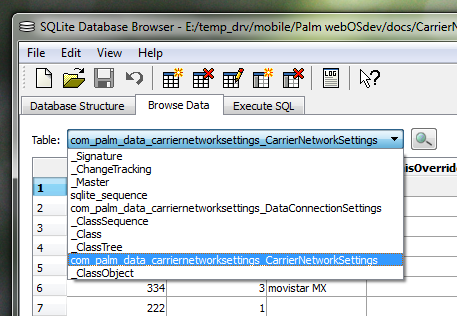
I decided to edit some operator I did not need from the list (I chose the first one in the table above).
The essence of editing is as follows:
- In the mcc (Mobile Country Code) column indicate the country number (Belarus - 257, Russia - 250, Ukraine - 255);
- Column mnc (Mobile Network Code) - mobile network code (in Belarus: velcom - 1, MTS - 2, life :) - 4);
- You can fix the qOperatorShortName and qOperatorLongName ;
- Important fields: gsmNumSimPDP (value - 1), umtsNumSimPDP (value - 1).
MMS settings are also introduced there. For this we need the fields mmsApnId , mmscWapGateway , mmscUrl , mmscPortNumber . They must be filled in accordance with the settings of the operator. The mmsApnId field contains the sequence number, under which the GPRS settings for sending MMS are indicated in the second table (which will be described below).
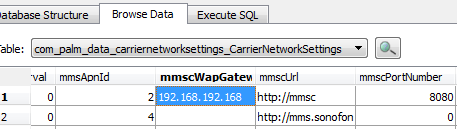
Also, it is necessary to find the id field to the left and remember / write down the 13-digit number in it.
Go to the drop-down menu to the table ..._ DataConnectionSettings .
There we find in the id field the number that was memorized above. It will appear several times (depending on how much and what settings you need). I will explain the picture.

- Apnid - access point sequence number (arbitrary, but unique from the entire list, for MMS to work, the value must match the mmsApnId field in the table ..._ CarrierNetworkSettings);
- SupportedService - type of service for which settings are specified (1 - GPRS, 2 - WAP, 4 - MMS, 5 - Tethering);
- regionName is usually an arbitrary access point name.
Edited Saved. Fill back to the phone. Select the Send File menu, select the file of the modified database. For the first time, specify / usr / lib / luna / as the path and click Send To Device. Then, repeat the choice of the database file, but you must specify / var / luna / data / as the path.
Restart the phone, and everything should work.
But with such difficulties encountered. Agree, for non-lovers to pick the devices is not the most pleasant experience. But again, the problem with the lack of GPRS Ineta is selective.
Localization
The Russian language is by default limitedly supported. This means that in the menu you cannot select a layout in Russian (only English, Spanish, German, French are available), Russian characters are displayed in the mail, browser, SMS, but it does not always look nice (the distance between the characters and etc.), but in contacts only krakozyabry.


You can restore beauty by replacing the system font with any Cyrillic alphabet. This can be done using the same WebOSQuickInstall.
Take, for example, the Calibri font (because it looks most like the Batang phone used in appearance), rename it to batang.ttf and send it to the device in the / usr / share / fonts folder.
What happens:

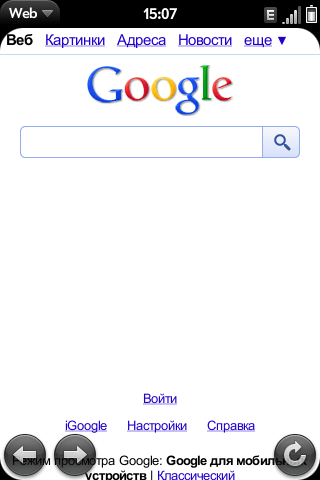


Qwerty
Neither officially nor by enthusiasts has the possibility of entering the keyboard from the physical keyboard yet. There is only phonetic input (= translit), and even then, only through a third-party application (they opened the application -> entered the text -> copied -> pasted in the desired application). Although, even for this, the author should say thank you shura0.ya.ru/replies.xml?item_no=1715&ncrnd=7734 .
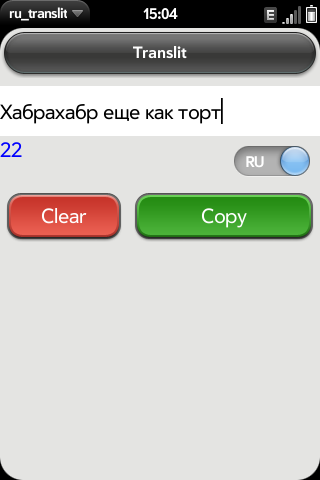
This is where the virtual keyboard comes to the rescue. You can call it by setting the cursor in the input field and double-tapping to the left or right of the “ball”.
VK is an unofficial patch for webOS, which entails some inconvenience when updating the OS version: it is strongly recommended to remove all patches before upgrading.
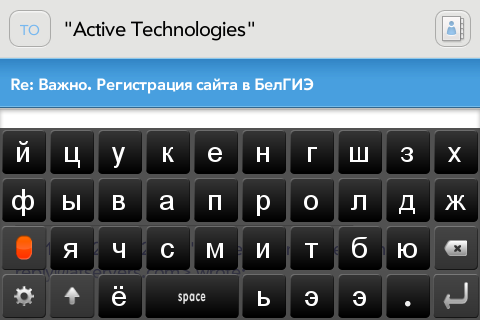
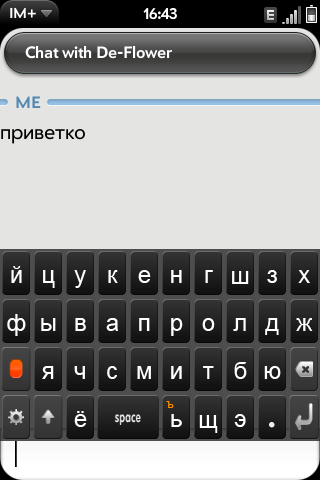
Soft
Initially, Palm Pre preinstalled:
- Browser;
- Mail client;
- Application called Messaging (combines SMS and IM-services);
- Mus. and video players;
- Application for notes;
- Application for accounting tasks;
- Google Maps;
- Calendar (with Google support);
- Calculator;
- YouTube client;
- Photo viewer;
- PDF Viewer and Doc Viewer;
- App Catalog.
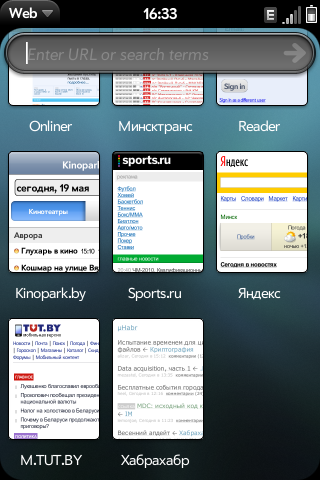

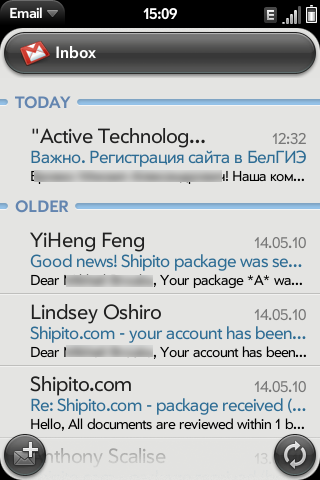
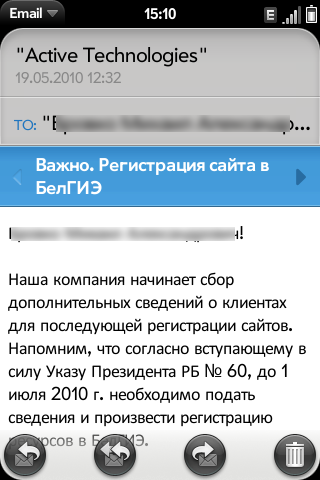

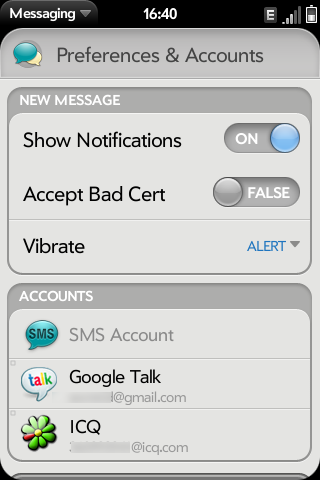

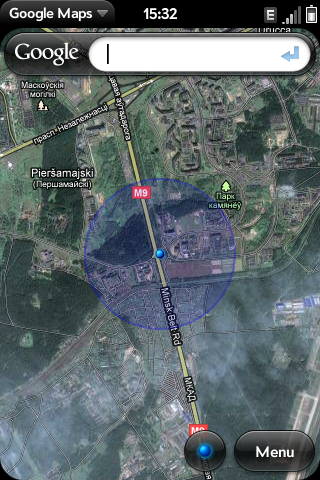
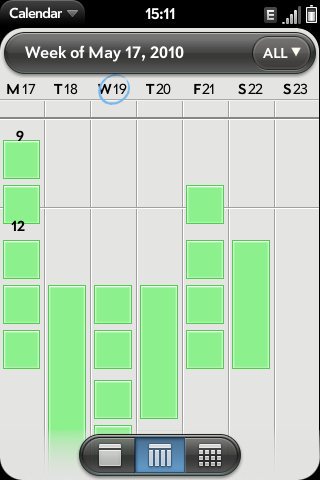

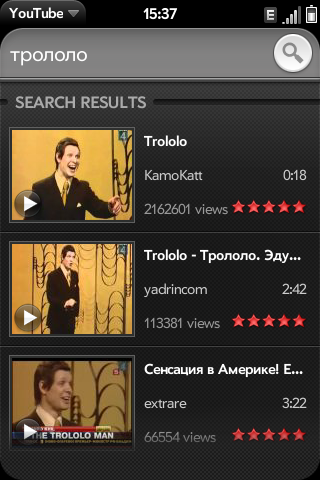

By and large, the above is quite enough for everyday life.
I added myself:
- TweeFree - twitter client (I use in read only mode :));
- weather application aniWeather ;
- currency converter Currencies (hand in renton );
- Backgrounds - to select wallpaper, a similar application exists for android;
- stock quotes StocksR ;
- a scientific calculator (looking ugly but useful);
- GPS application that determines the speed, altitude and location;
- Engadget customer;
- Music Remix - alternative music. player;
- IM + - the option of replacing the built-in Messaging;
- ru_translit - application for phonetic input;
- Preware and fileCoaster - to install third-party applications (in addition to the official App Catalog).
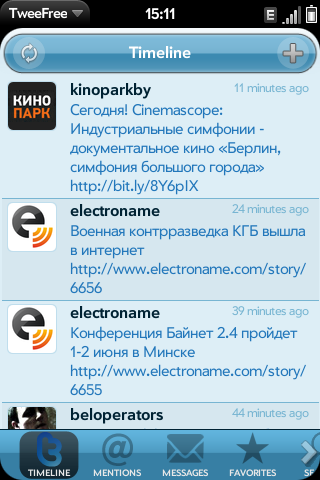
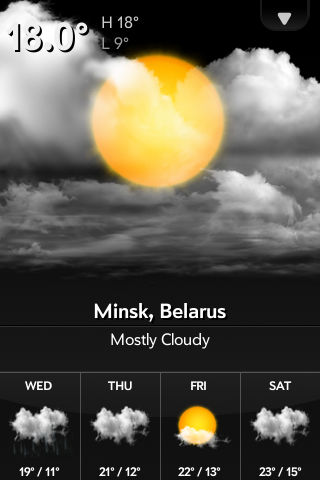
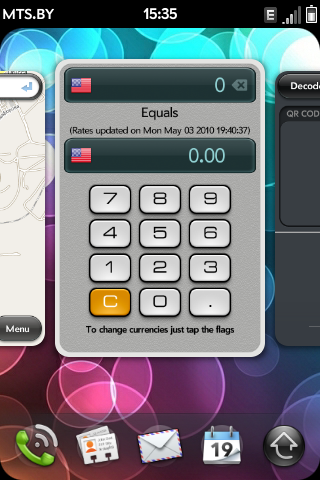

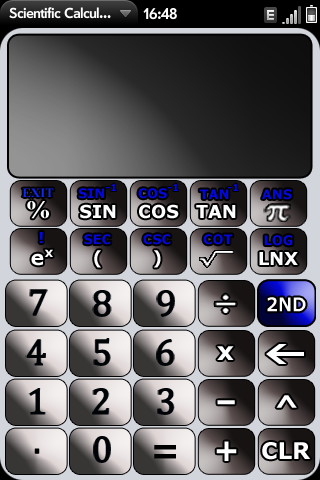

Music remix
The difference from the standard in the ability to customize the appearance.
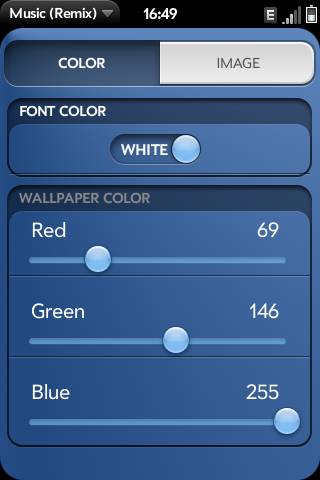
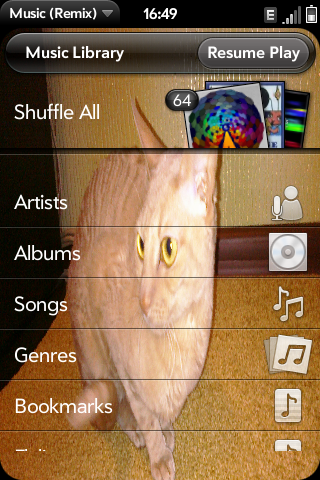
Complete headphones are mediocre, with headphones from iRiver'a and from the ancient Panasonic cassette player the music sounds much better. In general, the device as a player at the household level copes with its responsibilities.
IM + , a paid application that includes various IM services. Appearance on the fan. If you close the card with the application, it does not remain in the background and no notifications will be received.

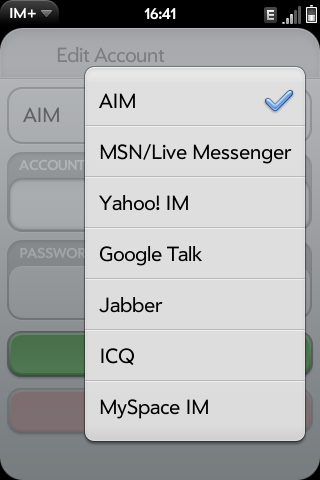
Dialer
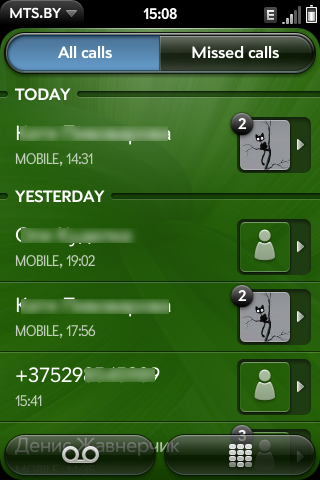
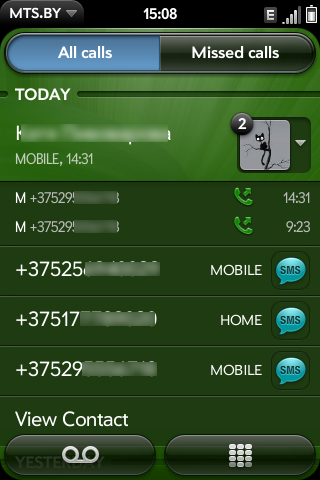
Notifications
I like the organization of the event notification system (SMS, mail, IM). The corresponding icon appears at the bottom of the screen. If you click on it, a short explanation will appear. It, in turn, can either be removed by “dragging” away from the screen, or by clicking, open the details (corresponding application).

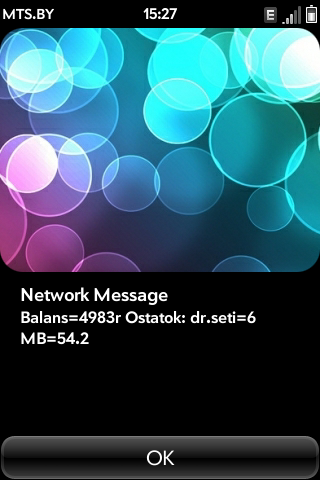
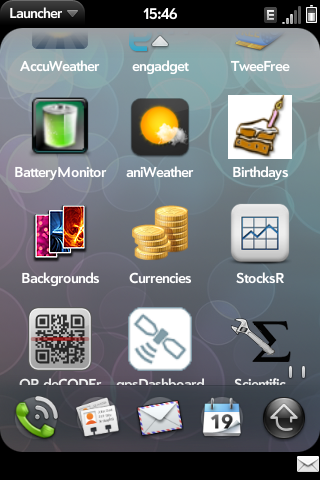
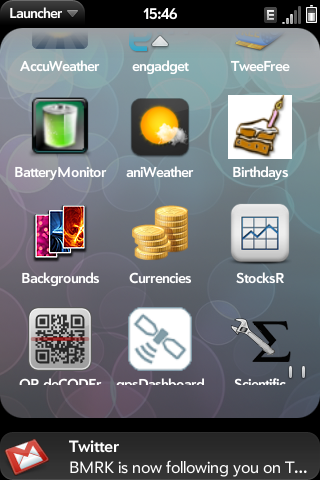
Installing applications - options
1. As planned by the Palm company, the main source of applications is the official App Catalog . In terms of work and appearance, it is a lot like the Android Market, but most of the applications there are paid :). App Catalog has thousands of applications.

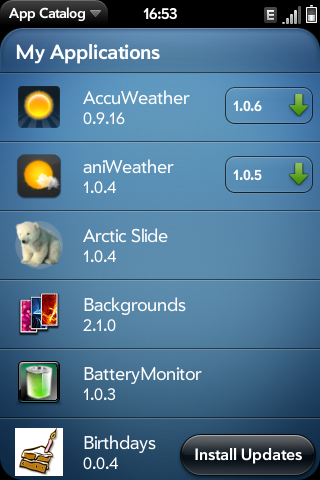
2. The second option is alternative directories containing useful, usually free applications. Perhaps the largest of these can be considered the directory Preware (from the creators of PreCentral.net ). One of the advantages is that Preware provides access through a single interface both to applications from the App Catalog and to third-party ones, plus it also contains a catalog of patches.
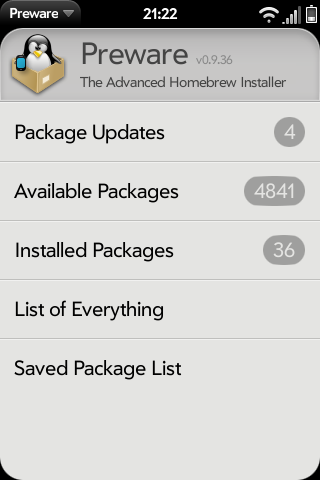
3. In addition, you can install applications to your phone using a PC and WebOSQuickInstall .
In fact, the effect will be the same as with Preware in the phone. And also, using WebOSQuickInstall, separately downloaded applications are installed (with the extension .ipk). The process is available at www.precentral.net/how-to-install-homebrew-apps (eng.).
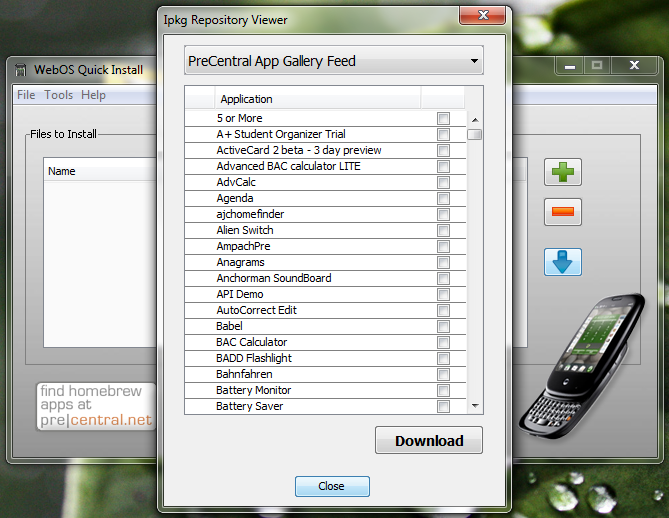
System stability
The current version of webOS 1.4.x is unstable, quite often the device reboots out of the blue. Alternatively, you can roll back to the previous version, or wait for the update. I suffer and wait :)
Flashing
You can update the webOS version in two ways: from the phone menu via the Update function, or via a PC using the webOSDoctor utility (you also need Java installed, and webOSDoctor is essentially the image of the required webOS version).
USB
When connected to a PC, the Palm Pre is recognized as a regular USB flash drive with a capacity of 7 GB. The principle of space organization as in android. In addition, the device is able to charge via USB.

A photo
The quality of the photosensor can be estimated by the example of this photo (~ 1.3 MB).
Battery
The battery has never been a strong place for the Palm Pre. It suffices, with an average intensity of use in the conditions of the Belarusian MTS network, for about a day.
Conclusion
I was not disappointed in the Palm Pre, despite a bunch of jambs. And, I am sure, my next device will also be something on webOS, if HP does not disappoint.
If you forgot to tell about something - please in the comments :)
Source: https://habr.com/ru/post/93959/
All Articles