Ubuntu: little convenience for a web developer
I installed Ubuntu with the second system about six months ago. And a couple of weeks before the release of 10.04, I refused a double-boot and transferred Windows with Photoshop to a virtual machine. Because photoshop is the only thing that, unfortunately, is not enough to complete the work in Ubuntu. But in it there are many pleasant little things that I have always strongly lacked in Windows. I want to tell about these useful trifles.
This article never claims to provide an exhaustive description of all the strengths and weaknesses of Ubuntu from the point of view of a web developer.
I am by no means arguing that in nature there are no similar devices under Windows. But I am a lazy person, and for Windows everything, even Putty, must be searched, downloaded, installed ... and also paid for much of what was found. While in Ubuntu, all this is available right out of the box.
I have not reached a deep study of the charms of the console and the configs. I am still charmed by its capabilities graphical interface.
It is unlikely that this article will be useful for Linux experts using the console "with closed eyes." Rather, it is for newcomers like me, as well as for those who still decide - “Do I need this?”
In order to open files for editing directly from the server, you can configure bookmarks in Nautilus. Select the "Connect to server" item in the "Go to" menu, select the connection type (SSH, FTP, Windows resource, WebDAV or "other address" - for a possible connection using other protocols), fill in the required fields (address, username, remote folder ), select the checkbox “Add bookmark”, enter the name of the bookmark and click “Connect”. When prompted for a password, select "Remember forever." Everything, from this point on, your folder on the server is available to you at any time from all the programs in the "Open File" menu. For example, here is a screenshot of the Gimp menu with the ability to preview a remote file.
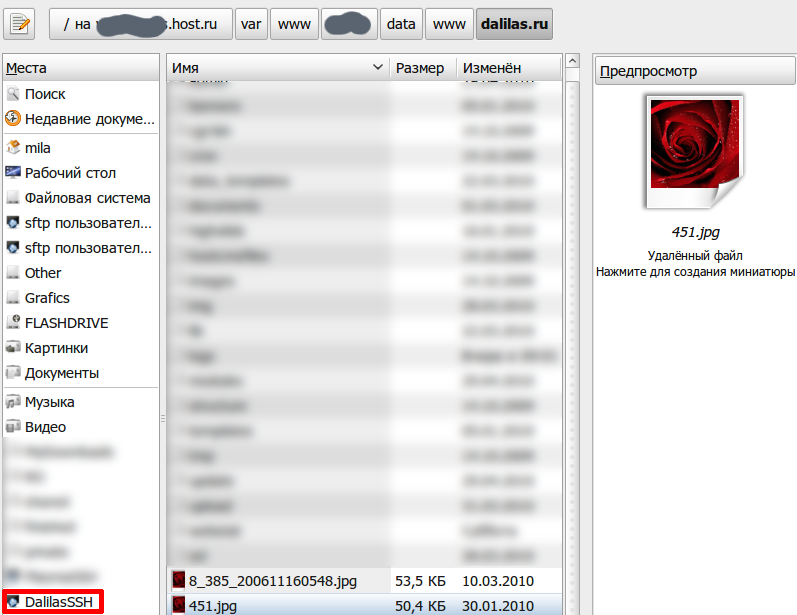
The ability to edit even graphics directly on the server is very convenient, let alone ordinary text files (php, html, etc ...). Naturally, in a similar way, you can create a new file (in Gimp or in Geany) and save it directly to the server.
In Geany with the “View Files” plug-in installed, all files in the current directory will be visible in the plug-in panel, and you can open them from there simply by double-clicking:
')
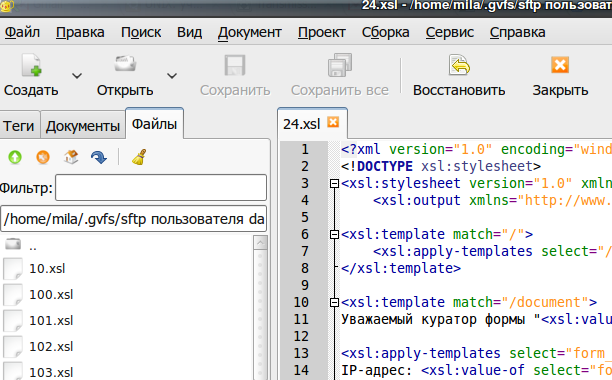
And of course, you can easily and naturally copy-paste-delete files in Nautilus itself. As if you are working with a folder on your computer, and not with a remote machine. If you copy files from a non-NTFS disk to the server, all rights to files and folders will be saved. It is very convenient - carefully set all the necessary rights locally and then transfer to the server the already fully prepared catalog of the future site.
This wonderful analyzer is in itself a thing immensely necessary and useful, easily and visually helping to understand - “Where does the place on my new terabybaynik go with such speed ?!”
But the real delight is the ability to analyze deleted folders!
Press the button "Scan deleted folder"
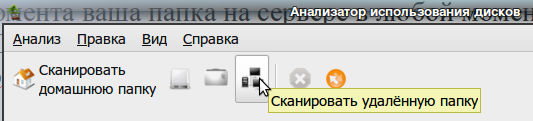
and we get the “Connect to server” window, which is already familiar to us. We enter all the necessary parameters, and after a while (the speed of scanning depends on the speed of your Internet connection), we get the result, which can be displayed in a pie chart

or in the form of a tree map

- and it immediately becomes clear where the server space suddenly “evaporated”: did the logs grow due to some system errors or errors in the scripts, or is it a friend who was kindly sent to “live” with his “small, purely html- Nym! "Saytikom, downloaded quietly a couple of gigabytes of porn and distributes to everyone ;-)
When you hover the mouse over any area of the chart or map, the folder name and its size are displayed, and when you click, you automatically navigate to this folder in the folder tree on the left. The view of the visual presentation on the right will also change - only the folders inside the selected one will be displayed. So you can delve deep into and see what exactly takes place.
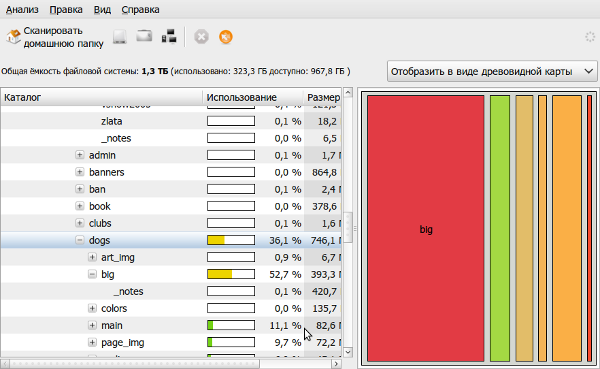
As I have always missed this in Windows ... instant switching between tables with hotkeys or hot zones is not even all ... Thanks to the multi-window Gimp interface, you can spread several images to different tables and fold the panels to a separate table - but he is still being scolded that supposedly inconvenient ... this is the only thing that is not in Photoshop, unlike Gimp!
When I first had to encounter RAW photos in Windows, I had to break my head a little - what is it and how to open it? I don’t know if there is a native tool for at least viewing the Ravok in Win7, and in XP even for this, you had to look for third-party programs. In Ubuntu, RAW is able to watch and minimally process even the most primitive F-Spot installed out of the box. However, for more or less decent processing it, of course, is not enough. And here comes another Ubuntu trick that seems to be a miracle to a newbie after Windows - Synaptic ! We type in the search for synaptic “RAW” - and get a range of different free (!) Programs for working with “raw” images. I chose UFRaw - along with the plugin of the same name for Gimp. Windows users can only dream about a free program for processing RAW with such functionality ...
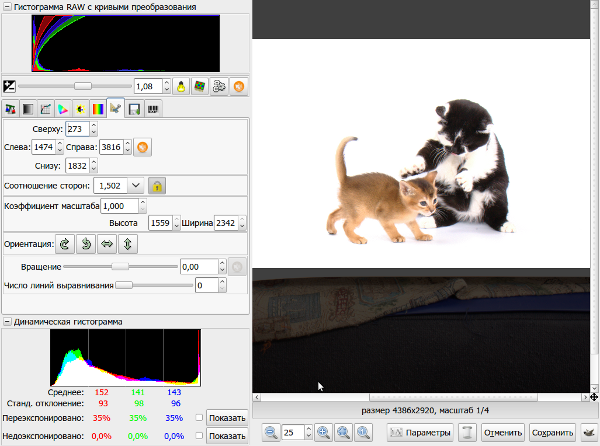
Gimp is a favorite topic of holivars :-) Getting used to it is a snap. With those simple mockups that I do myself, he copes quite well. It also has some "chips" that eventually seem even more convenient - for example, saving effects in separate layers, or the ability to choose how to apply the last filter once again - with the previously selected settings, or by calling the settings window. Convenient windows of settings for rotation, scaling, selection with the ability to enter exact numbers. In Photoshop, too, of course, all this is there, but for my taste - in Gimpa it is more convenient, more convenient. With Gimp easy to make friends and a graphics tablet. I, perhaps, could have completely abandoned Photoshop if the layouts in psd were not an “industry standard”. What is really very badly lacking in Ghimpu compared to Photoshop is the advanced dialogue Save for web. In additionally installed plugin with this name, there are neither palette settings for 8-bit images, nor the ability to fine-tune dithering for them, nor compression parameters for jpg. The developers of this plugin, in my opinion, did not understand at all what the same-name Photoshop dialogue is used for.
This good is always in bulk under any operating system, including the free one :-) There is a sufficiently highlight for work, and the Gedit installed out of the box. Gedit also has additional modules that can be useful to the developer: I was impressed by the interactive Python console, quick insertion of tags, inserting a time-date are not quite normal possibilities for the default notepad.
I am not a fan of complex IDEs (although they are available for Ubuntu), so I chose to be my regular editor for Geany, although I often use Gedit for quick edits.
"I'm not a magician yet, I'm just learning." However, the ability to scribble a script and, in one fell swoop, to process a couple of gigabytes of photos for posting on the site is mesmerizing! Or hang rsync synchronization script on cron and always have fresh backups of all reporting servers and virtual hosts on your home computer.
Ubuntu is much more convenient for a person who is constantly working on the Internet than Windows. It does not need to "connect" to the Internet - it is part of it. Even a novice, poking at the interface at random, has out of the box more convenient features and tools that do not need to be searched for and bought.
Share, please, in the comments of other amenities that I did not mention - and therefore, most likely, I do not know about them.
This article never claims to provide an exhaustive description of all the strengths and weaknesses of Ubuntu from the point of view of a web developer.
I am by no means arguing that in nature there are no similar devices under Windows. But I am a lazy person, and for Windows everything, even Putty, must be searched, downloaded, installed ... and also paid for much of what was found. While in Ubuntu, all this is available right out of the box.
I have not reached a deep study of the charms of the console and the configs. I am still charmed by its capabilities graphical interface.
It is unlikely that this article will be useful for Linux experts using the console "with closed eyes." Rather, it is for newcomers like me, as well as for those who still decide - “Do I need this?”
Convenient work with files directly on the server
In order to open files for editing directly from the server, you can configure bookmarks in Nautilus. Select the "Connect to server" item in the "Go to" menu, select the connection type (SSH, FTP, Windows resource, WebDAV or "other address" - for a possible connection using other protocols), fill in the required fields (address, username, remote folder ), select the checkbox “Add bookmark”, enter the name of the bookmark and click “Connect”. When prompted for a password, select "Remember forever." Everything, from this point on, your folder on the server is available to you at any time from all the programs in the "Open File" menu. For example, here is a screenshot of the Gimp menu with the ability to preview a remote file.
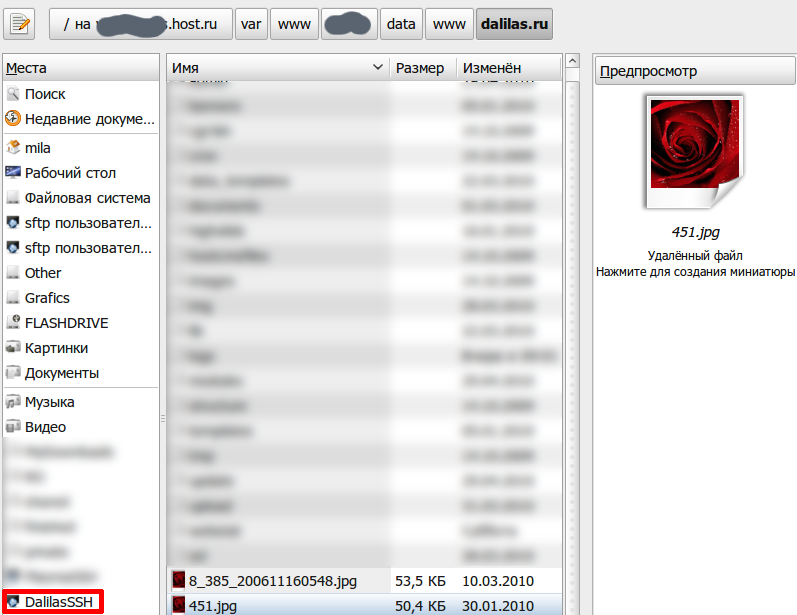
The ability to edit even graphics directly on the server is very convenient, let alone ordinary text files (php, html, etc ...). Naturally, in a similar way, you can create a new file (in Gimp or in Geany) and save it directly to the server.
In Geany with the “View Files” plug-in installed, all files in the current directory will be visible in the plug-in panel, and you can open them from there simply by double-clicking:
')
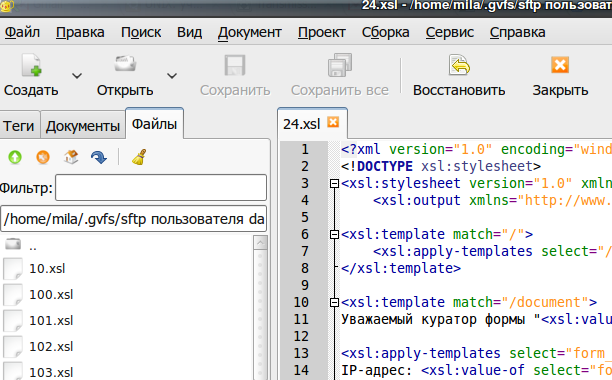
And of course, you can easily and naturally copy-paste-delete files in Nautilus itself. As if you are working with a folder on your computer, and not with a remote machine. If you copy files from a non-NTFS disk to the server, all rights to files and folders will be saved. It is very convenient - carefully set all the necessary rights locally and then transfer to the server the already fully prepared catalog of the future site.
Disk Usage Analyzer
(Applications - Standard - Disk Usage Analyzer)
This wonderful analyzer is in itself a thing immensely necessary and useful, easily and visually helping to understand - “Where does the place on my new terabybaynik go with such speed ?!”
But the real delight is the ability to analyze deleted folders!
Press the button "Scan deleted folder"
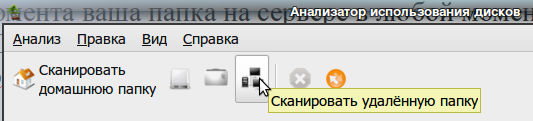
and we get the “Connect to server” window, which is already familiar to us. We enter all the necessary parameters, and after a while (the speed of scanning depends on the speed of your Internet connection), we get the result, which can be displayed in a pie chart

or in the form of a tree map

- and it immediately becomes clear where the server space suddenly “evaporated”: did the logs grow due to some system errors or errors in the scripts, or is it a friend who was kindly sent to “live” with his “small, purely html- Nym! "Saytikom, downloaded quietly a couple of gigabytes of porn and distributes to everyone ;-)
When you hover the mouse over any area of the chart or map, the folder name and its size are displayed, and when you click, you automatically navigate to this folder in the folder tree on the left. The view of the visual presentation on the right will also change - only the folders inside the selected one will be displayed. So you can delve deep into and see what exactly takes place.
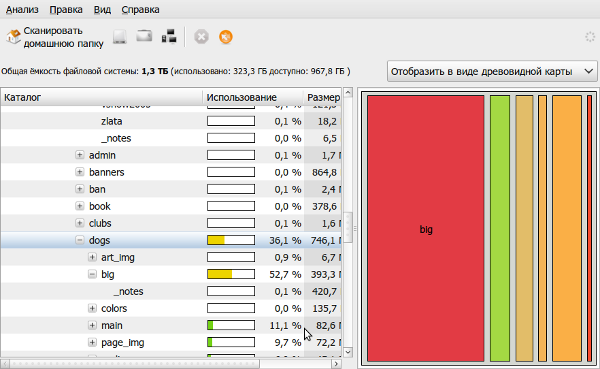
Several desktops
As I have always missed this in Windows ... instant switching between tables with hotkeys or hot zones is not even all ... Thanks to the multi-window Gimp interface, you can spread several images to different tables and fold the panels to a separate table - but he is still being scolded that supposedly inconvenient ... this is the only thing that is not in Photoshop, unlike Gimp!
Image processing
When I first had to encounter RAW photos in Windows, I had to break my head a little - what is it and how to open it? I don’t know if there is a native tool for at least viewing the Ravok in Win7, and in XP even for this, you had to look for third-party programs. In Ubuntu, RAW is able to watch and minimally process even the most primitive F-Spot installed out of the box. However, for more or less decent processing it, of course, is not enough. And here comes another Ubuntu trick that seems to be a miracle to a newbie after Windows - Synaptic ! We type in the search for synaptic “RAW” - and get a range of different free (!) Programs for working with “raw” images. I chose UFRaw - along with the plugin of the same name for Gimp. Windows users can only dream about a free program for processing RAW with such functionality ...
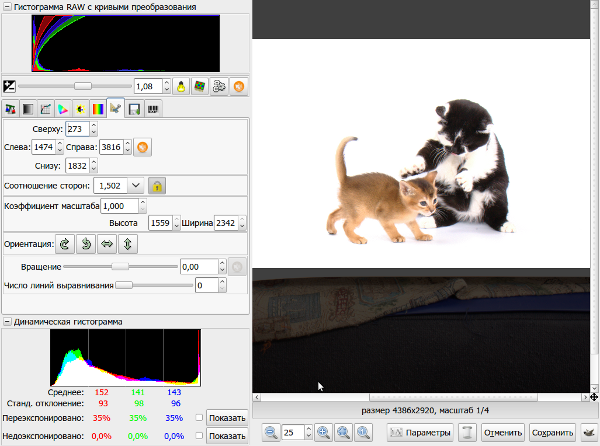
Gimp is a favorite topic of holivars :-) Getting used to it is a snap. With those simple mockups that I do myself, he copes quite well. It also has some "chips" that eventually seem even more convenient - for example, saving effects in separate layers, or the ability to choose how to apply the last filter once again - with the previously selected settings, or by calling the settings window. Convenient windows of settings for rotation, scaling, selection with the ability to enter exact numbers. In Photoshop, too, of course, all this is there, but for my taste - in Gimpa it is more convenient, more convenient. With Gimp easy to make friends and a graphics tablet. I, perhaps, could have completely abandoned Photoshop if the layouts in psd were not an “industry standard”. What is really very badly lacking in Ghimpu compared to Photoshop is the advanced dialogue Save for web. In additionally installed plugin with this name, there are neither palette settings for 8-bit images, nor the ability to fine-tune dithering for them, nor compression parameters for jpg. The developers of this plugin, in my opinion, did not understand at all what the same-name Photoshop dialogue is used for.
Text editors with code highlighting
This good is always in bulk under any operating system, including the free one :-) There is a sufficiently highlight for work, and the Gedit installed out of the box. Gedit also has additional modules that can be useful to the developer: I was impressed by the interactive Python console, quick insertion of tags, inserting a time-date are not quite normal possibilities for the default notepad.
I am not a fan of complex IDEs (although they are available for Ubuntu), so I chose to be my regular editor for Geany, although I often use Gedit for quick edits.
Scripts!
"I'm not a magician yet, I'm just learning." However, the ability to scribble a script and, in one fell swoop, to process a couple of gigabytes of photos for posting on the site is mesmerizing! Or hang rsync synchronization script on cron and always have fresh backups of all reporting servers and virtual hosts on your home computer.
Morality
Ubuntu is much more convenient for a person who is constantly working on the Internet than Windows. It does not need to "connect" to the Internet - it is part of it. Even a novice, poking at the interface at random, has out of the box more convenient features and tools that do not need to be searched for and bought.
small request
Share, please, in the comments of other amenities that I did not mention - and therefore, most likely, I do not know about them.
Source: https://habr.com/ru/post/92885/
All Articles