GPS signal distribution or new life to old devices using GPS Gate
Using a PDA as a car navigator is not always convenient and software is often less functional for a PDA.
It is much more convenient to use if there is a laptop, but as a rule it does not have its own GPS navigator on board,
but I don’t want to acquire an additional GPS with an existing PDA with GPS. Now I will tell you how to use the GPS built into the PDA on a laptop.

Franson GpsGate is a program that allows you to use one GPS receiver in several GPS programs at the same time.
It creates any number of virtual COM ports to which programs can connect. GpsGate has extensive functionality
eg GPS simulator, GPS recorder, protocol translation (protocol translation), bluetooth-server, connection via ActiveSync and network,
transfer of coordinates via TCP / IP to another computer on the network or the site apps.gpsgate.com .
')
GpsGate is available for Windows and PDAs.
Supported PDA platforms:
Pocket PC ARM, Pocket PC 2002, Windows Mobile 2003, WM5, WM6
So, we need the GpsGate v2.6 PDA program itself.
and PC version .
First, install the version for the PDA.
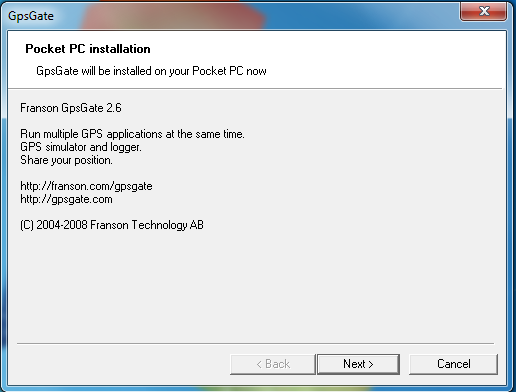

We launch GpsGate on the PDA, the GpsGate Setup Wizard window appears, we will not use the installation wizard, so feel free to click the “Manual” button.
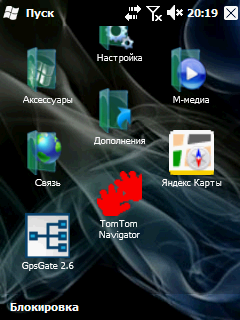
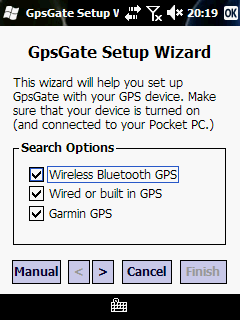
In the “Input” tab, select the data source for the program, in our case, this is the COM port of the PDA-GPS receiver and press the “OPEN” button, in the Port Settings settings, select the port that
we have in the settings of Windows, I have it COM0 and data transfer speed. If everything is correct then the “Open” button will change to “Close”.
The yellow color of the icon and the inscription “GPS data but no position” indicate that the program has connected to the COM port of GPS, but your location has not yet been determined if the color of the icon is green,
then the program has determined your location.
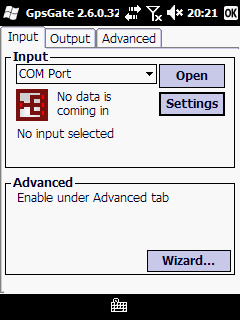
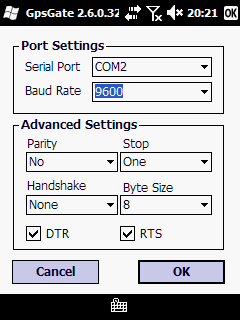
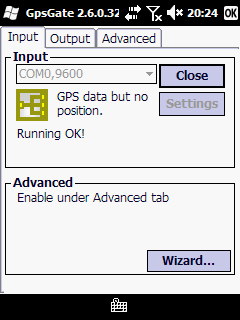
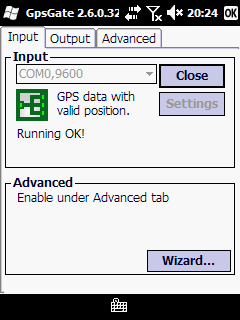
With the incoming data sorted out, now we decide what to do with outgoing. Go to the tab "Output", "Add output" here we make the choice of what we need.
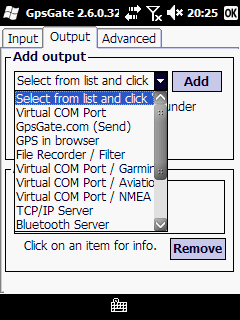
Purpose of the main positions:
Select ActiveSync and click Add, it appears below.
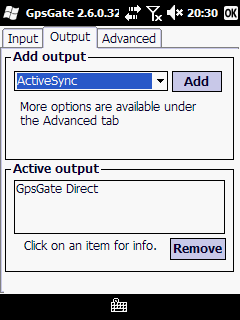
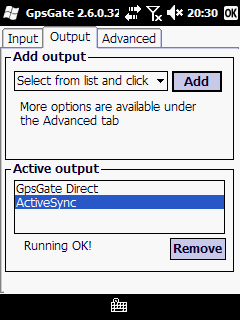
We establish a connection with a PDA via ActiveSync via Bluetooth or via cable.
Now you can install GpsGate PC. Install and run.
Next, select "Advanced setup". In the settings, select the tab "Input" there select ActiveSync.
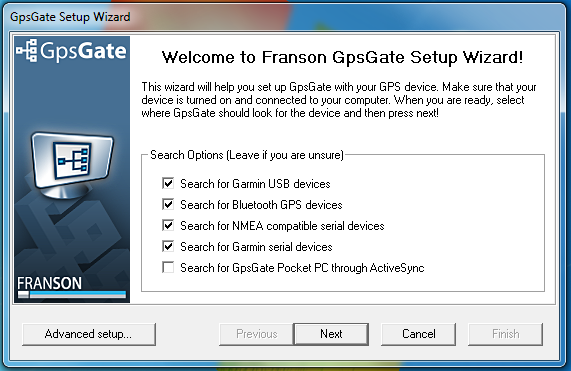
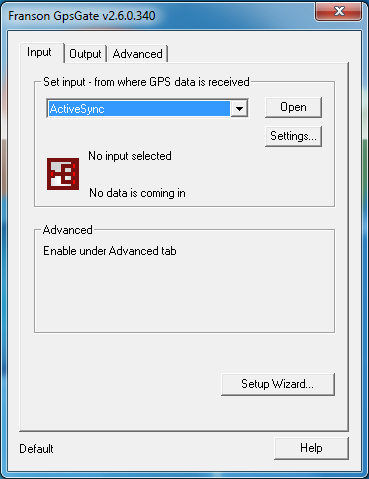
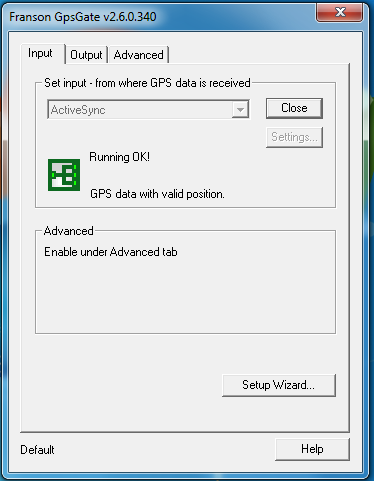
Then go to “Output” and select the Virtual COM / Garmin Emulator, to work with Garmin using the Nroute program, or if you prefer GIS Russa or Ozi Explorer, then select Virtual Com Port / NMEA Filter.
Click "Add", set the virtual port we need, for example COM2 and click "OK"
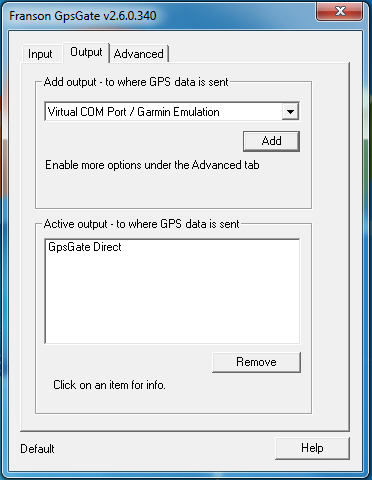
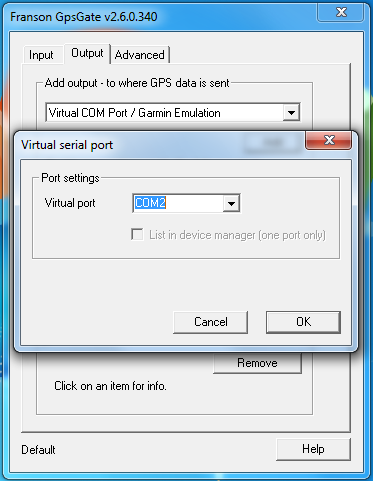
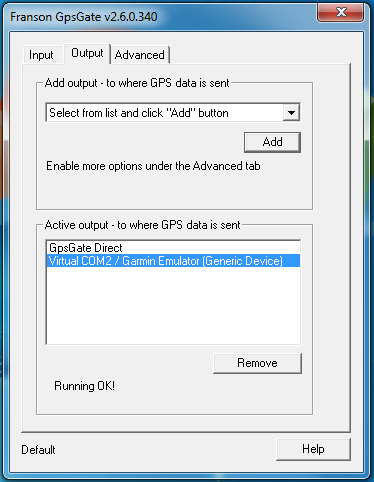
In the navigation program set COM2.
Enjoying the result.
UPD: The disadvantages include that the software is paid, the cost can be found here.
It is much more convenient to use if there is a laptop, but as a rule it does not have its own GPS navigator on board,
but I don’t want to acquire an additional GPS with an existing PDA with GPS. Now I will tell you how to use the GPS built into the PDA on a laptop.

Franson GpsGate is a program that allows you to use one GPS receiver in several GPS programs at the same time.
It creates any number of virtual COM ports to which programs can connect. GpsGate has extensive functionality
eg GPS simulator, GPS recorder, protocol translation (protocol translation), bluetooth-server, connection via ActiveSync and network,
transfer of coordinates via TCP / IP to another computer on the network or the site apps.gpsgate.com .
')
GpsGate is available for Windows and PDAs.
Supported PDA platforms:
Pocket PC ARM, Pocket PC 2002, Windows Mobile 2003, WM5, WM6
So, we need the GpsGate v2.6 PDA program itself.
and PC version .
First, install the version for the PDA.
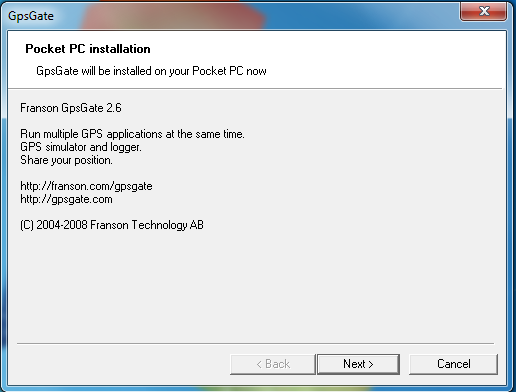

We launch GpsGate on the PDA, the GpsGate Setup Wizard window appears, we will not use the installation wizard, so feel free to click the “Manual” button.
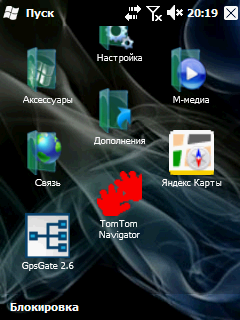
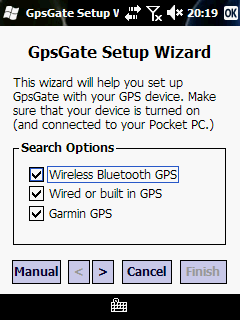
In the “Input” tab, select the data source for the program, in our case, this is the COM port of the PDA-GPS receiver and press the “OPEN” button, in the Port Settings settings, select the port that
we have in the settings of Windows, I have it COM0 and data transfer speed. If everything is correct then the “Open” button will change to “Close”.
The yellow color of the icon and the inscription “GPS data but no position” indicate that the program has connected to the COM port of GPS, but your location has not yet been determined if the color of the icon is green,
then the program has determined your location.
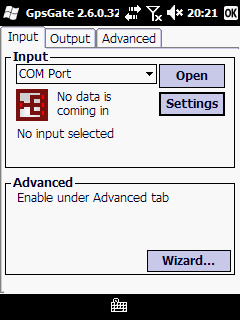
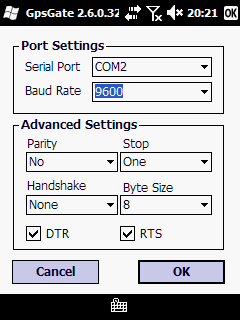
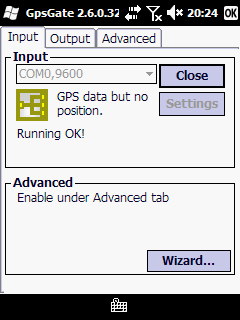
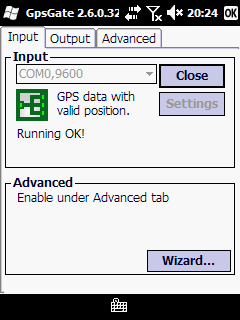
With the incoming data sorted out, now we decide what to do with outgoing. Go to the tab "Output", "Add output" here we make the choice of what we need.
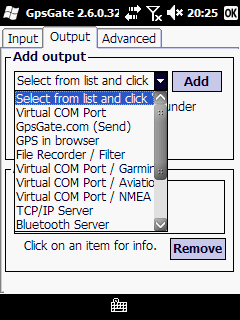
Purpose of the main positions:
- Bluetooth Server - the PDA works as a standard Bluetooth-GPS receiver;
- Virtual COM port - all data from the GPS port (indicated in the “Input” tab) are redirected to the one we specify here without changes;
This is necessary in order to be able to create several virtual COM ports to run several GPS navigation programs on the PDA at the same time; - GPSGate.com (Send) - All your coordinates are sent via GPRS to the server gpsate.com, where you can see the location on the googlemaps map;
- ActiveSync - this is the tab we need. Here we establish an ActiveSync connection with a laptop. GpsGate PDA transfers data from GPS to GpsGate PC. GpsGate PC creates a virtual COM port or ports that are already connected using navigation software.
Select ActiveSync and click Add, it appears below.
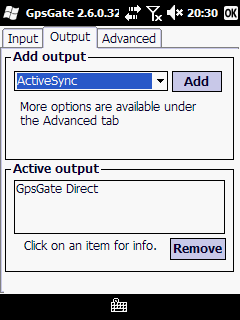
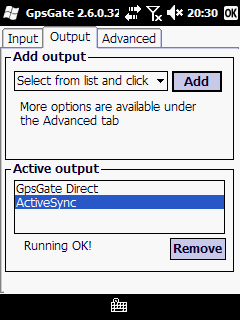
We establish a connection with a PDA via ActiveSync via Bluetooth or via cable.
Now you can install GpsGate PC. Install and run.
Next, select "Advanced setup". In the settings, select the tab "Input" there select ActiveSync.
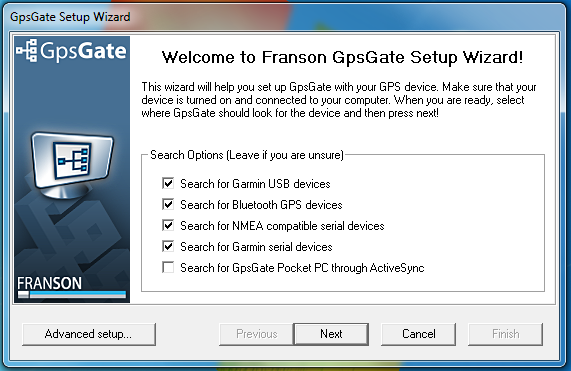
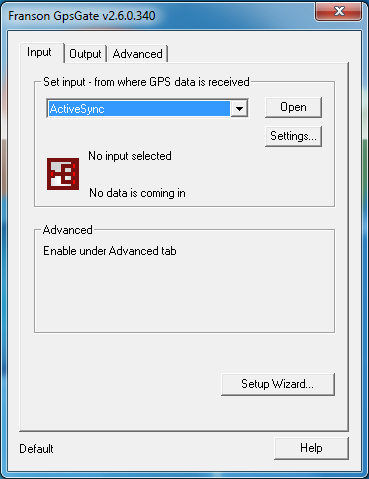
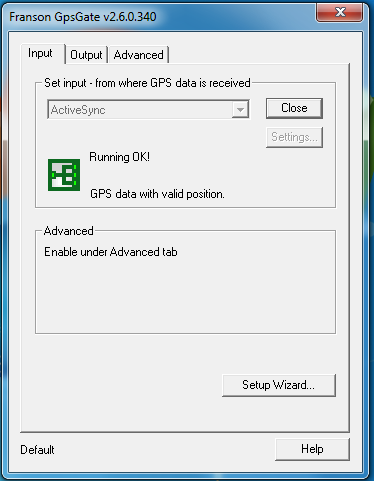
Then go to “Output” and select the Virtual COM / Garmin Emulator, to work with Garmin using the Nroute program, or if you prefer GIS Russa or Ozi Explorer, then select Virtual Com Port / NMEA Filter.
Click "Add", set the virtual port we need, for example COM2 and click "OK"
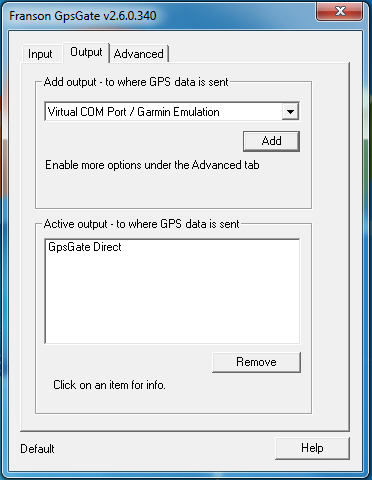
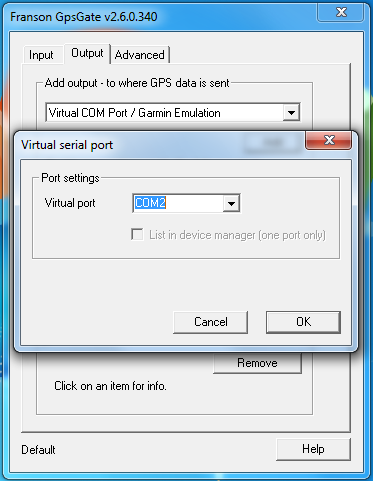
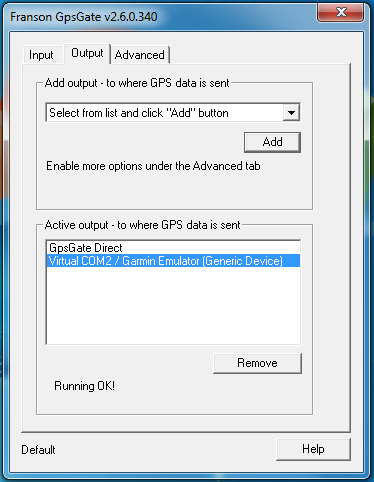
In the navigation program set COM2.
Enjoying the result.
UPD: The disadvantages include that the software is paid, the cost can be found here.
Source: https://habr.com/ru/post/91748/
All Articles