Show Excel reports in SharePoint 2010
Graphics - this is what the client most willingly pays for and the boss gives a bonus. Why? Because they allow you to quickly understand the situation and just as quickly make a decision. A whole army of analysts works today in the field of Business Intelligence and is engaged in developing and building reports, most of which (based on personal experience) are made using Microsoft Excel of various versions. In the past few years, the display of reports on the Web (both on internal sites and accessible to all) has been very relevant. Since the purchase of specialized solutions is not always advisable for cost reasons, the use of ready-made content management solutions (CMS) allows you to achieve results with the lowest cost. In this article I will tell you how to show reports from the CMS system developed by Microsoft, Microsoft SharePoint 2010 Server.
As a result of passing all the steps, we will get a page to which we will see graphs that are dynamically (for this we need additional steps, which I will describe) data from AdventureWorks 2008R2 examples and learn how to create such pages.
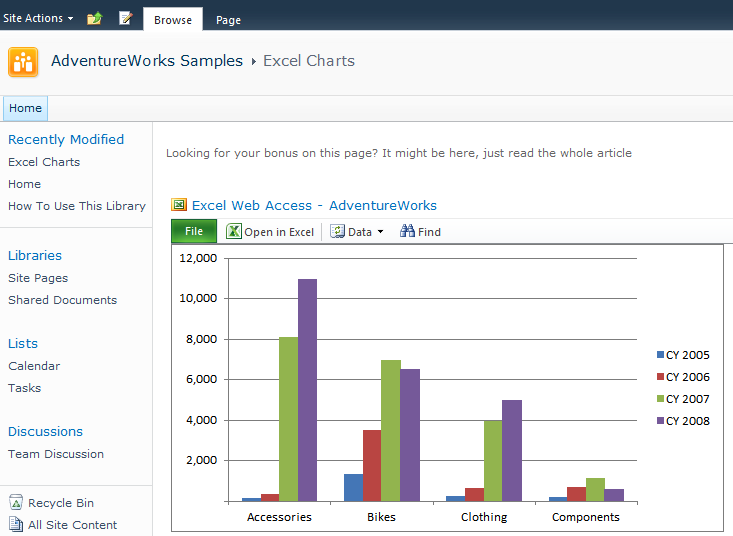
The article consists of the following parts
1. Install SharePoint Server 2010
2. Configure SharePoint Server 2010
3. We publish graphs for Excel Services 2010
4. Show graphics on the page. Conclusion
Under the cut the first part
')
For the work we need:
1) The server on which the 64-bit (this is a requirement for SharePoint 2010) operating system, Windows Server 2008 SP2 or Windows Server R2 is installed. The server should have a minimum of 4GB of RAM and a hard disk of at least 40 GB. For a successful installation, you must have local administrator privileges.
2) It is desirable that the server be included in the AD domain and the ability to add domain users under which various services will be launched. Either you must have domain administrator rights or someone with such rights must create users for you.
3) The client machine on which IE 8 or Firefox 3 is installed
When installing, you will need the following programs:
1. SQL Server 2008 R2
2. Examples of AdventureWorks 2008R2
3. SharePoint Server 2010.
4. Microsoft Office 2010.
- When installing, I will describe only the important steps that need attention. All programs require local administrator privileges, so make sure you have them before installing.
1) First you need to install SQL Server 2008 R2 as Standalone Server. When asked for the type of license - choose Enterprise Evaluation (in this case we will be able to use one instance of SQL Server instead of creating several). If you plan to use an existing instance of SQL Server, then at this stage you can choose Express installation, it should be enough to store content in SharePoint.
If you plan to show reports made in MS Reporting Services on SharePoint, then in the configuration step of Reporting Services you need to select SharePoint Integrated Mode.
When prompted, with which user privileges you need to run SQL Server, it is best to install a domain user created specifically for this purpose (sqlservice). Since the samples are not included with SQL Server 2008 R2, they must be downloaded and installed. If you have questions, I recommend reading the documentation.
2) After the installation of SQL Server is complete (the easiest step, if you are using 2008 R2), you can proceed to the installation of SharePoint 2010 Server. At this step, it is advisable to connect the server to the Internet - this will allow the installation wizard to download the necessary updates. Run the installation wizard, select Install prerequisites and install everything that the Wizard sees fit. Installation, as a rule, does not cause problems, unlike the stage of configuration, which I will describe in the next article on Habré and my blog in English
As a result of passing all the steps, we will get a page to which we will see graphs that are dynamically (for this we need additional steps, which I will describe) data from AdventureWorks 2008R2 examples and learn how to create such pages.
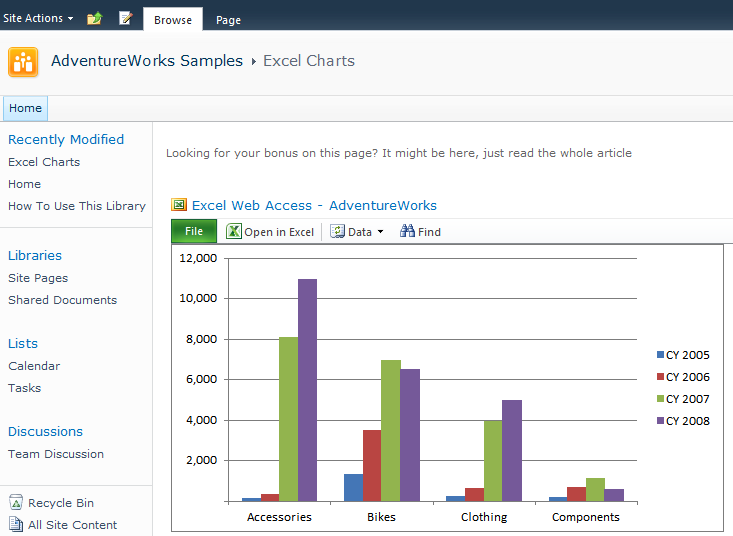
The article consists of the following parts
1. Install SharePoint Server 2010
2. Configure SharePoint Server 2010
3. We publish graphs for Excel Services 2010
4. Show graphics on the page. Conclusion
Under the cut the first part
')
For the work we need:
1) The server on which the 64-bit (this is a requirement for SharePoint 2010) operating system, Windows Server 2008 SP2 or Windows Server R2 is installed. The server should have a minimum of 4GB of RAM and a hard disk of at least 40 GB. For a successful installation, you must have local administrator privileges.
2) It is desirable that the server be included in the AD domain and the ability to add domain users under which various services will be launched. Either you must have domain administrator rights or someone with such rights must create users for you.
3) The client machine on which IE 8 or Firefox 3 is installed
When installing, you will need the following programs:
1. SQL Server 2008 R2
2. Examples of AdventureWorks 2008R2
3. SharePoint Server 2010.
4. Microsoft Office 2010.
- When installing, I will describe only the important steps that need attention. All programs require local administrator privileges, so make sure you have them before installing.
1) First you need to install SQL Server 2008 R2 as Standalone Server. When asked for the type of license - choose Enterprise Evaluation (in this case we will be able to use one instance of SQL Server instead of creating several). If you plan to use an existing instance of SQL Server, then at this stage you can choose Express installation, it should be enough to store content in SharePoint.
If you plan to show reports made in MS Reporting Services on SharePoint, then in the configuration step of Reporting Services you need to select SharePoint Integrated Mode.
When prompted, with which user privileges you need to run SQL Server, it is best to install a domain user created specifically for this purpose (sqlservice). Since the samples are not included with SQL Server 2008 R2, they must be downloaded and installed. If you have questions, I recommend reading the documentation.
2) After the installation of SQL Server is complete (the easiest step, if you are using 2008 R2), you can proceed to the installation of SharePoint 2010 Server. At this step, it is advisable to connect the server to the Internet - this will allow the installation wizard to download the necessary updates. Run the installation wizard, select Install prerequisites and install everything that the Wizard sees fit. Installation, as a rule, does not cause problems, unlike the stage of configuration, which I will describe in the next article on Habré and my blog in English
Source: https://habr.com/ru/post/89952/
All Articles