Easy Control Music Player Daemon on the Gnome Panel
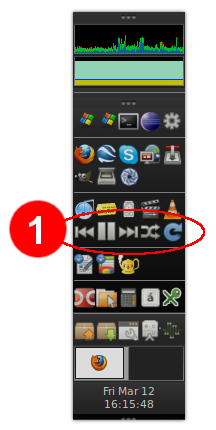 Disclaimer: this article is for dummies like me.
Disclaimer: this article is for dummies like me.I use MPD as a media player, which is very convenient: the daemon is very small and economical, but it works very reliably and quickly.
In order not to spoil these qualities, I wanted to be able to manage it from Gnome just as easily, simply and without overhead. The repository has a special applet, the Gnome Music-applet Panel, but it draws a lot of dependencies with it, is not very convenient, and in general I have no relationship with it. In the end, I settled on the most straightforward solution.
')
Need MPC
MPC (Music Player Command) is a tiny utility for managing MPD from the command line. If you are already tensed, you can exhale, we will not issue commands for control manually.
So, put the MPC:
sudo aptitude install mpcCreate panel buttons
You need to add a few buttons to taste, for example, as in picture 1 above.
In my configuration there is one nuance. I use a vertical bar, because on a wide screen, it allows you to use screen space more efficiently. But by default, the launch buttons are scaled to fit the width of the panel, which is absolutely
I installed a very convenient Launchers List panel applet that allows you to stack labels along and across in the required quantities:
sudo aptitude install quick-lounge-appletAfter that, right-click on the free space on the panel and select Add to Panel .... Then right-click on the “handle” of the newly added applet and Preferences :

So, the recommended commands are:
mpc prev- previous track.mpc toggle- play / pause.mpc nextis the next track.mpc random- play scatter on / off.mpc update- rescan the directory with music files.
You can learn about all the features of mpc in the usual way:
man mpcAs icons for buttons, I used standard icons, for example, from the
/usr/share/icons/Humanity/actions/16/ directory.We promote
For greater beauty, you can use the standard Ubuntu notifications, so that after pressing a button for a while, it looks like this:

To do this, we will use the well-known utility notify-send , which is part of the libnotify-bin package:
sudo aptitude install libnotify-binas well as a small script that needs to be saved (say, under the name mpd-control ) somewhere (for example, in ~ / bin), give the right to execute:
chmod +x mpd-controland then run it instead of mpc. It also supports the 5 commands mentioned above (prev, next, toggle, random and update).
Update: for the most severe - the idea was developed and made an HTTP server in Python for more advanced display of prompts.
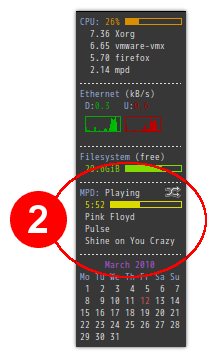
Once to see?
Sometimes it is interesting what exactly is playing. Personally, I use ordinary conky , which has in its extensive arsenal of sensors and data on the state of MPD, to satisfy curiosity. It looks something like the one in Figure 2 on the right.
Finishing touches
Sometimes you also want to control the reproduction without a mouse and from any application. If you want this and you have Compiz installed, you can assign the appropriate commands in CompizConfig Settings Manager (
sudo aptitude install compizconfig-settings-manager ), including the multimedia buttons on the keyboard: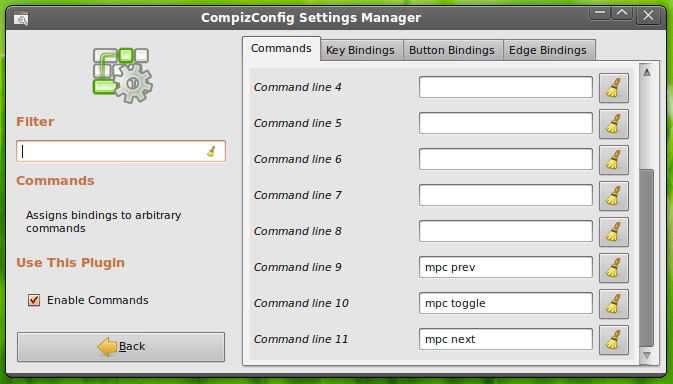
Perhaps that's all.
Source: https://habr.com/ru/post/87316/
All Articles