CoolerMaster NotePal X2 Notebook Cooling Pad Review
Laptops equipped with powerful modern processors and video cards are pretty hot. In addition, the mobile PC may overheat when you use it on a blanket or other soft surface, because the vents may be blocked. To avoid such situations, special cooling devices were invented, which are called cooling pad. Today's review focuses on NotePal X2 Notebook Cooling Device , which is manufactured by CoolerMaster .

')
The idea of acquiring a cooling pad visited me after my wife once again told me to turn off the “vacuum cleaner” for the night. The vacuum cleaner is a Sony Vaio Z11 MRN laptop (Core 2 Duo 2260 MHz, 4096 MB DDR3 1066 MHz, NVIDIA GeForce 9300M GS, 13.1 inches, 1366x768), the fan noise of which is clearly audible even during the day at the other end of the room. Even more, the fan “opened up” when I connected TV via HDMI for watching movies. His roar was comparable to a hurricane :) The body in the place where the air comes out, became very hot.
The last drop that pushed me to buy a cooling pad was the testimony of the CPUID HWMonitor utility , in which I saw the value of a 100 ° C video card.
After reading reviews of cooling coasters on the Internet, I realized that I was looking for a stand with one big cooler (since this is the quietest option) and preferably a usb hub for 4 ports. With these thoughts, I went to the Mitinsky radio market, putting my laptop in my bag to “try on” the stand on the spot. The range on the radio market frankly disappointed me. However, in one place I “snatched” CoolerMaster NotePal X2 for 1700 rubles.
Why CoolerMaster NotePal X2 ?
1. One big cooler
2. Stylish design
... on your hub I had to "score" :) Let me give you the characteristics of this device.
Dimensions (mm.): 375x290x42
Interfaces & Ports: USB 2.0
Maximum laptop size (inch): 17
Weight (kg.): 0.3
Size of the cooler (mm): 140
Blade rotational speed (rpm): 1500 ± 10%
There was nothing supernatural in the box. The stand itself, manual, usb cable.

Rear view: 2 usb ports and on / off button

Fan speed controller

I propose to go to the test. CPUID HWMonitor will monitor the temperature of the CPU, Video Cards and HDD. I am interested to know how the temperature drops in two modes of operation (idle and load).
Lyrical digression: The Sony Vaio Z11 MRN hybrid graphics system. The STAMINA \ SPEED switch allows you to switch between the integrated graphics of Intel \ discrete NVIDIA GeForce 9300M GS . In stamina mode, Intel's temperature is not displayed, so I will only compare CPU and HDD.
Testing: STAMINA idle mode (without cooling pad)
In this test, I just left the laptop for 10 minutes and went to drink tea :) Of the running applications, only uTorrent

Testing: SPEED load mode (without cooling pad)
In this test, I drive a 1080p video for 15 minutes on a TV connected via HDMI
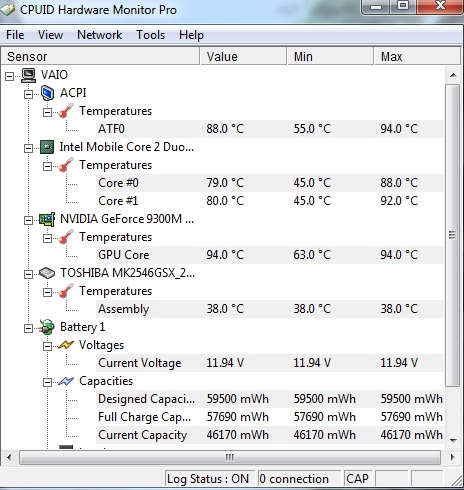
Intermediate data on maximum temperatures without stand:
idle
CPU: 53
HDD: 38
in load mode
CPU: 92
HDD: 38
GPU: 94
Now I put the laptop on the stand


Testing: STAMINA idle mode (with cooling pad)

Testing: SPEED load mode (with cooling pad)
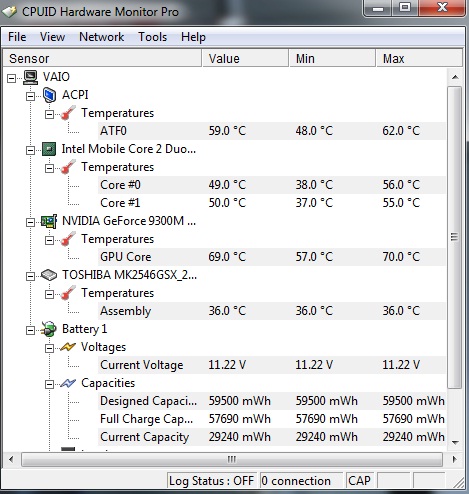
Intermediate data on maximum temperatures with stand:
idle
CPU: 30
HDD 32
in load mode
CPU: 56
HDD: 36
GPU: 70
Total:
1) in idle mode, the stand lowered the temperature of the CPU by 23 degrees, the hard disk drive by 6 degrees
2) in load mode, the CPU temperature dropped by 36 degrees, the hard disk drive by 2 degrees, and the video card by 24 degrees.
Wash the results are impressive! The noise level of the fan of the laptop has also decreased (although it is still loud) :(
PS I stopped at the CPUID HWMonitor utility as it was a frivarnaya and immediately sent many sensors
PPS Illumination does not interfere at all, although with the purchase I thought that it would be necessary to aninstall it :)

')
The idea of acquiring a cooling pad visited me after my wife once again told me to turn off the “vacuum cleaner” for the night. The vacuum cleaner is a Sony Vaio Z11 MRN laptop (Core 2 Duo 2260 MHz, 4096 MB DDR3 1066 MHz, NVIDIA GeForce 9300M GS, 13.1 inches, 1366x768), the fan noise of which is clearly audible even during the day at the other end of the room. Even more, the fan “opened up” when I connected TV via HDMI for watching movies. His roar was comparable to a hurricane :) The body in the place where the air comes out, became very hot.
The last drop that pushed me to buy a cooling pad was the testimony of the CPUID HWMonitor utility , in which I saw the value of a 100 ° C video card.
After reading reviews of cooling coasters on the Internet, I realized that I was looking for a stand with one big cooler (since this is the quietest option) and preferably a usb hub for 4 ports. With these thoughts, I went to the Mitinsky radio market, putting my laptop in my bag to “try on” the stand on the spot. The range on the radio market frankly disappointed me. However, in one place I “snatched” CoolerMaster NotePal X2 for 1700 rubles.
Why CoolerMaster NotePal X2 ?
1. One big cooler
2. Stylish design
... on your hub I had to "score" :) Let me give you the characteristics of this device.
Dimensions (mm.): 375x290x42
Interfaces & Ports: USB 2.0
Maximum laptop size (inch): 17
Weight (kg.): 0.3
Size of the cooler (mm): 140
Blade rotational speed (rpm): 1500 ± 10%
There was nothing supernatural in the box. The stand itself, manual, usb cable.

Rear view: 2 usb ports and on / off button

Fan speed controller

I propose to go to the test. CPUID HWMonitor will monitor the temperature of the CPU, Video Cards and HDD. I am interested to know how the temperature drops in two modes of operation (idle and load).
Lyrical digression: The Sony Vaio Z11 MRN hybrid graphics system. The STAMINA \ SPEED switch allows you to switch between the integrated graphics of Intel \ discrete NVIDIA GeForce 9300M GS . In stamina mode, Intel's temperature is not displayed, so I will only compare CPU and HDD.
Testing: STAMINA idle mode (without cooling pad)
In this test, I just left the laptop for 10 minutes and went to drink tea :) Of the running applications, only uTorrent

Testing: SPEED load mode (without cooling pad)
In this test, I drive a 1080p video for 15 minutes on a TV connected via HDMI
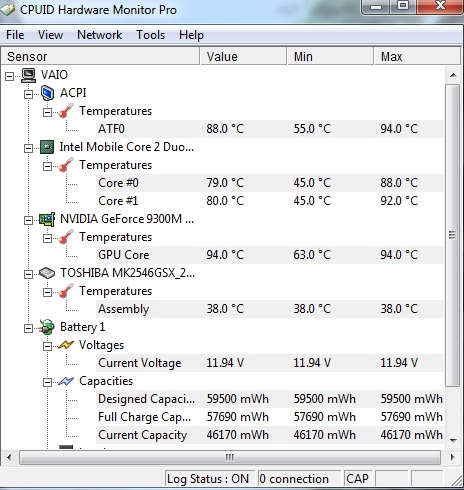
Intermediate data on maximum temperatures without stand:
idle
CPU: 53
HDD: 38
in load mode
CPU: 92
HDD: 38
GPU: 94
Now I put the laptop on the stand


Testing: STAMINA idle mode (with cooling pad)

Testing: SPEED load mode (with cooling pad)
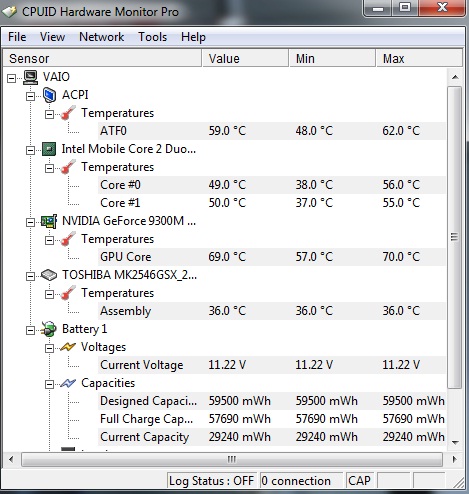
Intermediate data on maximum temperatures with stand:
idle
CPU: 30
HDD 32
in load mode
CPU: 56
HDD: 36
GPU: 70
Total:
1) in idle mode, the stand lowered the temperature of the CPU by 23 degrees, the hard disk drive by 6 degrees
2) in load mode, the CPU temperature dropped by 36 degrees, the hard disk drive by 2 degrees, and the video card by 24 degrees.
Wash the results are impressive! The noise level of the fan of the laptop has also decreased (although it is still loud) :(
PS I stopped at the CPUID HWMonitor utility as it was a frivarnaya and immediately sent many sensors
PPS Illumination does not interfere at all, although with the purchase I thought that it would be necessary to aninstall it :)
Source: https://habr.com/ru/post/87308/
All Articles