JetScreenshot.com - show what you see in three clicks

JetScreenshot.com helps with a few clicks to show another person the contents of your screen. In the last article, I already wrote how this screen-sharing service can be useful for habra users. In this article I will tell you in detail about the service itself and the benefits from it in everyday life and work. Plus, I will share a few goodies that are not found anywhere else.
Jet Screenshot is one of the services, having tried to use that time, you can not refuse.
The basis of the service is a very simple idea. : “It's easier to show than to explain with words.” Instead of a long scribbling in the spirit: “You come here, you see it, you press there ...”, just send the interlocutor a picture with a note where to press. Then he will figure it out. This approach saves a lot of time.
Usually, to show a screenshot, you must click Print Screen, open Paint, save the image to a file, open an email client, create a letter, attach a file, send it to the other party. That, in turn, must check mail, receive a letter, open it, and only then sees the picture. Jet Screenshot simplified this path to three simple steps:
- Click PrintScreen and select the desired area of the screen.
- We draw on a screenshot if it is necessary to select some area
- Click the Share in Web button
The screenshot is sent to the Internet, and the link to this image is copied to the clipboard. It remains only to transfer the link to the interlocutor via Skype, ICQ or in any other way.
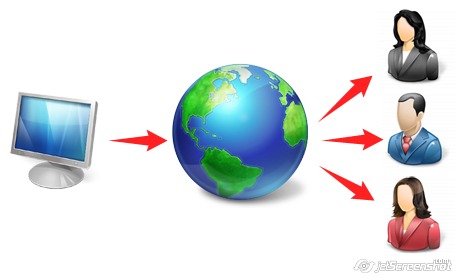
')
This is really convenient to use!
With Jet Screenshot you can show the customer changes in the layout right during the online conversation. Analysts liked the opportunity to draw multi-colored lines to show trends. For testers, this is a convenient and free tool for identifying errors, and a technical support specialist may request additional information from the user by writing:
Please, send us a screenshot, which shows the problem. To take a screenshot, please, use Jet Screenshot: www.jetScreenshot.comJet Screenshot is great for sending jokes to friends, inserting pictures into blogs and forums, or where inserting pictures is not provided in principle, for example, Twitter, Facebook, Facebook, etc.
At the moment, Jet Screenshot is the most functional program for working with screenshots among programs of similar purpose.
And we are not going to stop. The program is actively developing. On the 10th of March a new version of the client program was released. In the end, I will write a list of the program's capabilities for comparison with competitors (hello, syabry, comrades and friends;)). In the meantime, I want to ask the respected habrasoobschestvo. What advise to add / change in the program and the site? How would you advise to monetize the service and what would you be willing to pay for yourself?
Finally, a few tricks to use Jet Screenshot
- To change the original three colors, double-click on the color box. In the process of drawing, the color of the marker can be changed by holding Ctrl or Alt on the keyboard.
- You can configure the program to automatically save screenshots to the selected folder with one click. To do this, go to the settings on the Share Options tab, select the Save to File item, tick Use This Action as Default, enter the folder to save in the Save automatically to this folder field and click Save.
Now when you click on Fast Screen Share (by default, Ctrl + PrintScr), the screenshots are stored in the selected folder without asking any questions.
- To open a graphic file in Jet Screenshot, select it in the explorer, press Ctrl + C, and then Copy From Clipboard or simply Ctrl + Shift + C. Supported formats are * .BMP, * .JPG, * .JPEG, * .PNG, * .GIF, * .TIFF, * .PCX, * .ICO, * .CUR, * .WMF, * .EMF, * .TGA, * .PXM. * .JP2, * .J2K.
List of program / service features.
- Takes screenshots of the entire screen, active window, selected area
- Makes a screenshot from the file, the clipboard, URL links to the image
- For any method of taking a screenshot, you can configure hotkeys.
- The program does not collapse the drop-down menus when taking a picture and can shoot TopMost windows (windows that are displayed on top of the rest)
- Screenshot editing is done with vector tools. If something is not so drawn, it is easy to correct, transfer, put in the background or foreground, etc.
- Editing tools: pencil, text, arrow, rectangle, oval, line, clipping tool
- All colors of the rainbow are available for use, the thickness of lines, sizes, fonts are adjusted.
- Everything is drawn with smooth translucent edges (supported by Antialiasing), for the Pencil tool the hand-shake smoothing algorithm additionally works. As a result, your visual markers look beautiful and attractive.
- There are “convenience” in the form of undo changes (undo) or redo editing
- The screenshot can be sent to the service site http://my.jetscreenshot.com , on your FTP, saved to a file on disk or copied to the clipboard. Moreover, the sending options can be up to 5 pieces: you can, for example, send working screenshots to a working FTP, and your personal or jokes - to your personal FTP server
- There is a function "Quick send screenshots." It allows you to get a link to a screenshot of the entire screen or active window with the help of ONE click or one click on the hard key.
- The program can automatically format the link in HTML format and format of forums. Those. screenshot can be easily inserted into a blog, website, Habr or forum.
- The service does not require mandatory registration, you can share screenshots immediately. But if you create a free account, then there will be a personal history of the screenshots sent and they can be deleted.
At the moment for registered accounts there are no restrictions on the size of the occupied space and traffic. Screenshots are stored for at least 30 days. After this period, the screenshot is stored for as long as they continue to visit the screenshot page on the site.
With all the richness of the functional, the program is very easy to use and you can use it immediately.
Source: https://habr.com/ru/post/87265/
All Articles