Standard Color Picker for Web Designer
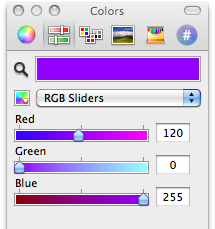
Any web designer working on a Mac has repeatedly encountered the problem of getting color directly from the screen or from a browser window. There are many ways to do this, for example, the Web Developer panel in Safari or a whole army of third-party screen developers.
The easiest way to solve this problem is the most common window of color selection, which is originally on a poppy.
')
What is originally?

Color Picker can take the color of the screen, just press the button with the image of a magnifying glass in the upper left corner of each tab. It allows you to conveniently choose colors, supports CMYK, RGB and HSB, etc. In general, the functionality is quite sufficient.
Only missing hex values. To do this, you must install the plugin. There are quite a lot of them, but through trial and error I chose one that was most convenient for web design: the Hex Color Picker from Waffle Software. Firstly, it is free and, secondly, its interface was the most obvious and understandable, which is important when working quickly with windows.
Here are some other plugins for Color Picker I managed to find:
Old Jewel Software - Painter's Picker (Paid, $ 20)
Chromatic Bytes - Shades (paid, $ 18)
Lithoglyph - Mondrianum 2 (free, integrated with Adobe kuler )
Tangerine (as much as $ 40 want)
Developer Color Picker (free, judging by the address of the site from the creators of Transmit and Coda)
Installing a plugin for Color Picker
Download Hex Color Picker here .
Plugin for Color Picker, is a bundle with the extension .colorpicker . All plugins are concentrated in a secluded place in the user directory:
~/Library/ColorPickers/
Just unzip the downloaded archive and drag the HexColorPicker.colorPicker file there. After this, we restart the open applications, try to select a color and see another tab in the color selection window. Now the hex value will be available in any application.
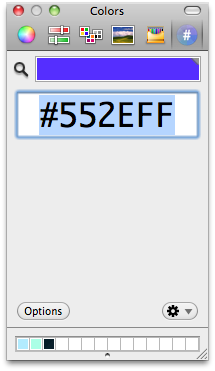
At first, I ran into some problems - the colors captured from the screen did not correspond to the fact that they were set in CSS. The solution was simple and was found in the plugin settings.
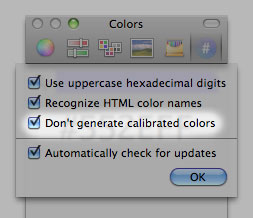
It turned out that you need to turn off the receipt of calibrated colors.
LittlePicker for habracheloveka
Having enjoyed the convenience of the new color grader, I discovered that another problem has not been solved: how can we quickly access the color panel? To keep this constantly open TextEdit is somehow not convenient. I searched the web - I did not find a suitable solution. And, as usual, the XCode icon jumped on the screen - began to write his own.
Named simply - LittlePicker .
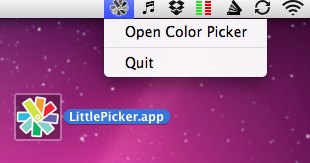
To make the happiness complete, you can call the color picker using the F6 hot key. I added it to Startup Items and now the color of any point on the screen is available immediately after the Mac is loaded. Works on Mac OS X 10.5 and higher.
I still have the existing functionality. But, if the habrasoobshchestvo have ideas / suggestions on what to add or change in LittlePicker, I’m happy to implement them.
Download here
What's next?
For the curious there is a stunning detailed manual in English - The Macintosh OS X Color Picker by
UPD: In the comments, they spoke in favor of another way of taking color from the screen of the existing Mac OS X. The application is called DigitalColor Meter.
Source: https://habr.com/ru/post/86722/
All Articles