Adobe Configurator - create your own toolbar for Photoshop
I love Photoshop. The program has gone through many stages of evolution, with each version I am pleased more and more and this is my main work program running on a computer 99% of the time. The only thing that is a bit sad is the lack of flexibility in the interface. Still, most modern programs for editing and creating graphics offer the user a modular interface - any buttons and sliders can be pulled to any part of the screen. Zbrush and Modo are a good example of such modularity.
As it turned out, Adobe Labs has been offering its optimization solution for fans of optimizations for a modular interface change and, to my shame, I learned about it quite recently. So I apologize in advance if I write about the obvious thing that many have been using for a long time, but I really missed it and she impressed me.
And as a supplement, I will talk about ... the color wheel for Adobe Photoshop (yes, with this phrase all illustrators / artists / texture makers should drop the jaw), since it was thanks to him that I learned about the Adobe Configurator.
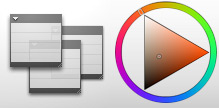
Adobe Configurator is an AIR utility for creating custom panels for Photoshop CS4. Photoshop is the only program in the line supported by the Configurator, but Adobe Labs promise to tweak the rest of Creative Suit later. By the way, it was possible to create extensions before, but this required some level of programming on Flex (Flex or not, I don’t argue, because the words java, flex and air frighten me and I never fit into this obscurantism, Please correct if I'm wrong).
You can put any tools, menu items, Java scripts, links to macros, images, text, even .swf and video into these folders. Panels are made simple Drag & Drop.
When you run the utility, everything explains to us in large size)

')
Yes, yes, that's it: five actions and the panel is ready.
And clicking New panel you can start creating the panel. After setting the name and size for it, you can start dragging the necessary tools from the 4 menus on the left:
Tools with tools
Commands with menu commands
Action with scripts
and Widgets with any additional media stuff. You can also use the search for all the tools and menu items.
All buttons and widgets are freely scaled.
For example, I wanted to make myself a panel for several functions that I often use, but they are quite deep in the menu:
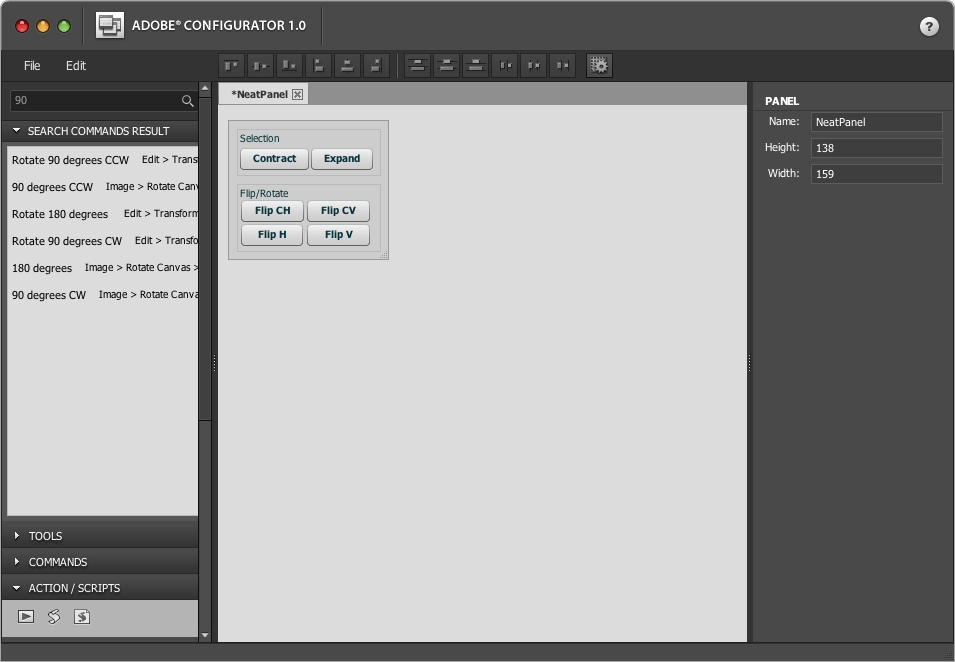
After clicking Export, the program automatically selects a directory with Photoshop panels and saves the necessary files there.
Now I run Ps, my NeatPanel appeared in the Window> Extensions menu.
It has the same properties as all other Photoshop panels, that is, it can curl into a small rectangle.

Panel functions - reduce / increase the selection and flip the vertical and horizontal layer / selection and the entire document. The panel could be reduced one and a half more due to the inscriptions (I’m doing it for myself and I know which button it is for) and it can safely hang in the corner of the screen without occupying a useful place.
Another example of use. This is how my Toolbar with brushes presets looked just a few days ago:
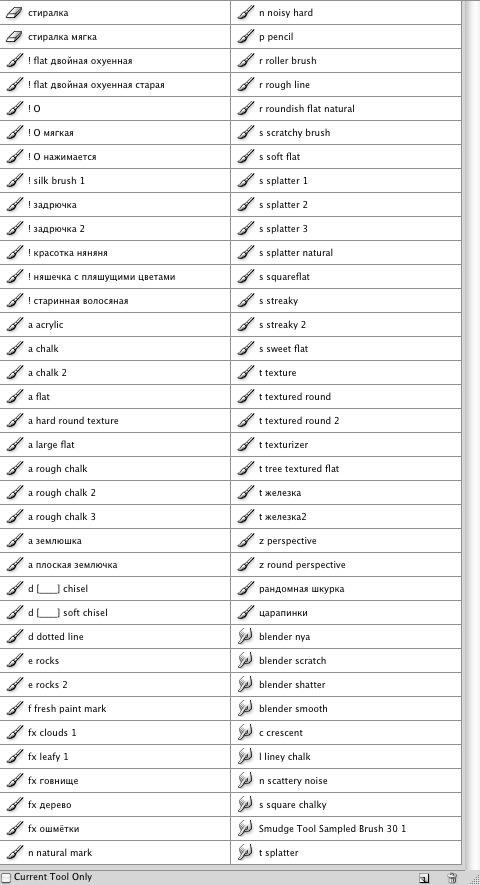
There is no sorting in this toolbar.
Now there are several panels with different destinations, called by F-buttons. I know that I have basic brushes on F1, F2 textures and F3 blenders.

and so on. Of course, I will not say that it is convenient for everyone, but 20 minutes spent on creating these panels allow me not to search through a dozen of brushes, but to work with them is organized, plus you can add additional information or even an example of a brush to such a panel, function or filter by inserting into the panel a widget with a picture (like that red square next to my favorite brush).
And now about the color wheel. With the choice of color in Photoshop, it is tough: if you do not enter exact values, but choose a color by eye, then you have to choose from either the size and accuracy of the Swatches panel or call the Color Picker.
For Swatches, craftsmen even made color sets that turn the panel into something like a color wheel and Hue-Picker.

and recently I came across two custom panels for FSH, designed to help fans of famously change color. I suppose both of them are made on Flex.
The first is the Painters Wheel from Len White.
Very simple in appearance, except for a loose circle on the panel there is no more information, it works only in CS4, it does not scale.

And the second is the Magic Picker by Anastasiy Safari.
Much more nastrek, works under CS4, and under CS3, the ability to display colors in the RGB / HSB sliders, the ability to output in hue / sat / vol-pickers, as well as see the exact color values in the same window, the ability to select foreground / background-colors, as well as linking them together, so that the values of both colors change relatively. Plus it scales freely. I opted for it, despite the price of $ 7 versus the free Painters Wheel - the money is very small, the functionality is worth it, plus its developer was pleasant to talk to (and by the way, he is Russian-speaking) and open to new features.

I hope someone learns something new and useful from all this)
And at the end a few links.
Adobe Photoshop , Manipulate an Image with Scripting , Photoshop Scripts , an introduction to javascripts for Photoshop;
Trevor Morris Scripts - javascript library.
This is not related to the panels, but on these sites there are examples and simple scripts that can be adapted to suit your needs. For example, I finally changed the set of macros that I used to show / hide several layers and channels with their javascript counterpart, reducing the number of macros used from six to two :)
And this is really interesting to dig!
As it turned out, Adobe Labs has been offering its optimization solution for fans of optimizations for a modular interface change and, to my shame, I learned about it quite recently. So I apologize in advance if I write about the obvious thing that many have been using for a long time, but I really missed it and she impressed me.
And as a supplement, I will talk about ... the color wheel for Adobe Photoshop (yes, with this phrase all illustrators / artists / texture makers should drop the jaw), since it was thanks to him that I learned about the Adobe Configurator.
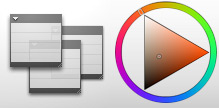
Adobe Configurator is an AIR utility for creating custom panels for Photoshop CS4. Photoshop is the only program in the line supported by the Configurator, but Adobe Labs promise to tweak the rest of Creative Suit later. By the way, it was possible to create extensions before, but this required some level of programming on Flex (Flex or not, I don’t argue, because the words java, flex and air frighten me and I never fit into this obscurantism, Please correct if I'm wrong).
You can put any tools, menu items, Java scripts, links to macros, images, text, even .swf and video into these folders. Panels are made simple Drag & Drop.
When you run the utility, everything explains to us in large size)

')
Yes, yes, that's it: five actions and the panel is ready.
And clicking New panel you can start creating the panel. After setting the name and size for it, you can start dragging the necessary tools from the 4 menus on the left:
Tools with tools
Commands with menu commands
Action with scripts
and Widgets with any additional media stuff. You can also use the search for all the tools and menu items.
All buttons and widgets are freely scaled.
For example, I wanted to make myself a panel for several functions that I often use, but they are quite deep in the menu:
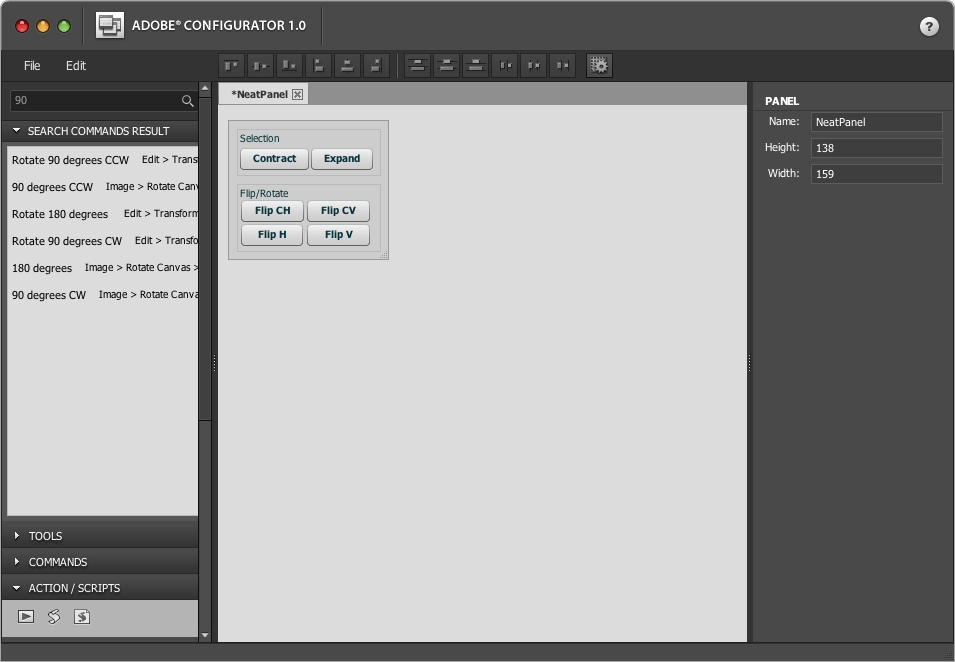
After clicking Export, the program automatically selects a directory with Photoshop panels and saves the necessary files there.
Now I run Ps, my NeatPanel appeared in the Window> Extensions menu.
It has the same properties as all other Photoshop panels, that is, it can curl into a small rectangle.

Panel functions - reduce / increase the selection and flip the vertical and horizontal layer / selection and the entire document. The panel could be reduced one and a half more due to the inscriptions (I’m doing it for myself and I know which button it is for) and it can safely hang in the corner of the screen without occupying a useful place.
Another example of use. This is how my Toolbar with brushes presets looked just a few days ago:
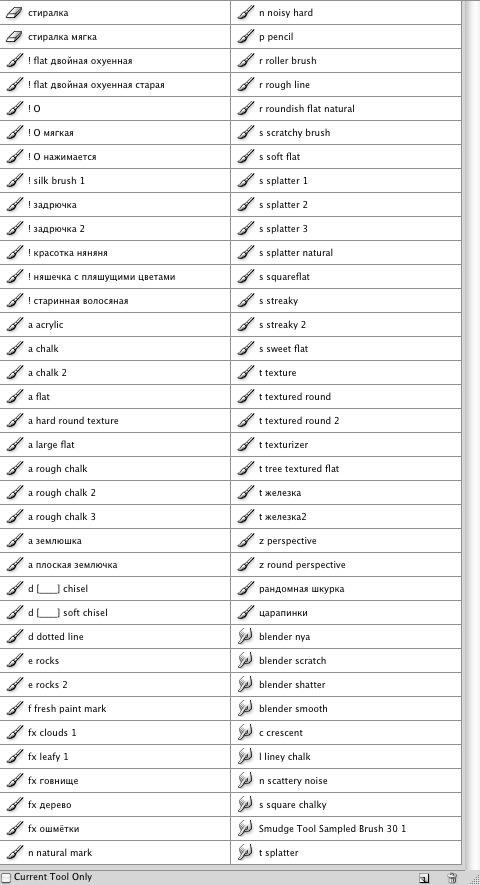
There is no sorting in this toolbar.
Now there are several panels with different destinations, called by F-buttons. I know that I have basic brushes on F1, F2 textures and F3 blenders.

and so on. Of course, I will not say that it is convenient for everyone, but 20 minutes spent on creating these panels allow me not to search through a dozen of brushes, but to work with them is organized, plus you can add additional information or even an example of a brush to such a panel, function or filter by inserting into the panel a widget with a picture (like that red square next to my favorite brush).
And now about the color wheel. With the choice of color in Photoshop, it is tough: if you do not enter exact values, but choose a color by eye, then you have to choose from either the size and accuracy of the Swatches panel or call the Color Picker.
For Swatches, craftsmen even made color sets that turn the panel into something like a color wheel and Hue-Picker.

and recently I came across two custom panels for FSH, designed to help fans of famously change color. I suppose both of them are made on Flex.
The first is the Painters Wheel from Len White.
Very simple in appearance, except for a loose circle on the panel there is no more information, it works only in CS4, it does not scale.

And the second is the Magic Picker by Anastasiy Safari.
Much more nastrek, works under CS4, and under CS3, the ability to display colors in the RGB / HSB sliders, the ability to output in hue / sat / vol-pickers, as well as see the exact color values in the same window, the ability to select foreground / background-colors, as well as linking them together, so that the values of both colors change relatively. Plus it scales freely. I opted for it, despite the price of $ 7 versus the free Painters Wheel - the money is very small, the functionality is worth it, plus its developer was pleasant to talk to (and by the way, he is Russian-speaking) and open to new features.

I hope someone learns something new and useful from all this)
And at the end a few links.
Adobe Photoshop , Manipulate an Image with Scripting , Photoshop Scripts , an introduction to javascripts for Photoshop;
Trevor Morris Scripts - javascript library.
This is not related to the panels, but on these sites there are examples and simple scripts that can be adapted to suit your needs. For example, I finally changed the set of macros that I used to show / hide several layers and channels with their javascript counterpart, reducing the number of macros used from six to two :)
And this is really interesting to dig!
Source: https://habr.com/ru/post/86145/
All Articles