Turning HTC Hero into HTPC

The other day I thought - how to make the TV show pictures taken with the camera of my HTC Hero? The answer turned out to be simple and complicated at the same time - you need to pick up a DLNA server on your phone. A quick search for the keyword “dlna” in Market led me to a wonderful free program - TwonkyServer Mobile. About her, I would like to tell the habrasoobschestvu.
It so happened that in my bedroom I have a TV, and the videos will be exclusively about him. =)
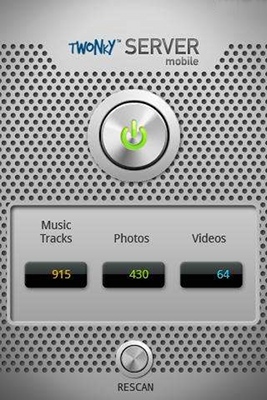
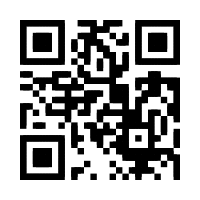
')
Copy-paste from Wikipedia, as many do not know what DLNA is:
DLNA (Digital Living Network Alliance) is a standard that allows compatible devices to transmit and receive various media content (images, music, video) over a home network, as well as display it in real time. It is a technology for connecting home computers, mobile phones, laptops and consumer electronics into a single digital network. Devices that support the DLNA specification can be configured and merged into a home network automatically according to the user's wishes.
The IP network acts as a physical medium for transmitting media content. Connecting DLNA compatible devices to your home network can be wired (Ethernet) and / or wireless (Wi-Fi).
I will also tell you a little about the layout of my home network. There is a border router with Wi-Fi, which is located at the point where all the mains laces from the whole apartment converge. Due to the fact that there are only three laces (one from the switchboard, the other two to the power outlets in the rooms), they are inserted into a wall outlet and are connected to the router through it. Hero connects to the router via Wi-Fi, and the TV - via a power outlet on the wall in the bedroom (in the video you can see a blue patch cord running down from the TV along the wall).
TV setting
In my case, Philips 37pfl8404 is hanging on the wall, which can’t play anything other than mpeg and mpeg2, so I’ll not be counting on the video. The television is connected to the network through its own 100 Mbps network adapter, which is connected to the home router. The very same program supports a huge list of pre-installed devices (80% of the names did not tell me anything), among which in addition to TVs and media players, you can find PS3 and Xbox360. The main task for me is to set up the correct image display and music playback.
All settings of the small TwonkyServer (although this is not indicated anywhere else) are made through a convenient and Russified web-interface. Surprisingly, there is no built-in menu in the program at all, only two buttons on the screen - “Turn Off” and “Rescan”. The web interface opens at http: // _IP_: 9000 , where _IP_ is the address of your Android phone. Of course, to work you need to connect to your home Wi-Fi network.

On this screen you can see the server status: application version, uptime, cache size and server content. Also, through the web-muzzle, you can view the content and upload it via http, also upload files (special folders are created for this case on the SD card) and make other server settings.
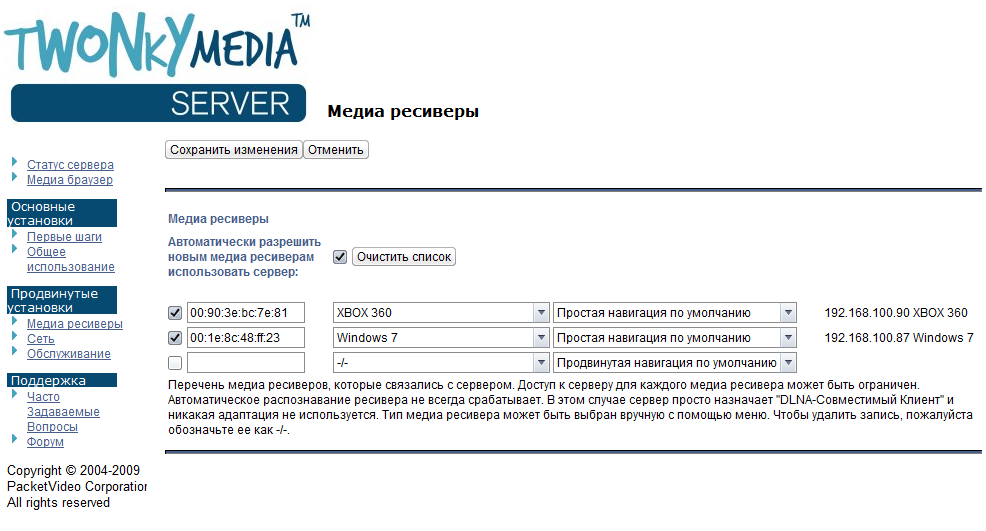
It is worth noting that TwonkyServer refused to send full-size images to the TV and compressed them to the size of 160x130 pixels. As a workaround, I had to convince the server that it wasn’t Philips but an ordinary Xbox360, and only then it worked. Windows Media Player was defined by the server as Windows 7 and had no such problems, showed pictures in full size and much faster than a low-end TV.
How it works in practice - see for yourself:
That's probably all ... Experiment.
Source: https://habr.com/ru/post/84505/
All Articles