Deploying sites on Windows Server 2003 / IIS 6 from scratch
Personally, it took me a lot of time to figure out how to still place websites on the purchased server using standard tools. Yes, there are all sorts of panels, but they eat so many operatives that you wonder. So go ahead!
1. Site creation
Naturally, before you post a site, you must first create it.
')
So let's create a website. For simplicity, we will analyze the site from one file with the following contents:
I placed the contents of the site in the directory C: \ Inetpub \ wwwroot \ Site1

Now you need to create a site in IIS, and specify the path to its content. Start => Administrative Tools => IIS Manager => Web Sites => New => Web Site
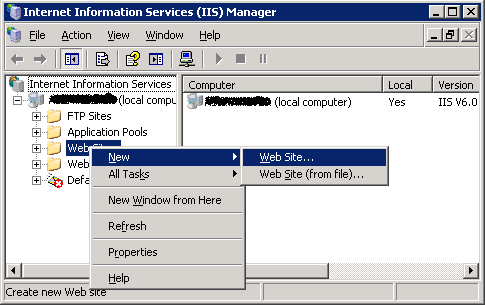
Click Next, enter the description of the site (I entered Site1), Next, select IP (I have one, but this is not scary: you can host several sites on one IP), the main thing is not to leave All Unassigned, which is the default. We do not write anything in the HostHeader field. Next. Now choose the path to the site content. I have this C: \ Inetpub \ wwwroot \ Site1. Next. Note permissions. I marked Read, Run Scripts, Browse, Write. Here, at your discretion. That's it, now click Finish!
Yes, by the way, in the properties of the site, on the ASP.NET tab, put a 2.0 (if you, of course, need 2.0). The default is 1.1.
Now let's look at our results. Right click on the newly created site, and click 'Browse'

Yes, that’s our first dynamic site. Does he have a connection with the outside world? YES. Let's now try to log into it from your computer. From the browser, enter the IP address in which you placed the site in the address bar. That's what happens

I can’t even believe that we have placed the site in a few minutes without using any panels, hosting sites, etc. Theoretically, it would be possible to place it even on your computer ...
However, there is one drawback. The user of the site will be extremely inconvenient to remember the IP address of the site. Therefore, it is necessary to bind it to the domain.
2. Configure DNS
Suppose that we have already registered the site1.com domain, and our task is to do so, so that when site1.com is entered, this very site appears in the address bar.
First go to the domain control panel with your registrar. There should be somewhere button Register Nameservers. I have it here:

Click on this button and create two nameservers, both pointing to the IP of that site. After successfully creating nameservers, assign them to nameserver values of the site1.com domain.

The next thing we need is the DNS Server. I worked only with MS DNS Server. Its main advantage is free of charge. If it is not installed, then install it in the Add / Remove Windows Components.
We start MS DNS Server. We need to create a Forward lookup Zone with the name of our domain. Right-click on the folder Forward Lookup Zones => New Zone ...

As you can see, I have already created two zones, since I host two sites on the same server.
In the window that appears, click Next. Next. In the Zone Name field, enter the domain name: site1.com. Next. Next. Finish.
Right-click on the site1.com => Properties zone. The properties window will open.

Now go to the Nameservers tab, delete the entry with the Remove button, and with the Add button, add two entries as follows:

OK.
Now right click on the zone => New Host (A) ...

In the IP Address field, enter all the same IP, and in the Name floor do not enter anything. Click Add Host. The window will not close, but the host will be added. Now it is necessary to repeat the same operation 4 more times. Add hosts www, ftp, *, mail. Everywhere we write the same IP! (He himself automatically affixed). The result should be something like this:

And the final step. Back in IIS. Go to the properties of the site, click the Advanced button. We put down host headers.

Conclusion
Now we have to wait a bit until DNS Update takes place (up to 72 hours). After that, your site will be available at site1.com.
If something is not clear - write, explain in more detail. If you need more pictures - I'll do it :)
I also plan to write an article on setting up subdomains, ftp, mail, etc.
I am also planning an article on configuring Windows Server 2008 / IIS 7
- Thanks to hardex habraiser for an invite. I'm glad I finally became part of this community!
As soon as I have gathered enough karma, I will transfer it to the appropriate section.
1. Site creation
Naturally, before you post a site, you must first create it.
')
So let's create a website. For simplicity, we will analyze the site from one file with the following contents:
<%@Page Language="C#">
<%="Hello, world!"%>
I placed the contents of the site in the directory C: \ Inetpub \ wwwroot \ Site1

Now you need to create a site in IIS, and specify the path to its content. Start => Administrative Tools => IIS Manager => Web Sites => New => Web Site
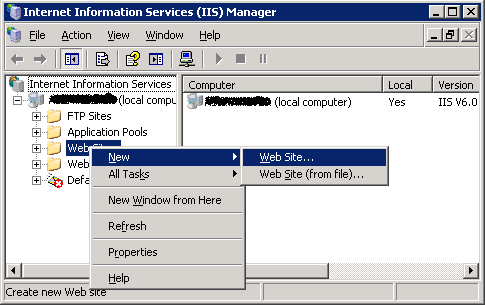
Click Next, enter the description of the site (I entered Site1), Next, select IP (I have one, but this is not scary: you can host several sites on one IP), the main thing is not to leave All Unassigned, which is the default. We do not write anything in the HostHeader field. Next. Now choose the path to the site content. I have this C: \ Inetpub \ wwwroot \ Site1. Next. Note permissions. I marked Read, Run Scripts, Browse, Write. Here, at your discretion. That's it, now click Finish!
Yes, by the way, in the properties of the site, on the ASP.NET tab, put a 2.0 (if you, of course, need 2.0). The default is 1.1.
Now let's look at our results. Right click on the newly created site, and click 'Browse'

Yes, that’s our first dynamic site. Does he have a connection with the outside world? YES. Let's now try to log into it from your computer. From the browser, enter the IP address in which you placed the site in the address bar. That's what happens

I can’t even believe that we have placed the site in a few minutes without using any panels, hosting sites, etc. Theoretically, it would be possible to place it even on your computer ...
However, there is one drawback. The user of the site will be extremely inconvenient to remember the IP address of the site. Therefore, it is necessary to bind it to the domain.
2. Configure DNS
Suppose that we have already registered the site1.com domain, and our task is to do so, so that when site1.com is entered, this very site appears in the address bar.
First go to the domain control panel with your registrar. There should be somewhere button Register Nameservers. I have it here:

Click on this button and create two nameservers, both pointing to the IP of that site. After successfully creating nameservers, assign them to nameserver values of the site1.com domain.

The next thing we need is the DNS Server. I worked only with MS DNS Server. Its main advantage is free of charge. If it is not installed, then install it in the Add / Remove Windows Components.
We start MS DNS Server. We need to create a Forward lookup Zone with the name of our domain. Right-click on the folder Forward Lookup Zones => New Zone ...

As you can see, I have already created two zones, since I host two sites on the same server.
In the window that appears, click Next. Next. In the Zone Name field, enter the domain name: site1.com. Next. Next. Finish.
Right-click on the site1.com => Properties zone. The properties window will open.

Now go to the Nameservers tab, delete the entry with the Remove button, and with the Add button, add two entries as follows:

OK.
Now right click on the zone => New Host (A) ...

In the IP Address field, enter all the same IP, and in the Name floor do not enter anything. Click Add Host. The window will not close, but the host will be added. Now it is necessary to repeat the same operation 4 more times. Add hosts www, ftp, *, mail. Everywhere we write the same IP! (He himself automatically affixed). The result should be something like this:

And the final step. Back in IIS. Go to the properties of the site, click the Advanced button. We put down host headers.

Conclusion
Now we have to wait a bit until DNS Update takes place (up to 72 hours). After that, your site will be available at site1.com.
If something is not clear - write, explain in more detail. If you need more pictures - I'll do it :)
I also plan to write an article on setting up subdomains, ftp, mail, etc.
I am also planning an article on configuring Windows Server 2008 / IIS 7
- Thanks to hardex habraiser for an invite. I'm glad I finally became part of this community!
As soon as I have gathered enough karma, I will transfer it to the appropriate section.
Source: https://habr.com/ru/post/81824/
All Articles