Diagrams in LaTeX
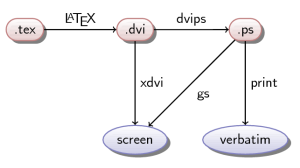 Many quite often face the need to create various diagrams, graphs, trees for convenient presentation of information. This issue may be especially important when creating presentations. Most office suites offer the ability to create beautiful diagrams using an interactive interface. And if you need to create a large chart? Or write in her mathematical formulas? Focus on the content, rather than the design and arrangement of elements on the screen?
Many quite often face the need to create various diagrams, graphs, trees for convenient presentation of information. This issue may be especially important when creating presentations. Most office suites offer the ability to create beautiful diagrams using an interactive interface. And if you need to create a large chart? Or write in her mathematical formulas? Focus on the content, rather than the design and arrangement of elements on the screen?The benefits of using LaTeX have been repeatedly discussed . As well as ways to create presentations using beamer and vector graphics from the package PGF / Tikz. But is it possible to get diagrams in LaTeX that are not inferior in appearance to those obtained in large and complex packages? One way is suggested below.
Start
First we need LaTeX ( MiKTeX is suitable for Windows, TeXlive for Linux or Mac), as well as the beamer and tikz packages . Both are included with the MiKTeX. You can download the latest versions either from the project pages or from CTAN . You will also need basic knowledge of LaTeX, and the use of these packages in it. Since beamer is focused on using pdflatex, PDF will be used primarily.
Simple chart
Let's try to make a small and simple diagram. As an example, let's take a serial format conversion when LaTeX works:
\usepackage { tikz }
\usetikzlibrary { positioning,arrows } <br>
In the right place of the document, we add the tikzpicture environment, inside which the tikz commands are listed. Each team must end with a semicolon. Commands can be nested, for example to create an arrow with a label or child elements. The general command syntax is:
\command [parameters] (name) {contents} arguments;
- command - the actual command;
- parameters - command parameters separated by commas;
- name - the name of the object being created;
- contents - the content of the object (may include other objects);
- arguments - arguments, such as waypoints or dimensions, as well as other commands (but without the backslash).
The \ path command creates a “path” in the terminology of vector graphics. As a parameter, it is indicated what exactly should be done with this contour:
- draw - just draw the outline;
- fill - just fill;
- fill, draw - draw the outline and fill;
- use as bounding box - use the outline as a size limit for the image.
As arguments, coordinates are passed through which the path must pass. In tikz there are many options for specifying coordinates:
- relative coordinates of the point (1,5) ;
- real on a sheet, in all formats LaTeX (10pt, 3mm) ;
- the use of polar and even the introduction of its own coordinate system;
- relative to the previous point ++ (0,1) ;
- relative to the starting point + (-1,2) ;
- relative to the named object (name) .
\path (foo) edge (bar);<br>
The \ node command creates a node (or object), usually containing some text. Its parameters can be text style, color, information on the presence, shape and color of outlines, location relative to other objects and many others. You can locate a node in a specific location with coordinates (x, y) using the argument at (x, y) . But the most interesting is the location relative to other objects provided by the positioning library. To use it, it is enough to specify in the parameters in which direction relative to another object this one should be. for example
\node (foo) { foo } ;<br>
\node [ right of=foo ] (bar) { bar } ;<br>
More information is available in the documentation. The above is quite enough to create the first simple diagram. It should have 4 objects, and 3 arrows between them. The implementation looks like this
\node (tex) { .tex } ;<br>
\node [ right of=tex ] (dvi) { .dvi } ;<br>
\node [ right of=dvi ] (ps) { .ps } ;<br>
\node [ right of=ps ] (pdf) { .pdf } ;<br>
<br>
\path [ -> ] (tex) edge (dvi);<br>
\path [ -> ] (dvi) edge (ps);<br>
\path [ -> ] (ps) edge (pdf);<br>

')
Improving the chart
The first picture we already had, but it does not look at all: an offset line of text, no frames around the text, too close objects. And this instead of beautiful pictures with gradients and transparency? The diagram is definitely worth improving, and for this we will use the task of styles. The style is set using the command
\tikzstyle { name } = [ parameters ]
The color can be specified by name from the predefined in LaTeX and xcolor package. You can also define your RGB color with the command
\definecolor { name }{ rgb }{ 0.5,0.5,0.5 }
color1 ! percent ! color2
red ! 50 ! black ! 50 ! white
Now we can go directly to the task of style
\tikzstyle { format } = [ rounded rectangle,<br>
thick,<br>
minimum size= 1cm ,<br>
draw=red!50!black!50,<br>
top color=white,<br>
bottom color=red!50!black!20,<br>
font= \itshape ,<br>
drop shadow ] <br>
Next we need to align the baseline of the text. To do this, first understand why he was displaced. The words "tex", "ps" and "pdf" have different heights, and accordingly were centered in various ways inside the object. Thus, explicitly setting the height of the text should solve this problem.
The tikzpicture environment also allows you to set parameters that apply to all commands within this environment. We will use this and set the thickness of the communication line, the minimum distance between objects and the text height parameters in it.
\begin { tikzpicture }[ thick,<br>
node distance=2cm,<br>
text height=1.5ex,<br>
text depth=.25ex ] <br>
\node [ format ] (tex) { .tex } ;<br>
\node [ format,right of=tex ] (dvi) { .dvi } ;<br>
\node [ format,right of=dvi ] (ps) { .ps } ;<br>
\node [ format,right of=ps ] (pdf) { .pdf } ;<br>
<br>
\path [ -> ] (tex) edge (dvi);<br>
\path [ -> ] (dvi) edge (ps);<br>
\path [ -> ] (ps) edge (pdf);<br>
\end { tikzpicture } <br>

Complicate the task
Now that we’ve got an acceptable version of a simple diagram, let's try to complicate the task. Add to this chart the ways of presenting data (on screen and print) and the possibility of conversion without intermediate formats. Since there will be a lot of lines on the diagram, it is worth signing them.
Define a different node style for the presentation method. Let it be an ellipse with a blue gradient from top to bottom, a dark blue outline and a shadow. The style description will be similar to the previous one.
\tikzstyle { format } = [ ellipse,<br>
thick,<br>
minimum size= 1cm ,<br>
draw=blue!50!black!50,<br>
top color=white,<br>
bottom color=blue!50!black!20,<br>
drop shadow ] <br>
But adding additional lines poses another problem. If you set the path from (tex) to (pdf) tikz by default, it will draw a straight line that does not suit us at all. Unfortunately, the package does not know how to use graphviz yet, so you have to describe the way around the elements yourself. For this we will use the relative task paths.
\path [ ->, draw ] (tex) -- +(0,2) -| (pdf);<br>
\path [ ->, draw ] (dvi) -- ++(0,1) -- ++(3,0) -- (pdf);<br>
\path [ ->, draw ] (tex) -- +(0,2) -| node [ near start ] { pdf \LaTeX } (pdf);<br>
But this command will add an object so that the centers of the contour and the node coincide. The text will be crossed out line of communication. To prevent this from happening in the tikzpicture environment, select the auto positioning option for auto signatures. Now the description of our chart will look like
\begin { tikzpicture }[ thick,<br>
node distance=3cm,<br>
text height=1.5ex,<br>
text depth=.25ex,<br>
auto ] <br>
\node [ format ] (tex) { .tex } ;<br>
\node [ format,right of=tex ] (dvi) { .dvi } ;<br>
\node [ format,right of=dvi ] (ps) { .ps } ;<br>
\node [ format,right of=ps ] (pdf) { .pdf } ;<br>
\node [ medium,below of=dvi ] (screen) { screen } ;<br>
\node [ medium,below of=ps ] (verbatim) { verbatim } ;<br>
<br>
\path [ -> ] (tex) edge node { \LaTeX } (dvi);<br>
\path [ -> ] (dvi) edge node { dvips } (ps);<br>
\path [ -> ] (ps) edge node { ps2pdf } (pdf);<br>
\path [ -> ] (dvi) edge node { xdvi } (screen);<br>
\path [ -> ] (ps) edge node [ near start ] { gs } (screen);<br>
\path [ -> ] (pdf) edge (screen);<br>
\path [ -> ] (ps) edge node { print } (verbatim);<br>
\path [ -> ] (pdf) edge (verbatim);<br>
\path [ ->, draw ] (tex) -- +(0,2) -| node [ near start ] { pdf \LaTeX } (pdf);<br>
\path [ ->, draw ] (dvi) -- ++(0,1) -- node [ near start ] { dvipdf } ++(3,0) -- (pdf);<br>
\end { tikzpicture } <br>
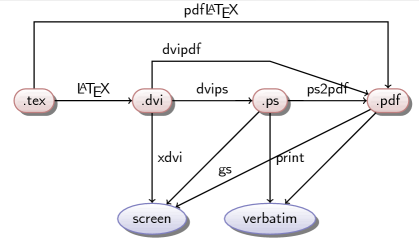
We use in the presentation
The resulting diagram can be used as a static image in the article or description. But for presentation, it is often required that the diagram objects appear in a specific order. In LaTeX, the beamer package is used to create presentations. His work is built around the concept of overlays - different representations of the same slide. We have already written about the use of beamer, so let us recall the overlay specification. They can be added to almost any LaTeX team, and tikz commands are no exception. Therefore, any illustrations obtained using this package can be easily divided into parts and integrated with beamer. However, now the teams are not quite convenient for adding overlays. If you want the object to appear at the same time and all of its links to existing ones, you will have to add specifications to each of the commands. It would be more logical to arrange the teams in sequence according to the time of appearance on the slide. Here comes the opportunity to group the teams, which was mentioned at the very beginning. In the \ path command, you can specify the nodes that it will connect. Thus, we can make one team for each overlay.
\begin { frame } <br>
\frametitle { \LaTeX workflow } <br>
\begin { tikzpicture }[ thick,<br>
node distance=3cm,<br>
text height=1.5ex,<br>
text depth=.25ex,<br>
auto ] <br>
<br>
\path [ use as bounding box ] (-1,0) rectangle (10,-2);<br>
\path [ -> ] <1-> node [ filename ] (tex) { .tex } ;<br>
\path [ -> ] <2-> node [ filename, right of=tex ] (dvi) { .dvi } <br>
(tex) edge node { \LaTeX } (dvi);<br>
\path [ -> ] <3-> node [ display, below of=dvi ] (screen) { screen } <br>
(dvi) edge node { xdvi } (screen);<br>
\path [ -> ] <4-> node [ filename, right of=dvi ] (ps) { .ps } <br>
(dvi) edge node { dvips } (ps);<br>
\path [ -> ] <5-> (ps) edge node { gs } (screen);<br>
\path [ -> ] <6-> node [ display, below of=ps ] (verbatim) { verbatim } <br>
(ps) edge node { print } (verbatim);<br>
\path [ -> ] <7-> node [ filename, right of=ps ] (pdf) { .pdf } <br>
(ps) edge node { ps2pdf } (pdf);<br>
\path [ -> ] <8-> (pdf) edge (screen)<br>
edge (verbatim);<br>
\path [ ->, draw ] <9-> (tex) -- +(0,2) -| node [ near start ] { pdf \LaTeX } (pdf);<br>
\path [ ->, draw ] <10-> (dvi) -- ++(0,1) -- node [ near start ] { dvipdf } ++(3,0) -- (pdf);<br>
\end { tikzpicture } <br>
\end { frame } <br>
What happened as a result can be viewed here .
_________
In the preparation used
PGF / Tikz manual
Xcolor manual
Beamer manual
The TeX workflow example
Source: https://habr.com/ru/post/81751/
All Articles