Export from * .AI to * .CDR

The other day I had to solve a very interesting and relevant task of converting a project from Adobe Illustrator to CorelDraw . Under the cut a little guide about how I did it. I hope these small tricks will help someone from the habr-community.
Save to EPS
Given the simplicity of the picture (no gradients, transparency), everything can be solved very simply. When saving, select the format * .EPS in EPS Options, select the version of the file of the ancient.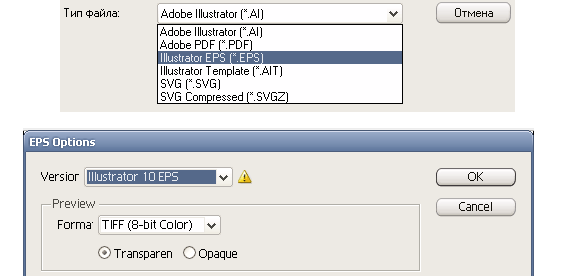
Open the saved EPS file by Corel.
Aiclipboard
Converting complex illustrations is a bit more complicated and requires very small dances with a tambourine. Download the script to convert images from Adobe Illustrator to Corel Draw.Where to download:
The procedure for transferring from * .ai to * .cdr is as follows:
- Unpack the script with any archiver in the following way: ... \ \% folder_korela% \ Draw \ GMS \
- We start Corel and go to Tools / Visual Basic / Play
- In Macros in, select AiclipBRD.gms (do not close the menu and Korel)
- Open the * .ai file with Illustrator, select all and press Ctrl + C.
- Go to Corel and in the open menu, select the item CopyPaste.PasteAIFormat, click Run.
- The image will be inserted. Save to * .cdr
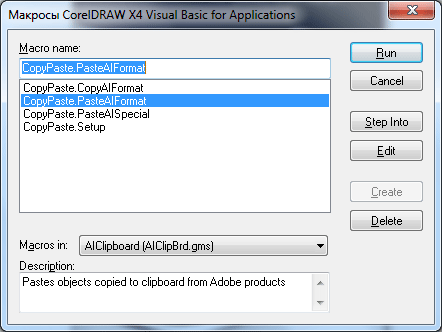
Macro menu in CorelDraw X4
When transferring images, I did not notice the jambs with the transfer of gradients and layers with transparency.
')
Conclusion
You ask: “ Why is it necessary? “Many print shops accept work only in CDR format, many only in AI. Some designers are not fundamentally friendly with one of the programs. Incompatible formats - one of the obstacles arising in the way of the designer. I hope this article will help you to make friends with two well-known vector editors. Knowledgeable people would like to hear about other ways to convert =)Source: https://habr.com/ru/post/78221/
All Articles