GPRS / EDGE / 3G Internet with Nokia E-71 and Bluetooth on Linux
This article will discuss how to set up a connection to the mobile Internet using a computer with Ubuntu 9.10 with an installed bluetooth adapter. This information is universal and can be applied to any distribution kit with the appropriate software.
So, we need a phone (I have a Nokia E-71), a bluetooth adapter (mine is called Prolife and I don’t know anything about it) and of course a computer with Ubuntu 9.10 installed on it.
First of all, install blueman. Some adapters do not work very well with the standard one that comes with the system, so we will install the latest stable version. Especially since the developers kindly created the ppa repository for ubuntu. To do this, add through the application source manager
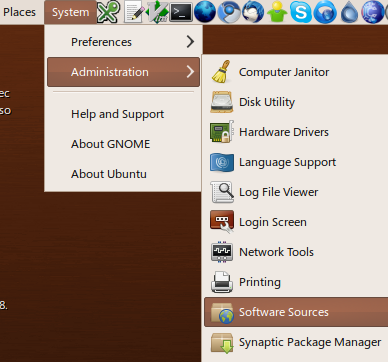
ppa: blueman / ppa (by the same token we add the file to /etc/apt/sources.list.d/ and the pgp key which checks the package signatures).

')
After you close the application, you will be offered to update the list of packages, which is actually necessary to do, and then update all the packages offered for updating.
When finished with this, install the blueman package. This can be done through an updated installation / uninstall manager. I have already installed this package, but instead of the “Remove” button you will have the “Add” button.

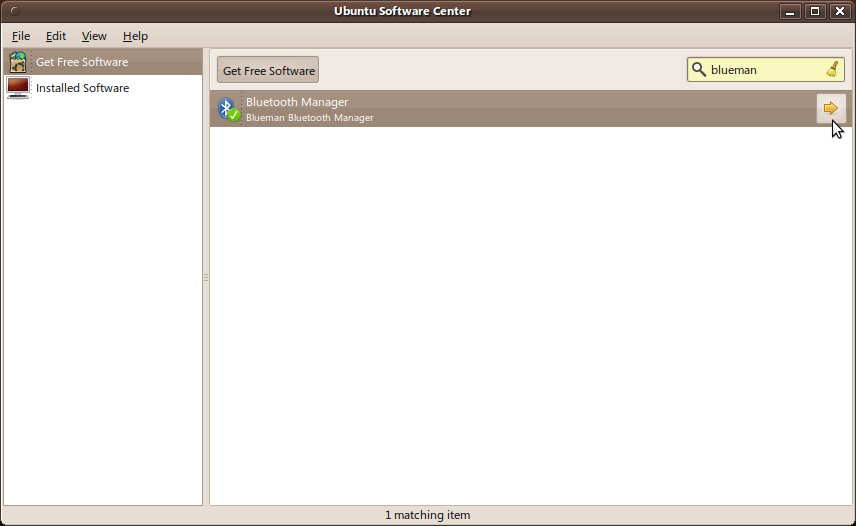
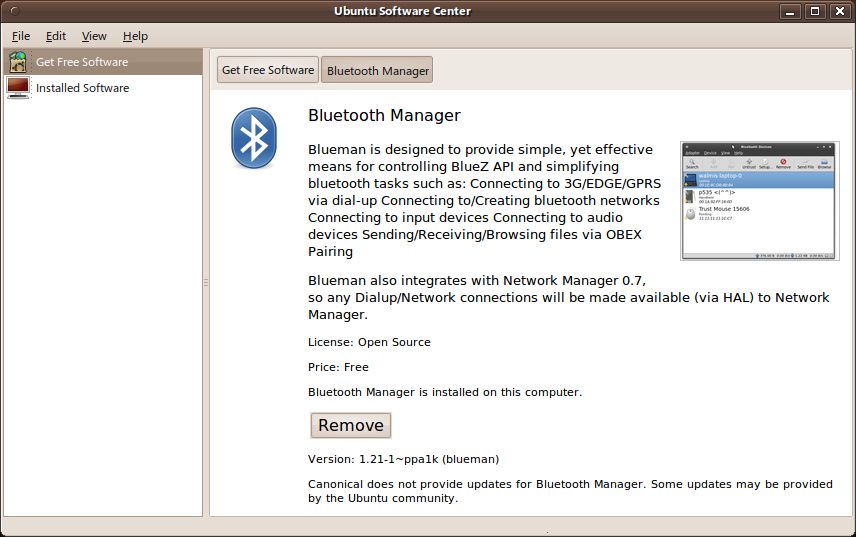
After installation, log out and log back in: “System” -> “Settings” should have the item “Bluetooth Manager” instead of the old “Bluetooth”.
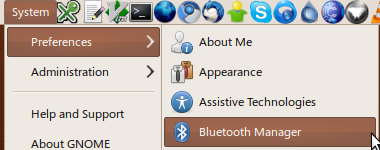
Open it.
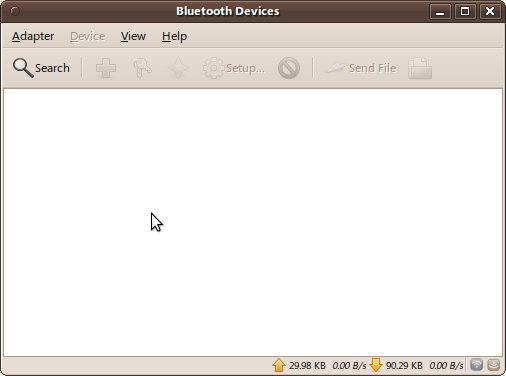
In the process of setting up, we will make the adapter and phone visible all the time. During actual operation, this behavior should be avoided and safer settings should be set (to make the computer and phone “invisible”).
So go to the adapters menu and select settings. Set your preferred computer name and make it always visible.
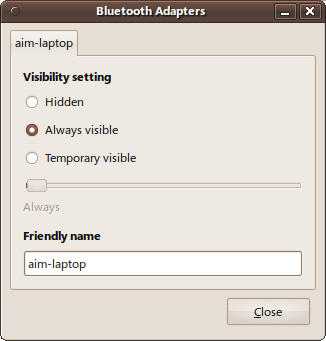
In your phone, turn on Bluetooth and make your phone visible. To do this, in Nokia E-71, go to Menu -> Communication -> Bluetooth and select “Bluetooth ->“ On ”and“ Access to phone ”->“ Accessible to all ”and exit the menu.
In blueman, click the "Search" button.

Next, select our device from the list and click the “add” button (it looks like a green plus on the panel) and after the device is added, set up “sparring” (click “setup ...”).
In the settings, we select the authorization method (random key or specially specified, I prefer the latter option, it is more convenient and safe enough if you do not enter passwords like 12345) and after entering the password on the phone (it will be asked after pressing the "forward" button), select the service to which we want to connect (DUN - DialUp Networking).
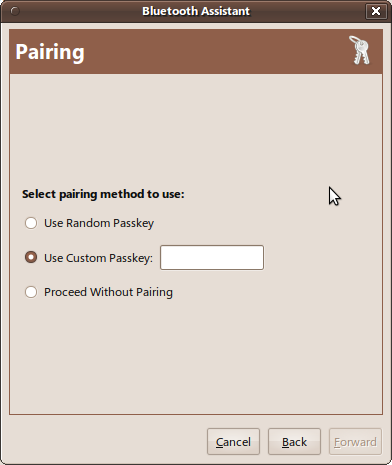

Everything. The blueman settings are done. I prefer to set up automatic trust in my computer in my mobile (this is the second tab in the Bluetooth settings in my E-71) - this allows you not to enter a password every time you want to connect to the network. I do the same thing in the blueman settings (a button in the form of an asterisk, to the right of the plus).
After all the manipulations in NetworkManager, the phone should become available as a modem.

It's time to create a network connection with your mobile operator. To do this, click on the item "New mobile broadband GSM connection ...". A welcome screen will appear.
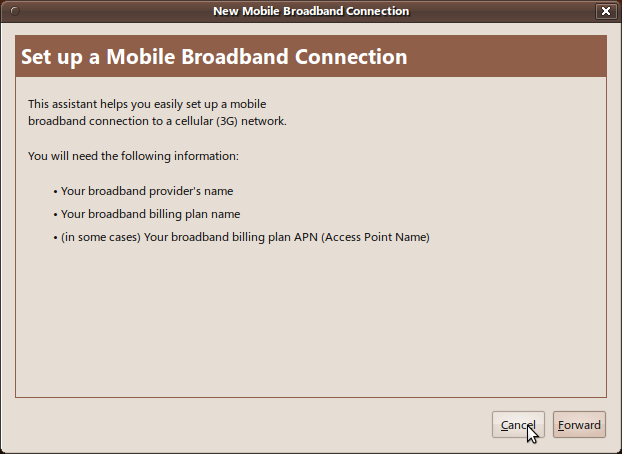
Choose the country in which the mobile operator is located
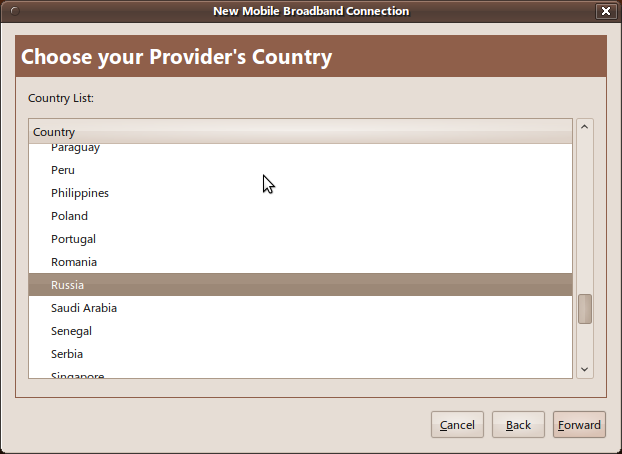
Choosing a mobile operator
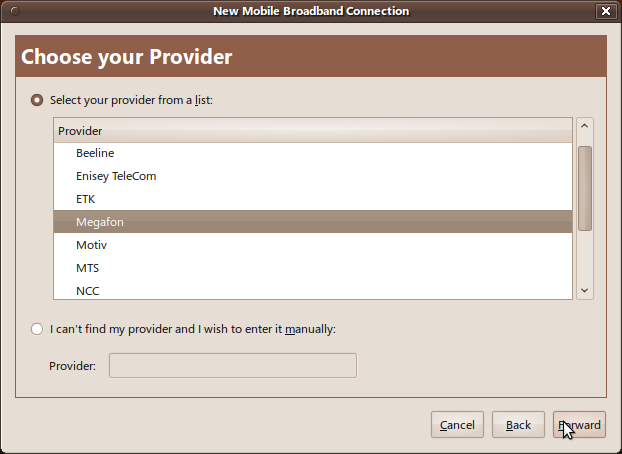
And your "plan". Here with my ISP went jamb. In the package with settings for different Internet providers the settings (AP, Access Point, access point) for MegaFon in St. Petersburg are old.

So choose settings for Moscow.
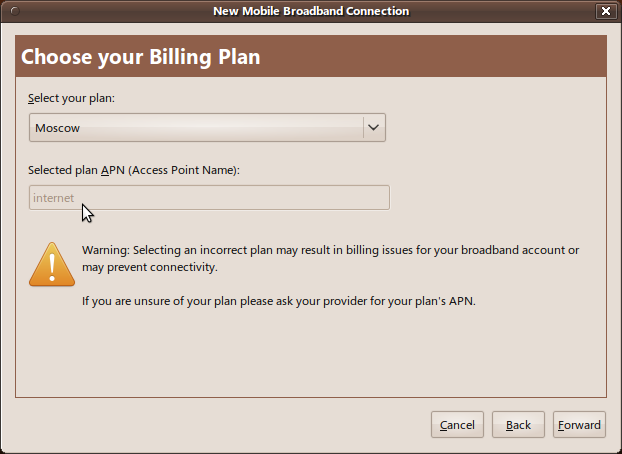
Well that's all.
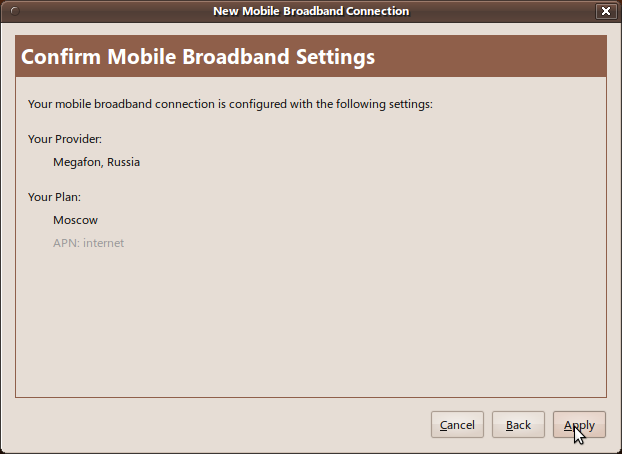
Network Manager immediately tries to connect and it works great for him!
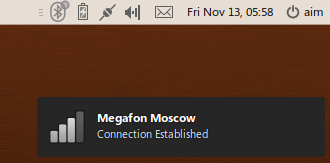
In general, everything. But my aesthetic feelings were affected by the inscription "Megafon Moscow", so I got into the NetworkManager settings (editing connections)
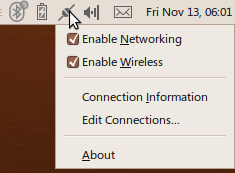
I chose my mobile connection there ...

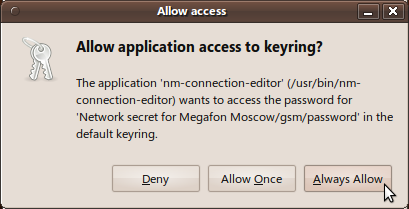
... and edited it (here you can tick the "connect automatically" checkbox and then as soon as your computer finds your phone it will automatically connect to the network)
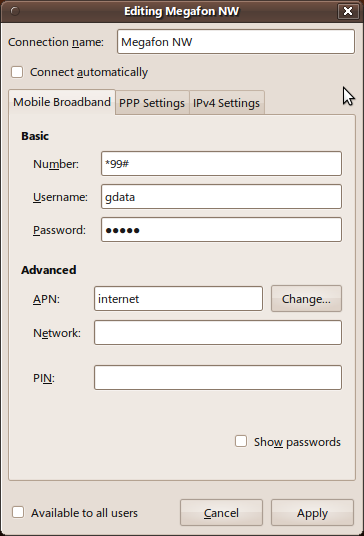
Have a nice surfing!
So, we need a phone (I have a Nokia E-71), a bluetooth adapter (mine is called Prolife and I don’t know anything about it) and of course a computer with Ubuntu 9.10 installed on it.
First of all, install blueman. Some adapters do not work very well with the standard one that comes with the system, so we will install the latest stable version. Especially since the developers kindly created the ppa repository for ubuntu. To do this, add through the application source manager
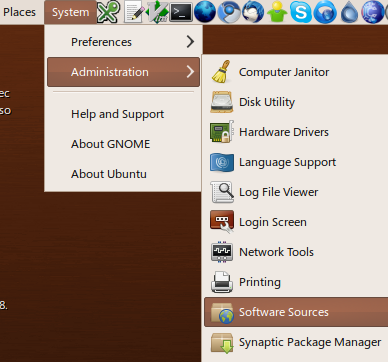
ppa: blueman / ppa (by the same token we add the file to /etc/apt/sources.list.d/ and the pgp key which checks the package signatures).

')
After you close the application, you will be offered to update the list of packages, which is actually necessary to do, and then update all the packages offered for updating.
When finished with this, install the blueman package. This can be done through an updated installation / uninstall manager. I have already installed this package, but instead of the “Remove” button you will have the “Add” button.

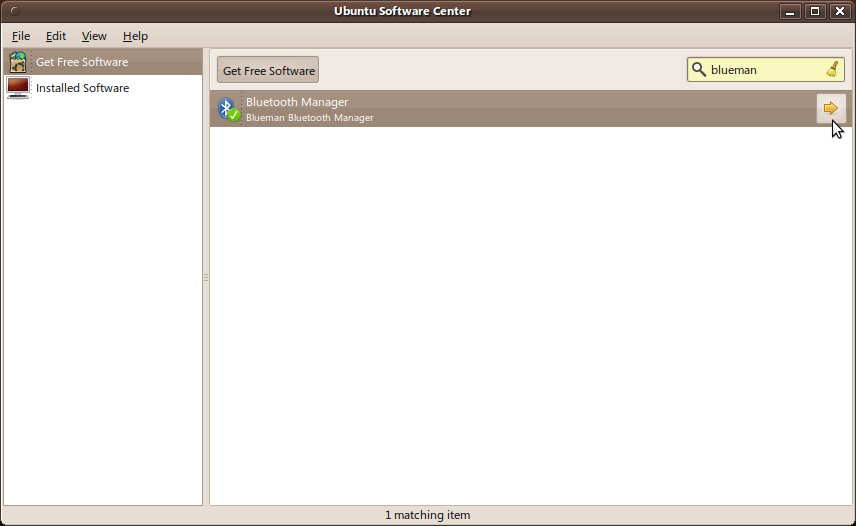
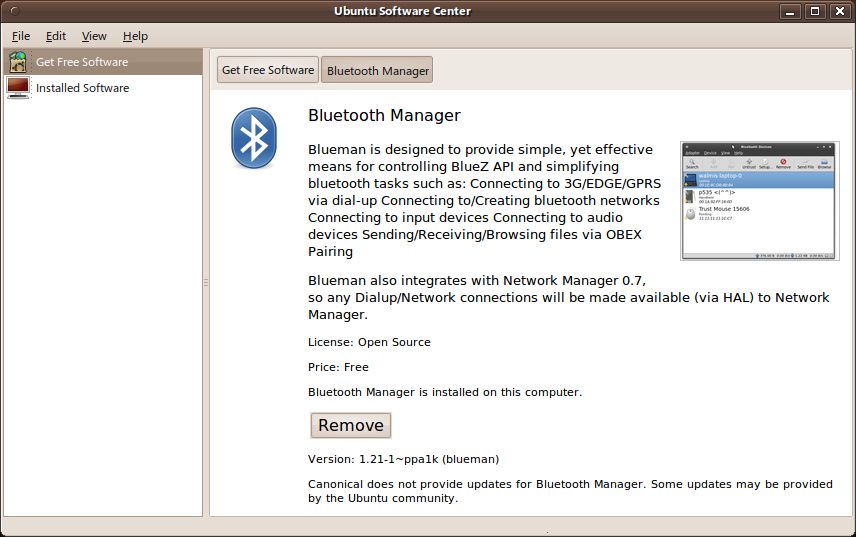
After installation, log out and log back in: “System” -> “Settings” should have the item “Bluetooth Manager” instead of the old “Bluetooth”.
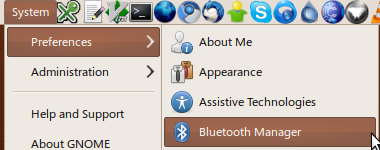
Open it.
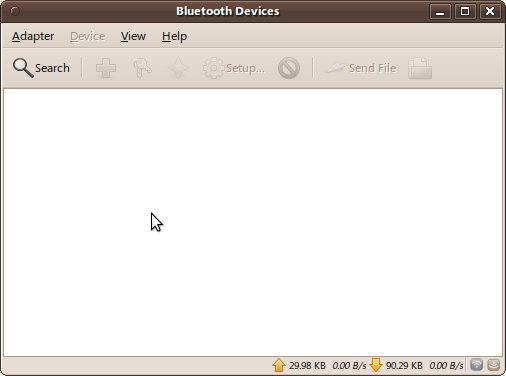
In the process of setting up, we will make the adapter and phone visible all the time. During actual operation, this behavior should be avoided and safer settings should be set (to make the computer and phone “invisible”).
So go to the adapters menu and select settings. Set your preferred computer name and make it always visible.
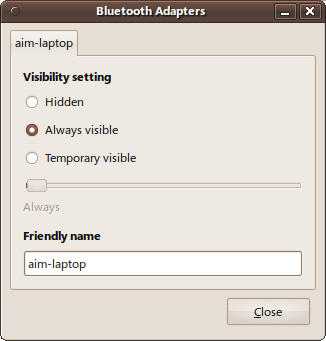
In your phone, turn on Bluetooth and make your phone visible. To do this, in Nokia E-71, go to Menu -> Communication -> Bluetooth and select “Bluetooth ->“ On ”and“ Access to phone ”->“ Accessible to all ”and exit the menu.
In blueman, click the "Search" button.

Next, select our device from the list and click the “add” button (it looks like a green plus on the panel) and after the device is added, set up “sparring” (click “setup ...”).
In the settings, we select the authorization method (random key or specially specified, I prefer the latter option, it is more convenient and safe enough if you do not enter passwords like 12345) and after entering the password on the phone (it will be asked after pressing the "forward" button), select the service to which we want to connect (DUN - DialUp Networking).
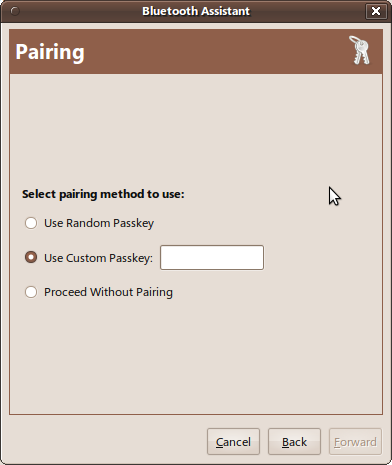

Everything. The blueman settings are done. I prefer to set up automatic trust in my computer in my mobile (this is the second tab in the Bluetooth settings in my E-71) - this allows you not to enter a password every time you want to connect to the network. I do the same thing in the blueman settings (a button in the form of an asterisk, to the right of the plus).
After all the manipulations in NetworkManager, the phone should become available as a modem.

It's time to create a network connection with your mobile operator. To do this, click on the item "New mobile broadband GSM connection ...". A welcome screen will appear.
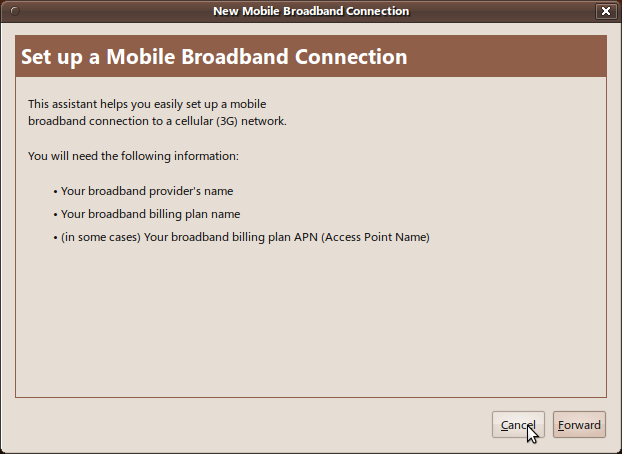
Choose the country in which the mobile operator is located
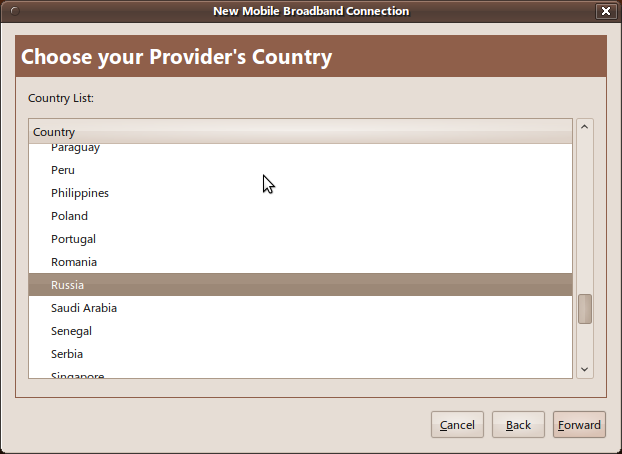
Choosing a mobile operator
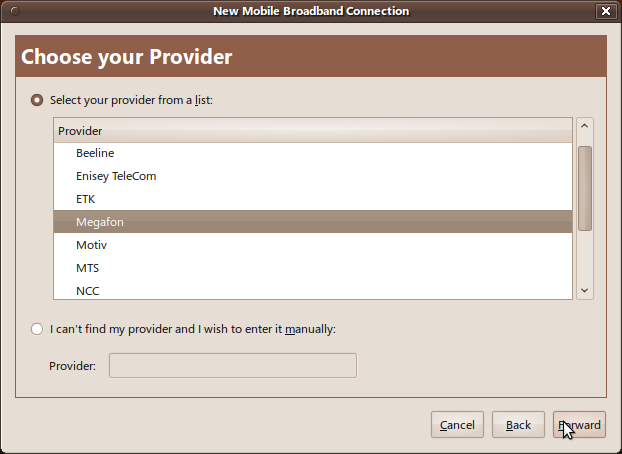
And your "plan". Here with my ISP went jamb. In the package with settings for different Internet providers the settings (AP, Access Point, access point) for MegaFon in St. Petersburg are old.

So choose settings for Moscow.
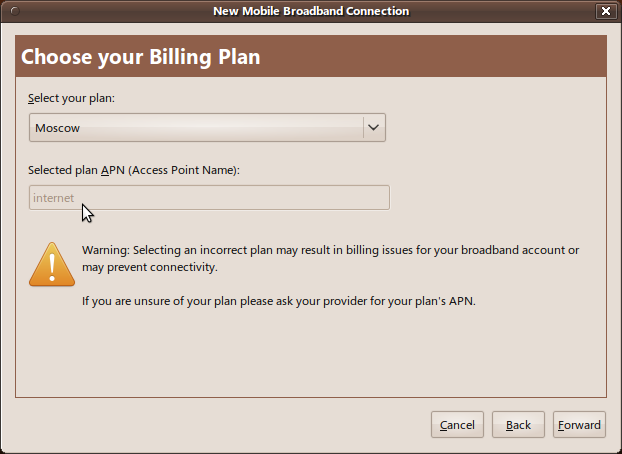
Well that's all.
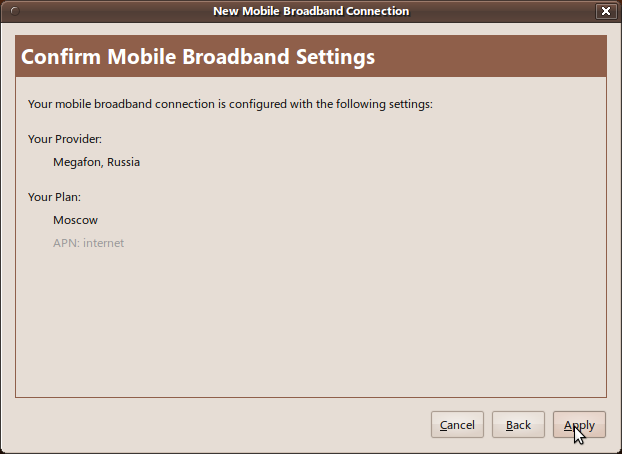
Network Manager immediately tries to connect and it works great for him!
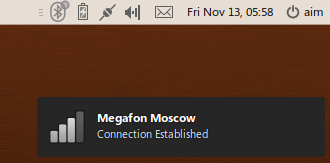
In general, everything. But my aesthetic feelings were affected by the inscription "Megafon Moscow", so I got into the NetworkManager settings (editing connections)
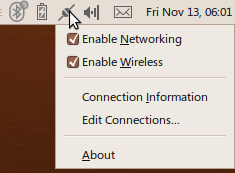
I chose my mobile connection there ...

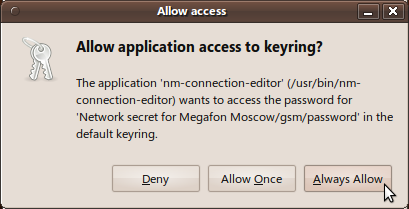
... and edited it (here you can tick the "connect automatically" checkbox and then as soon as your computer finds your phone it will automatically connect to the network)
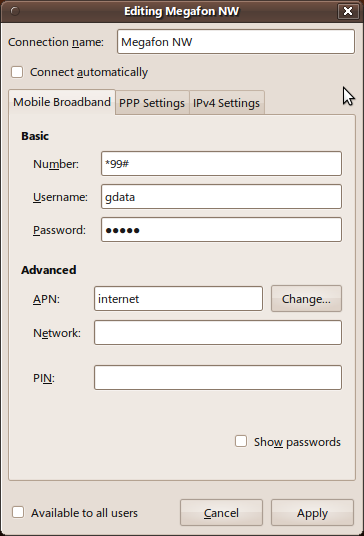
Have a nice surfing!
Source: https://habr.com/ru/post/75127/
All Articles