How to bring MacOS X to mind: a few tips
This article is written for all the good people of the world,
but was originally conceived as a response to questions from members of the Ufriends group.
I have long promised to make something like a short list of additional programs and settings that make your Mac better. They make life easier for me and save time. There are no detailed step-by-step instructions in this article - but the information is certainly enough to make the setup quickly and safely. In any case - think, so to speak, with your head before any action. This, of course, concerns not only the MacOS X settings.
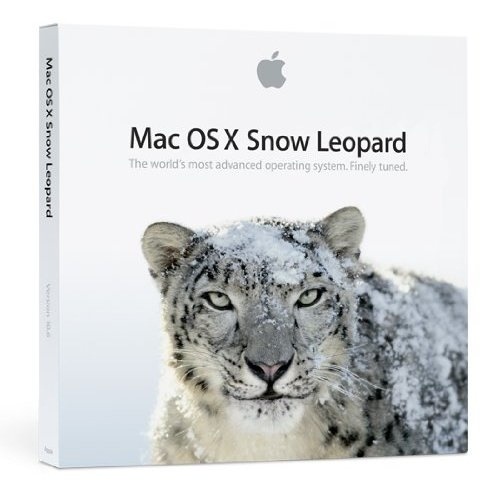
')
Introduction
Why set up a MacOS that works so well? Those who have had a chance to work on this operating system for a while know that it is easier to work than just installed from a box than Windows does. Where else to tyunit something? Is the best not the enemy of the good? The answer is simple: add to the perfection of the work of the engineers of the apple company the best of what is created by the Free Community - and you will get the best of the operating systems ever created by mankind. Following the recommendations of this article, you can:
Install and learn QuickSilver
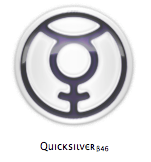 The system default is a great search engine - Spotlight. It is well suited for finding files, but poorly for launching programs or operations with found files. Open gmail at the touch of a button, launch the newly installed program, select a dozen images from different directories and change their size with one movement, having a history of your Clipboard at hand is just a small part of the functionality you will receive. QuickSilver - the main program of non-standard. I highly recommend spending an hour studying it. This hour will return to you in dozens of hours of time saved and convenience that is not available in any other environment. There are no alternatives yet. Google Quick Search Box is an attempt to get close to the functionality of QuickSilver, but still very, very raw.
The system default is a great search engine - Spotlight. It is well suited for finding files, but poorly for launching programs or operations with found files. Open gmail at the touch of a button, launch the newly installed program, select a dozen images from different directories and change their size with one movement, having a history of your Clipboard at hand is just a small part of the functionality you will receive. QuickSilver - the main program of non-standard. I highly recommend spending an hour studying it. This hour will return to you in dozens of hours of time saved and convenience that is not available in any other environment. There are no alternatives yet. Google Quick Search Box is an attempt to get close to the functionality of QuickSilver, but still very, very raw.
Customize the dictionary
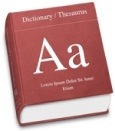 Dictionary program in MacOS is more convenient and more powerful than it seems at first glance. She knows how to work with a variety of dictionaries, Wikipedia in different languages and, thus, being properly configured, turns into a universal encyclopedia for you. The answer to any question, the translation of any word becomes a matter of seconds, especially if you put it on the QuickSilver hot key. In addition, reading a dictionary entry, you will notice that every word or key that exists in other dictionaries is highlighted! As a result, the entire text becomes saturated with links, which makes reading a dictionary entry extremely convenient. One more important point: by setting the Lookup in Dictionary button in SystemPreferences / KeyboardShortcuts on, for example, F1, you can read the article on the Internet, move the cursor to an unknown word, and by pressing this very F1, immediately get a translation in a pop-up window. This functionality, however, will not be available in Firefox — the Fire Fox uses a non-standard API. Many installations already have a shortcut for this operation: Cmd-Ctrl-D.
Dictionary program in MacOS is more convenient and more powerful than it seems at first glance. She knows how to work with a variety of dictionaries, Wikipedia in different languages and, thus, being properly configured, turns into a universal encyclopedia for you. The answer to any question, the translation of any word becomes a matter of seconds, especially if you put it on the QuickSilver hot key. In addition, reading a dictionary entry, you will notice that every word or key that exists in other dictionaries is highlighted! As a result, the entire text becomes saturated with links, which makes reading a dictionary entry extremely convenient. One more important point: by setting the Lookup in Dictionary button in SystemPreferences / KeyboardShortcuts on, for example, F1, you can read the article on the Internet, move the cursor to an unknown word, and by pressing this very F1, immediately get a translation in a pop-up window. This functionality, however, will not be available in Firefox — the Fire Fox uses a non-standard API. Many installations already have a shortcut for this operation: Cmd-Ctrl-D.
Here is my list of dictionaries, but I'm a modest guy. I know people who have this list more than four times.
More you will never open the Wikipedia site. Properly tuned Dictionary realizes the long-held dream of any creative person - the presence on the bookshelf of the Great Universal Dictionary and the All-Existing Encyclopedia the size of Akhmatova's volume.
Internet: communicate and download
Everything is simple here: we need several utilities to work in the global network. What exactly is a matter of your taste. I use:
Format wars
For many years, Apple has been beating tusks with Microsoft on the topic of supporting media file formats. We suffer from this no less than the nerves of the heads of the marketing departments of these companies. The fact remains: by default these operating systems do not know how to work with media content in the format of competitors. As a result, you and I have to get out. I get out like this:
Immediately, I note: my main program for working with media content is, of course, iTunes. I prefer to digitize music in Apple Loseless format, and video - in one of the standards supported by Mac, and not to keep a bunch of AVI-shek on the disk.
Files and directories
I like the original Makovsky Finder, and where it is missing it is quite possible to use the command line. For fans of Norton Commander such file managers can recommend cross-platform muCommander . For burning CDs and DVDs, I prefer the Burn program - it seems to me much more convenient than the standard one.
Windows on your desktop
I use CrossOver , and this is the only paid application in this review, but it is worth the money. The application is a very high-quality commercial port Wine. Even in Counter Strike Source you can drive.
Some more tips
MacOS X is full of amenities and hidden features that need to be explored as they appear in your life.
Conclusion
Well, that's all for now. If that interests - ask questions. In case of additional interest, I will write more. MacOS X - OSes, which is not a panacea for all ills. It can, like any software, fail, hang and annoy. But she does this very rarely, and the level of convenience offers so great that, in my opinion, there is no alternative.
PS
And do not tell me about Windows Seven. You are welcome.
[The original of my article is here]
but was originally conceived as a response to questions from members of the Ufriends group.
I have long promised to make something like a short list of additional programs and settings that make your Mac better. They make life easier for me and save time. There are no detailed step-by-step instructions in this article - but the information is certainly enough to make the setup quickly and safely. In any case - think, so to speak, with your head before any action. This, of course, concerns not only the MacOS X settings.
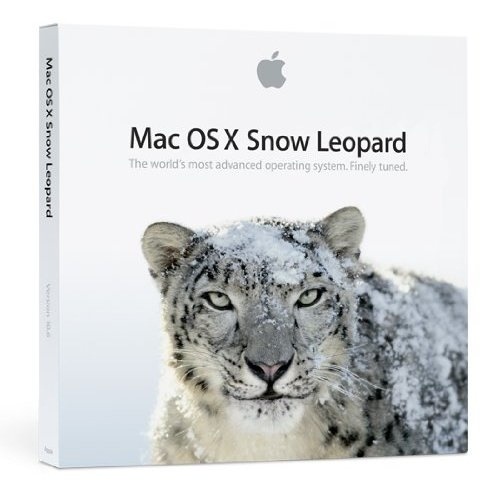
')
Introduction
Why set up a MacOS that works so well? Those who have had a chance to work on this operating system for a while know that it is easier to work than just installed from a box than Windows does. Where else to tyunit something? Is the best not the enemy of the good? The answer is simple: add to the perfection of the work of the engineers of the apple company the best of what is created by the Free Community - and you will get the best of the operating systems ever created by mankind. Following the recommendations of this article, you can:
- save significant time on automation of frequently repeated actions (I personally won about 10 hours a week, I do not exaggerate)
- make work on your Mac more convenient
- focus more on the creative work
- forget about the war of formats
- ???
- PROFIT!
Install and learn QuickSilver
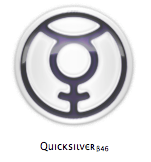 The system default is a great search engine - Spotlight. It is well suited for finding files, but poorly for launching programs or operations with found files. Open gmail at the touch of a button, launch the newly installed program, select a dozen images from different directories and change their size with one movement, having a history of your Clipboard at hand is just a small part of the functionality you will receive. QuickSilver - the main program of non-standard. I highly recommend spending an hour studying it. This hour will return to you in dozens of hours of time saved and convenience that is not available in any other environment. There are no alternatives yet. Google Quick Search Box is an attempt to get close to the functionality of QuickSilver, but still very, very raw.
The system default is a great search engine - Spotlight. It is well suited for finding files, but poorly for launching programs or operations with found files. Open gmail at the touch of a button, launch the newly installed program, select a dozen images from different directories and change their size with one movement, having a history of your Clipboard at hand is just a small part of the functionality you will receive. QuickSilver - the main program of non-standard. I highly recommend spending an hour studying it. This hour will return to you in dozens of hours of time saved and convenience that is not available in any other environment. There are no alternatives yet. Google Quick Search Box is an attempt to get close to the functionality of QuickSilver, but still very, very raw.- download
- Watch the training video from the creator of the program
- Those who wish to read the documentation
- access to clipboard history
- access to Shelf (another awesome thing in QuickSilver)
- Dictionary (see below)
- Google Mail - separate work and home
- Google docs
- Google calendar
- Google Wave
- Address Book
- muCommander
- Finder
Customize the dictionary
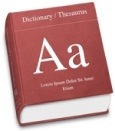 Dictionary program in MacOS is more convenient and more powerful than it seems at first glance. She knows how to work with a variety of dictionaries, Wikipedia in different languages and, thus, being properly configured, turns into a universal encyclopedia for you. The answer to any question, the translation of any word becomes a matter of seconds, especially if you put it on the QuickSilver hot key. In addition, reading a dictionary entry, you will notice that every word or key that exists in other dictionaries is highlighted! As a result, the entire text becomes saturated with links, which makes reading a dictionary entry extremely convenient. One more important point: by setting the Lookup in Dictionary button in SystemPreferences / KeyboardShortcuts on, for example, F1, you can read the article on the Internet, move the cursor to an unknown word, and by pressing this very F1, immediately get a translation in a pop-up window. This functionality, however, will not be available in Firefox — the Fire Fox uses a non-standard API. Many installations already have a shortcut for this operation: Cmd-Ctrl-D.
Dictionary program in MacOS is more convenient and more powerful than it seems at first glance. She knows how to work with a variety of dictionaries, Wikipedia in different languages and, thus, being properly configured, turns into a universal encyclopedia for you. The answer to any question, the translation of any word becomes a matter of seconds, especially if you put it on the QuickSilver hot key. In addition, reading a dictionary entry, you will notice that every word or key that exists in other dictionaries is highlighted! As a result, the entire text becomes saturated with links, which makes reading a dictionary entry extremely convenient. One more important point: by setting the Lookup in Dictionary button in SystemPreferences / KeyboardShortcuts on, for example, F1, you can read the article on the Internet, move the cursor to an unknown word, and by pressing this very F1, immediately get a translation in a pop-up window. This functionality, however, will not be available in Firefox — the Fire Fox uses a non-standard API. Many installations already have a shortcut for this operation: Cmd-Ctrl-D.Here is my list of dictionaries, but I'm a modest guy. I know people who have this list more than four times.

More you will never open the Wikipedia site. Properly tuned Dictionary realizes the long-held dream of any creative person - the presence on the bookshelf of the Great Universal Dictionary and the All-Existing Encyclopedia the size of Akhmatova's volume.
- We learn how to convert and add non-standard dictionaries (English)
- add dictionaries
- customize the application itself
- customize SystemPreferences / KeyboardShortcuts / Lookup in Dictionary
Internet: communicate and download
Everything is simple here: we need several utilities to work in the global network. What exactly is a matter of your taste. I use:
- FTP CyberDuck
- Transmission for downloading torrents
- Audium as the main messenger (he can work with different instant messaging systems, from icq to Skype)
Format wars
For many years, Apple has been beating tusks with Microsoft on the topic of supporting media file formats. We suffer from this no less than the nerves of the heads of the marketing departments of these companies. The fact remains: by default these operating systems do not know how to work with media content in the format of competitors. As a result, you and I have to get out. I get out like this:
- XLD for transcoding audio files
- VideoMonkey for video transcoding
- VLC for playing media content
- Perian as an extended set of codecs
Immediately, I note: my main program for working with media content is, of course, iTunes. I prefer to digitize music in Apple Loseless format, and video - in one of the standards supported by Mac, and not to keep a bunch of AVI-shek on the disk.
Files and directories
I like the original Makovsky Finder, and where it is missing it is quite possible to use the command line. For fans of Norton Commander such file managers can recommend cross-platform muCommander . For burning CDs and DVDs, I prefer the Burn program - it seems to me much more convenient than the standard one.
Windows on your desktop
I use CrossOver , and this is the only paid application in this review, but it is worth the money. The application is a very high-quality commercial port Wine. Even in Counter Strike Source you can drive.
Some more tips
MacOS X is full of amenities and hidden features that need to be explored as they appear in your life.
- learn the standard hotkeys , enable their use in your main applications - save time, do not drive aimlessly with the mouse on the screen
- did you know that the space in Finder shows the contents of the current file, and Alt-space does the same in full screen mode
- Explore the possibilities of the Dashboard - this is surprisingly convenient service.
- be sure to set up the spaces
Conclusion
Well, that's all for now. If that interests - ask questions. In case of additional interest, I will write more. MacOS X - OSes, which is not a panacea for all ills. It can, like any software, fail, hang and annoy. But she does this very rarely, and the level of convenience offers so great that, in my opinion, there is no alternative.
PS
And do not tell me about Windows Seven. You are welcome.
[The original of my article is here]
Source: https://habr.com/ru/post/74641/
All Articles