Thunderbird 3 Beta 4. Faster, easier, smarter

Initially, the review was thought to be small, but the more I worked with the new Thunderbird, the more I noticed interesting and useful changes that I could not help writing.
~ 1.5 MB traffic
')
UPD: Thank you, transferred to the Mozilla blog
Download versions for Windows, Linux and Mac OS X here.
1) Launch, account setup wizard
When you first start Thunderbird opens a new account setup wizard:

This is probably one of the most significant changes in this version. Just enter the display name, e-mail and password, thunderbird will do the rest automatically.
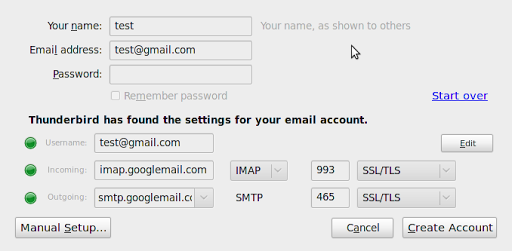
Of course, this only works with the most common services, but I tried to set up a corporate mailbox in this way and Thunderbird could not determine only the Outgoing mail server.
For those who have already worked with Thunderbird, it is worth noting that in the version for Linux the path to the default profile was different from the path for the second version. If in version 2 the profiles were stored in the folder, $ HOME / .mozilla-thunderbird, then in the new one - $ HOME / .thunderbird. To indicate to the program an old profile, you can start it with the key "-ProfileManager" and create a new profile with the appropriate settings, or simply transfer the old profile to a new folder.
On Windows, the profile is picked up automatically.
After launching, Thunderbird pleases the user with an updated design theme, an unusual folder structure, a lack of a heap of inactive buttons on the main toolbar and clearly visible tab and search panels.
Thunderbird 2:

Thunderbird 3:

2) Smart folders
Changes in folder structure:
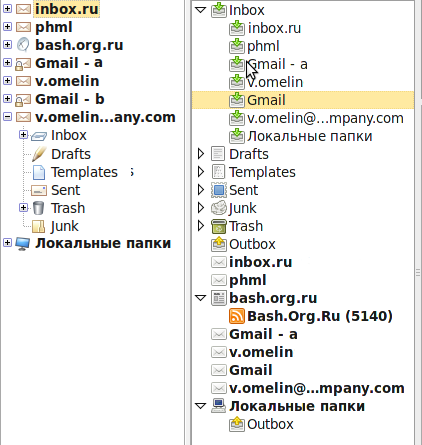
In Thunderbird 2, each account had its own set of folders (or it was possible to use common to all - but then it became inconvenient to understand: what message was sent to whom). In the new version, all folders are merged, but it is possible to view them separately for each account. With this structure, accounts as such are not very necessary in this list, however, they are left with more or less useful functionality: when you click on a name in the viewing area, a page opens with links to the incoming accounts of this account, creating a new letter and setting your account records For IMAP, a list of non-standard folders is displayed.
3) There are tabs in Thunderbird!
Tabs in the latter they appear in many applications and Thunderbird is no exception. In my opinion, working with messages has become much more convenient. By default, each message and search results are opened for viewing in a new tab. When you exit the program, open tabs are remembered and reopened the next time you start it.
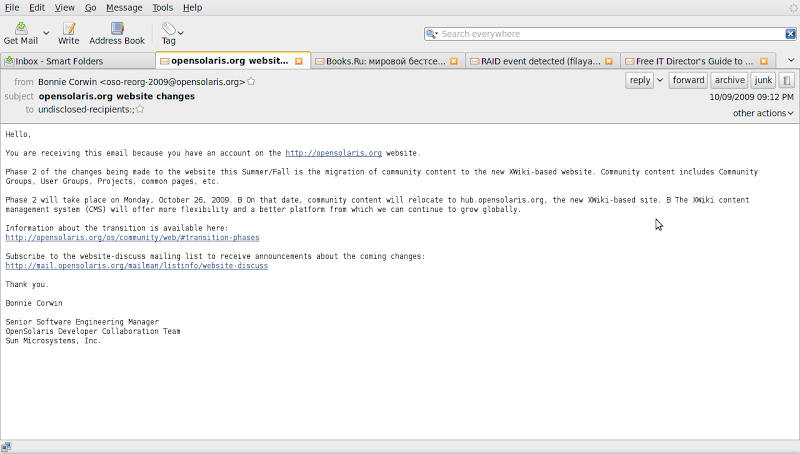
4) Search
One of the most important changes. When you first start Thunderbird indexes messages. In my case, the index was built fairly quickly, four thousand messages - in two or three minutes, with a light processor load. After that, you can start the search.
When you enter words in the search field, pop-up quick search results appear:
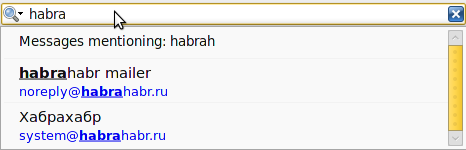
The search results themselves are opened in a new tab, they can be filtered by sender / recipient, mailbox, presence of attachments and an asterisk:
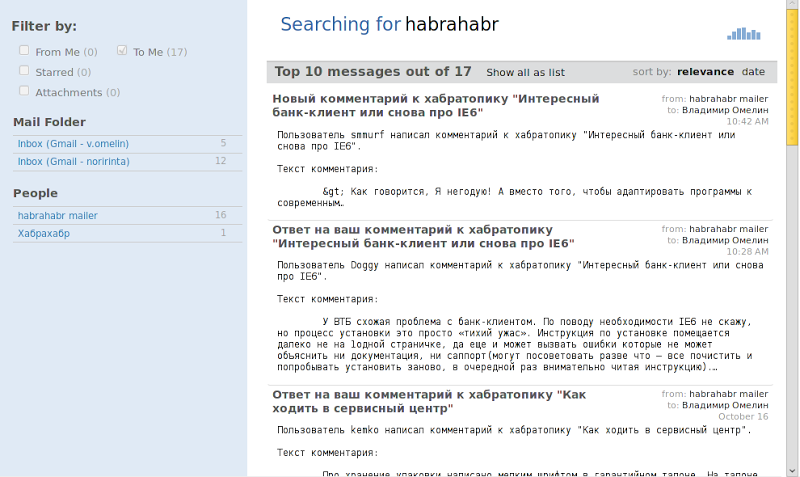
In addition, Thunderbird offers the user a very handy tool - a histogram that allows you not only to track the dates when the found messages were received / sent and filter the results by time, but clearly shows when messages came from which sender and what percentage of them came make up:
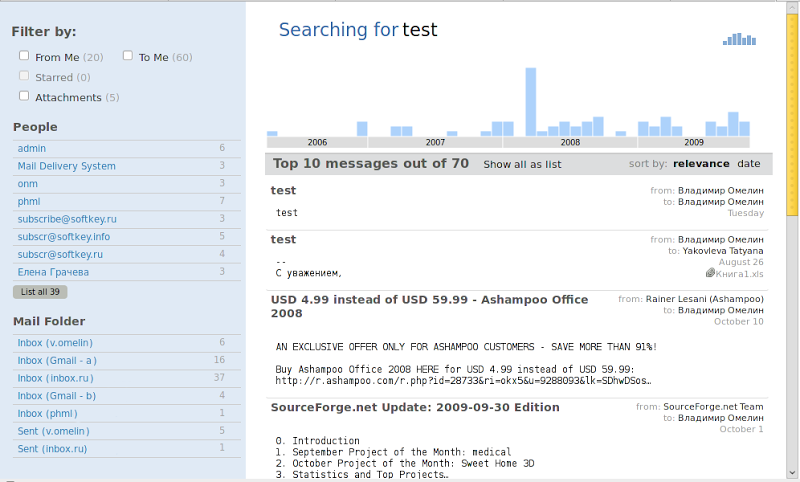
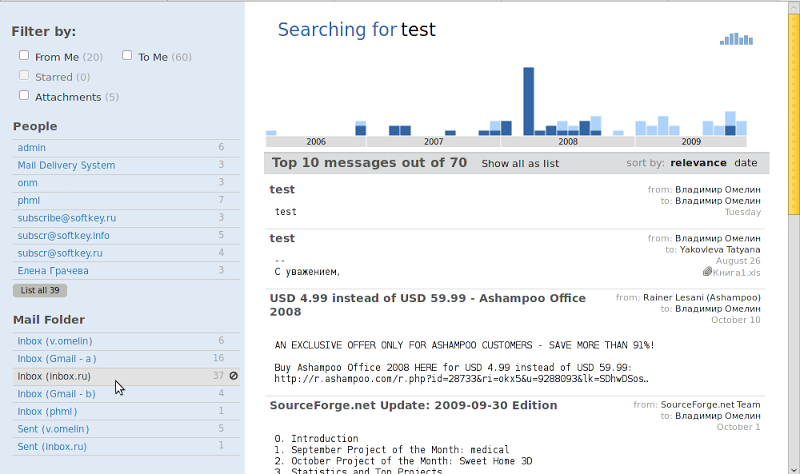
In English, the search is case-insensitive and unstrict, in Russian - no, when you search, for example, “Habrahabr”, “Habrahabr” and “Habrahabra” you will get completely different results. Most likely this is a feature of the beta version and in the final release, the search in all languages will work the same.
By the way, for Windows Vista and Windows 7 users, one more nice feature has been added: search through the Thunderbird message database directly from Windows search.
5) The toolbar of the message viewing area.
A toolbar appeared in the message viewing area, containing a standard set of operations: reply, send, etc., which was previously located on the main toolbar:

6) Preview multiple messages.
If several messages are selected in a folder, the first lines of each of them appear in the viewing area, as well as the toolbar already described, which, however, allows only to delete messages or send to the archive:
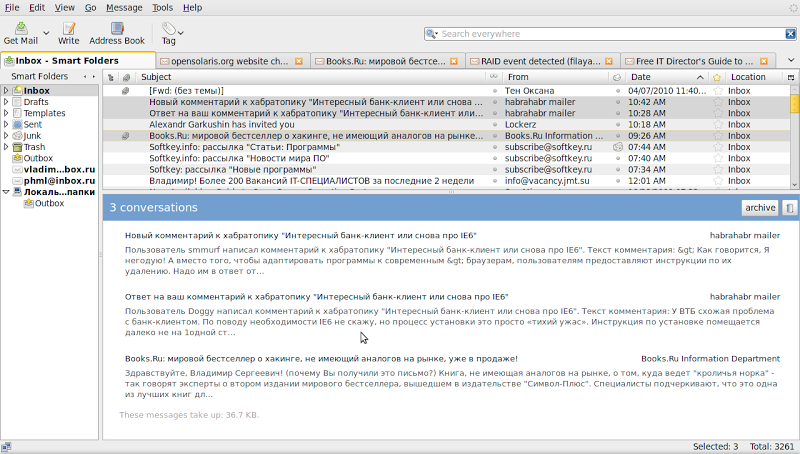
7) Simplified work with contacts
To add a contact to the address book, it is now enough to click on the asterisk next to the e-mail address:

For an existing contact, clicking on this star will allow you to edit its data:
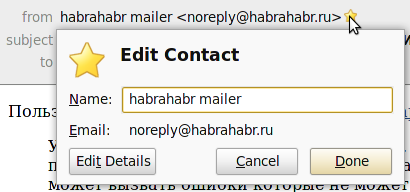
8) Extensions and plugins
The new extension manager allows you to find and install extensions directly from Thunderbird. At the same time, he checks for compatibility with the current version and displays only the appropriate extensions.
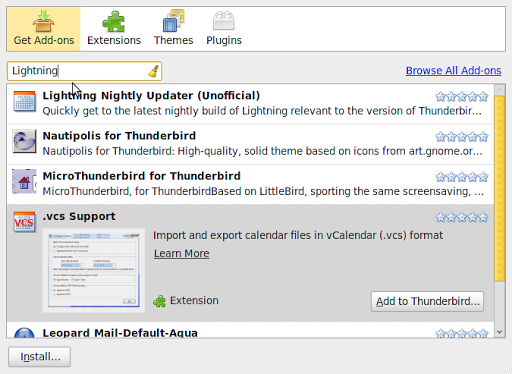
Incredibly happy with the support of plug-ins. At startup, all plugins installed in Firefox are connected. In particular - flash player. So now Thunderbird can play a video in RSS!
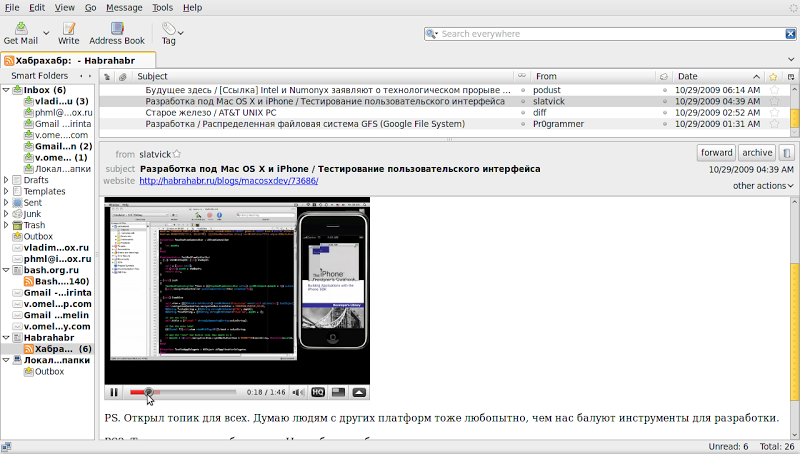
By the way, HTML 5 Video is supported without any plugins:
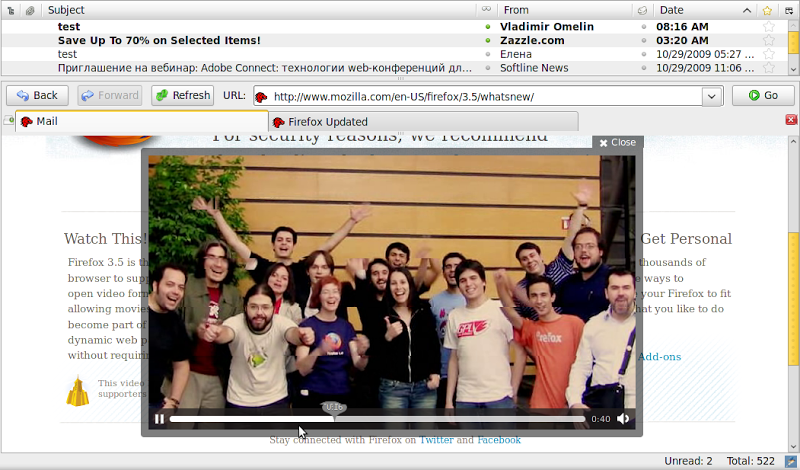
9) Gmail
Work with Gmail has been greatly improved: all folders are synchronized correctly, sent from Thunderbird letters are correctly added to sent to Gmail. All configured non-standard folders are also synchronized:
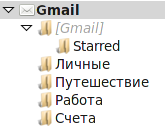
In addition, in the standard (old) Account Wizard, you can now automatically configure Gmail IMAP.
10) Work speed
The third version of Thunderbird runs noticeably faster than the second and at the same time uses less system resources.
11) Activity Manager
So far, I did not quite understand the principle by which he chooses events, but neither sending, nor receiving letters in it had any effect. Possibilities of any settings, too, was not found. On his own, he considered it necessary to display mainly local events: work with messages and updating an index, plus synchronization of IMAP folders. After restarting the event log is cleared.

12) Archive of messages
It often happens that messages are collected in one folder for years, as a result of which mail programs start to work slowly, and it is no longer possible to sort out this pile of messages from various senders on any topics. Now in Thunderbird you can create an easy-to-use message archive. Messages in the archive are sorted by account and by year:
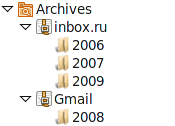
And a couple of nice little things that seemed to me quite useful:
13) Signature
Appeared (finally!) The ability to specify the text of the signature directly in the program, and not to create for this a separate text file
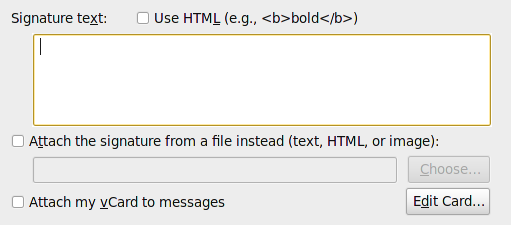
14) Duplicate signature when replying
I think everyone had a situation in which, on the fifth or sixth “Re:”, in addition to useful information, unnecessary duplicate signatures occupy half of the letter. Now in Thunderbird this can be configured in one click.
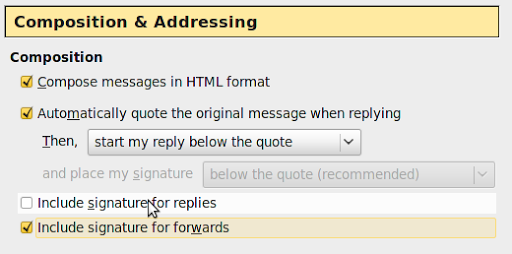
In general, the developers did their best and the new Thunderbird is much more comfortable and functional than the previous one. We are waiting for the final release.
According to rumors, RC1 is expected soon after the second of November.
Source: https://habr.com/ru/post/73727/
All Articles