Work with hard disk
I already wrote a review about my hard drive . And now I thought about how to improve hard disk performance. In this article I will describe what you can do with hard drives, and what not. We are talking about formatting, defragmentation, checking for broken partitions and other useful things. :)

It would seem a haunted topic. But no, there are some nuances here.
What I format under NTFS is, I think, understandable (hereinafter I look at Windows).
But how to set the cluster size correctly?
In terms of performance and reliability, the larger the cluster size, the better.
Because, the load on the processor and memory is reduced, and the degree of data fragmentation also decreases, less time is required for defragmentation.
But let's consider more special cases.

For example, we have a partition on a disk with many small files (most often this is the partition on which the OS is located). Suppose that it has 10,000 small files of 1 kb each. And we have a cluster size of 64 KB. Total, 640 megabytes are occupied, instead of 10.
But if you have a collection of HD movies, music or games, then you can safely set the cluster size to 64 kb.
Conclusion:
System partitions (where the OS is), when formatting, it is worth highlighting a small cluster, 4 kb will be enough. And for partitions where you have a lot of large files, it is better to set the maximum cluster size (64 kb) in order to increase performance and ensure a longer life for your hard drive.
Optimizes the logical structure of the disk, speeds up writing and reading files, the work of programs. Accordingly, on a disk that is constantly overwritten (often this is the system disk), fragmentation is more and defragmentation is required more often.
Implemented by built-in Windows tools (Disk Properties -> Tools -> Run Defragmentation), but personally I like the Defraggler program more. Let's look at it.

')
I would like to note that this program is an add-on to the standard Windows defragmenter. This is both a plus and a minus. Plus, because of this, the installation file weighs less than a megabyte, and on the disk it takes no more than two. The downside is that you don’t have to expect much performance gain.
However, as can be seen from the screenshot, it is more informative (than the standard defragmenter in Windows) and supports the Russian language. Also, in the unambiguous advantages of the program, you can record its free of charge, as well as work with most Windows systems (from Windows 95 to Windows 7).
Also, it is possible to quickly defragment and defragment individual folders / files.
Do you need defragmentation? For credibility, I will quote :
“To test Defraggler’s capabilities, the following was done: a fragmented 80 MB video file is written to an empty USB flash drive. Recording time is 12 seconds or more. Then the USB flash drive is formatted, and the same file goes through the defragmentation process on the hard disk. After formatting and rebooting the USB flash media, the already defragmented file is again written to this media. This time the process takes not more than 12, but more than 8 seconds. ”
Conclusion:
If the disk is constantly overwriting files, then defragmentation is best done every 1-2 months. If the disk is used a little, then once every 4-6 months is enough. The main thing about this is not to forget. Also, it is very important to leave 15% of free space on the disk always, otherwise the MFT (common file table) will start to be fragmented, which will lead to an unambiguous drop in performance.
I recommend to be checked as often as possible. Today a friend wrote to me, after the defragmentation his hard drive flew away (now he is doing a sector and error check, but it would be better if he thought about it beforehand); if you don’t want the same course of events, read on.
Attention, if your disk is rustling, buzzing or sticking, think about whether it is time to check it for bad sectors. Make it better in advance, otherwise you risk losing valuable information.
For such checks, you can use the standard chkdsk program, which is invoked from the command line, or through a disk interface. (Disk Properties -> Tools -> Run Check)
If the disk system, then the test can be performed at the next boot.

You can also use the convenient HDD Scan program, about which an excellent review has already been written and the HDD Renegator, its review also exists , or rather there are even two of them.
Conclusion:
Checking for errors and bad sectors is one of the most important, it should not be forgotten, otherwise it may result in data loss. This test is best done monthly, in order to fully protect yourself and your data.
If the previous tips did not help, and the data is still missing, or was accidentally deleted, then only their recovery can help.
When you delete a file only disappears from the zone of visibility, the information is not immediately destroyed. A special label is added to the file name, but it remains on the disk until overwriting. Therefore, if you accidentally delete an important file or superficial (fast) formatting (at low-level data disappear forever), it is advisable to immediately turn off the hard disk.
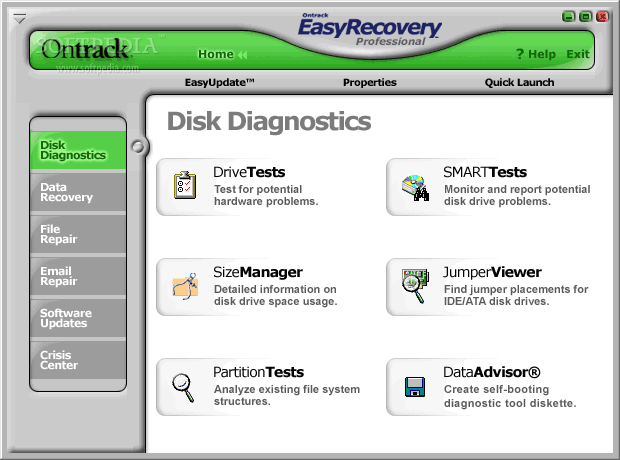
There is a good selection of programs on this topic. From myself I recommend EasyRecovery (I was saved more than once). Although some professionals who are professionally engaged in data recovery, there are prejudices regarding this program.
Also, I recommend reading “Help in restoring information from the HDD” and contact, as needed.
Conclusion:
It is better not to reach this stage, but if this still happens, you yourself can’t do anything (and the data is important to you), then trust the experts. Although it is not cheap (from 1000 to 15000 or more), but in most cases it is worth it. If the information is not important, then it is often cheaper to buy a new hard drive than to restore the old one.
It means sorting for a more convenient manual search around the ball.
Personally, my ball looks like this (simplified for clarity):
I hope it turned out more or less clear. I will be very glad if someone writes down his version in the comments or offers me a more convenient sorting.
For this purpose, I recommend using HD Tune Pro 3.50 programs (the program is designed for disks, makes measurements, controls temperature and many other useful functions and EVEREST (shows information on all equipment, OS, built-in benchmark and a lot of bells and whistles).
All useful information can be viewed if your disk supports SMART technology.
Well, I’m finishing my Friday's topic, although it has already become Saturday, judging by the time.
Finally, I would like to note an interesting article about AAM . Very useful gizmo, allows you to increase performance or reduce noise, here as you wish. The only thing that does not allow is to simultaneously increase performance and reduce noise. Well, I think you can figure it out yourself if you haven't read it yet.
Please forgive me for some confusion of the presentation and possible ochepyatki. Constructive amendments are welcome.
Do not forget about backups and a good weekend to you. :)
UPD Nobody ever wrote about their data sorting, everyone was fixated on holivarah around programs. It's a pity… :)

Formatting
It would seem a haunted topic. But no, there are some nuances here.
What I format under NTFS is, I think, understandable (hereinafter I look at Windows).
But how to set the cluster size correctly?
In terms of performance and reliability, the larger the cluster size, the better.
Because, the load on the processor and memory is reduced, and the degree of data fragmentation also decreases, less time is required for defragmentation.
But let's consider more special cases.

For example, we have a partition on a disk with many small files (most often this is the partition on which the OS is located). Suppose that it has 10,000 small files of 1 kb each. And we have a cluster size of 64 KB. Total, 640 megabytes are occupied, instead of 10.
But if you have a collection of HD movies, music or games, then you can safely set the cluster size to 64 kb.
Conclusion:
System partitions (where the OS is), when formatting, it is worth highlighting a small cluster, 4 kb will be enough. And for partitions where you have a lot of large files, it is better to set the maximum cluster size (64 kb) in order to increase performance and ensure a longer life for your hard drive.
Defragmentation
Optimizes the logical structure of the disk, speeds up writing and reading files, the work of programs. Accordingly, on a disk that is constantly overwritten (often this is the system disk), fragmentation is more and defragmentation is required more often.
Implemented by built-in Windows tools (Disk Properties -> Tools -> Run Defragmentation), but personally I like the Defraggler program more. Let's look at it.

')
I would like to note that this program is an add-on to the standard Windows defragmenter. This is both a plus and a minus. Plus, because of this, the installation file weighs less than a megabyte, and on the disk it takes no more than two. The downside is that you don’t have to expect much performance gain.
However, as can be seen from the screenshot, it is more informative (than the standard defragmenter in Windows) and supports the Russian language. Also, in the unambiguous advantages of the program, you can record its free of charge, as well as work with most Windows systems (from Windows 95 to Windows 7).
Also, it is possible to quickly defragment and defragment individual folders / files.
Do you need defragmentation? For credibility, I will quote :
“To test Defraggler’s capabilities, the following was done: a fragmented 80 MB video file is written to an empty USB flash drive. Recording time is 12 seconds or more. Then the USB flash drive is formatted, and the same file goes through the defragmentation process on the hard disk. After formatting and rebooting the USB flash media, the already defragmented file is again written to this media. This time the process takes not more than 12, but more than 8 seconds. ”
Conclusion:
If the disk is constantly overwriting files, then defragmentation is best done every 1-2 months. If the disk is used a little, then once every 4-6 months is enough. The main thing about this is not to forget. Also, it is very important to leave 15% of free space on the disk always, otherwise the MFT (common file table) will start to be fragmented, which will lead to an unambiguous drop in performance.
Check for errors and bad sectors
I recommend to be checked as often as possible. Today a friend wrote to me, after the defragmentation his hard drive flew away (now he is doing a sector and error check, but it would be better if he thought about it beforehand); if you don’t want the same course of events, read on.
Attention, if your disk is rustling, buzzing or sticking, think about whether it is time to check it for bad sectors. Make it better in advance, otherwise you risk losing valuable information.
For such checks, you can use the standard chkdsk program, which is invoked from the command line, or through a disk interface. (Disk Properties -> Tools -> Run Check)
If the disk system, then the test can be performed at the next boot.

You can also use the convenient HDD Scan program, about which an excellent review has already been written and the HDD Renegator, its review also exists , or rather there are even two of them.
Conclusion:
Checking for errors and bad sectors is one of the most important, it should not be forgotten, otherwise it may result in data loss. This test is best done monthly, in order to fully protect yourself and your data.
Data recovery
If the previous tips did not help, and the data is still missing, or was accidentally deleted, then only their recovery can help.
When you delete a file only disappears from the zone of visibility, the information is not immediately destroyed. A special label is added to the file name, but it remains on the disk until overwriting. Therefore, if you accidentally delete an important file or superficial (fast) formatting (at low-level data disappear forever), it is advisable to immediately turn off the hard disk.
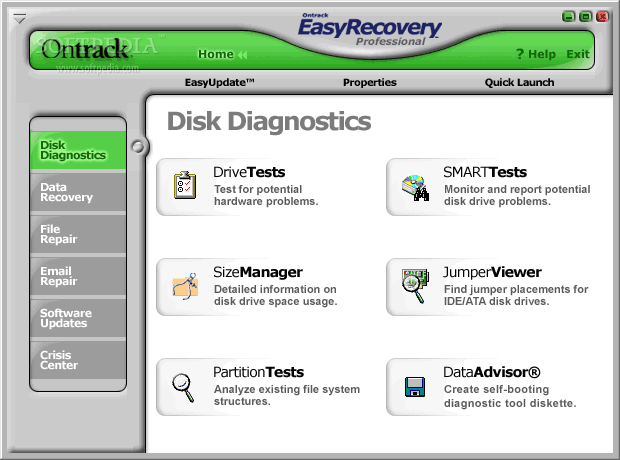
There is a good selection of programs on this topic. From myself I recommend EasyRecovery (I was saved more than once). Although some professionals who are professionally engaged in data recovery, there are prejudices regarding this program.
Also, I recommend reading “Help in restoring information from the HDD” and contact, as needed.
Conclusion:
It is better not to reach this stage, but if this still happens, you yourself can’t do anything (and the data is important to you), then trust the experts. Although it is not cheap (from 1000 to 15000 or more), but in most cases it is worth it. If the information is not important, then it is often cheaper to buy a new hard drive than to restore the old one.
Sort data
It means sorting for a more convenient manual search around the ball.
Personally, my ball looks like this (simplified for clarity):
- Movie
- Play
- Cartoons
- Gears
- TV series
- Games
- OS Images
- Programs
- Install
- Antivirus
- Graphics
- To work with the communicator
- Record, emulation
- Training
- Players (audio and video), codecs
- Programming
- Programs for work on the Internet
- Work with documents
- Systemic
- Dictionaries
- Tests, benchmarks, analyzers
- Portable
- Install
I hope it turned out more or less clear. I will be very glad if someone writes down his version in the comments or offers me a more convenient sorting.
Disk status monitoring, speed measurements
For this purpose, I recommend using HD Tune Pro 3.50 programs (the program is designed for disks, makes measurements, controls temperature and many other useful functions and EVEREST (shows information on all equipment, OS, built-in benchmark and a lot of bells and whistles).
All useful information can be viewed if your disk supports SMART technology.
Afterword
Well, I’m finishing my Friday's topic, although it has already become Saturday, judging by the time.
Finally, I would like to note an interesting article about AAM . Very useful gizmo, allows you to increase performance or reduce noise, here as you wish. The only thing that does not allow is to simultaneously increase performance and reduce noise. Well, I think you can figure it out yourself if you haven't read it yet.
Please forgive me for some confusion of the presentation and possible ochepyatki. Constructive amendments are welcome.
Do not forget about backups and a good weekend to you. :)
UPD Nobody ever wrote about their data sorting, everyone was fixated on holivarah around programs. It's a pity… :)
Source: https://habr.com/ru/post/72020/
All Articles