IntelliJ IDEA Atlassian Connector - plugin for convenient work with Jira
In fact, the title sounds a bit wrong, since this plugin allows you to work not only with Jira, but also with other Atlassian products (Bamboo, Crucible, FishEye). But now I would like to focus on Jira.
I came up with Jira at work and I can’t say that working with her is such a great pleasure. And the other day I was told about such an interesting thing as Mylyn, and his work with Assembla via Eclipse, which I am going to write about as soon. And it became interesting to me, and is there something similar for the pair Jira + Inellij IDEA. It turned out that there is. So let's go.
Go to the settings Idea -> Plugins -> Available
Next, we write in the search Atlassian Connector and see something like the following.

Load it and restart Idea.
')
After that, in the top toolbar we will add the following additional panel.

In the bottom panel there will also be changes.

In the bottom toolbar, click on the appropriate button, then the project settings and settings (Ctrl + Shift + G).

In the window that appears, choose to add Jira and hammer in its settings.

Now we can work with Jira right from Idea. Hooray!
Your work area will look something like this:
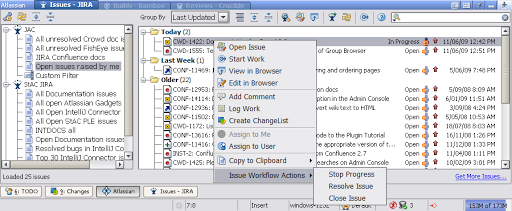
Using the context menu, which can be seen in the screenshot, the following actions are available:
I think many have suffered from the fact that it is inconvenient to look at long trace and you have to look for the necessary classes and lines. The developers took this into account and now the stack trace view has looked like this:

In addition, the search for tasks has become much easier. Now you can find the task:
More details can be found on the developers website . I hope that now work with JIRA will become more convenient.
I came up with Jira at work and I can’t say that working with her is such a great pleasure. And the other day I was told about such an interesting thing as Mylyn, and his work with Assembla via Eclipse, which I am going to write about as soon. And it became interesting to me, and is there something similar for the pair Jira + Inellij IDEA. It turned out that there is. So let's go.
Installation
Go to the settings Idea -> Plugins -> Available
Next, we write in the search Atlassian Connector and see something like the following.

Load it and restart Idea.
')
After that, in the top toolbar we will add the following additional panel.

In the bottom panel there will also be changes.

Customization
In the bottom toolbar, click on the appropriate button, then the project settings and settings (Ctrl + Shift + G).

In the window that appears, choose to add Jira and hammer in its settings.

Now we can work with Jira right from Idea. Hooray!
What can we
- See your task list
- Perform a full workflow on tasks (hang for yourself, create, delete, and so on)
- Comment and view comments for existing tasks.
- Bind tasks to specific files
Your work area will look something like this:
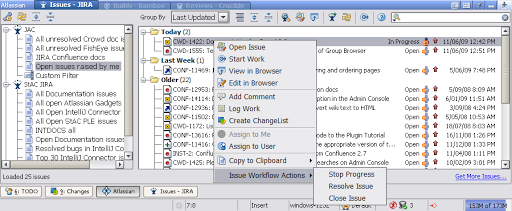
Using the context menu, which can be seen in the screenshot, the following actions are available:
- Open Issue - View selected task. After that, you will see something like this.
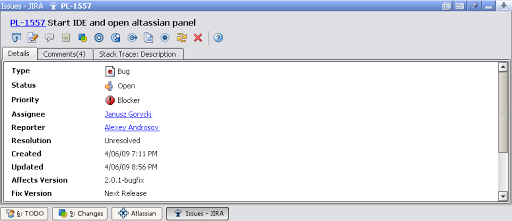
- Start / Stop Work - Start / finish work on the task. If you start working on a task, it automatically becomes active.
- View in Browser - Open task in browser.
- Edit in Browser - Open a task in the browser for editing.
- Add Comment - Add a comment.
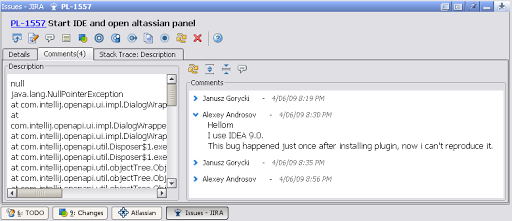
- Log Work - Mark how much time was spent on the task.
- Create ChangeList - Add changelist associated with the task. Changelist is all changes on one or several program files, logically combined.
- Assign to Me - Transferring the task to itself.
- Assign to User - Moving this task to another user
- Copy to Clipboard - Convenient functionality if you want to use data for this task in another application (for example, send it in a letter). The following copying conditions are possible:
- Task number
- Link to JIRA server
- Task Description
- Number and description
- Perform Issue Workflow Actions - Allows you to perform one of the actions to work with the task (close and so on).
Interesting features
I think many have suffered from the fact that it is inconvenient to look at long trace and you have to look for the necessary classes and lines. The developers took this into account and now the stack trace view has looked like this:

In addition, the search for tasks has become much easier. Now you can find the task:
- Using hotkey Shift-Alt-J and a choice from the drop-down list
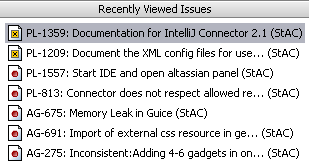
- Search by number

- Follow the link from the code
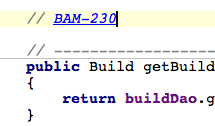
More details can be found on the developers website . I hope that now work with JIRA will become more convenient.
Source: https://habr.com/ru/post/71614/
All Articles