Debugging Assistance for Visual Studio - Debugger Visualizers

Debugging any program is difficult in itself, and whatever it is, at least to ease it somehow, you can use Visualizers for Visual Studio ( Debugger Visualizers ).
A visualizer is a component of the Visual Studio debugger user interface. It creates a dialog box or other interface element in which a variable or object is displayed in a meaningful way appropriate for that data type. For example, the HTML visualizer interprets the HTML string and displays the result as it will appear in the browser window, the bitmap visualizer recognizes the structure of the bitmap and displays it, etc. Some visualizers allow you to not only view, but also edit the data .
The Visual Studio debugger contains four standard visualizers. These are text, HTML, and XML visualizers that work with string objects, and data set visualizer that works with DataSet, DataTable, and DataView objects.
')
In addition to the standard visualizers from the delivery of Visual Studio, there are also others - that’s what we’ll talk about next.
Using Visual Studio Visualizers
On the example of one of the standard visualizers, I will show an example of their use. In debug mode, opposite objects for which there are visualizers, the magnifying glass icon appears. When you click on it, you can select the visualizer that suits you.

Using HTML text visualizer.

Install Visualizer for Visual Studio
The visualizer is a set of .Net assemblies; if necessary, the settings can be stored in a configuration file.
- Place the visualizer files in the following path:
... \ My Documents \ Visual Studio 2005 {2008/10} \ Visualizers \
or for Windows Vista:
... Program Files \ Microsoft Visual Studio 8 {9.0 / 10.0} \ Common7 \ Packages \ Debugger \ Visualizers \ - Restart the Visual Studio debug session
Visual Studio Visualizers Overview
Mole For Visual Studio - With Editing - Visualize All Project Types
Project address: http://www.codeproject.com/KB/macros/MoleForVisualStudioEdit.aspx
Supported Visual Studio Versions: 2005/2008
“Mole For Visual Studio” is a real monster for displaying data in a convenient form with the ability to edit the properties of objects for the following types of projects: ASP.NET, WPF, WCF, WF and WinForm.
To work with the Mole visualizer in debug mode, for example for ASP.NET, select the appropriate item:

This is the main page view information about the page:

For ASP.NET and other supported projects you can see here:
- Object hierarchy: ASPX pages, WPF, WinForms.
- Search for property names and the ability to add frequently used names to bookmarks.
- Ability to save and load property values using xml files.

To view and edit certain types of properties, such as colors, fonts, DateTime, special windows are made:


Xml visualizer v.2
After the monster “Mole For Visual Studio,” this and other visualizers look faded, but they do an excellent job with highly specialized tasks.
Project address: http://www.codeplex.com/XmlVisualizer
Supported Visual Studio Versions: 2005/2008.
If you often have to deal with XML, then the “Xml Visualizer” is a great helper. It will easily display your XML, allow you to do XSLT transformations, or validate using a schema (XSD). For an XML document, a convenient search by text or using XPath is made.
The same visualizer is also delivered as a standalone application that can work outside of Visual Studio directly with XML files or text.
Selecting a visualizer in debugging.

XML viewing and editing mode.

Xslt transform.
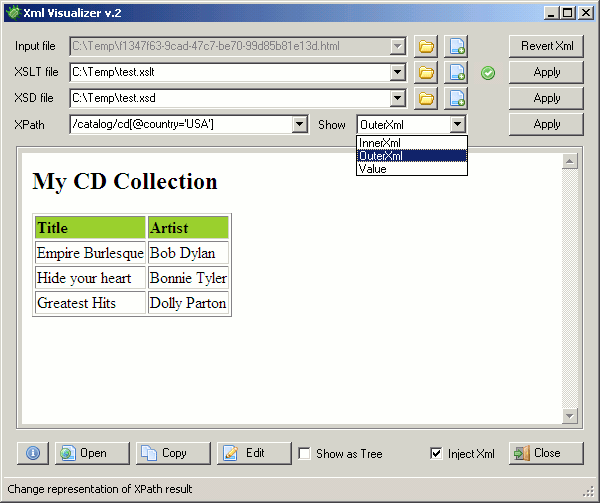
WCF Debugger Visualizers Tool
Project address: http://wcfvisualizer.codeplex.com/
Supported Visual Studio Versions : 2008/2010.
Convenient visualizer for debugging services using WCF. On the project site, the default version is for VS2010, written using .NET 4.0 Beta 1. The version for VS2008 can be found at the link .

Conclusion
Installation by simply copying files. A visual representation of the application data in debugging, allowing you to get the big picture, without digging deep into the code. I will be glad if these small add-ons save you time.
Article Visualizers
- Mole For Visual Studio - With Editing - Visualize All Project Types .
- Xml Visualizer v.2 .
- WCF Debugger Visualizers Tool .
- Information in MSDN: Visualizers , Practical Guide. Writing a visualizer .
- Visualizers from " C # Samples for Visual Studio 2008 ". The kit contains an “ExpressionTreeVisualizer” for rendering the expression tree and “QueryVisualizer” for viewing the SQL used for a LINQ expression. A small review can be found here .
- LINQ to SQL Debug Visualizer Visualizer .
- Visualizer Righthand Dataset Debugger Visualizer .
Source: https://habr.com/ru/post/71013/
All Articles