ScottGu on Visual Studio 2010: Multi-Monitor Support

This is the fourth article in a series of articles on the expected release of VS 2010 and .NET 4.
[ first , second , third ]
In this article I will tell about an important improvement made for IDE Visual Studio, which, as far as I know, has already found a lot of fans - support for multiple monitors.
Using multiple monitors
VS 2008 placed all the windows for documents, files or designers in one window - which means that you cannot divide these IDE elements into several monitors [approx. Transl .: Some elements of VS 2008 have the ability to undock from the main window, but all of them are not as important as the windows of documents or designers].
')
VS 2010 now allows editors, designers, and tool windows to be disconnected from the main application window and be located anywhere, on any monitor on your system. This will allow you to significantly improve the optimal use of screen space and make more convenient the overall location of the working tools.
In order to evaluate the advantages of using multiple monitors, simply click on the tab of the document or the window with tools and drag the window to a new location in the main window or beyond it to any position on any monitor as you wish:

After that, you can drag the document or window back to the main window if you want to dock it back (or simply select re-dock in the context menu of the window title).
Visual Studio remembers the last position of the documents on the screen, which means that you can close the projects and after they are opened, the entire layout of the documents will be restored automatically.
Multi-Monitor Scenarios
Below, in several screenshots, there are scenarios for using multiple monitors (besides, there are many other scenarios that are not presented here). For a more complete understanding, imagine that each window in the screenshots below is a separate monitor.
Multiple file code support
Shows how code files can be divided into multiple monitors. Below, I put the .aspx file in the IDE main window and put the code-behind file and the separate class file on a separate screen:

Tool window support
Shows how any window from VS 2010 can be distributed to different monitors. Below, I moved the test windows to a separate screen:

Designer support
Shows how designers in VS can be separated into multiple monitors. Below, I transferred the WPF / Silverlight designer of WYSWIYG and the properties window to a separate screen (the code behind file remained on the main monitor). Please note that the VS 2010 properties window now supports in-built editors for color, data binding, styles, brushes, and many others for Silverlight and WPF applications (I’ll tell you about this in future articles):
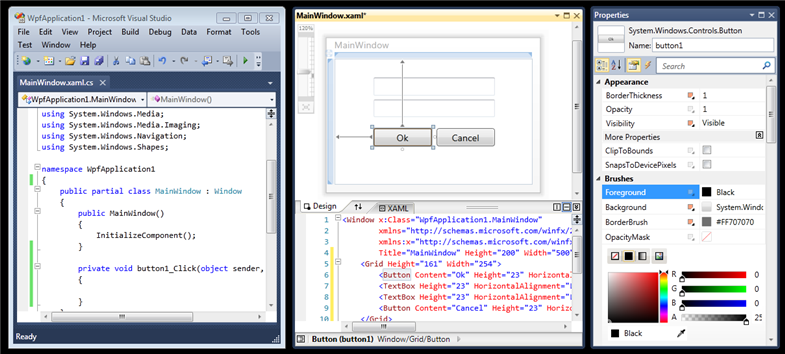
Conclusion
If you work with a computer that has several monitors, I think you will find very useful new VS features for supporting work with several monitors.
And if you don’t have several monitors on your system, maybe it makes sense to start them ... :-)
I hope this article was helpful,
Scott
Source: https://habr.com/ru/post/68441/
All Articles