Full review of Snow Leopard. Part 2
I suggest you get acquainted with the second part of the most detailed and accurate review of Snow Leopard by Jason Snell, director of editing at Macworld. The first part of the review describes the changes affecting the installation process, some aspects of the interface and support for Exchange.
Together with Mac OS X comes to about fifty large and small applications and utilities that form the basis of the Mac user experience. If you have a favorite program, you will probably notice at least a few small changes.
')
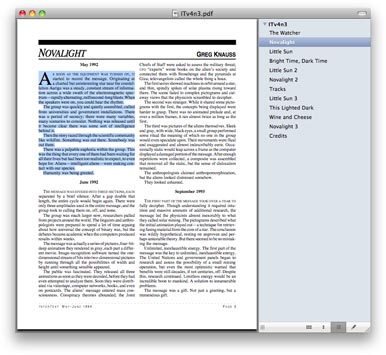
There are several major improvements in the Preview, including improved text selection in several columns.
The biggest changes, perhaps, were in the Viewer , Apple’s universal utility for viewing images and PDF documents. I have been using View as my standard PDF viewer for many years now and I think it is superior to Adobe Reader in speed and interface. Pleasant changes to the View in Snow Leopard include improved text selection within PDF documents with multiple columns. There is also a new annotation panel for users who need to add comments to PDF documents.
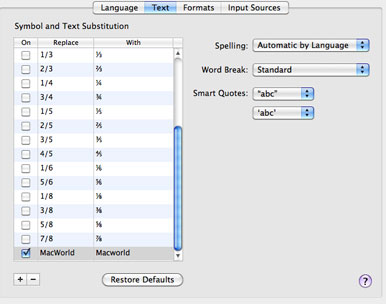
Individual applications can optionally support new system-wide text auto-correction settings.
Some programs, including TextEdit, Mail and iChat, can take advantage of the new all-system replacement service , which can automatically correct common errors (for example, teh to the ), change simple quotes to rounded and vice versa, and turn double minuses and three dots into long dashes (em dashes ) and three points respectively. Even better, the Text tab in the Language & Text pane of the System Preferences application allows you to create your own replacements.
System settings are also the place where you will see the most ugly evidence of Apple’s transition to 64-bit applications throughout the system. If you use only the standard Apple settings panel, everything will work fine. But if you click on the third-party settings panel, which has not yet been updated to the 64-bit version, the system settings will tell you that they need to restart in 32-bit mode to open this toolbar. Of course, from the side of the system settings, it’s nice that they do it themselves, but after you go through all these dances with launching, opening and running again, it gets annoying. To solve this problem, developers need to update their settings panels, which is likely to happen soon. But it seems to me that Apple should have made the system settings open by default in 32-bit mode, at least for now.
Snow Leopard comes with Safari 4 , the latest version of the web browser. This version has been available for Leopard for some time, but in Snow Leopard it works in 64-bit mode. This speeds up some JavaScript math operations . More importantly, according to Apple, browser plugins such as Flash work as separate processes inside Safari in Snow Leopard, which means that plug-in errors will not kill the entire browser. Although for several weeks of using Safari on Snow Leopard, I haven’t met a chance for the plugin itself to crash in such a way. However, the browser itself crashed several times, which left me no choice but to restart Safari and browse the History menu to find the pages I read before this cataclysm.
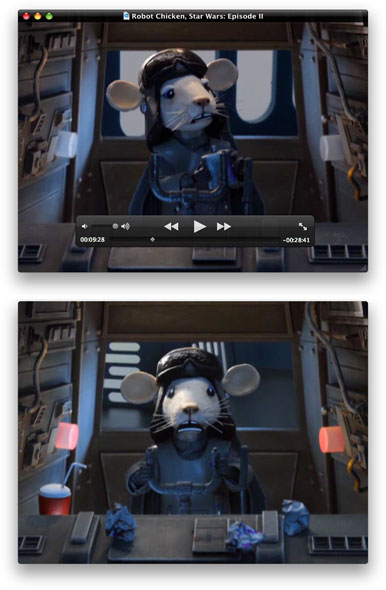
The QuickTime Player X interface is on the surface of your video, blocking content (above). When you move the cursor away, all aspects of the interface disappear (below).
Apple's QuickTime Player , a long-proven tool for playing audio and video, has been completely transformed into Snow Leopard. As I said earlier, the QuickTime Player application lacks so many features from the previous version, which Apple made QuickTime Player 7 optionally available as a separate installation.
Apple says the new QuickTime Player focuses on media playback, and shows off its new interface. In fact, this interface is almost absent. Just open the film, and you will see that it will appear all alone, with only a small black window pane at the top indicating its name. When you turn on the video, the interface disappears completely, leaving you alone with a movie that plays by itself on the screen. All playback buttons — sound, forward, play, backward, full-screen mode, and scroll bar — are located on a floating die inside the movie itself.
This interface is good if you use fullscreen mode, otherwise it is a complete disaster. Any changes to the settings, including a slight increase or decrease in volume, causes a floating dash and a window panel to appear that block part of your video. (And on small films this is a big part of your video). Every time I wanted to make the video louder or quieter, even with the keyboard shortcut, this floating die appeared and remained on the screen for one or two seconds, and then disappeared completely. Compare this with the old QuickTime player, which, while not in full-screen mode, had all the controls right under the video, where you could get to them without blocking what you were watching.
I don't think the disappearing interface is a good solution. During the prosmtra film, even the panel with the name of the movie disappears, at least until you start moving the mouse around the window. For many years, I learned to define each window on my Mac by the window pane on top, which tells me the name of what I'm looking at. And now a strange QuickTime window appears, not limited to any frames, playing by itself. Honestly, it looks like a mistake . I’m completely in favor of removing the controls from the user's path when watching videos in full screen mode. But if I watch something that is mixed together with all my other windows on the Mac, I would like the film to look like a window , and not like some kind of anonymous runaway video that doesn't even have its own window panel.
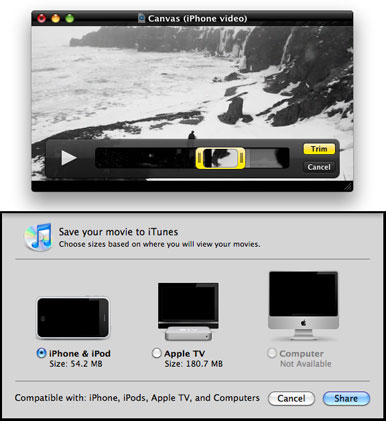
QuickTime Player X offers standard clip shortening (above) and standard export settings (below).
Although QuickTime Player X is more focused on video playback, it also offers some editing tools. There is a shortening, but it is extremely basic, not more complicated than the same function on the iPhone, where you can only set the beginning and end of the movie. The QuickTime X Share function is also somewhat more limited than what you are used to in QuickTime Pro: you can choose from three standard export settings, or share files using MobileMe or YouTube. In general, if you have ever used QuickTime Pro to crop, export, or process media, QuickTime X will disappoint you.
QuickTime also has new recording features, allowing you to record the contents of your computer screen and save it in a QuickTime movie. Attempts to record video on my MacBook Air using QuickTime completely failed, despite the fact that I successfully recorded video on the same system using Snapz Pro X from Ambrosia Software and ScreenFlow from Telestream.
I disagree with Jason Snell about QuickTime. I really liked the new interface back then, as I saw the first screenshots in AppleInsider a few months ago. Apparently, this is a matter of taste.
Since global changes in appearance did not take place, it remains for us to rejoice at the small gifts that Snow Leopard presents to us, and they are not small. I would like to choose my favorite, but in fact they are all so small that I can't even dwell on any one. But if I could collect them all in my hands, I would have hugged them.
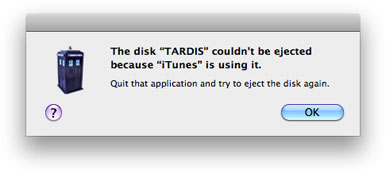
Snow Leopard makes it much easier to extract mounted volumes, and when that fails, lets you know which is the fault of the application.
Removing disks is now much easier, and considering that I plug in an external drive every day at work, I know how unpleasant it is when I try to unmount this volume just to tell me that there is something somewhere on my Mac. believes that my external drive is vital, and grabs it like a child on a favorite blanket that makes him feel safe. Now when I try to remove a disk, its icon in Finder grows dull, and the system sends a message to all running applications, that they should let it go, unless they have serious reasons for not doing so. In most cases, the result will be a problem-free disk ejection after a few moments. But if, for example, iTunes plays music from this drive, the system will instead show a useful window that explains that I cannot remove the disc, and call iTunes guilty, allowing me to decide which is more important: remove the disc or continue listening to music.
As a regular MacBook user, I endlessly put my Mac to sleep and wake it up again. In Leopard (and previous versions of OS X), the mounted servers usually did not withstand the wake up process. Leopard handled this better than previous systems. Older operating systems used to make my Mac hang up for half a minute before announcing that my server was gone, although this was not the case, whereas Leopard simply showed a warning that some servers were gone.
Snow Leopard handles this situation much better. The warning window still appears, but while it is there, Snow Leopard is trying to reconnect to these servers in order to restore the state it was before I brutally closed the lid of my laptop. In general, this function works wonderfully because it resumes the connection to the servers, and I don’t have to do it manually.
Snow Leopard is also much smarter when it comes to file-sharing with sleeping Macs . If you're online with an AirPort or TimeCapsule base station, Snow Leopard will work with these devices to wake up when another Mac wants to share files, and then fall asleep when the file sharing process is complete. This means that if you configure the network correctly, you can put your Mac to sleep and still have access to its files when you need them.
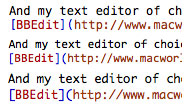
Monospace fonts (size 12 points, top to bottom): Menlo newbie, Microsoft and BBEdit choices - Consolas and old standard Monaco.
Programming geeks, who also love fonts (and yes, we exist), will be interested to learn that Snow Leopard has replaced the venerable standard monospace Monaco with a new Menlo font from Bitstream, which is based on Bitsream Vera and DejaVu headsets. I’m sure there are people who like Monaco, but as a person who has used it for many years, I’m not one of them. (For the last couple of years, I've used the wonderful Consolas, which is also included in Microsot Office, as my favorite font in a text editor; the BBEdit text editor, which I usually use, switched to Consolas at the end of last year). Attitudes toward fonts also depend on personal preferences, like attitudes towards haircuts or ironic T-shirts, but after a short time with Menlo I can definitely say that he potentially has every chance of being a good alternative to Consolas. It is much better than Monaco.
Finally, scripts and automation got a good update in Snow Leopard, thanks to the Mac OS X Services upgrade , which was long overdue. All those who were not afraid to visit the OS X Apps menu, located in the application menu, have seen a strange mix of various and often mysterious commands in previous versions - to tell the truth, very few of us have ever entered it at all. It seems that the new system of Services has more chances to get a wider, although still somewhat geeky audience. Users can create new services using the Automator utility, and then launch them through the Services menu or as a context menu item in any suitable application.
There is only one catch: although the Services menu always appeared, the context menu items on some of my test systems appeared sometimes, and some did not appear at all. As soon as Apple fixes this problem, Services can become a favorite tool that improves the performance of advanced Mac users.
A hidden feature in Snow Leopard is the limited ability to scan downloaded files for known malware — a common name for bad software such as viruses and trojans. This new scanning feature is included in the existing security system, which warns you before opening applications or mounting disk images downloaded from the Internet. This is minimal protection, but it is also a good line of defense for unsuspecting users, and it is worth congratulating Apple for providing it with it. However, the Apple system cannot compare with third-party antivirus software, and even Apple recognizes this. If you want to get more detailed information on this issue, read our “Complete Overview of Hidden Anti-Malware Protection in Snow Leopard” .
In most cases, software updates add new features at the expense of speed. (Imagine if Microsoft Word 2008 was as productive on my Intel 1.86 GHz processor as Word 5.1 on my 8MHz Mac SE processor, I would have finished the national month of writing novels in three hours)! But since Snow Leopard was announced, Apple has repeatedly reiterated that this update was made not only to fix problems and debug existing functions, but also to improve performance.
When it comes to speed, there are actually two stories about Snow Leopard: one about the speed gain that the system provides today, the other about the potential accelerations that users can see in the future when software and hardware continue to improve.
Let's talk about the present. Macworld Labs compared Leopard to Snow Leopard in 16 different speed tests on three different systems. In half of our tests, Snow Leopard showed some improvements in speed compared to Leopard.
Among the tests in which Snow Leopard outperformed Leopard were backup Time Machine (Snow Leopard was on average 32% faster in this business than Leopard), off time, video encoding in H.264 format, scrolling through PDF pages in Preview, passing JavaScript - Sunspider benchmark, archiving a 2GB folder, importing photos into iPhoto and scrolling through documents into Pages. In the other two tests, Leopard was slightly faster than Snow Leopard. In the remaining tests, the results were mixed or identical between operating systems.
My subjective experience with using Snow Leopard for several weeks basically corresponds to the results of these lab tests. It seems that some tasks are performed faster in Snow Leopard than in Leopard, while others do without any changes at all. Overall, I think most users will find that Snow Leopard runs faster and more smoothly than its predecessor.
However, software that runs on Snow Leopard has chances of becoming much faster in the future. This will happen because Apple has provided two technologies to software developers that will help them speed up their applications, provided they take care to take advantage of new technologies.
The first technology, Grand Central Dispatch , helps programmers to divide their programs into smaller parts, so that they can more effectively use the power of computers with multi-core processors. Programmers will still have to work hard to break tasks into pieces, but Apple says they hope it will be much easier for developers than before, and that the result will be faster software because every modern Mac has at least a dual-core processor .
The second technology, OpenCL , is a system that programmers can use to take advantage of the enormous amount of computing power contained in a computer's graphics processor. By targeting certain tasks to the graphics processor, programmers will be able to use even more power to improve the speed of their programs.
In the long run, the computer industry is moving toward computers with a much larger number of processor cores and extremely powerful (and more flexible) graphics processors. Your current processor may have a couple of cores, but it doesn’t have an attractive GPU, like my MacBook Air. But by embedding Grand Central Dispatch and OpenCL into Snow Leopard, Apple has relied on such a future, and asks its third-party community (as well as developers of all applications that come with Snow Leopard) to accept it. Now we are waiting for small improvements, but Macs, released next year, no doubt will be able to use these functions to a much greater extent.
In truth, none of these functions is the reason to buy Snow Leopard now, but it will help make the next Mac you buy much faster than it could be.
Finally, a few words about stability. Usually each major system update is a step forward in the framework of functions and a step back in matters of stability. Apple engineers had almost two years to get rid of all the problems in Leopard; no doubt new features introduced in Snow Leopard brought new bugs. But I am happy to announce that, in general, Snow Leopard seems as stable as fast. Yes, I witnessed a few safari crashes, and I had to endure more crashes of Mail than I had all the time I used Leopard. Apple will probably fix these issues in upcoming Snow Leopard updates, but stability issues never made me regret switching from Leopard to Snow Leopard.
Here our opinions with Jason Snell again differ. Safari in Snow Leopard has a known problem when it slows down when opening Top Sites, especially if the computer performs some resource-intensive operations at that time, as a result of which Safari hangs for a few seconds. I had this problem solved when I chose the option to open new windows and new tabs as empty pages in the Safari settings. The Mail application surprisingly works very well and is stable, it opens easily, closes instantly, and does not seem to be the heavy, slow-moving monster it was in earlier versions of Snow Leopard. I remember very well that prior to Leopard version 10.5.5, Mail worked very unstable and could often hang itself and hang the whole system. Now working with him is a pleasure.
Snow Leopard is the cheapest update from Apple’s operating system over the past eight years. Guaranteed, this is a collection of feature improvements and upgrades, as well as changes under the hood that may not pay off for users right away. But the price of the update is so low that I simply have to recommend it to even the most ordinary, unassuming Mac users. If you have a 32-bit Intel-Mac (this is the one that runs on a Core Solo or Core Duo processor), the benefits of the upgrade will be somewhat less. But for most Mac users, especially for those who read a website dedicated to this topic, the various benefits of Snow Leopard will outweigh the price you have to pay for it. I would pay $ 30 only for improved volume extraction, the ability to create services with the help of Avtomator and Dock and Exposé improvements - although I have to admit that I would pay a little more so that this incomprehensible QuickTime Player X was not included. connects to the Exchange server every day; you won’t have to think twice whether to switch to Snow Leopard. For everyone else, the choice may not be so simple, but it is very close to that. Snow Leopard brings very valuable changes, and all serious Mac users should upgrade now.
Application changes
Together with Mac OS X comes to about fifty large and small applications and utilities that form the basis of the Mac user experience. If you have a favorite program, you will probably notice at least a few small changes.
')
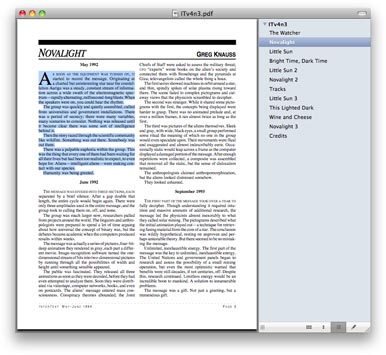
There are several major improvements in the Preview, including improved text selection in several columns.
The biggest changes, perhaps, were in the Viewer , Apple’s universal utility for viewing images and PDF documents. I have been using View as my standard PDF viewer for many years now and I think it is superior to Adobe Reader in speed and interface. Pleasant changes to the View in Snow Leopard include improved text selection within PDF documents with multiple columns. There is also a new annotation panel for users who need to add comments to PDF documents.
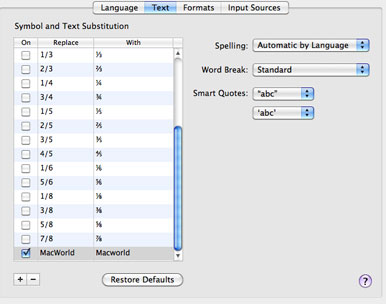
Individual applications can optionally support new system-wide text auto-correction settings.
Some programs, including TextEdit, Mail and iChat, can take advantage of the new all-system replacement service , which can automatically correct common errors (for example, teh to the ), change simple quotes to rounded and vice versa, and turn double minuses and three dots into long dashes (em dashes ) and three points respectively. Even better, the Text tab in the Language & Text pane of the System Preferences application allows you to create your own replacements.
System settings are also the place where you will see the most ugly evidence of Apple’s transition to 64-bit applications throughout the system. If you use only the standard Apple settings panel, everything will work fine. But if you click on the third-party settings panel, which has not yet been updated to the 64-bit version, the system settings will tell you that they need to restart in 32-bit mode to open this toolbar. Of course, from the side of the system settings, it’s nice that they do it themselves, but after you go through all these dances with launching, opening and running again, it gets annoying. To solve this problem, developers need to update their settings panels, which is likely to happen soon. But it seems to me that Apple should have made the system settings open by default in 32-bit mode, at least for now.
Snow Leopard comes with Safari 4 , the latest version of the web browser. This version has been available for Leopard for some time, but in Snow Leopard it works in 64-bit mode. This speeds up some JavaScript math operations . More importantly, according to Apple, browser plugins such as Flash work as separate processes inside Safari in Snow Leopard, which means that plug-in errors will not kill the entire browser. Although for several weeks of using Safari on Snow Leopard, I haven’t met a chance for the plugin itself to crash in such a way. However, the browser itself crashed several times, which left me no choice but to restart Safari and browse the History menu to find the pages I read before this cataclysm.
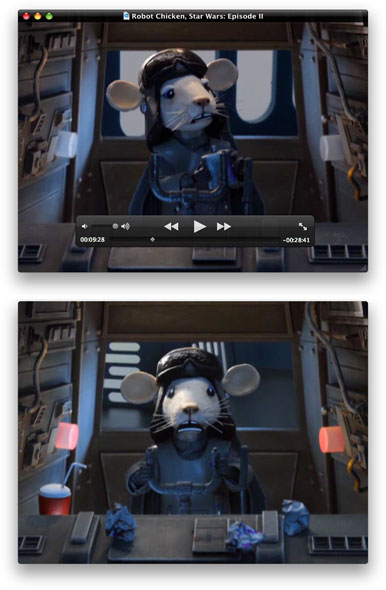
The QuickTime Player X interface is on the surface of your video, blocking content (above). When you move the cursor away, all aspects of the interface disappear (below).
Apple's QuickTime Player , a long-proven tool for playing audio and video, has been completely transformed into Snow Leopard. As I said earlier, the QuickTime Player application lacks so many features from the previous version, which Apple made QuickTime Player 7 optionally available as a separate installation.
Apple says the new QuickTime Player focuses on media playback, and shows off its new interface. In fact, this interface is almost absent. Just open the film, and you will see that it will appear all alone, with only a small black window pane at the top indicating its name. When you turn on the video, the interface disappears completely, leaving you alone with a movie that plays by itself on the screen. All playback buttons — sound, forward, play, backward, full-screen mode, and scroll bar — are located on a floating die inside the movie itself.
This interface is good if you use fullscreen mode, otherwise it is a complete disaster. Any changes to the settings, including a slight increase or decrease in volume, causes a floating dash and a window panel to appear that block part of your video. (And on small films this is a big part of your video). Every time I wanted to make the video louder or quieter, even with the keyboard shortcut, this floating die appeared and remained on the screen for one or two seconds, and then disappeared completely. Compare this with the old QuickTime player, which, while not in full-screen mode, had all the controls right under the video, where you could get to them without blocking what you were watching.
I don't think the disappearing interface is a good solution. During the prosmtra film, even the panel with the name of the movie disappears, at least until you start moving the mouse around the window. For many years, I learned to define each window on my Mac by the window pane on top, which tells me the name of what I'm looking at. And now a strange QuickTime window appears, not limited to any frames, playing by itself. Honestly, it looks like a mistake . I’m completely in favor of removing the controls from the user's path when watching videos in full screen mode. But if I watch something that is mixed together with all my other windows on the Mac, I would like the film to look like a window , and not like some kind of anonymous runaway video that doesn't even have its own window panel.
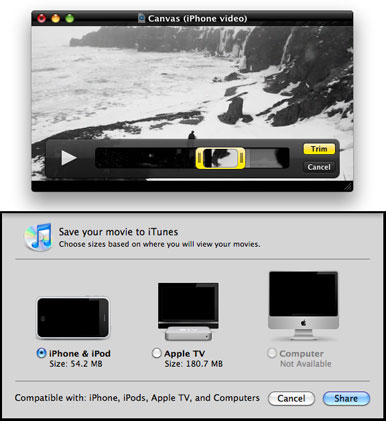
QuickTime Player X offers standard clip shortening (above) and standard export settings (below).
Although QuickTime Player X is more focused on video playback, it also offers some editing tools. There is a shortening, but it is extremely basic, not more complicated than the same function on the iPhone, where you can only set the beginning and end of the movie. The QuickTime X Share function is also somewhat more limited than what you are used to in QuickTime Pro: you can choose from three standard export settings, or share files using MobileMe or YouTube. In general, if you have ever used QuickTime Pro to crop, export, or process media, QuickTime X will disappoint you.
QuickTime also has new recording features, allowing you to record the contents of your computer screen and save it in a QuickTime movie. Attempts to record video on my MacBook Air using QuickTime completely failed, despite the fact that I successfully recorded video on the same system using Snapz Pro X from Ambrosia Software and ScreenFlow from Telestream.
I disagree with Jason Snell about QuickTime. I really liked the new interface back then, as I saw the first screenshots in AppleInsider a few months ago. Apparently, this is a matter of taste.
Fine small changes
Since global changes in appearance did not take place, it remains for us to rejoice at the small gifts that Snow Leopard presents to us, and they are not small. I would like to choose my favorite, but in fact they are all so small that I can't even dwell on any one. But if I could collect them all in my hands, I would have hugged them.
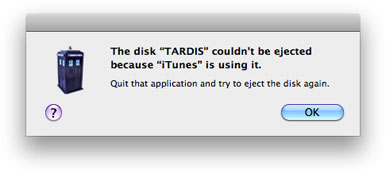
Snow Leopard makes it much easier to extract mounted volumes, and when that fails, lets you know which is the fault of the application.
Removing disks is now much easier, and considering that I plug in an external drive every day at work, I know how unpleasant it is when I try to unmount this volume just to tell me that there is something somewhere on my Mac. believes that my external drive is vital, and grabs it like a child on a favorite blanket that makes him feel safe. Now when I try to remove a disk, its icon in Finder grows dull, and the system sends a message to all running applications, that they should let it go, unless they have serious reasons for not doing so. In most cases, the result will be a problem-free disk ejection after a few moments. But if, for example, iTunes plays music from this drive, the system will instead show a useful window that explains that I cannot remove the disc, and call iTunes guilty, allowing me to decide which is more important: remove the disc or continue listening to music.
As a regular MacBook user, I endlessly put my Mac to sleep and wake it up again. In Leopard (and previous versions of OS X), the mounted servers usually did not withstand the wake up process. Leopard handled this better than previous systems. Older operating systems used to make my Mac hang up for half a minute before announcing that my server was gone, although this was not the case, whereas Leopard simply showed a warning that some servers were gone.
Snow Leopard handles this situation much better. The warning window still appears, but while it is there, Snow Leopard is trying to reconnect to these servers in order to restore the state it was before I brutally closed the lid of my laptop. In general, this function works wonderfully because it resumes the connection to the servers, and I don’t have to do it manually.
Snow Leopard is also much smarter when it comes to file-sharing with sleeping Macs . If you're online with an AirPort or TimeCapsule base station, Snow Leopard will work with these devices to wake up when another Mac wants to share files, and then fall asleep when the file sharing process is complete. This means that if you configure the network correctly, you can put your Mac to sleep and still have access to its files when you need them.
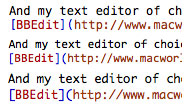
Monospace fonts (size 12 points, top to bottom): Menlo newbie, Microsoft and BBEdit choices - Consolas and old standard Monaco.
Programming geeks, who also love fonts (and yes, we exist), will be interested to learn that Snow Leopard has replaced the venerable standard monospace Monaco with a new Menlo font from Bitstream, which is based on Bitsream Vera and DejaVu headsets. I’m sure there are people who like Monaco, but as a person who has used it for many years, I’m not one of them. (For the last couple of years, I've used the wonderful Consolas, which is also included in Microsot Office, as my favorite font in a text editor; the BBEdit text editor, which I usually use, switched to Consolas at the end of last year). Attitudes toward fonts also depend on personal preferences, like attitudes towards haircuts or ironic T-shirts, but after a short time with Menlo I can definitely say that he potentially has every chance of being a good alternative to Consolas. It is much better than Monaco.
Finally, scripts and automation got a good update in Snow Leopard, thanks to the Mac OS X Services upgrade , which was long overdue. All those who were not afraid to visit the OS X Apps menu, located in the application menu, have seen a strange mix of various and often mysterious commands in previous versions - to tell the truth, very few of us have ever entered it at all. It seems that the new system of Services has more chances to get a wider, although still somewhat geeky audience. Users can create new services using the Automator utility, and then launch them through the Services menu or as a context menu item in any suitable application.
There is only one catch: although the Services menu always appeared, the context menu items on some of my test systems appeared sometimes, and some did not appear at all. As soon as Apple fixes this problem, Services can become a favorite tool that improves the performance of advanced Mac users.
A hidden feature in Snow Leopard is the limited ability to scan downloaded files for known malware — a common name for bad software such as viruses and trojans. This new scanning feature is included in the existing security system, which warns you before opening applications or mounting disk images downloaded from the Internet. This is minimal protection, but it is also a good line of defense for unsuspecting users, and it is worth congratulating Apple for providing it with it. However, the Apple system cannot compare with third-party antivirus software, and even Apple recognizes this. If you want to get more detailed information on this issue, read our “Complete Overview of Hidden Anti-Malware Protection in Snow Leopard” .
Upgrade to work faster?
In most cases, software updates add new features at the expense of speed. (Imagine if Microsoft Word 2008 was as productive on my Intel 1.86 GHz processor as Word 5.1 on my 8MHz Mac SE processor, I would have finished the national month of writing novels in three hours)! But since Snow Leopard was announced, Apple has repeatedly reiterated that this update was made not only to fix problems and debug existing functions, but also to improve performance.
When it comes to speed, there are actually two stories about Snow Leopard: one about the speed gain that the system provides today, the other about the potential accelerations that users can see in the future when software and hardware continue to improve.
Let's talk about the present. Macworld Labs compared Leopard to Snow Leopard in 16 different speed tests on three different systems. In half of our tests, Snow Leopard showed some improvements in speed compared to Leopard.
Among the tests in which Snow Leopard outperformed Leopard were backup Time Machine (Snow Leopard was on average 32% faster in this business than Leopard), off time, video encoding in H.264 format, scrolling through PDF pages in Preview, passing JavaScript - Sunspider benchmark, archiving a 2GB folder, importing photos into iPhoto and scrolling through documents into Pages. In the other two tests, Leopard was slightly faster than Snow Leopard. In the remaining tests, the results were mixed or identical between operating systems.
My subjective experience with using Snow Leopard for several weeks basically corresponds to the results of these lab tests. It seems that some tasks are performed faster in Snow Leopard than in Leopard, while others do without any changes at all. Overall, I think most users will find that Snow Leopard runs faster and more smoothly than its predecessor.
However, software that runs on Snow Leopard has chances of becoming much faster in the future. This will happen because Apple has provided two technologies to software developers that will help them speed up their applications, provided they take care to take advantage of new technologies.
The first technology, Grand Central Dispatch , helps programmers to divide their programs into smaller parts, so that they can more effectively use the power of computers with multi-core processors. Programmers will still have to work hard to break tasks into pieces, but Apple says they hope it will be much easier for developers than before, and that the result will be faster software because every modern Mac has at least a dual-core processor .
The second technology, OpenCL , is a system that programmers can use to take advantage of the enormous amount of computing power contained in a computer's graphics processor. By targeting certain tasks to the graphics processor, programmers will be able to use even more power to improve the speed of their programs.
In the long run, the computer industry is moving toward computers with a much larger number of processor cores and extremely powerful (and more flexible) graphics processors. Your current processor may have a couple of cores, but it doesn’t have an attractive GPU, like my MacBook Air. But by embedding Grand Central Dispatch and OpenCL into Snow Leopard, Apple has relied on such a future, and asks its third-party community (as well as developers of all applications that come with Snow Leopard) to accept it. Now we are waiting for small improvements, but Macs, released next year, no doubt will be able to use these functions to a much greater extent.
In truth, none of these functions is the reason to buy Snow Leopard now, but it will help make the next Mac you buy much faster than it could be.
Finally, a few words about stability. Usually each major system update is a step forward in the framework of functions and a step back in matters of stability. Apple engineers had almost two years to get rid of all the problems in Leopard; no doubt new features introduced in Snow Leopard brought new bugs. But I am happy to announce that, in general, Snow Leopard seems as stable as fast. Yes, I witnessed a few safari crashes, and I had to endure more crashes of Mail than I had all the time I used Leopard. Apple will probably fix these issues in upcoming Snow Leopard updates, but stability issues never made me regret switching from Leopard to Snow Leopard.
Here our opinions with Jason Snell again differ. Safari in Snow Leopard has a known problem when it slows down when opening Top Sites, especially if the computer performs some resource-intensive operations at that time, as a result of which Safari hangs for a few seconds. I had this problem solved when I chose the option to open new windows and new tabs as empty pages in the Safari settings. The Mail application surprisingly works very well and is stable, it opens easily, closes instantly, and does not seem to be the heavy, slow-moving monster it was in earlier versions of Snow Leopard. I remember very well that prior to Leopard version 10.5.5, Mail worked very unstable and could often hang itself and hang the whole system. Now working with him is a pleasure.
Macworld Buyers Tips
Snow Leopard is the cheapest update from Apple’s operating system over the past eight years. Guaranteed, this is a collection of feature improvements and upgrades, as well as changes under the hood that may not pay off for users right away. But the price of the update is so low that I simply have to recommend it to even the most ordinary, unassuming Mac users. If you have a 32-bit Intel-Mac (this is the one that runs on a Core Solo or Core Duo processor), the benefits of the upgrade will be somewhat less. But for most Mac users, especially for those who read a website dedicated to this topic, the various benefits of Snow Leopard will outweigh the price you have to pay for it. I would pay $ 30 only for improved volume extraction, the ability to create services with the help of Avtomator and Dock and Exposé improvements - although I have to admit that I would pay a little more so that this incomprehensible QuickTime Player X was not included. connects to the Exchange server every day; you won’t have to think twice whether to switch to Snow Leopard. For everyone else, the choice may not be so simple, but it is very close to that. Snow Leopard brings very valuable changes, and all serious Mac users should upgrade now.
Source: https://habr.com/ru/post/68349/
All Articles