Warm welcome from Google Notebook
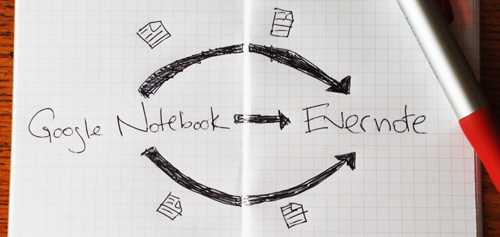
We continue to talk about some not very well-known features of Evernote. We started thinking about importing from Google Notebook in January, when Google announced the termination of support and further work on the project. Many of us are big fans of this service and have used it for a long time. And although now our team polls on Evernote, warm feelings for Google Notebook remained. So almost immediately after receiving news from Google, we began work on the function of importing data from the service. And today, Google Notebook users can easily transfer their notes to Evernote.
Step-by-step instruction
Export from Google Notebook
- Sign in to Google Notebook.
- Click on the notebook you want to export.
- Click “Export” at the bottom of the page.
- In the export options, select 'Atom'.
- Save the Google Atom Notebook file to disk.
Import to Evernote
Log in to Evernote. Then go to our import page from Google Notebook (it is also available in the Settings section in the Evernote web interface) and import each of the files saved to disk. The procedure may take several minutes depending on the size of the notebook. Finally, if you are using the desktop version of Evernote, click “Sync” to load the imported entries.
')
That's all. We preserve such attributes of the note as creation date, source URL, images, and formatting. However, in Evernote there are no concepts of labels and sections, instead of them we use labels. So imported labels and sections will become labels.
For immigrants
In general, there is a lot in common between Evernote and Google Notebook. Both services are great for creating notes and capturing ideas, and both have bookmarklets for easy copying of web content (don't forget to install our web browser for browsers ), and both services give you many opportunities to organize and search for saved files. information.
What distinguishes Evernote and makes it a more powerful tool is how the service leaves the web at the expense of clients for Windows , Mac , iPhone , Windows Mobile and other platforms. Everything added to Evernote is automatically synchronized and made available on all other platforms. We also have such a pleasant opportunity as text recognition in images, thanks to which we are able to search for text in pictures. A more complete description of all the possibilities can always be read on the site.
At the same time about Delicious
By the way, we also have the ability to import bookmarks from Delicious. If you use this service, then the function may seem useful to you.
Source: https://habr.com/ru/post/66111/
All Articles