The irritating behavior of the update manager in Ubuntu 9.04 and how to cure it
I don’t know from what reasons, but the way of notifying about available system updates at 9.04 was changed. By default, updates are checked once a week, and if there are any, then suddenly a window appears with a list of these packages.

I do not know about you, but it annoys me greatly.
')
Fortunately, it is possible to return the update notification method as it happened at 8.10 or 8.04 (a yellow icon appeared on the panel, indicating that the software was updated).
All you need to do is enter a couple of commands in the Terminal program. Just do not be afraid and run away. This can be done through the graphics system, but through the command line is much faster.
These commands (just copy them to the Terminal and press Enter ):
disables the sudden appearance of a window with a list of available updates:
sets the interval for checking available updates. By default, it is 7 days, we will set 1 day:
You can stop at this, but there is another useful option that I think should be enabled.
Displays which version and which packages will be updated to:
Here is how I entered these commands for me:
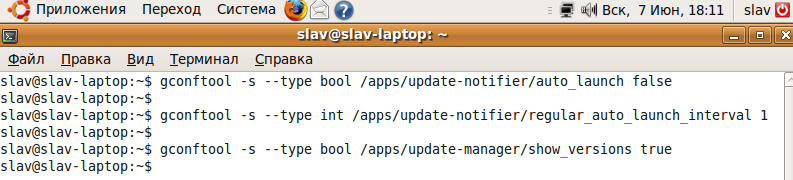
After that, for the purity of the experiment, I rebooted Ubuntu.
After the system was booted and after a few minutes, an icon appeared on the panel near the clock, indicating that updates were available. No sudden windows.

The icon is red, not yellow - because There are critical system updates.
If you click on this icon with the left mouse button, a window will appear with a list of available updates. Everything was like in the old versions.
Now a few words about what the last command was entered for. Take for consideration any package:

See the signature under the package ?:
From version ... to ... (Size: ...)
It was for the display of this information that the last command was entered in the terminal. Sometimes this information is useful.

I do not know about you, but it annoys me greatly.
')
Fortunately, it is possible to return the update notification method as it happened at 8.10 or 8.04 (a yellow icon appeared on the panel, indicating that the software was updated).
All you need to do is enter a couple of commands in the Terminal program. Just do not be afraid and run away. This can be done through the graphics system, but through the command line is much faster.
These commands (just copy them to the Terminal and press Enter ):
disables the sudden appearance of a window with a list of available updates:
gconftool -s --type bool /apps/update-notifier/auto_launch falsesets the interval for checking available updates. By default, it is 7 days, we will set 1 day:
gconftool -s --type int /apps/update-notifier/regular_auto_launch_interval 1You can stop at this, but there is another useful option that I think should be enabled.
Displays which version and which packages will be updated to:
gconftool -s --type bool /apps/update-manager/show_versions trueHere is how I entered these commands for me:
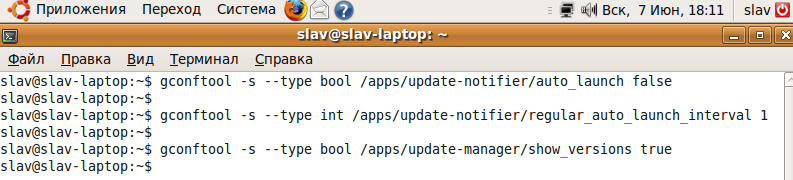
After that, for the purity of the experiment, I rebooted Ubuntu.
After the system was booted and after a few minutes, an icon appeared on the panel near the clock, indicating that updates were available. No sudden windows.

The icon is red, not yellow - because There are critical system updates.
If you click on this icon with the left mouse button, a window will appear with a list of available updates. Everything was like in the old versions.
Now a few words about what the last command was entered for. Take for consideration any package:

See the signature under the package ?:
From version ... to ... (Size: ...)
It was for the display of this information that the last command was entered in the terminal. Sometimes this information is useful.
Source: https://habr.com/ru/post/61643/
All Articles