Internet on my EEE PC via Bluetooth-GPRS
1. Entry.
After reading the latest articles on this topic, I learned that people want simpler instructions for setting up the Internet via bluetooth and decided to write a small memo.
2. Actually, the process.
So, as guinea pigs, I will use the Asus EEE PC 900 with Debian Lenny (Gnome) and Siemens CX75 installed.
UPD : Added information about setting up bluetooth completely in the console.
To begin with, we check the availability of the necessary packages in the system, execute the following command in the terminal:
')
sudo apt-get install gnome-bluetooth gnome-ppp bluez-gnome bluez-utilsNow we will insert the bluetooth dongle and exchange the keys with the phone, having performed the standard setup with the wizard. (In principle, this procedure is optional)
After open the file /etc/bluetooth/rfcomm.conf and bring it to the following form:
rfcomm0 {
bind yes;
device 00:11:22:33:44:55; mac- , hcitool scan
channel 1; 1
comment "My_Bluetooth";
}
Next we connect our phone as a standard port:
rfcomm bind rfcomm0Setting up a connection using the GUI
Use the gnome-ppp package.
Run it and enter the required data. The dialing number and modem initialization string can be found on the website of your mobile operator.

Configure the package

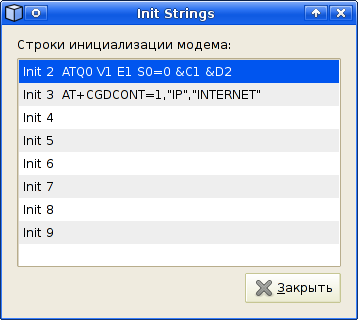
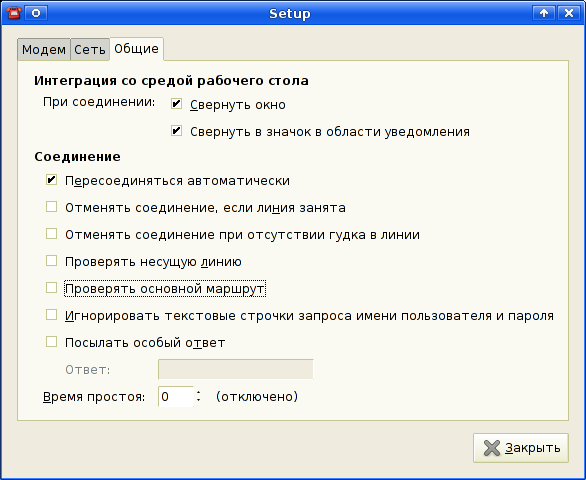
Next, save the settings, click the "Connect" button and, voila, use the Internet.
Setting up the console connection
Create the file / etc / ppp / peers /% filename1% with the following contents:
/dev/rfcomm0 115200
nobsdcomp
nodeflate
connect '/usr/sbin/chat -v -f /etc/ppp/%filename2%'
defaultroute
usepeerdns
noauth
ipcp-accept-remote
ipcp-accept-local
noipdefault
debugNext, create the file / etc / ppp /% filename2% and fill it in:
TIMEOUT 5
ECHO ON
ABORT '\nBUSY\r'
ABORT '\nERROR\r'
ABORT '\nNO ANSWER\r'
ABORT '\nNO CARRIER\r'
ABORT '\nNO DIALTONE\r'
ABORT '\nRINGING\r\n\r\nRINGING\r'
'' \rAT
TIMEOUT 12
OK ATE1
OK 'AT+CGDCONT=1,"IP","internet"'
OK 'ATD*99***1#'Everything, we type in the terminal sudo pppd call% filename1% and enjoy the Internet.
3. Conclusion
All settings are valid for Ubuntu and almost all Debian-based distributions. In other distributions, package names may vary.
Source: https://habr.com/ru/post/54139/
All Articles