Firefox profiles
 Do you have multiple accounts on any site? Or do all family members use the same computer to surf the net and you want your bookmarks and settings to be saved for each one individually? Or installed add-ons that you use for web development take up half a screen and are not needed during off-hours?
Do you have multiple accounts on any site? Or do all family members use the same computer to surf the net and you want your bookmarks and settings to be saved for each one individually? Or installed add-ons that you use for web development take up half a screen and are not needed during off-hours?In any of these, and probably some other cases, the ability to create different profiles for Firefox will be useful. Speaking in your own words, a profile is a certain set of extensions, settings, themes, bookmarks, etc.
For example, I have two profiles.
')
In one, everything is set up for site development (there is Web Developer Toolbar, Firebug, Live HTTP Headers, various toolbars, quick access buttons to the necessary sites, etc.)
And in the second, everything is set up for convenient and enjoyable surfing in your free time (minimalistic theme, convenient bookmarks, and, most importantly, nothing superfluous) and a second Google account, which is also needed, but not used as often as the main one.
I will show my example.
Initially, there is a laptop with Ubuntu 8.10, Firefox 3.0.5 and the desire to spend a small "life hacking."
Close all open Firefox windows, and launch it with the " -p " option. To do this, we write in the terminal:
firefox -p
(the same line can be inserted into the start dialog called by Alt + F2)
As a result, we see this window:

Create a new profile, for example, light .
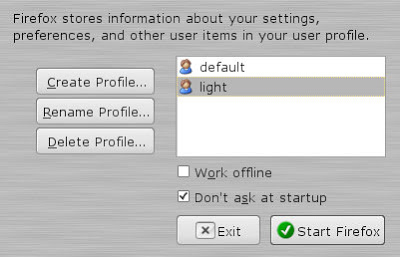
It can be used during off-hours for surfing, for additional accounts on any sites, or, for example, your less “computer-literate” relatives can use it. The minimum set of extensions, a simple design theme, and - go ahead!
If the tick “ Don't ask at startup ” is checked, then by default Firefox will load with the selected profile. Thus, you can set the default “light” profile, and run Firefox with an “advanced” profile while running.
For the convenience of switching between profiles, there is a special extension: ProfileSwitcher . After it is installed, additional items will appear in the File menu.
The main inconvenience when working with profiles is the impossibility of changing the profile “on the fly”, without restarting the browser. To activate another profile, you must first close Firefox with the current profile.
Here, in general, that's all. Use, if necessary.
UPD. Did not indicate another important feature. Ability to run multiple FF with different profiles. Alt + F2, write: firefox --no-remote --ProfileManager
Thanks yurgen for comments.
Crosspost from my blog note
Source: https://habr.com/ru/post/51665/
All Articles