Video rip. Part 1-2. DVD preparation. DGMPGDec
Content
- DVD preparation
- vStrip
- DGMPGDec
- Video processing
- What is interlace and what it is eaten with
- How to determine what we have: progressive, interlaced or telecined?
- Getting rid of ordinary interlacing (deinterlace)
- IVTC
- Squeeze and pack
This part will be shorter and simpler than the previous one. I wanted to combine them, but then I saw that most likely it would be over the edge, so I designed it separately. Nevertheless, this stage is important and without it we will not progress further.
Since we will continue to work with AviSynth, we need to open the VOB files somehow. (if you do not know what AviSynth is, then you can read here , for example). The problem is that AviSynth itself does not work with MPEG2 and for this the program needs a plug-in called DGMPGDec. You can download it, for example, here .
')
Stage 1. Creating a D2V file.
D2V is an auxiliary file that we will use for AviSynth to “see” MPEG2. To create it, we will use the DGIndex utility which you can find in the downloaded archive. It contains the VOB files used and other service information. After launch, you should see this window:
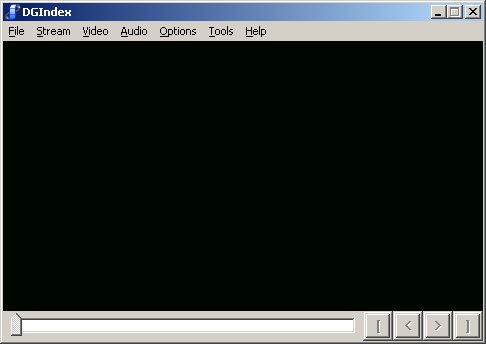
Click File -> Open or F2 and the program will offer to select files. Feel free to choose the VOB file, which turned out in the previous part. If there are several VOB files, you can select several. True, if DGMPGDec swears, it is better to repeat the procedure, which will be slightly lower for each file separately. With AviSynth they are all the same easy to glue together.
Note: Swearing can usually be on incorrect GOP or GOP incompatibility of two pieces. Generally speaking, it can swear even if you are processing a single file. :)
GOP - Group of Pictures - literally "group of images". An MPEG stream always consists of consecutive GOPs. Each GOP begins with a reference, or I-frame, the image in which is compressed without taking into account the video information in adjacent frames. All other GOP frames contain only information that is not in the I-frame. DVD compatible MPEG should contain only GOP with titles. The GOP header contains parameters such as flow rate, GOP size, aspect ratio, etc. (skopipastil from here )
As a result, you will get something like this:
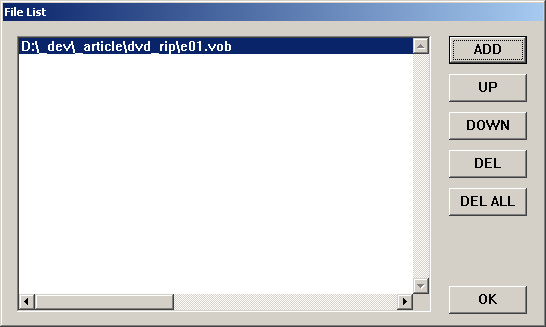
You can change the order of the files and press OK.
First, let's change the settings a bit:
Audio -> Output Method -> Demux All Tracks - with this setting we enable the extraction of all audio tracks that are in the VOB file.
Options -> Use Full Path - here we tell the program to use full paths when composing a D2V file so that we can put the file wherever we want.
Everything, click File -> Save Project or F4 and DGMPGDec will start working. At the output, you will receive a D2V file and an audio track (or several, you can delete unnecessary).
Note: After DGMPGDec has completed and is going to save the file - it can swear at the wrong order of occurrence of fields (field order transition). Honestly, in such a situation it is difficult for me to say. Here we must look with our eyes. In any case, agree to the proposal to correct and get two copies of the d2v file. Corrected and uncorrected.
Stage 2. AviSynth
Suppose AviSynth you delivered. First we need to download the MPEG2 mapping plugin. It is located in the same place as DGIndex. The file name is DGDecode.dll. Then specify which file to open.
Open your favorite text editor and write:
LoadPlugin("__DGDecode.dll")
mpeg2source("__d2v_")The path can be both full and relative. I got the following:
LoadPlugin("Plugins\DGDecode.dll")
mpeg2source("D2V\e01.d2v")Save your script and try to see what you got.
Source: https://habr.com/ru/post/50611/
All Articles