13 plugins to make Gedit more convenient editor
Let's pay a little attention to the good old text editor Gedit. It is the default text editor for most Linux distributions using Gnome as a window manager. As it turned out, and as we will see later, Gedit supports plugins, among which there are many useful and interesting ones.
Although Gedit is installed by default with a set of plug-ins, you can of course add as many as you like. To install the plugin, you must first download them to a local folder and unpack the contents into a directory:
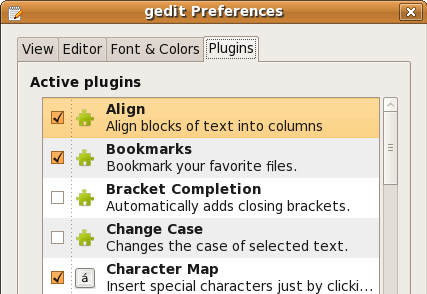
')
And finally, here is a list of the most popular plug-ins, which you must install if you do a lot of text formatting:
Allows you to build blocks of text in columns quickly and easily. Just select the text to be formatted, go to Edit> Align, set the column delimiter, and that's it, you've got the columns. You no longer need to press TAB and position the text manually.
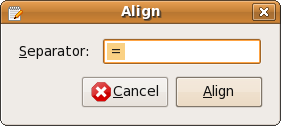


Auto tab detects offsets / spaces in the file and adjusts tabs on the fly accordingly. Very useful if you are editing code written using other editors.
Adds the ability to view the code of the web page that you are editing in gedit, in various browsers such as Firefox, Opera, IE, conqueror, etc. Dreams come true for any web developer.

Allows you to view folders and files in the sidebar. Select the file you want to edit, double click and it will open in a new tab.
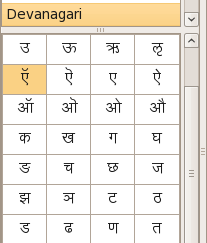
Do you want to print in another language? Keyboard problems? Or are you wondering how the symbol µ appeared in the word µtorrent? No need to go far, this plugin Character Map. Activate it and you can see the symbol map in the sidebar. In order to insert the desired character into the document, simply click on it on the map.
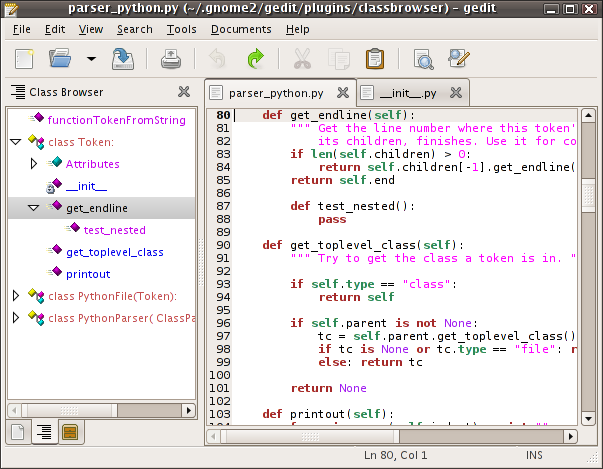
As the name suggests, this plugin provides you with a class browser to view the source files. Turning on this plugin will give you an overview of the various identifiers used in the code in the sidebar of the Gedit editor.
The plugin adds auto-complete to gedit. While you are typing, the plugin tries to fill in the current word based on the words that previously appeared in the current document. You can configure it for automatic replacement or the suggestion of a replacement option, by pressing Ctrl + Enter.
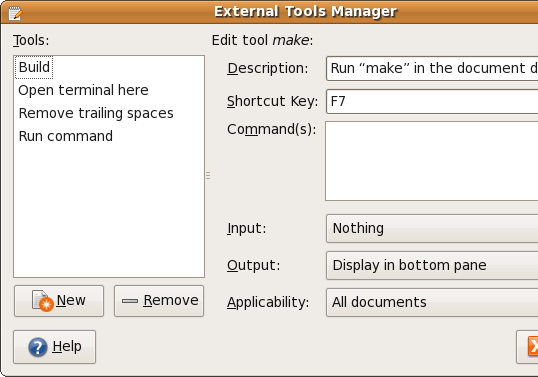
The External tools plugin allows you to add custom commands to the Tools menu. They can be run as external commands in the current file. A completely indispensable tool, given that everything can be achieved with text files and a Linux command line. Especially recommended if you are doing any repetitive work on text files.
What good is a text editor, not having the opportunity to check the spelling? However, most text editors do not have this feature. Turn on the Spell plugin and add spell checker to gedit. Sort plugin allows you to sort the selected text. You do not need to use sort / sed / awk to sort the files. This can be done right inside gedit.
LaTeX plugin will allow you to write and compile LaTeX code. With the ability to run LaTeX code connected to the power of other plugins, gedit with the LaTeX plug-in can greatly simplify your work.
Session Saver allows you to keep the current workspace exactly, so that when you later restore the session, you can start patching from where you left off.
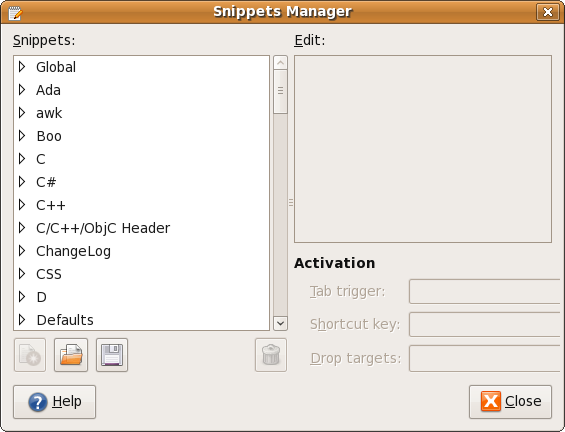
Snippets plugin allows you to insert frequently used constructions and text using hotkeys or short code. You can set up personal snippets, so if you type something like MUO, MakeUseOf.com will be automatically substituted. Snippets are one of my favorite plugins, it saves you from having to type a lot.
Adds Firefox-like functionality to Gedit tabs, includes the ability to undo the closing of a tab, close all other tabs, close all tabs and close tabs to the left of the current tab. Very useful if you are working with a large number of files at the same time.
If you are a programmer who uses a text editor from time to time to change code, gedit has several great plugins designed to make your work easier. Color picker (gedit-plugins) will allow you to visually select a color and insert its hexadecimal value into your code; Code comment will allow commenting / uncommenting selected text with one command, there are plug-ins for arranging HTML, code alignment, highlighting of paired brackets, there is a console for python and much more.
If you use gedit for general purposes, you can use bookmarks, send mail directly from gedit, and all this with the help of plugins. All this and more is described on GnomeLlive . Some links and plugins do not work as stated, so you will have to act by trial and error.
How to install additional plugins
Although Gedit is installed by default with a set of plug-ins, you can of course add as many as you like. To install the plugin, you must first download them to a local folder and unpack the contents into a directory:
~/.gnome2/gedit/plugins/ . You can also search for the package named “gedit-plugins” in the package manager of your distribution, this package contains some additional plugins for gedit. Having installed the plugin you need, you must enable it via Edit> Preference on the Plugins tab.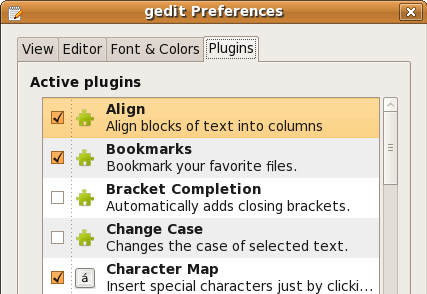
')
And finally, here is a list of the most popular plug-ins, which you must install if you do a lot of text formatting:
Align
Allows you to build blocks of text in columns quickly and easily. Just select the text to be formatted, go to Edit> Align, set the column delimiter, and that's it, you've got the columns. You no longer need to press TAB and position the text manually.
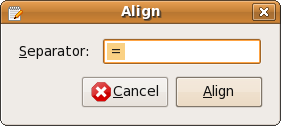


Auto tab
Auto tab detects offsets / spaces in the file and adjusts tabs on the fly accordingly. Very useful if you are editing code written using other editors.
Browser Preview
Adds the ability to view the code of the web page that you are editing in gedit, in various browsers such as Firefox, Opera, IE, conqueror, etc. Dreams come true for any web developer.
File Browser (enabled by default)

Allows you to view folders and files in the sidebar. Select the file you want to edit, double click and it will open in a new tab.
Character Map (included in gedit-plugins)
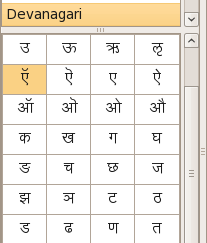
Do you want to print in another language? Keyboard problems? Or are you wondering how the symbol µ appeared in the word µtorrent? No need to go far, this plugin Character Map. Activate it and you can see the symbol map in the sidebar. In order to insert the desired character into the document, simply click on it on the map.
Class Browse
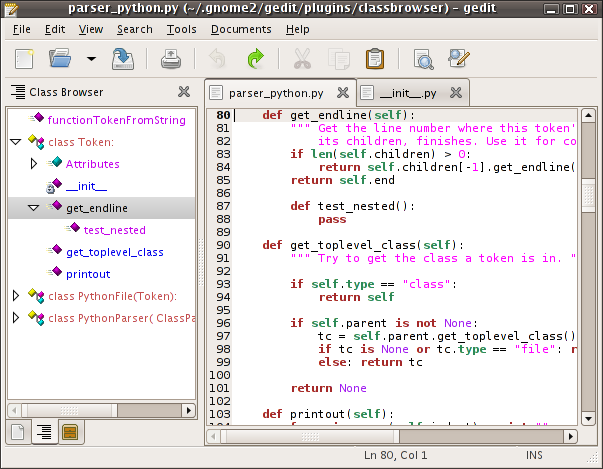
As the name suggests, this plugin provides you with a class browser to view the source files. Turning on this plugin will give you an overview of the various identifiers used in the code in the sidebar of the Gedit editor.
Document Words Completion
The plugin adds auto-complete to gedit. While you are typing, the plugin tries to fill in the current word based on the words that previously appeared in the current document. You can configure it for automatic replacement or the suggestion of a replacement option, by pressing Ctrl + Enter.
External Tools (included in gedit-plugins)
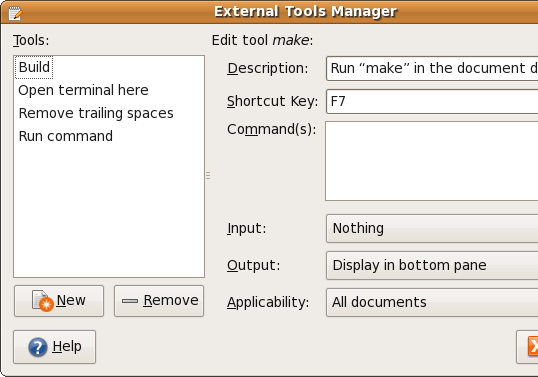
The External tools plugin allows you to add custom commands to the Tools menu. They can be run as external commands in the current file. A completely indispensable tool, given that everything can be achieved with text files and a Linux command line. Especially recommended if you are doing any repetitive work on text files.
Sort and Spell Check (enabled by default)
What good is a text editor, not having the opportunity to check the spelling? However, most text editors do not have this feature. Turn on the Spell plugin and add spell checker to gedit. Sort plugin allows you to sort the selected text. You do not need to use sort / sed / awk to sort the files. This can be done right inside gedit.
LaTeX Plugin
LaTeX plugin will allow you to write and compile LaTeX code. With the ability to run LaTeX code connected to the power of other plugins, gedit with the LaTeX plug-in can greatly simplify your work.
Session Saver (included in gedit-plugins)
Session Saver allows you to keep the current workspace exactly, so that when you later restore the session, you can start patching from where you left off.
Snippets (enabled by default)
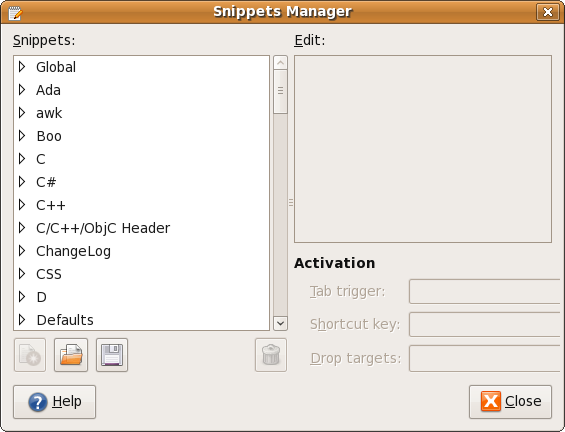
Snippets plugin allows you to insert frequently used constructions and text using hotkeys or short code. You can set up personal snippets, so if you type something like MUO, MakeUseOf.com will be automatically substituted. Snippets are one of my favorite plugins, it saves you from having to type a lot.
Tabs extend
Adds Firefox-like functionality to Gedit tabs, includes the ability to undo the closing of a tab, close all other tabs, close all tabs and close tabs to the left of the current tab. Very useful if you are working with a large number of files at the same time.
Still?
If you are a programmer who uses a text editor from time to time to change code, gedit has several great plugins designed to make your work easier. Color picker (gedit-plugins) will allow you to visually select a color and insert its hexadecimal value into your code; Code comment will allow commenting / uncommenting selected text with one command, there are plug-ins for arranging HTML, code alignment, highlighting of paired brackets, there is a console for python and much more.
If you use gedit for general purposes, you can use bookmarks, send mail directly from gedit, and all this with the help of plugins. All this and more is described on GnomeLlive . Some links and plugins do not work as stated, so you will have to act by trial and error.
Source: https://habr.com/ru/post/50267/
All Articles