Automation utorrent'a
Once set up, then do not touch for a long, long time - the dream of any optimizer. So you can set up a torrent client to work automatically, so as not to waste time on visiting tracker sites.
In utorrent, it is possible to process the RSS tracker feed and use filters to download only the necessary, as well as the flexibility to use the scheduler. Surely, many people already know about tuning, some do not need it in principle. The article is aimed at those who did not know about these opportunities or did not reach out to try, figure out, adjust.
Automatically take torrents from the tracker
')
First we add the RSS feed we need. For example, tokyotosho looks like this:

Feed url - feed address;
Custom Alias - the name of the tape, you can assign any;
Subscription is a subscription, it’s best not to download everything in a row, disk space is not rubber, but to filter what you need;
Next, proceed to setting up the filters, the menu is called by the Ctrl + R combination:

Filter - what exactly are we looking for in the RSS feed. If you take for example [Eclipse] * Toaru * Majutsu * no * Index *, it turns out that we are looking for all the files that start with [Eclipse] and contain the words Toaru, Majutsu, no, Index
Not - exceptions, here you can set MKV or AVI, or resolution;
Save in - a specific place to save (if not specified, it uses what is written in your settings);
Feed - we indicate the tape that is being processed (in the example, the tokyotosho channel with subtitled anime);
Episode number - made not to download old episodes (not very useful option for anime series, in principle);
Don't start downloads automatically - the enabled option will not allow the download to start automatically (to the user's taste);
Filter matches the original name instead of decoded name - usually requires inclusion, because the names in the rss-tape and those that fall into the database do not always match;
Give download highest priority - gives the highest priority, puts download number 1 (this is not a force mode);
Smart ep. filter - allows you to download only one version of the episode (again, at the user's choice);
Minimum interval - since the last match, the torrent client will not look for matches on the filter in the tape;
Label for new torrents - you can assign a label to each series or direction, which is quite convenient in itself;
We can easily download releases of serials of all groups in a row, as well as individual fansub groups.
It is possible to use several conditions, separating them with the symbol "|". On the lostfilm tracker, I use the following set of conditions: * Heroes * | * Star * Wars * The * Clone * Wars * | * Sarah * Connor * Chronicles * |
* Terminator * The * Sarah * Connor * Chronicles * | * The * IT * Crowd * | * House * M * D * |
* Fringe * | * Knight * Rider * | * Legend * of * the * Seeker * | * Nowhere * Man * |
* BattleStar * Galactica *
In History, you can check the results of successful samples from the tape:

Close-up torrent client:

Small tricks with paths and tags:
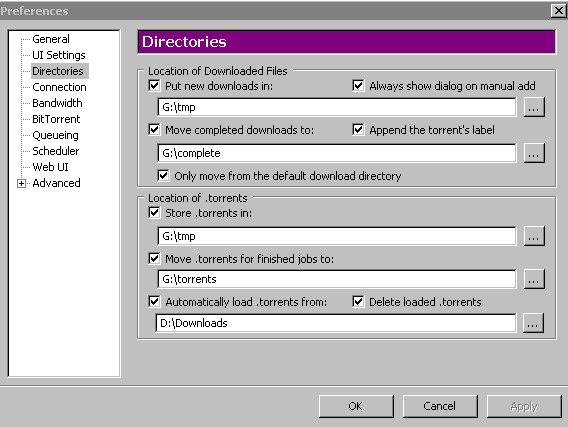
In the menu we choose where and how to send our files and torrents. Example in order from the screenshot
G: \ tmp - new torrents fall into the temporary directory;
G: \ complete - move the downloaded files here (pay attention to the append the torrent's label option, it gives us the opportunity to get neat directories, as in the following screenshot);
G: \ tmp is the place where we store torrents;
G: \ torrents - and here we store completed torrents;
D: \ Downloads - where to get new torrents;
On exit neat directories:
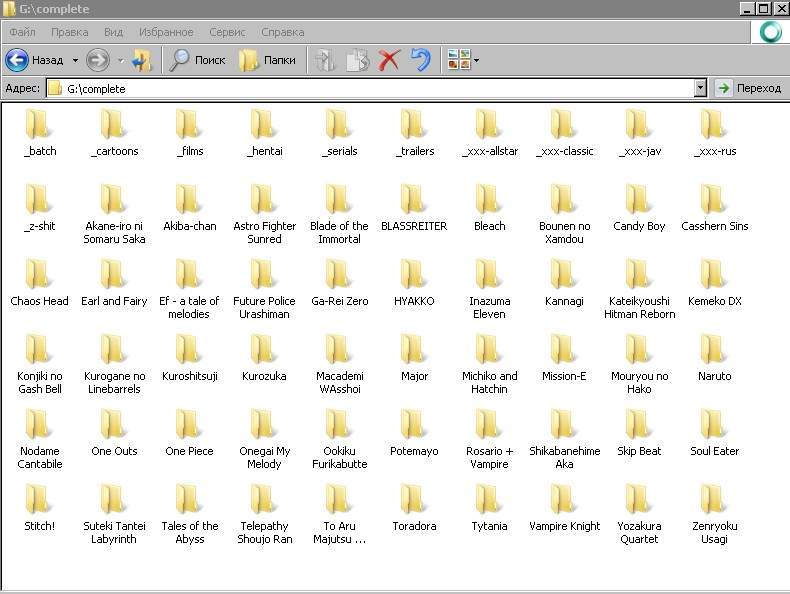
PS: When working with lostfilm there is a little trick. Using a simple link to the RSS feed will not work, so you need to use its modified version: lostfilm.tv/rssdd.xml : COOKIE: uid = specify your; pass = specify your. uid and pass can be viewed using Mozilla Firefox (Tools -> Settings -> Privacy -> Show cookies -> look for lostfilm.tv).
Job Scheduler
My computer works around the clock, almost 24/7. Constantly something from the torrent swings and is given. For convenience, I began to use the scheduler in my favorite torrent client. The benefits of using tangible. You can plan when to swing, when to distribute, and when to rest.
It is activated quite simply:
Options -> Preferences -> Scheduler -> Enable Scheduler
Legend:
Full speed - download on full pairs;
Limited - we include limits on upload and distribution;
Turn off - turn off completely;
Seeding Only - only distribution;
Imagine, from work you may need a computer to manage it remotely, you can disable or limit downloads. You go home - downloads are resumed, you come - everything stops, you can use the channel for other purposes. Absolutely wonderful mode "Seeding Only", an ideal opportunity to restore or raise the rating on the trackers.
The only note is that the scheduler rules do not apply to Force uploads and distributions.
Remote access, WebUI
It was necessary to set up remote control of a favorite torrent client, uTorrent. The fact is that sometimes it accelerates very strongly, clogging the channel and other applications no longer respond. And so it would be possible to limit the speed or stop the downloads remotely. Enabled Web UI (Web User Interface) in Option -> Preferences -> Advanced -> WebUI, but could not get access.
It turned out that the setup is somewhat more interesting:
1-2 - optional, for versions below 1.8.x (in the versions above, this feature was added)
1. First, download an additional plug-in for WebUI - (((http://download.utorrent.com/beta/webui_v0.310_beta_2.rar webui_v0.310_beta_2.rar))
2. Copy the zip-archive inside to the folder where uTorrent keeps its settings; Guided by settings.dat. Usually in Documents and Settings:
1-2 - optional, for versions below 1.8.x (in the versions above, this feature was added)
3. In Option -> Preferences -> Advanced -> WebUI, enable the option, specify the port and access details:
4. Open the port on the router (optional);
5. We look at the web interface: localhost : port / gui / - locally (step 4 is not needed), your-ip : port / gui / - remotely.
UPD: Added about WebUI, thanks VSOP_juDGe
UPD2: Sorry for not marking successful messages with pluses, the system writes that “not enough charge”. :-(
In utorrent, it is possible to process the RSS tracker feed and use filters to download only the necessary, as well as the flexibility to use the scheduler. Surely, many people already know about tuning, some do not need it in principle. The article is aimed at those who did not know about these opportunities or did not reach out to try, figure out, adjust.
Automatically take torrents from the tracker
')
First we add the RSS feed we need. For example, tokyotosho looks like this:

Feed url - feed address;
Custom Alias - the name of the tape, you can assign any;
Subscription is a subscription, it’s best not to download everything in a row, disk space is not rubber, but to filter what you need;
Next, proceed to setting up the filters, the menu is called by the Ctrl + R combination:

Filter - what exactly are we looking for in the RSS feed. If you take for example [Eclipse] * Toaru * Majutsu * no * Index *, it turns out that we are looking for all the files that start with [Eclipse] and contain the words Toaru, Majutsu, no, Index
Not - exceptions, here you can set MKV or AVI, or resolution;
Save in - a specific place to save (if not specified, it uses what is written in your settings);
Feed - we indicate the tape that is being processed (in the example, the tokyotosho channel with subtitled anime);
Episode number - made not to download old episodes (not very useful option for anime series, in principle);
Don't start downloads automatically - the enabled option will not allow the download to start automatically (to the user's taste);
Filter matches the original name instead of decoded name - usually requires inclusion, because the names in the rss-tape and those that fall into the database do not always match;
Give download highest priority - gives the highest priority, puts download number 1 (this is not a force mode);
Smart ep. filter - allows you to download only one version of the episode (again, at the user's choice);
Minimum interval - since the last match, the torrent client will not look for matches on the filter in the tape;
Label for new torrents - you can assign a label to each series or direction, which is quite convenient in itself;
We can easily download releases of serials of all groups in a row, as well as individual fansub groups.
It is possible to use several conditions, separating them with the symbol "|". On the lostfilm tracker, I use the following set of conditions: * Heroes * | * Star * Wars * The * Clone * Wars * | * Sarah * Connor * Chronicles * |
* Terminator * The * Sarah * Connor * Chronicles * | * The * IT * Crowd * | * House * M * D * |
* Fringe * | * Knight * Rider * | * Legend * of * the * Seeker * | * Nowhere * Man * |
* BattleStar * Galactica *
In History, you can check the results of successful samples from the tape:

Close-up torrent client:

Small tricks with paths and tags:
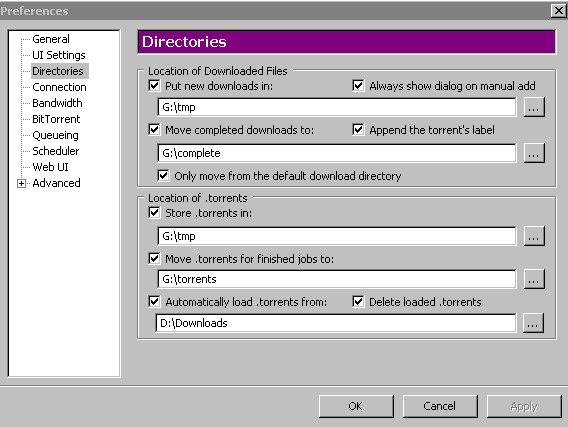
In the menu we choose where and how to send our files and torrents. Example in order from the screenshot
G: \ tmp - new torrents fall into the temporary directory;
G: \ complete - move the downloaded files here (pay attention to the append the torrent's label option, it gives us the opportunity to get neat directories, as in the following screenshot);
G: \ tmp is the place where we store torrents;
G: \ torrents - and here we store completed torrents;
D: \ Downloads - where to get new torrents;
On exit neat directories:
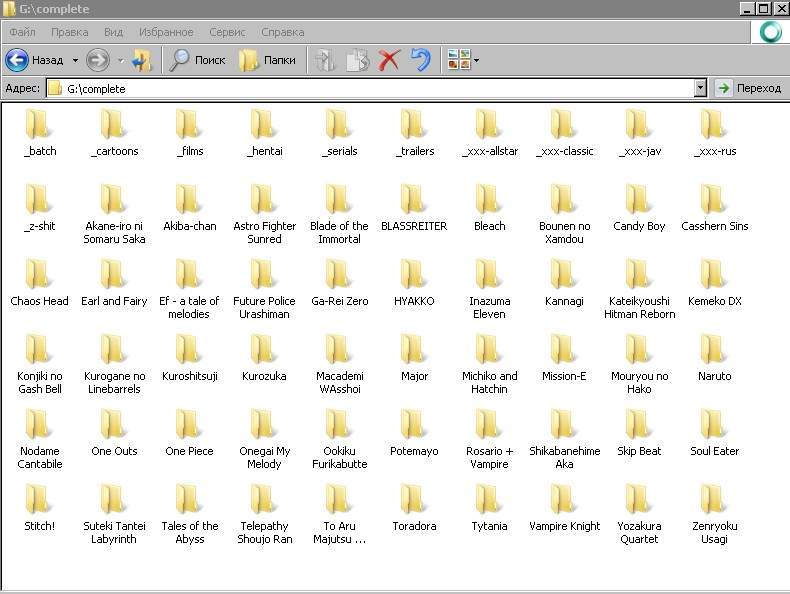
PS: When working with lostfilm there is a little trick. Using a simple link to the RSS feed will not work, so you need to use its modified version: lostfilm.tv/rssdd.xml : COOKIE: uid = specify your; pass = specify your. uid and pass can be viewed using Mozilla Firefox (Tools -> Settings -> Privacy -> Show cookies -> look for lostfilm.tv).
Job Scheduler
My computer works around the clock, almost 24/7. Constantly something from the torrent swings and is given. For convenience, I began to use the scheduler in my favorite torrent client. The benefits of using tangible. You can plan when to swing, when to distribute, and when to rest.
It is activated quite simply:
Options -> Preferences -> Scheduler -> Enable Scheduler
Legend:
Full speed - download on full pairs;
Limited - we include limits on upload and distribution;
Turn off - turn off completely;
Seeding Only - only distribution;
Imagine, from work you may need a computer to manage it remotely, you can disable or limit downloads. You go home - downloads are resumed, you come - everything stops, you can use the channel for other purposes. Absolutely wonderful mode "Seeding Only", an ideal opportunity to restore or raise the rating on the trackers.
The only note is that the scheduler rules do not apply to Force uploads and distributions.
Remote access, WebUI
It was necessary to set up remote control of a favorite torrent client, uTorrent. The fact is that sometimes it accelerates very strongly, clogging the channel and other applications no longer respond. And so it would be possible to limit the speed or stop the downloads remotely. Enabled Web UI (Web User Interface) in Option -> Preferences -> Advanced -> WebUI, but could not get access.
It turned out that the setup is somewhat more interesting:
1-2 - optional, for versions below 1.8.x (in the versions above, this feature was added)
1. First, download an additional plug-in for WebUI - (((http://download.utorrent.com/beta/webui_v0.310_beta_2.rar webui_v0.310_beta_2.rar))
2. Copy the zip-archive inside to the folder where uTorrent keeps its settings; Guided by settings.dat. Usually in Documents and Settings:
1-2 - optional, for versions below 1.8.x (in the versions above, this feature was added)
3. In Option -> Preferences -> Advanced -> WebUI, enable the option, specify the port and access details:
4. Open the port on the router (optional);
5. We look at the web interface: localhost : port / gui / - locally (step 4 is not needed), your-ip : port / gui / - remotely.
UPD: Added about WebUI, thanks VSOP_juDGe
UPD2: Sorry for not marking successful messages with pluses, the system writes that “not enough charge”. :-(
Source: https://habr.com/ru/post/48322/
All Articles