Creating a 3CX cloud-based PBX on any Openstack-compatible hosting
Often you need to install a 3CX PBX in the cloud, but your chosen cloud provider is not included in the list of 3CX supported ones (for example, Mail.ru Cloud Solutions). Nothing wrong! It is not difficult to do this, you just need to find out if the provider supports the Openstack infrastructure. 3CX, among other companies, sponsors the development of Openstack and supports the Openstack API and the standard Horizon interface for monitoring and management.
So, to install 3CX you will need:
Consider installing a 3CX cloud, using the example of the Dreamhost provider.
')
1. Go to https://www.dreamhost.com/ and go to the Hosting & Servers> Cloud section. On the page that opens, click Get started with DreamCompute.
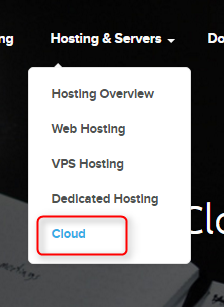
2. Fill in your credentials. The Compute API requires a separate password, which is used by the PBX Express service to exchange data with the Dreamst Openstack platform. Any Openstack provider will request about the same information.
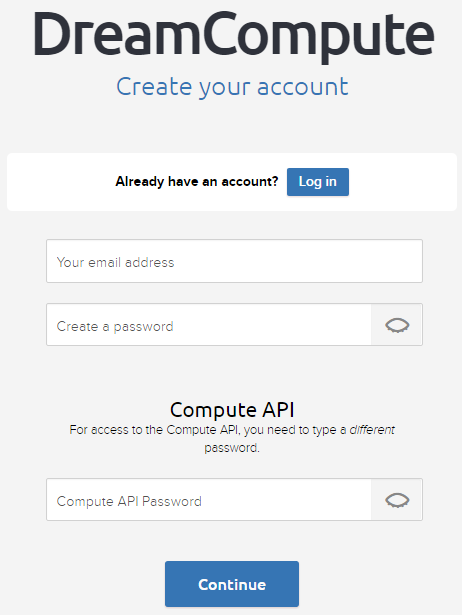
3. After registration, you will receive an e-mail with the information required to verify and activate your account. Typically, operators request a scan of your passport or credit card information.
4. After verifying the account, go to the control panel, go to the Cloud Services section and click DreamCompute.
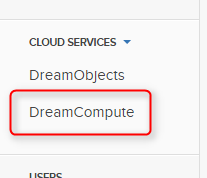
5. Here you will see the tenant ID and username (Tenant ID and Username). Fix them - you will need this data when installing 3CX through the PBX Express service. Then click View Dashboard.
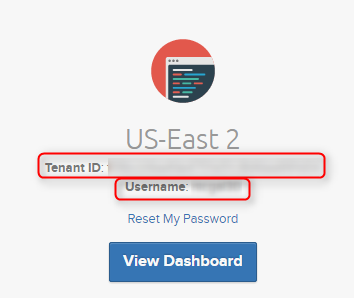
6. In the control panel, go to the Access & Security> Access API page. Here, fix the URL in the Identity line - at this URL PBX Express accesses the Dreamhost OpenStack cloud.
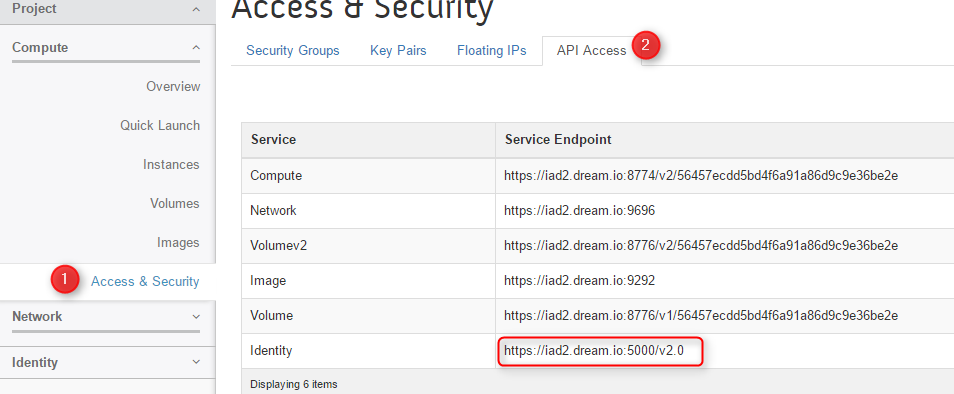
7. In the Access & Security section, go to the Key Pairs tab and click Create Key Pair.
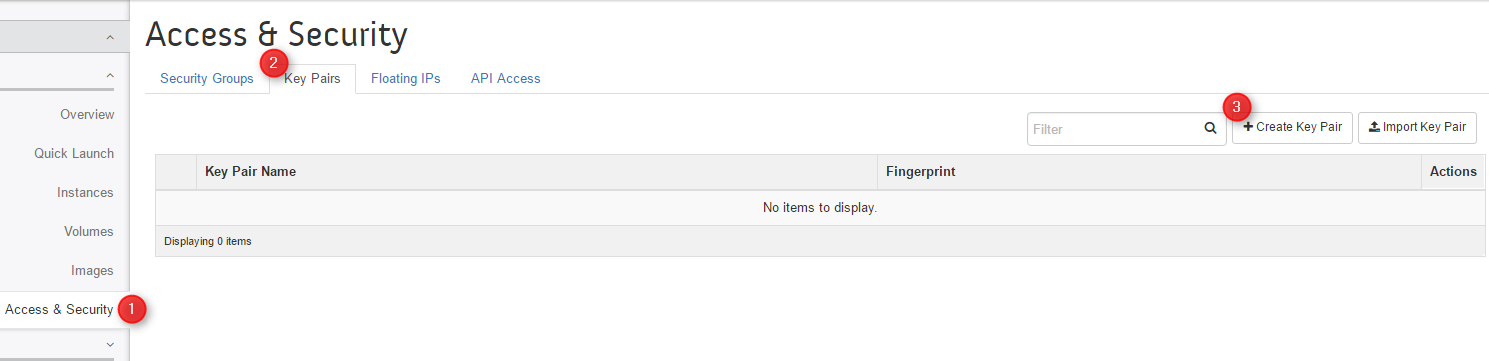
8. In the window that appears, enter the name of the key pair and click Create Key Pair. Keys will be created and downloaded to your disk.
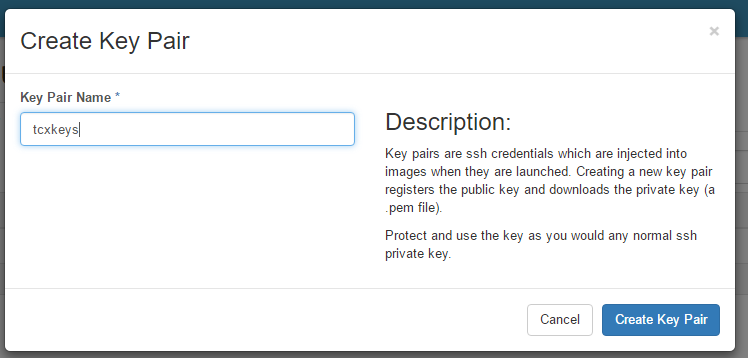
9. Now you are ready to install the 3CX cloud-based PBX through the 3CX PBX Express service . At one stage of the PBX Express Wizard, a request for the parameters of your Openstack hosting will appear. Using these parameters, PBX Express automatically creates a VPS server with 3CX installed. The following parameters are specified for Dreamhost:
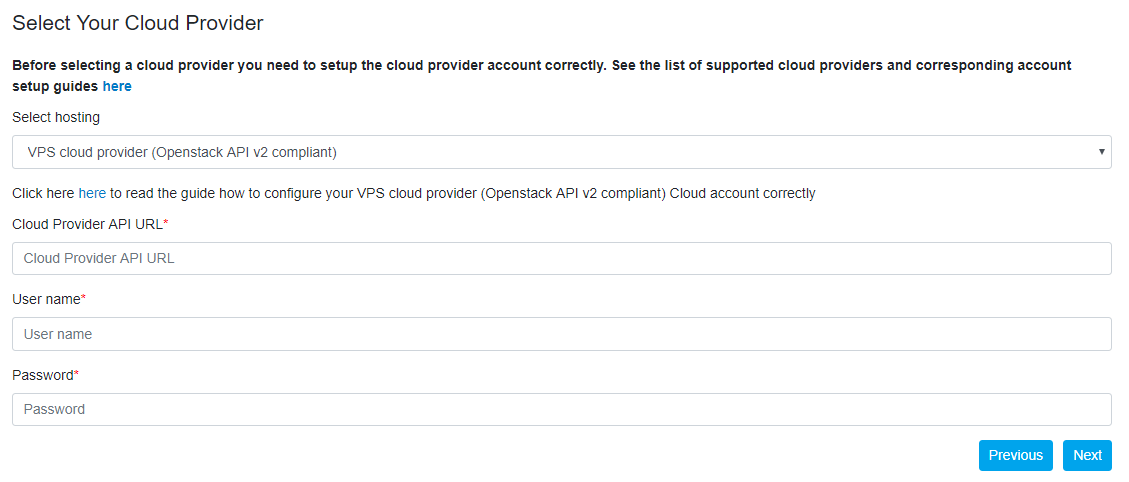
10. On the next page, if you do not know what to indicate, just click Next. If you are guided by these parameters, you can specify the server location, server capacity and the used pair of SSH keys. The image to be installed must be Debian-9 only.
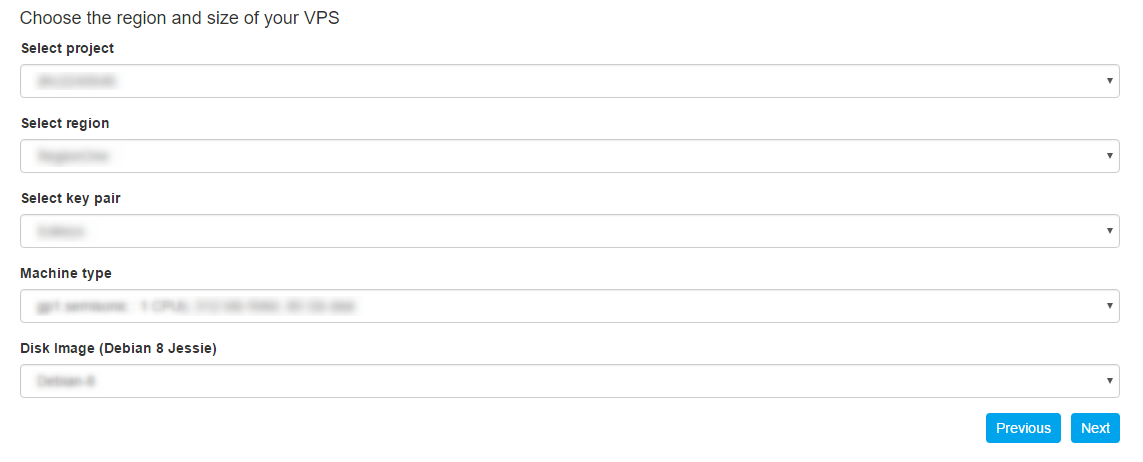
Then click Next and enter your personal data. In a short time, your cloud-based PBX will be ready - you will receive an appropriate notification by e-mail. Save it - it contains important information.
Now you can continue to configure the PBX - connect users , external lines , etc.
So, to install 3CX you will need:
- Openstack API Compliant Cloud Provider with Account Activated
- API access credentials for the PBX Express service, including the Openstack API URL
Consider installing a 3CX cloud, using the example of the Dreamhost provider.
')
Creating an OpenStack Hosting Account
1. Go to https://www.dreamhost.com/ and go to the Hosting & Servers> Cloud section. On the page that opens, click Get started with DreamCompute.
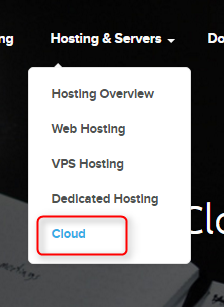
2. Fill in your credentials. The Compute API requires a separate password, which is used by the PBX Express service to exchange data with the Dreamst Openstack platform. Any Openstack provider will request about the same information.
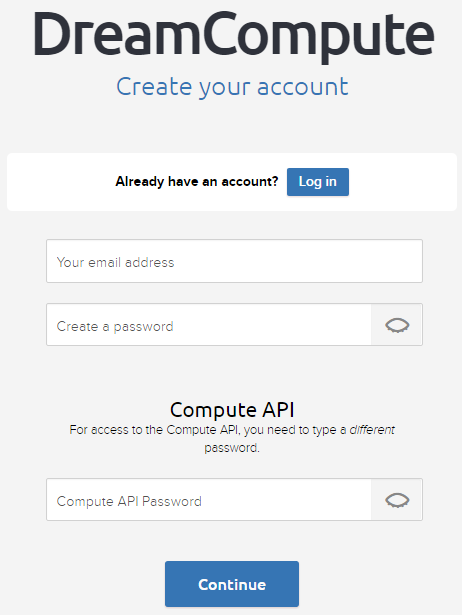
3. After registration, you will receive an e-mail with the information required to verify and activate your account. Typically, operators request a scan of your passport or credit card information.
OpenStack Account Configuration for 3CX PBX Express
4. After verifying the account, go to the control panel, go to the Cloud Services section and click DreamCompute.
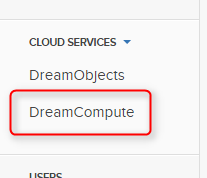
5. Here you will see the tenant ID and username (Tenant ID and Username). Fix them - you will need this data when installing 3CX through the PBX Express service. Then click View Dashboard.
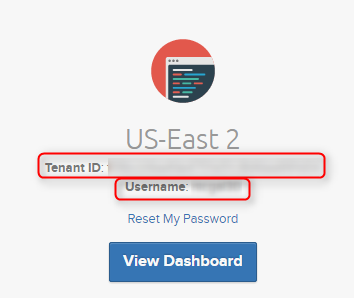
6. In the control panel, go to the Access & Security> Access API page. Here, fix the URL in the Identity line - at this URL PBX Express accesses the Dreamhost OpenStack cloud.
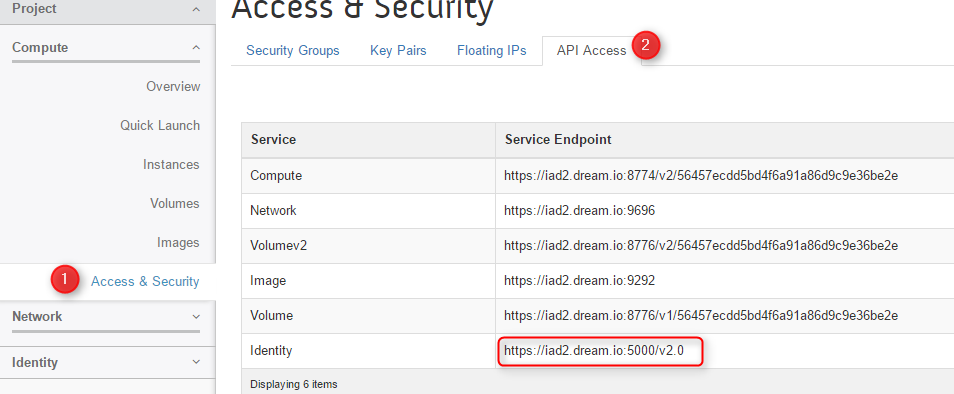
7. In the Access & Security section, go to the Key Pairs tab and click Create Key Pair.
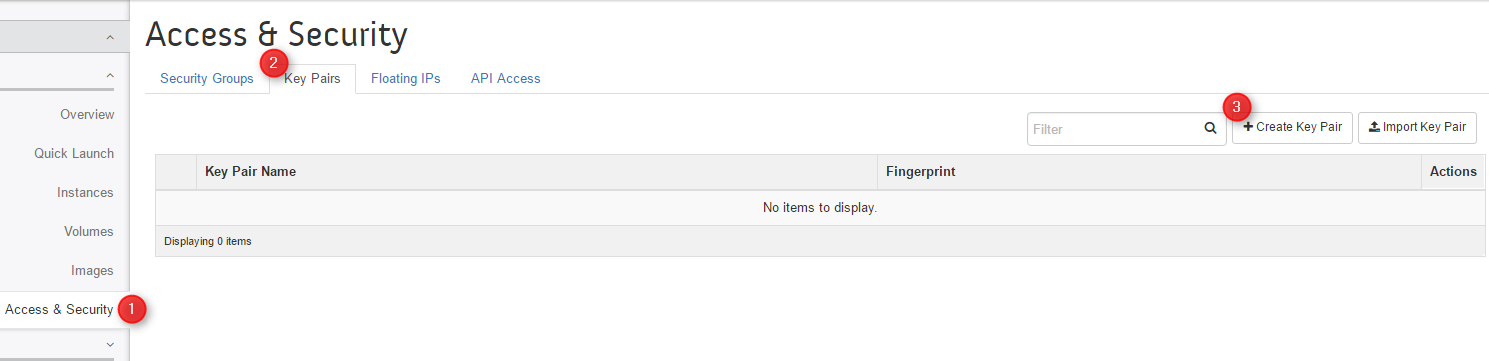
8. In the window that appears, enter the name of the key pair and click Create Key Pair. Keys will be created and downloaded to your disk.
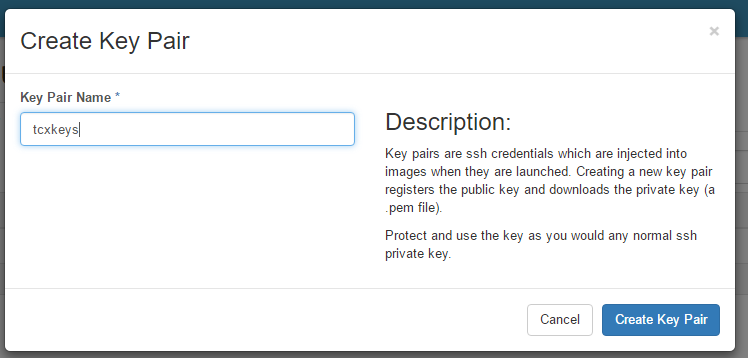
Install 3CX Cloud Through PBX Express
9. Now you are ready to install the 3CX cloud-based PBX through the 3CX PBX Express service . At one stage of the PBX Express Wizard, a request for the parameters of your Openstack hosting will appear. Using these parameters, PBX Express automatically creates a VPS server with 3CX installed. The following parameters are specified for Dreamhost:
- Select Hosting - VPS cloud provider (OpenStack API v2 compliant)
- Cloud Provider API URL - URL from step 6
- User name - user name from step 5
- Password - tenant ID from step 5
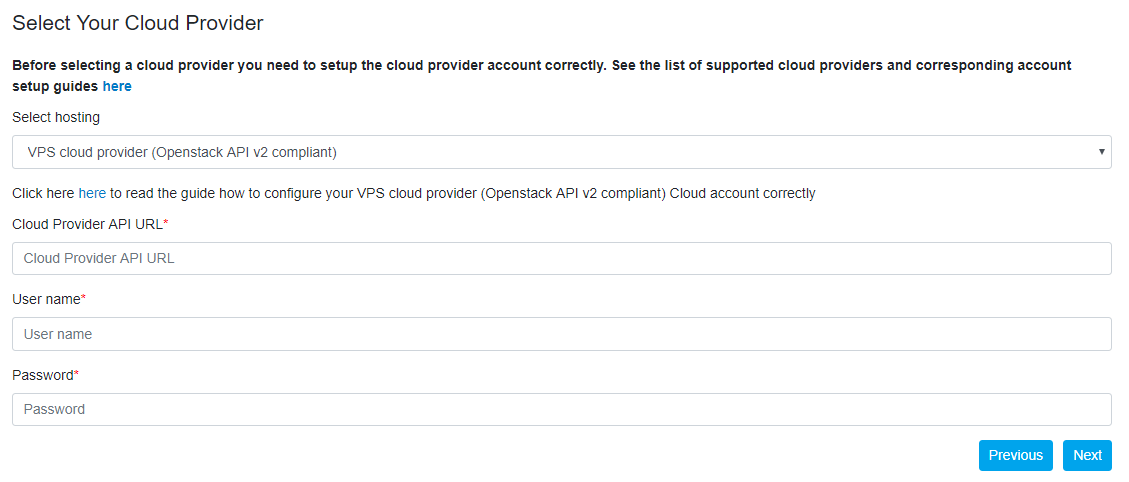
10. On the next page, if you do not know what to indicate, just click Next. If you are guided by these parameters, you can specify the server location, server capacity and the used pair of SSH keys. The image to be installed must be Debian-9 only.
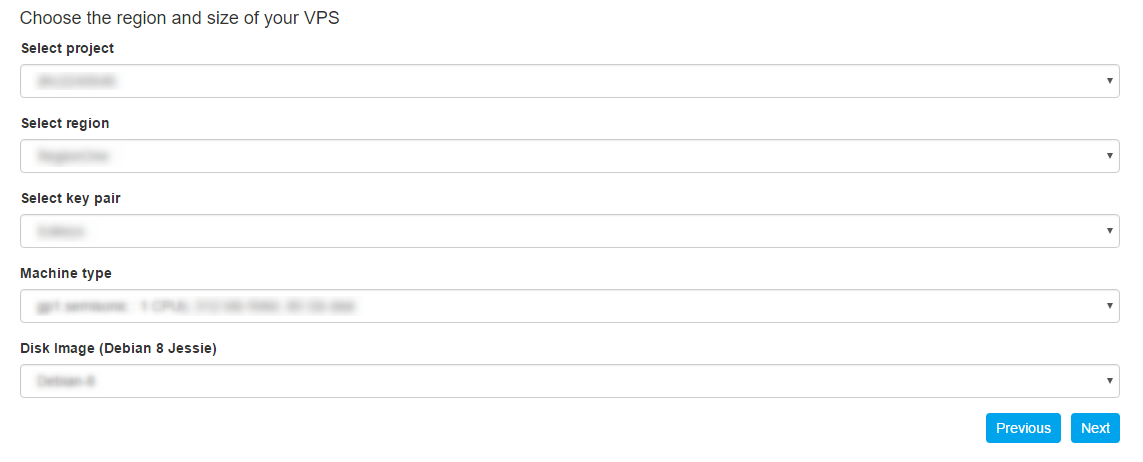
Then click Next and enter your personal data. In a short time, your cloud-based PBX will be ready - you will receive an appropriate notification by e-mail. Save it - it contains important information.
Now you can continue to configure the PBX - connect users , external lines , etc.
Source: https://habr.com/ru/post/461575/
All Articles