Dell Latitude 7400 2-in-1: a beautiful and lightweight corporate convertible notebook with a metal case
The Dell Latitude corporate notebook line is changing: the first gadget in the series with a completely new design is the Dell Latitude 7400 Transformer. We want to tell you about it in detail today. This is a very lightweight and compact machine with many ports, amazing autonomy, high-quality screen and a spectacular metal case.

The design concept for Dell Latitude corporate laptops has been completely updated this year: even the last year’s computers in the same series are completely different. Gray metal, which is familiar to many black magnesium alloys, is replacing. It is from him that the body of the hero of today's review is completely made - the Dell Latitude 7400 2-in-1 transformer.
All surfaces are polished to a state of perfect smoothness: it is very pleasant to touch them. At the same time, their texture is almost everywhere matte, with a barely noticeable striped pattern. Due to the latter, an interesting combination of deep gray on the lid, bottom surface and working panel and the ends of the computer shining brightly under the bright light are obtained. And it is also very pleasing that the fingerprints on this computer are visible only if you touch it with completely dirty or greasy hands. For normal everyday use, a microfiber cloth will only need to be wiped with a display, since it is touch-sensitive.
')

Users are unlikely to have questions about the thickness of the metal and build quality: everything is in order here. Details are closely fitted to each other, there are no extraneous sounds during operation and the cover is tilted back. The operating panel under the keyboard does not bend when printing. This can be done only if you make a very significant effort.
The same can be said about the lid: it also does not bend and does not walk from side to side when opening. The hinges are metal and tight enough so that, on the one hand, it is easy to open the lid and, on the other hand, hold it firmly in any position selected by the user, except for the very minimum. If necessary, the cover can be completely folded back 360 degrees to turn the laptop into a tablet.
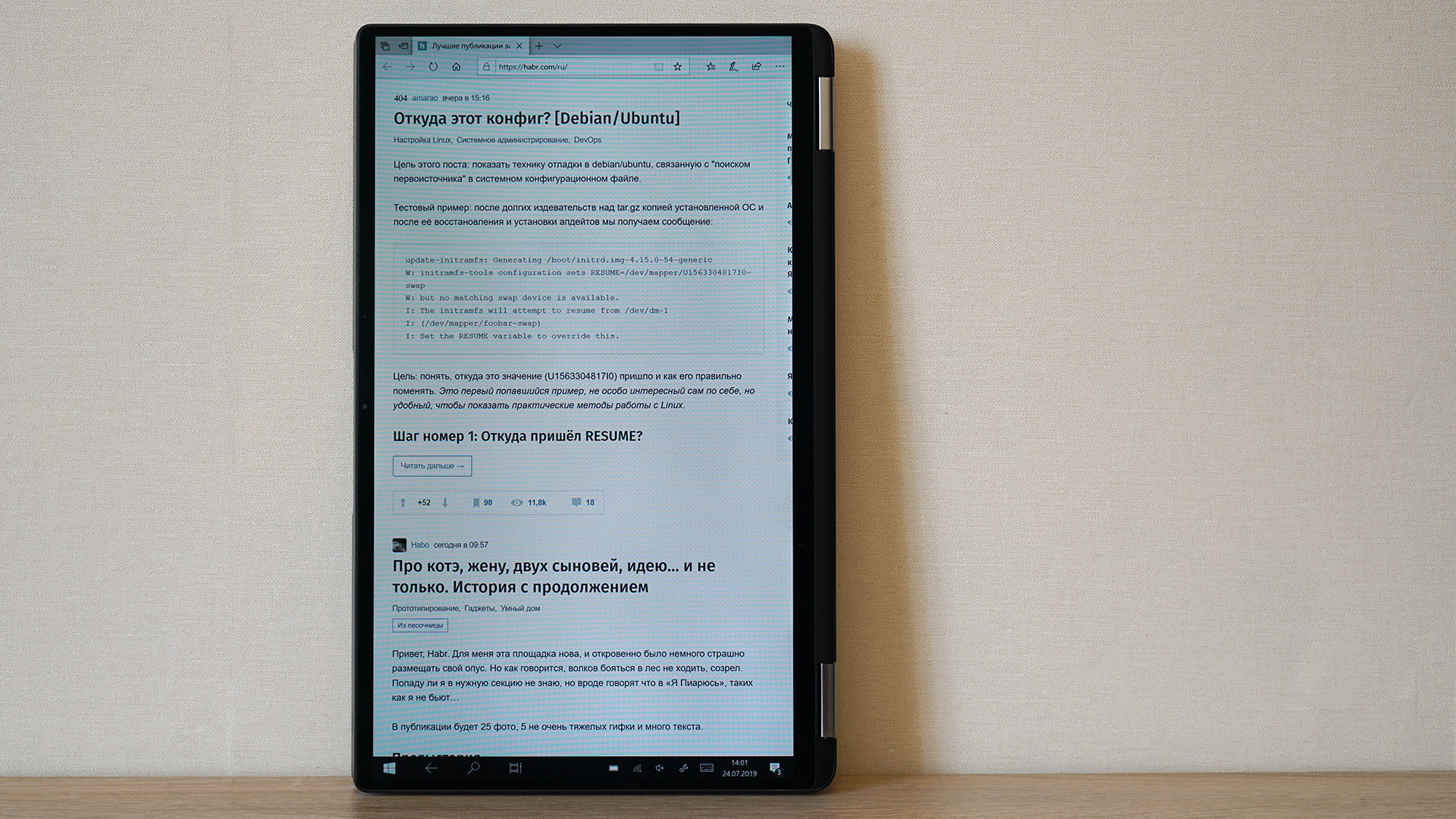
Note that in normal operation, when you open the lid, the back of the laptop rises slightly above the table, which makes the cooling system more efficient. It is there that there are grilles for the intake of cold and the release of hot air.

In order to prevent the bottom end of the laptop cover from scratching the tables and other surfaces on which the user places it, there are two small rubber inserts on it. Similar elements are on the working panel above the keyboard - they protect the protective glass of the matrix from contact with the buttons.

Two wide and fairly thick rubber feet on the underside of the Dell Latitude 7400 allow you to comfortably work with your computer on virtually any flat surface. Thanks to them, he will not leave anywhere or even just move minimally during active printing.

The Dell Latutude 7400 is our smallest 14-inch commercial laptop. In fact, and not only ours: at the time of the release of the computer, competitors in the same class did not have similarly portable analogues. The gadget weighs 1.36 kilograms with a width of 319.7 mm and a length of 199.9 mm. Since the shape of the case is wedge-shaped, the thickness varies from 8.57 mm to 14.89 mm.

Instead of hard-to-read numbers, you can compare a PC with an A4 sheet in landscape orientation. The width of the Dell Latitude 7400 will be slightly larger, and the height, on the contrary, slightly less. So this is clearly one of those computers that you can carry with you from home to work, and from work to meetings at least every day. Well, take a business trip, of course. He will not become a burdensome burden.

By the standards of the most compact modern laptops with a screen diagonal of 13-14 inches, the number of which the Latutude 7400 undoubtedly falls into, there are a lot of connectors on its case.
On the right side are two Thunderbolt 3 with PowerDelivery support in the USB Type-C form factor. Through any of them, you can both connect external displays and charge the computer. Next to them is HDMI 1.4 for connecting to projectors during performances and a full-sized USB 3.1 for connecting peripherals.

On the left side of the case there is another “large” USB 3.1, a Noble lock slot, a combined audio input, a microSD card reader and a sliding tray for SIM cards. It is available in all versions of the Dell Latutude 7400, but the SIM card will allow access to the Internet only if the selected version has an LTE module.

It turns out that, compared to previous Dell Latitude, users may lack only the RJ-45 connector for a wired network connection. For wireless connection to it, the Intel Wireless-AC 9560 adapter is responsible with a maximum bandwidth of 1730 Mbps and support for Bluetooth 5.0. During our tests of data transfer rate, it averaged 640-650 Mb / s - this is even slightly above the average level. There were no problems with connection stability either.
Together with the test laptop, we got a very cool docking station, which we would also like to talk about a bit. The model is called WD19TB . Why is she so good?

Firstly, there is a very powerful power supply: 180 watts. This is almost three times more powerful than the included Dell Latitude 7400 battery. Accordingly, this gadget charges a computer much faster. In addition, two DisplayPort 1.4 interfaces are used here, the main superpower of which is the ability to transfer content at speeds up to 32.4 Gbit / s, that is, the content can be, for example, in 8K resolution with a scan frequency of 60 Hz and at the same time 10-bit HDR The option with 4K at a frequency of 120 Hz is also absolutely real. That is, it is a very good supply for the future.

Secondly, the docking station has a huge number of ports. First of all, it's the RJ-45, which the Dell Latitude 7400 just lacks, three USB 3.1 Type-A, two already mentioned Display Port 1.4, one Display Port in the USB Type-C form factor, one Thunderbolt 3 in the form factor USB Type-C, USB Type-C 3.1, HDMI, combined audio input and separate audio output. Plus a connector for the power adapter, of course.

Thirdly, for this docking station there is a special mount that is compatible with the VESA 100 and allows you to fix the WD19TB directly on the back of the monitor so that the gadget does not take up space on the table.

The fourth "trick": the adapter is modular. If any new connectors appear in the future, then it is likely that you don’t have to completely buy a docking station, and it will be enough to limit yourself to only a new module. The part that is responsible for power is disconnected very easily: just unscrew the two screws and with a flick of the wrist we part the two parts of the device in different directions.
As for weight and size, this solution, of course, is not portable, but exclusively office or home. Dimensions WD19TB are 205x90x29 mm, the dock itself weighs about 600 grams, plus about the same amount falls on a large adapter and power cord.

In addition, this docking station has its own service tag and Basic Onsite warranty, which involves two things: remote troubleshooting and delivery of the part to the place of operation to the place of replacement, including the replacement itself.
The cost of the docking station is tangible: about 22,000 rubles. For an ordinary home user, this is hardly a rational purchase, but for a person who is seriously working with a large number of different peripherals and several monitors, while using a laptop as the center of the entire ecosystem, this is quite an option.
Plus, it can be very convenient in the office if your employees are not tied to a fixed place and the whole team works exclusively on laptops. Well, in the fullest extent, such a docking station , of course, will be disclosed in conjunction with the Dell Precision mobile workstations or, for example, the Dell XPS 15 in “top-end” configurations.

It is obvious that most of the time a corporate laptop user will interact with the keyboard while working with him. To type texts, make reports, prepare presentations, search for something on the Internet, correspond with colleagues and superiors, and so on. That is why it is extremely important that the keyboard is both convenient and reliable. Actually, the developers of the Dell Latitude 7400 were striving for this.
The key travel is quite deep by the standards of the class, for pressing you need to make an average effort, the trigger point is clearly felt. It was very pleasant to type this review on the keyboard of the reviewed laptop. We especially note the uniformity of the two-level backlight and the absence of unpleasant sounds when pressing the buttons: the keyboard is very quiet.

The spaces on the sides of the touchpad are enough for the hands of even fairly large hands. To ensure that the end of the laptop in no case digs into the palm of your hand, a thin bevel is specially made on it. The layout has not changed much compared to previous Dell Latitude models, however, the distance between the buttons has become slightly larger, which further enhances the printing convenience.
The touchpad is completely new: now it is glass. A finger glides over it very easily and confidently, there are no greasy marks, the accuracy and smoothness of positioning is wonderful. However, those who are used to the touchpads of previous Dell Latitude will most likely have to get used to the touchpad again, because before it was supplemented with two physical buttons that replace the left and right mouse buttons. The Dell Latitude 7400 no longer has them. Instead, you need to click on the bottom of the touch panel. The dimensions of the touchpad are 104x59 mm.

In both global and Russian markets, the Dell Latitude 7400 is presented with only one display option. All configurations use a 14-inch IPS matrix with a resolution of 1920 × 1080 pixels. This permission is the most optimal for today and, we believe, this is unlikely to change in the coming years. And here the matter is not so much in detailing the picture, but in power consumption. Laptops with a resolution of 2560x1400 pixels and higher consume much more energy, which negatively affects their autonomy.
The pixel density is about 160 dpi, and the maximum brightness is 300 nits. For work indoors this is enough. Glossy protective glass Gorilla Glass 5 without an air gap on the one hand increases the contrast of the picture, on the other - it gives noticeable glare on a bright sunny day. If you want to work with the Dell Latitude 7400 on the street, then most likely you will have to go somewhere in the shade.

With color rendering, everything is very cool: the used matrix fully covers the sRGB range and about 65-70% of Adobe RGB. Contrast comes to about 1400: 1. If desired, it is quite possible to work with images at a fairly serious level.
Since the laptop is convertible, the screen supports touch input. You can interact with the system not only with the mouse and fingers, but also with the Dell Active Stylus. It is not included in the delivery package; in retail it costs about 2500-3000 rubles.
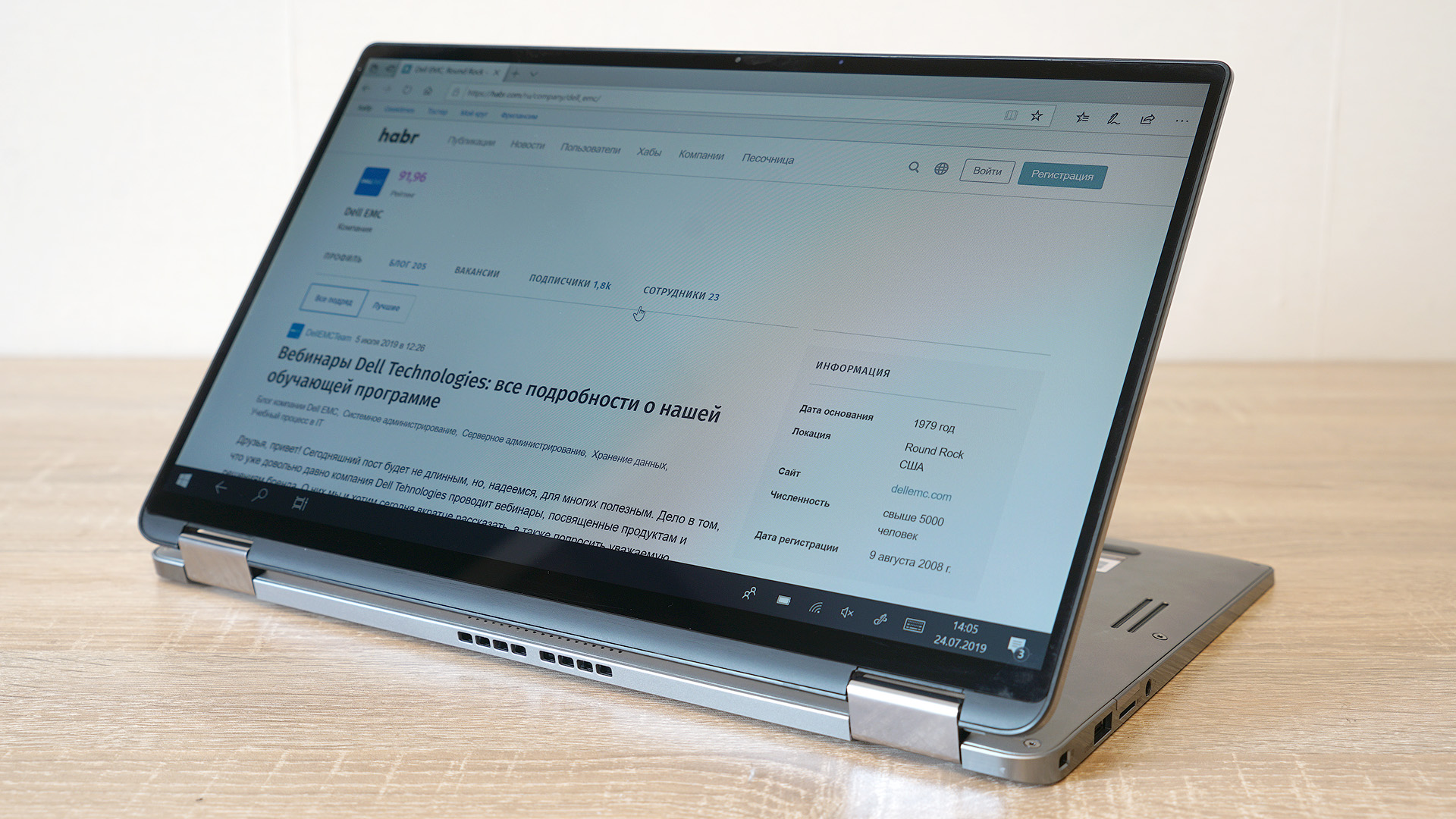
Concluding the story about the screen, let’s draw attention to the very narrow frames around it: the margins on the sides are quite modest, the bottom is larger, the top is also very thin. The latter houses a webcam with infrared illumination, proximity sensors and support for ExpressSign-in technology. Its main “trick” is that the computer will automatically lock the system as soon as the owner of the laptop gets up from the table and moves a little to the side. And vice versa: as soon as you sit in front of the computer, and it again unlocks itself.

To use this opportunity or not is a philosophical question. If someone believes that he is being monitored by the NSA, the FSB and the aliens from Mars at once, then most likely such a person will glue the webcam of any laptop with electrical tape immediately after the purchase. If you approach the issue purely from a practical point of view, then in the ExpressSign-in office it’s a very convenient thing. Especially if you are working with information that is not worth seeing even to your colleagues and relatives.

In the Russian market, the Dell Latitude 7400 2-in-1 has only three configurations. In the two younger differences are reduced only to the volume of the SSD-drive. Otherwise, everything is the same: Intel Core i5-8265U is selected as the processor, and 8 gigabytes of RAM on board. Today, on the test, we have just the second oldest option with just such components. Plus there is a “top-end” model with Windows 10 Pro, 512 GB SSD, 16 GB RAM and Intel Core i7-8665U.
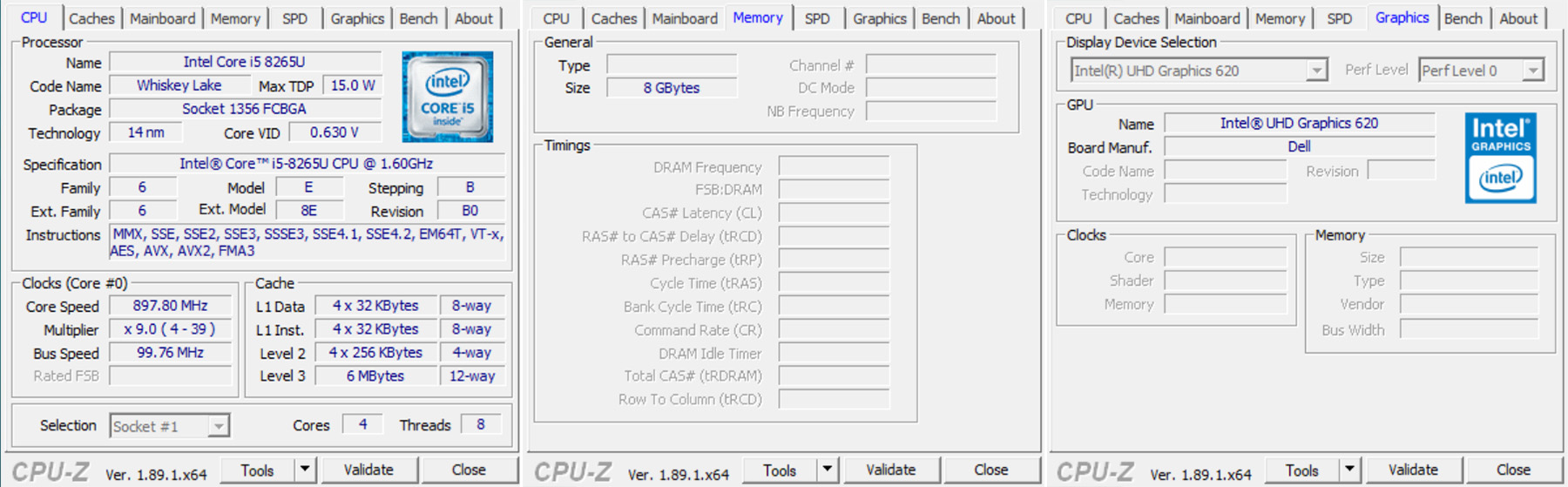
Both of the above processors, perhaps, have not needed a presentation for a long time. These eight-thread quad-core are used in almost all modern ultrabooks and transformers. The TDP of both solutions is 15 watts, both equipped with integrated Intel UHD 620 graphics. The i5 frequencies range from 1.6 to 3.9 GHz, the i7 range is from 1.9 to 4.8 GHz. At maximum frequencies, however, neither one nor the second chip can work for a long time: when performing lengthy miscalculations, the frequency will regularly fall for a short time closer to the base values. Given this factor, and in general not a very high difference in performance, it is worth choosing the Dell Latitude 7400 with i7 on board only if you need not 8, but 16 GB of RAM. This amount of RAM is only in the configuration with the older processor. For an example, we give a graph with the results of our test Dell Latutude 7400 in the Cinebench R15 benchmark in comparison with other Dell laptops previously tested on Habré:

And here are the results in comparison with our other laptops in the PCMark 10 tests. The results are extremely close to other similar configurations. In general, a bunch of i5-8265U, NVMe SSD and 8 GB of RAM shows an absolutely adequate level of office productivity to date.
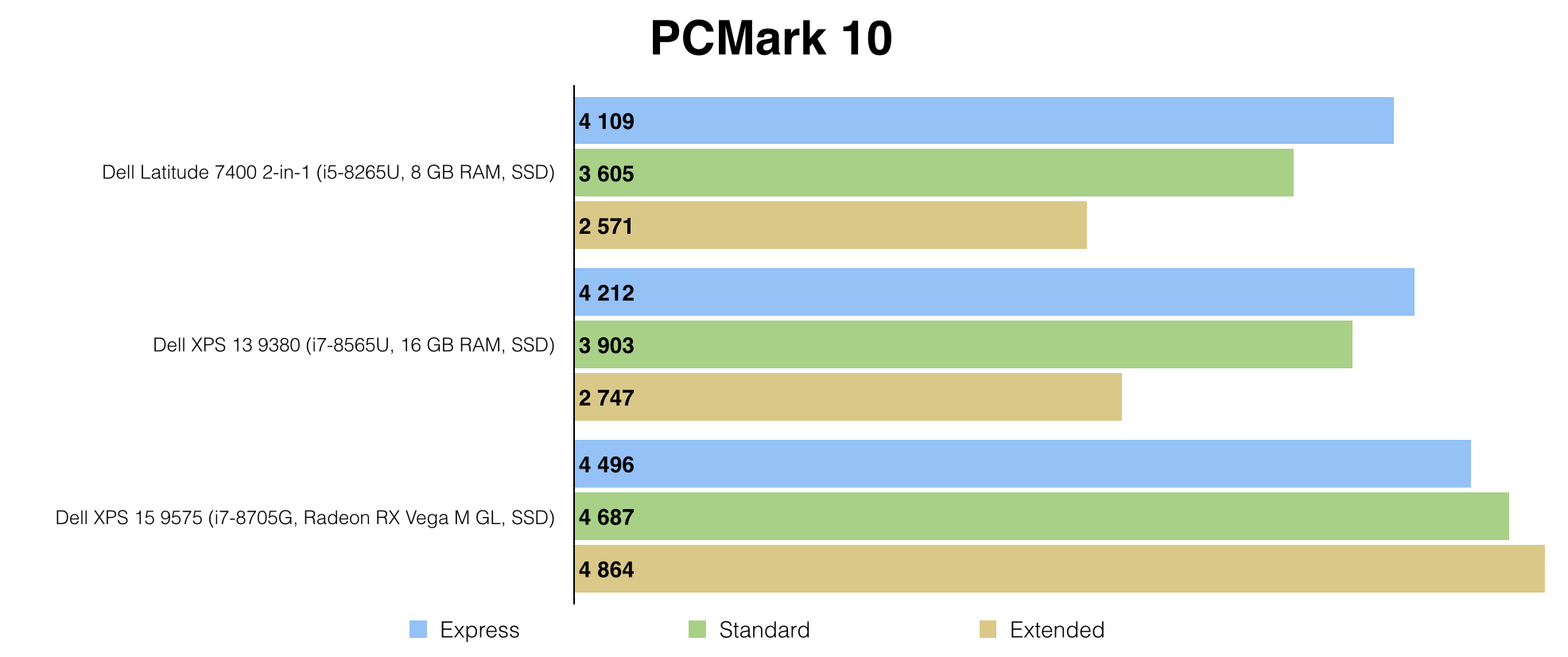
All tests were conducted in the "maximum performance" mode, included in the Dell Power Manager program preinstalled and updated to the latest version. This is a fairly convenient thing that allows you to flexibly balance between power and battery saving. If you select the "optimized" mode, then the results in the tests, of course, will be slightly lower. It is better suited for operation without being connected to the mains.
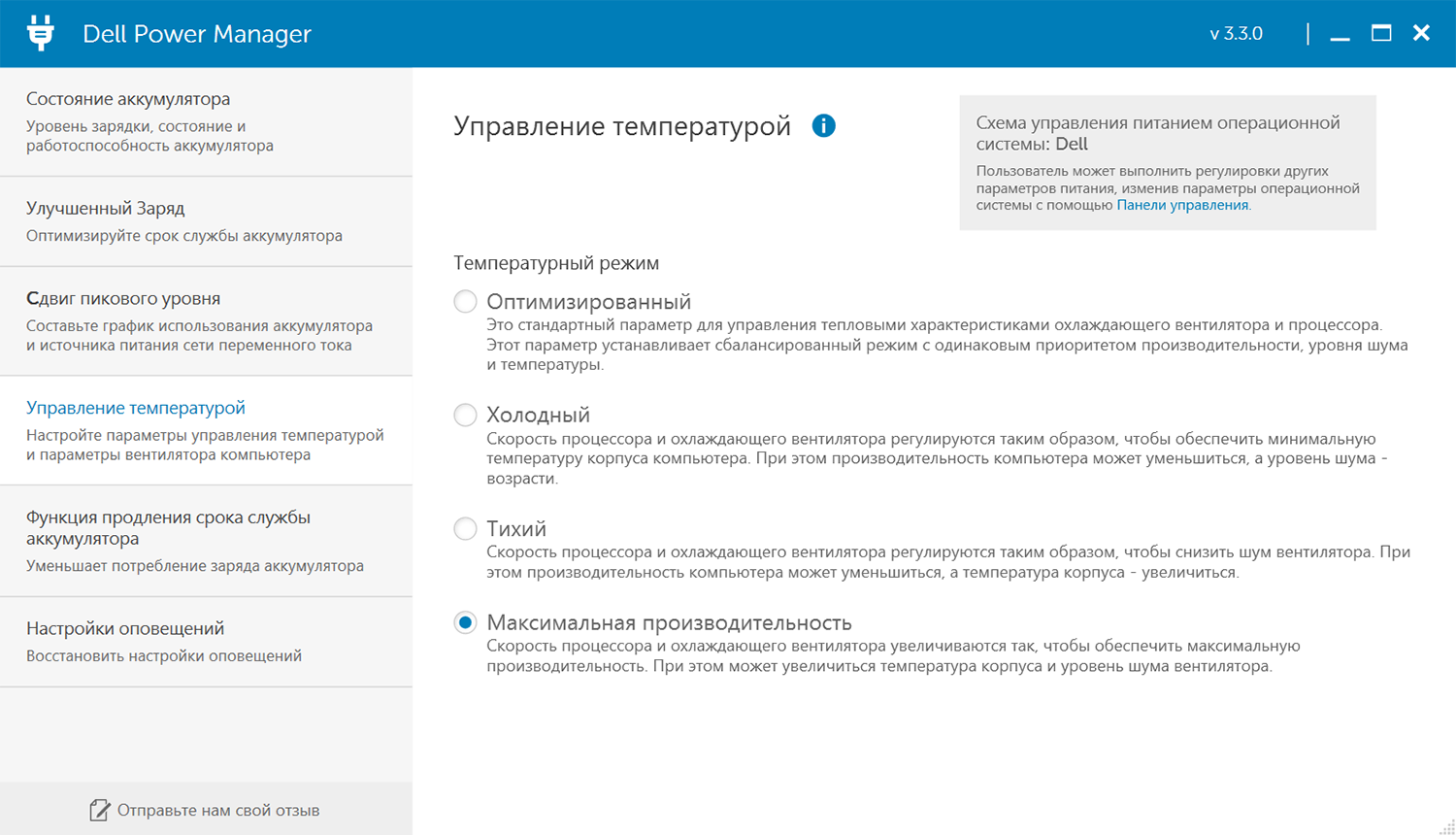
It is noteworthy that regardless of the choice of mode Dell Latitude 7400 proved to be a very quiet computer. Even with peak loads, the fan is almost inaudible at a distance of 3-4 meters. In idle mode, while working with documents, watching videos and surfing the web, the laptop does not make any sounds at all. This, however, has a downside: under load, the left upper part of the Dell Latitude 7400 body heats up significantly. In the area of the Esc and QWA buttons, the fingertips will clearly feel this heat. But this is unlikely to be a problem if the PC is on the table. But on the lap of the computer is unlikely to want to - the lower left part is also heated quite strongly.
As regards the graphics performance of the processors, there are no surprises, and there is no difference between the i5 and i7 at all, despite the slightly different maximum frequencies of the integrated GPU. You can play comfortably on the Dell Latitude 7400 only in fairly old games, and new online projects will limit you, at best, to the most minimal settings possible, and at worst, to a resolution reduced to 1366x768. Although in WoT on the "minimum" in FHD, for example, you can drive. Here's what the results of the Dell Latitude 7400 look like in the 3DMark Fire Stirke and World of Tanks Encore gaming benchmarks compared to our other laptops.
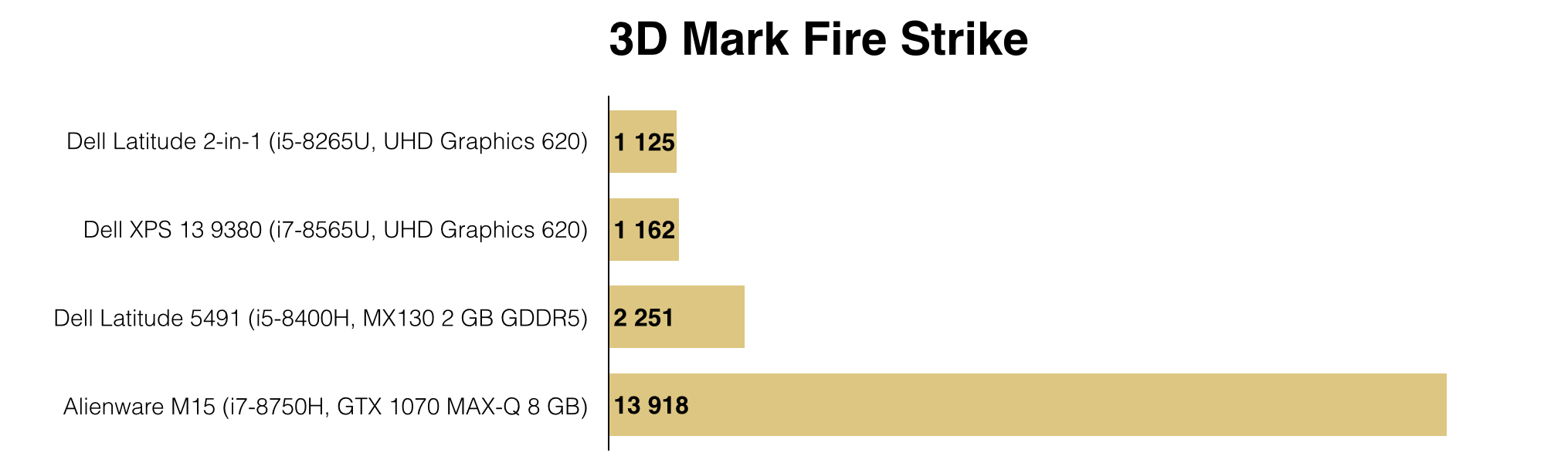
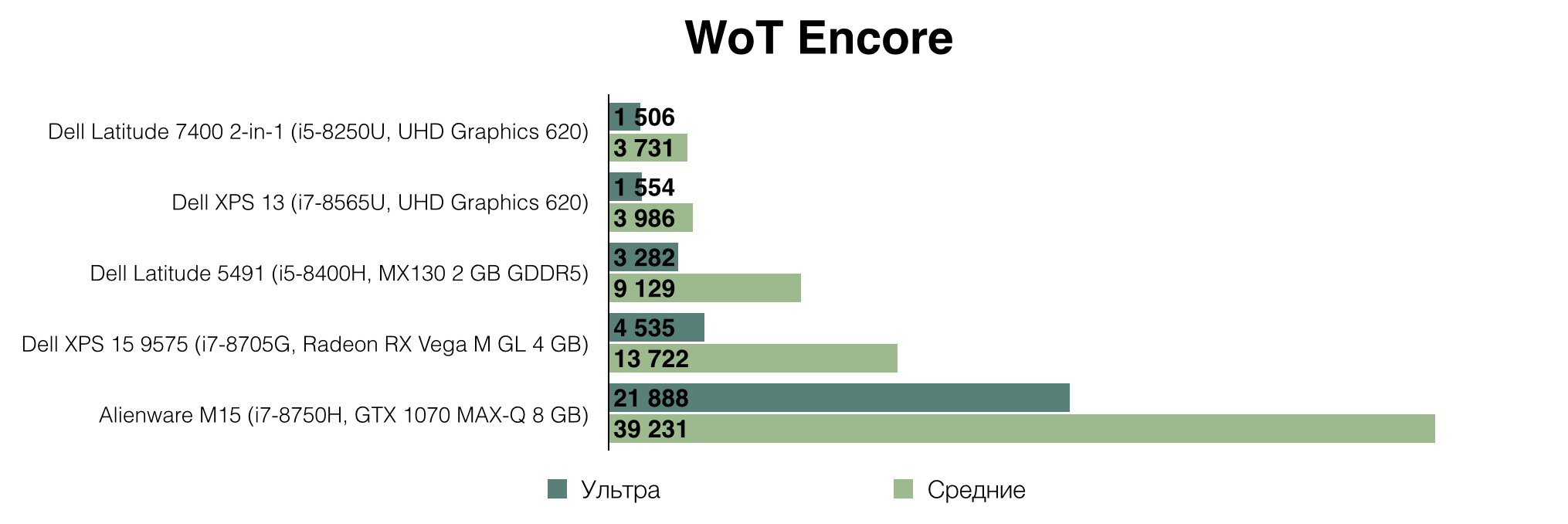
Used in the test configuration NVMe drive with 512 GB of memory proved to be very good. Of course, there are faster solutions on the market, but in everyday work, it is not necessary to complain about the speed of writing and copying files.
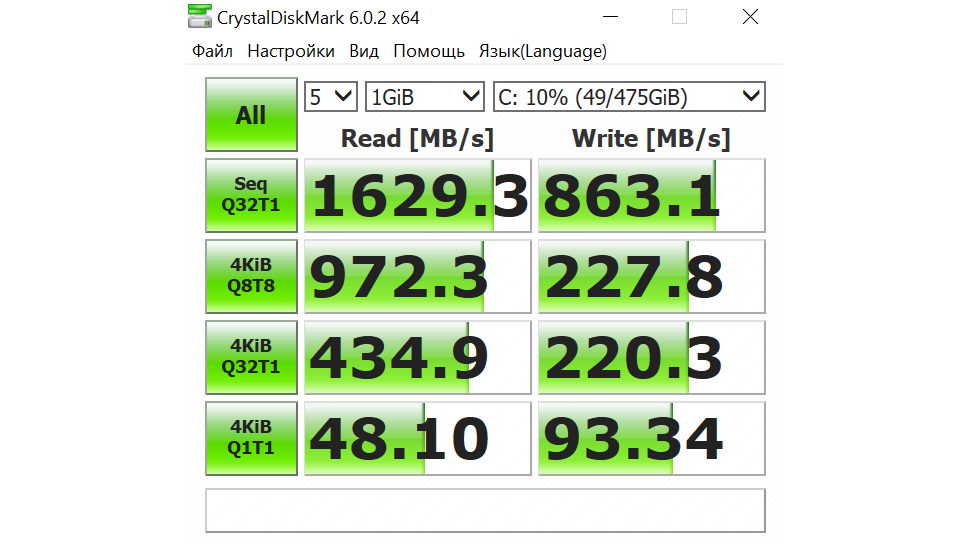
Opportunities for further computer upgrades, unfortunately, are minimal. RAM is soldered on the motherboard.

Of the main components, only the SSD drive can be replaced on its own. By the way, in our case it is Toshiba KBG30ZS512G in the M.2 2230 form factor.

The minimum SSD size is selected so that there is room for an LTE adapter. It is not in our test sample, but if necessary, you can also buy it and install it by yourself. If you are sure that you will never need it, then you can safely use SSD in the M.2 2280 form factor.

The Intel Wireless-AC 9560 adapter is located a little lower. You can also replace it if you wish, but this is hardly ever needed.

By the way, since we dismantled the laptop (just unscrew the 8 captive screws and remove the bottom cover), you can look at the changed speakers. Now they are located on the sides closer to the ends and much more. As a result, in comparison with the previous Dell Latitude, the sound in them is louder and more pleasant. By the way, all the photos in the review are in the resolution of 1920x1080. If you want to consider better accessories, then just open the images in a new window.

With its autonomy, the Dell Latitude 7400 was able to surprise everyone in the Russian office. Usually, to compare laptops, we turn on and continuously rotate the same video in Full HD until the battery runs out at maximum brightness. Most often, ultrabooks with FHD displays last for 8-12 hours. And the stern Dell Latitude 7400 steadily stayed on exactly 19 hours in a row! Accordingly, in working scenarios, the user can count on a noticeably longer battery life than 8 hours. Unless, of course, this is rendering or editing video for which this PC is not intended.
The secret of success lies in the combination of cost-effective components - U-series processors and a screen with Full HD resolution and not excessively high maximum brightness - and a capacious 78 Wh battery. Inside the case, it occupies almost half of the entire space.

From the supplied adapter with a power of 65 W, the computer charges from 0 to 100% in two and a few hours. In size and weight, the adapter is almost the same as the 45-watt box supplied with the Dell XPS 13 9380 . It turns out that the power is almost 1.5 times higher, the PSU itself is slightly longer, and its weight, along with the wires, is only fifty grams more: 299 g versus 250 g.
The laptop is powered by a USB Type-C connector. So smartphones with the same interface can be easily charged from a laptop adapter, as most of them are now: microUSB is a thing of the past.
In Russia, the cost of the transformer Dell Latitude 7400 2-in-1 starts at 108-109 thousand rubles . A modification with an Intel Core i5-8265U processor, 8 GB of RAM, a 256 GB SSD drive and the Windows 10 Professional operating system will cost such a price. A similar configuration with a 512 GB SSD (as in this review) will cost literally several thousand rubles more .
If you definitely need 16 GB of RAM, then you have to stop the choice on the oldest configuration of the Dell Latitude 7400 with Intel Core i7-8665U and a 512 GB solid state drive. It will cost about 135,000 rubles .

In our opinion, the Dell Latitude 7400 2-in-1 is a very convenient and modern laptop for a person who does not sit still for days. Meetings, speeches, field work in different locations - all this will be greatly facilitated by the modest weight, the form factor of the transformer and the ability to access the Internet using a SIM card. The performance here is more than sufficient for any office tasks and working with photos, the screen is wonderful, although it focuses more on indoor use. Autonomy is incredible. It seems that this is the most “tenacious” laptop of all, the reviews of which we did especially for Habr. Ports are enough for most situations, maybe only RJ-45 for wired connection to networks may not be enough.
Recall that you can purchase the Dell Latitude 7400 from our many distributors. With corporate orders of this or any other model of equipment from Dell and Dell EMC, you can absolutely feel free to contact us in private messages directly on Habré. Thanks for attention!

Design and ergonomics
The design concept for Dell Latitude corporate laptops has been completely updated this year: even the last year’s computers in the same series are completely different. Gray metal, which is familiar to many black magnesium alloys, is replacing. It is from him that the body of the hero of today's review is completely made - the Dell Latitude 7400 2-in-1 transformer.
All surfaces are polished to a state of perfect smoothness: it is very pleasant to touch them. At the same time, their texture is almost everywhere matte, with a barely noticeable striped pattern. Due to the latter, an interesting combination of deep gray on the lid, bottom surface and working panel and the ends of the computer shining brightly under the bright light are obtained. And it is also very pleasing that the fingerprints on this computer are visible only if you touch it with completely dirty or greasy hands. For normal everyday use, a microfiber cloth will only need to be wiped with a display, since it is touch-sensitive.
')

Users are unlikely to have questions about the thickness of the metal and build quality: everything is in order here. Details are closely fitted to each other, there are no extraneous sounds during operation and the cover is tilted back. The operating panel under the keyboard does not bend when printing. This can be done only if you make a very significant effort.
The same can be said about the lid: it also does not bend and does not walk from side to side when opening. The hinges are metal and tight enough so that, on the one hand, it is easy to open the lid and, on the other hand, hold it firmly in any position selected by the user, except for the very minimum. If necessary, the cover can be completely folded back 360 degrees to turn the laptop into a tablet.
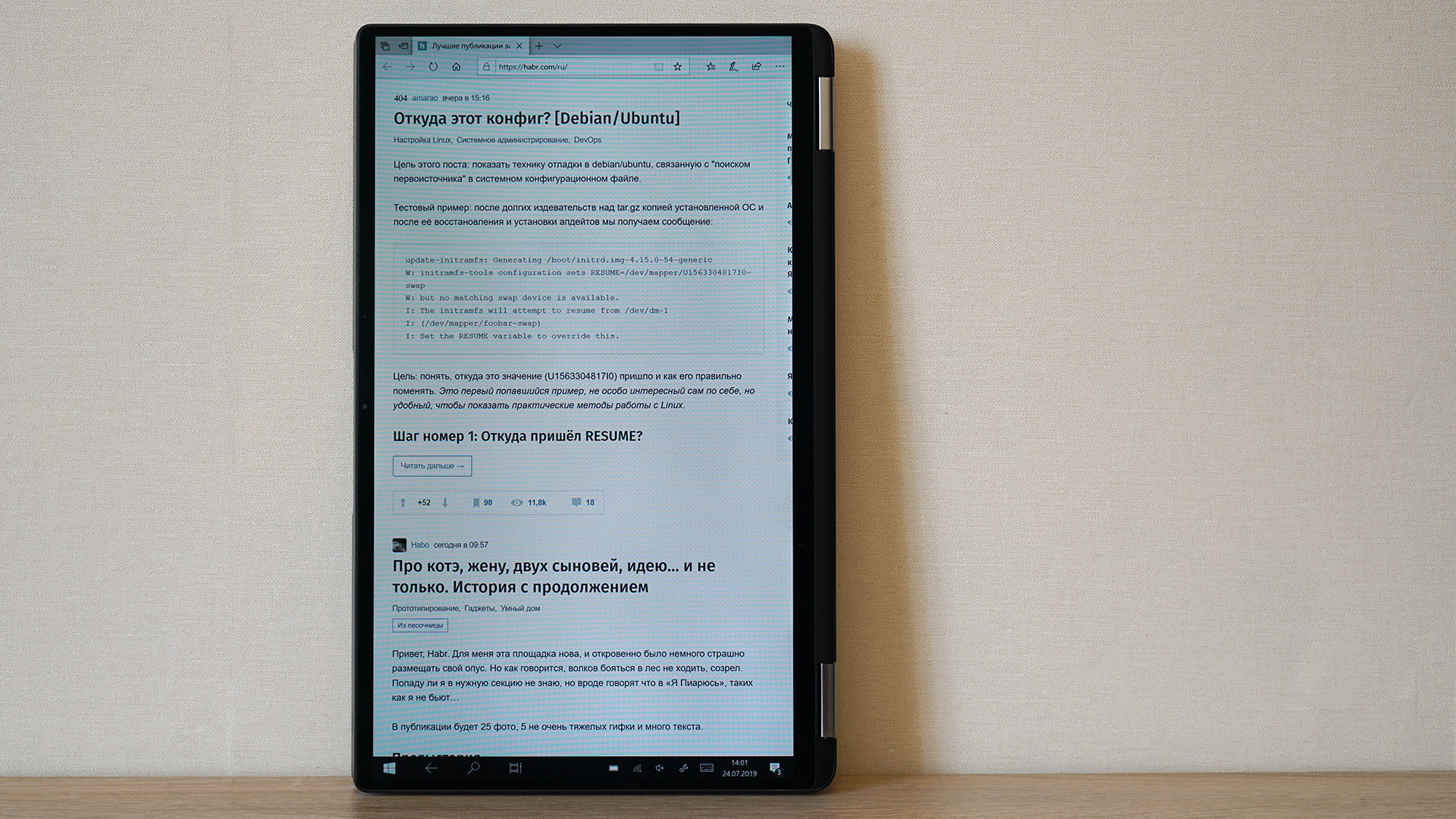
Note that in normal operation, when you open the lid, the back of the laptop rises slightly above the table, which makes the cooling system more efficient. It is there that there are grilles for the intake of cold and the release of hot air.

In order to prevent the bottom end of the laptop cover from scratching the tables and other surfaces on which the user places it, there are two small rubber inserts on it. Similar elements are on the working panel above the keyboard - they protect the protective glass of the matrix from contact with the buttons.

Two wide and fairly thick rubber feet on the underside of the Dell Latitude 7400 allow you to comfortably work with your computer on virtually any flat surface. Thanks to them, he will not leave anywhere or even just move minimally during active printing.

The Dell Latutude 7400 is our smallest 14-inch commercial laptop. In fact, and not only ours: at the time of the release of the computer, competitors in the same class did not have similarly portable analogues. The gadget weighs 1.36 kilograms with a width of 319.7 mm and a length of 199.9 mm. Since the shape of the case is wedge-shaped, the thickness varies from 8.57 mm to 14.89 mm.

Instead of hard-to-read numbers, you can compare a PC with an A4 sheet in landscape orientation. The width of the Dell Latitude 7400 will be slightly larger, and the height, on the contrary, slightly less. So this is clearly one of those computers that you can carry with you from home to work, and from work to meetings at least every day. Well, take a business trip, of course. He will not become a burdensome burden.

Interfaces and Communications
By the standards of the most compact modern laptops with a screen diagonal of 13-14 inches, the number of which the Latutude 7400 undoubtedly falls into, there are a lot of connectors on its case.
On the right side are two Thunderbolt 3 with PowerDelivery support in the USB Type-C form factor. Through any of them, you can both connect external displays and charge the computer. Next to them is HDMI 1.4 for connecting to projectors during performances and a full-sized USB 3.1 for connecting peripherals.

On the left side of the case there is another “large” USB 3.1, a Noble lock slot, a combined audio input, a microSD card reader and a sliding tray for SIM cards. It is available in all versions of the Dell Latutude 7400, but the SIM card will allow access to the Internet only if the selected version has an LTE module.

It turns out that, compared to previous Dell Latitude, users may lack only the RJ-45 connector for a wired network connection. For wireless connection to it, the Intel Wireless-AC 9560 adapter is responsible with a maximum bandwidth of 1730 Mbps and support for Bluetooth 5.0. During our tests of data transfer rate, it averaged 640-650 Mb / s - this is even slightly above the average level. There were no problems with connection stability either.
Dell Thunderbolt Dock WD19TB
Together with the test laptop, we got a very cool docking station, which we would also like to talk about a bit. The model is called WD19TB . Why is she so good?

Firstly, there is a very powerful power supply: 180 watts. This is almost three times more powerful than the included Dell Latitude 7400 battery. Accordingly, this gadget charges a computer much faster. In addition, two DisplayPort 1.4 interfaces are used here, the main superpower of which is the ability to transfer content at speeds up to 32.4 Gbit / s, that is, the content can be, for example, in 8K resolution with a scan frequency of 60 Hz and at the same time 10-bit HDR The option with 4K at a frequency of 120 Hz is also absolutely real. That is, it is a very good supply for the future.

Secondly, the docking station has a huge number of ports. First of all, it's the RJ-45, which the Dell Latitude 7400 just lacks, three USB 3.1 Type-A, two already mentioned Display Port 1.4, one Display Port in the USB Type-C form factor, one Thunderbolt 3 in the form factor USB Type-C, USB Type-C 3.1, HDMI, combined audio input and separate audio output. Plus a connector for the power adapter, of course.

Thirdly, for this docking station there is a special mount that is compatible with the VESA 100 and allows you to fix the WD19TB directly on the back of the monitor so that the gadget does not take up space on the table.

The fourth "trick": the adapter is modular. If any new connectors appear in the future, then it is likely that you don’t have to completely buy a docking station, and it will be enough to limit yourself to only a new module. The part that is responsible for power is disconnected very easily: just unscrew the two screws and with a flick of the wrist we part the two parts of the device in different directions.
As for weight and size, this solution, of course, is not portable, but exclusively office or home. Dimensions WD19TB are 205x90x29 mm, the dock itself weighs about 600 grams, plus about the same amount falls on a large adapter and power cord.

In addition, this docking station has its own service tag and Basic Onsite warranty, which involves two things: remote troubleshooting and delivery of the part to the place of operation to the place of replacement, including the replacement itself.
The cost of the docking station is tangible: about 22,000 rubles. For an ordinary home user, this is hardly a rational purchase, but for a person who is seriously working with a large number of different peripherals and several monitors, while using a laptop as the center of the entire ecosystem, this is quite an option.
Plus, it can be very convenient in the office if your employees are not tied to a fixed place and the whole team works exclusively on laptops. Well, in the fullest extent, such a docking station , of course, will be disclosed in conjunction with the Dell Precision mobile workstations or, for example, the Dell XPS 15 in “top-end” configurations.

Input Devices
It is obvious that most of the time a corporate laptop user will interact with the keyboard while working with him. To type texts, make reports, prepare presentations, search for something on the Internet, correspond with colleagues and superiors, and so on. That is why it is extremely important that the keyboard is both convenient and reliable. Actually, the developers of the Dell Latitude 7400 were striving for this.
The key travel is quite deep by the standards of the class, for pressing you need to make an average effort, the trigger point is clearly felt. It was very pleasant to type this review on the keyboard of the reviewed laptop. We especially note the uniformity of the two-level backlight and the absence of unpleasant sounds when pressing the buttons: the keyboard is very quiet.

The spaces on the sides of the touchpad are enough for the hands of even fairly large hands. To ensure that the end of the laptop in no case digs into the palm of your hand, a thin bevel is specially made on it. The layout has not changed much compared to previous Dell Latitude models, however, the distance between the buttons has become slightly larger, which further enhances the printing convenience.
The touchpad is completely new: now it is glass. A finger glides over it very easily and confidently, there are no greasy marks, the accuracy and smoothness of positioning is wonderful. However, those who are used to the touchpads of previous Dell Latitude will most likely have to get used to the touchpad again, because before it was supplemented with two physical buttons that replace the left and right mouse buttons. The Dell Latitude 7400 no longer has them. Instead, you need to click on the bottom of the touch panel. The dimensions of the touchpad are 104x59 mm.

Display
In both global and Russian markets, the Dell Latitude 7400 is presented with only one display option. All configurations use a 14-inch IPS matrix with a resolution of 1920 × 1080 pixels. This permission is the most optimal for today and, we believe, this is unlikely to change in the coming years. And here the matter is not so much in detailing the picture, but in power consumption. Laptops with a resolution of 2560x1400 pixels and higher consume much more energy, which negatively affects their autonomy.
The pixel density is about 160 dpi, and the maximum brightness is 300 nits. For work indoors this is enough. Glossy protective glass Gorilla Glass 5 without an air gap on the one hand increases the contrast of the picture, on the other - it gives noticeable glare on a bright sunny day. If you want to work with the Dell Latitude 7400 on the street, then most likely you will have to go somewhere in the shade.

With color rendering, everything is very cool: the used matrix fully covers the sRGB range and about 65-70% of Adobe RGB. Contrast comes to about 1400: 1. If desired, it is quite possible to work with images at a fairly serious level.
Since the laptop is convertible, the screen supports touch input. You can interact with the system not only with the mouse and fingers, but also with the Dell Active Stylus. It is not included in the delivery package; in retail it costs about 2500-3000 rubles.
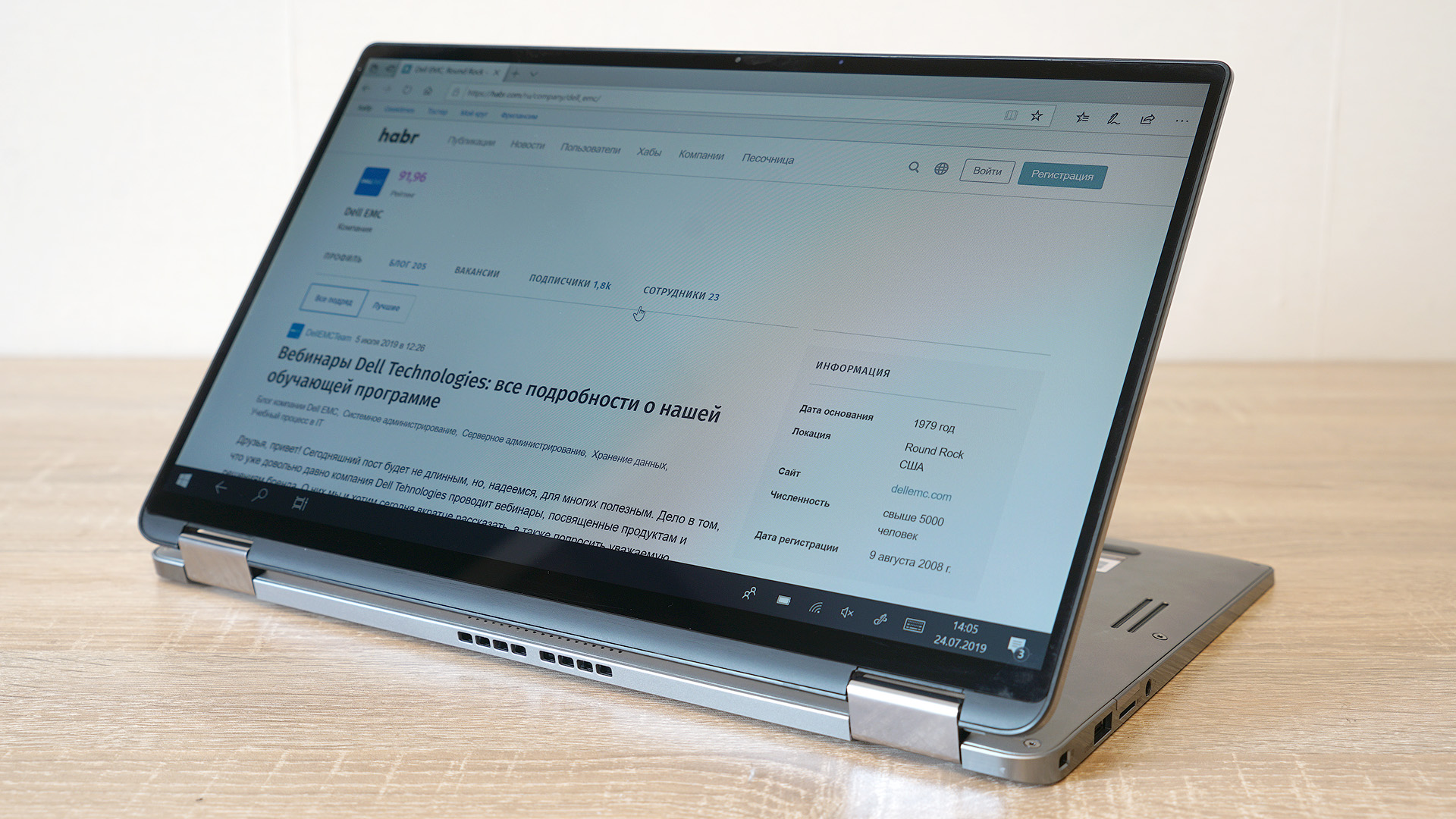
Concluding the story about the screen, let’s draw attention to the very narrow frames around it: the margins on the sides are quite modest, the bottom is larger, the top is also very thin. The latter houses a webcam with infrared illumination, proximity sensors and support for ExpressSign-in technology. Its main “trick” is that the computer will automatically lock the system as soon as the owner of the laptop gets up from the table and moves a little to the side. And vice versa: as soon as you sit in front of the computer, and it again unlocks itself.

To use this opportunity or not is a philosophical question. If someone believes that he is being monitored by the NSA, the FSB and the aliens from Mars at once, then most likely such a person will glue the webcam of any laptop with electrical tape immediately after the purchase. If you approach the issue purely from a practical point of view, then in the ExpressSign-in office it’s a very convenient thing. Especially if you are working with information that is not worth seeing even to your colleagues and relatives.

Hardware and Performance
In the Russian market, the Dell Latitude 7400 2-in-1 has only three configurations. In the two younger differences are reduced only to the volume of the SSD-drive. Otherwise, everything is the same: Intel Core i5-8265U is selected as the processor, and 8 gigabytes of RAM on board. Today, on the test, we have just the second oldest option with just such components. Plus there is a “top-end” model with Windows 10 Pro, 512 GB SSD, 16 GB RAM and Intel Core i7-8665U.
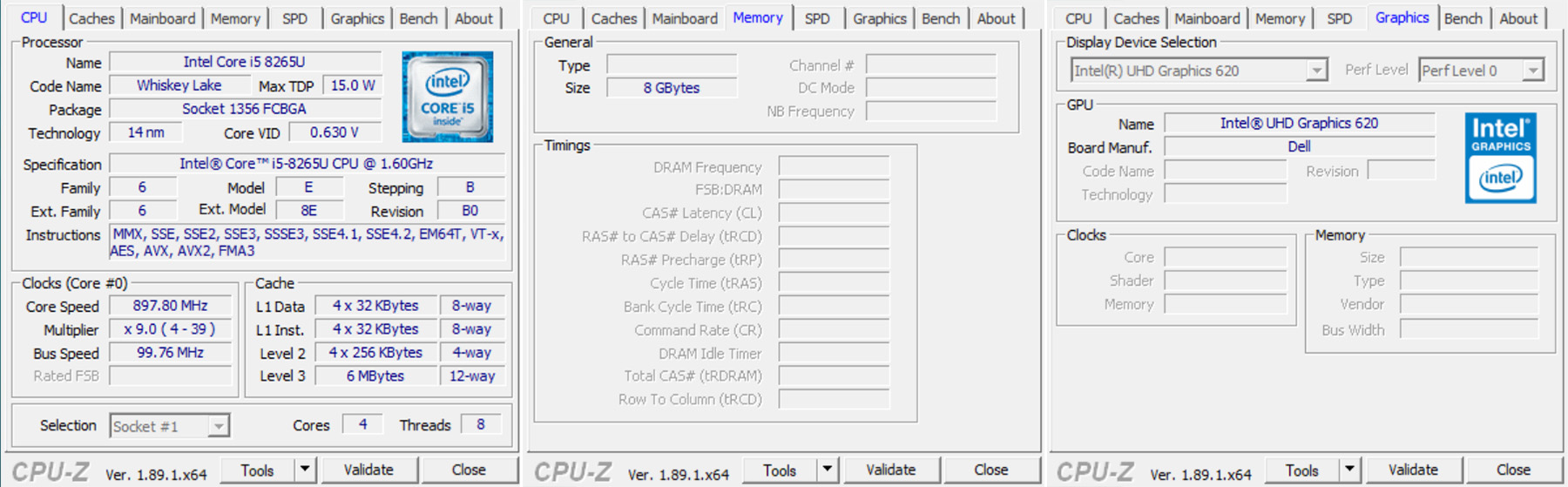
Both of the above processors, perhaps, have not needed a presentation for a long time. These eight-thread quad-core are used in almost all modern ultrabooks and transformers. The TDP of both solutions is 15 watts, both equipped with integrated Intel UHD 620 graphics. The i5 frequencies range from 1.6 to 3.9 GHz, the i7 range is from 1.9 to 4.8 GHz. At maximum frequencies, however, neither one nor the second chip can work for a long time: when performing lengthy miscalculations, the frequency will regularly fall for a short time closer to the base values. Given this factor, and in general not a very high difference in performance, it is worth choosing the Dell Latitude 7400 with i7 on board only if you need not 8, but 16 GB of RAM. This amount of RAM is only in the configuration with the older processor. For an example, we give a graph with the results of our test Dell Latutude 7400 in the Cinebench R15 benchmark in comparison with other Dell laptops previously tested on Habré:

And here are the results in comparison with our other laptops in the PCMark 10 tests. The results are extremely close to other similar configurations. In general, a bunch of i5-8265U, NVMe SSD and 8 GB of RAM shows an absolutely adequate level of office productivity to date.
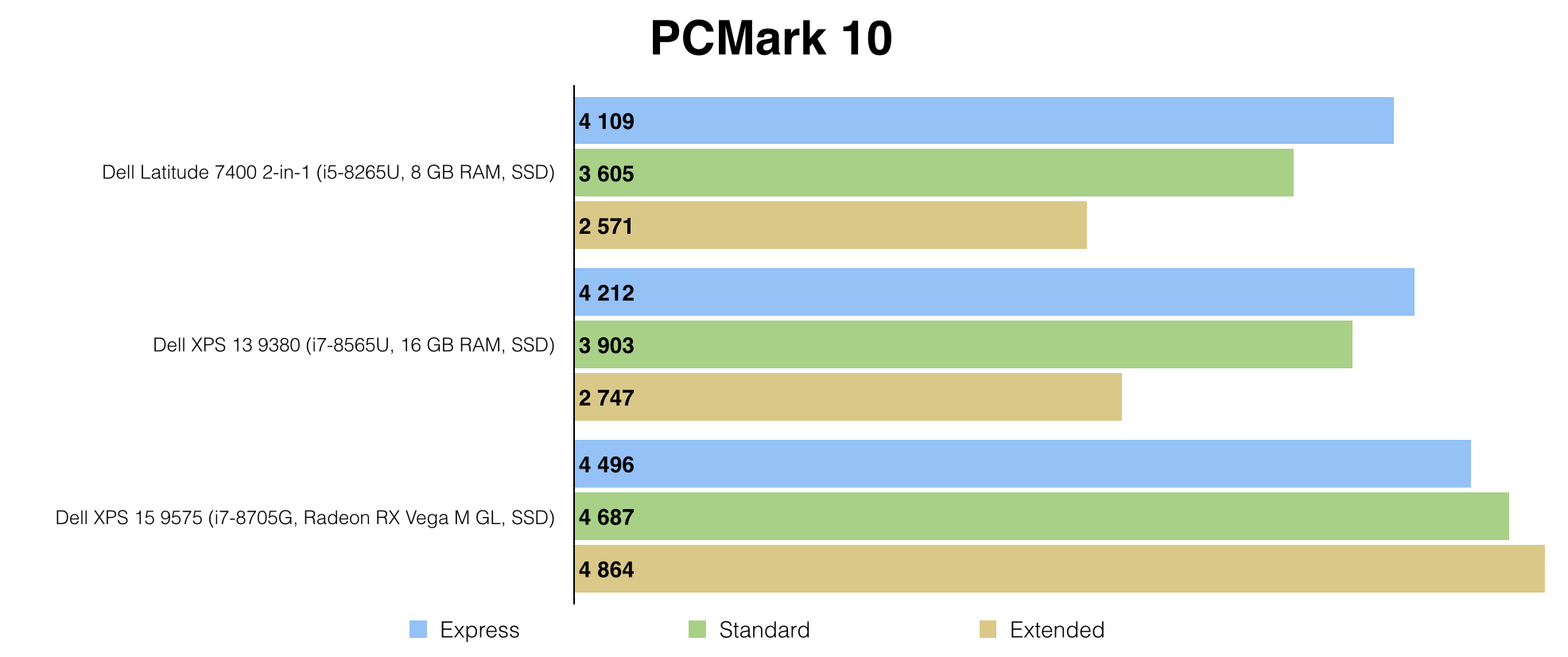
All tests were conducted in the "maximum performance" mode, included in the Dell Power Manager program preinstalled and updated to the latest version. This is a fairly convenient thing that allows you to flexibly balance between power and battery saving. If you select the "optimized" mode, then the results in the tests, of course, will be slightly lower. It is better suited for operation without being connected to the mains.
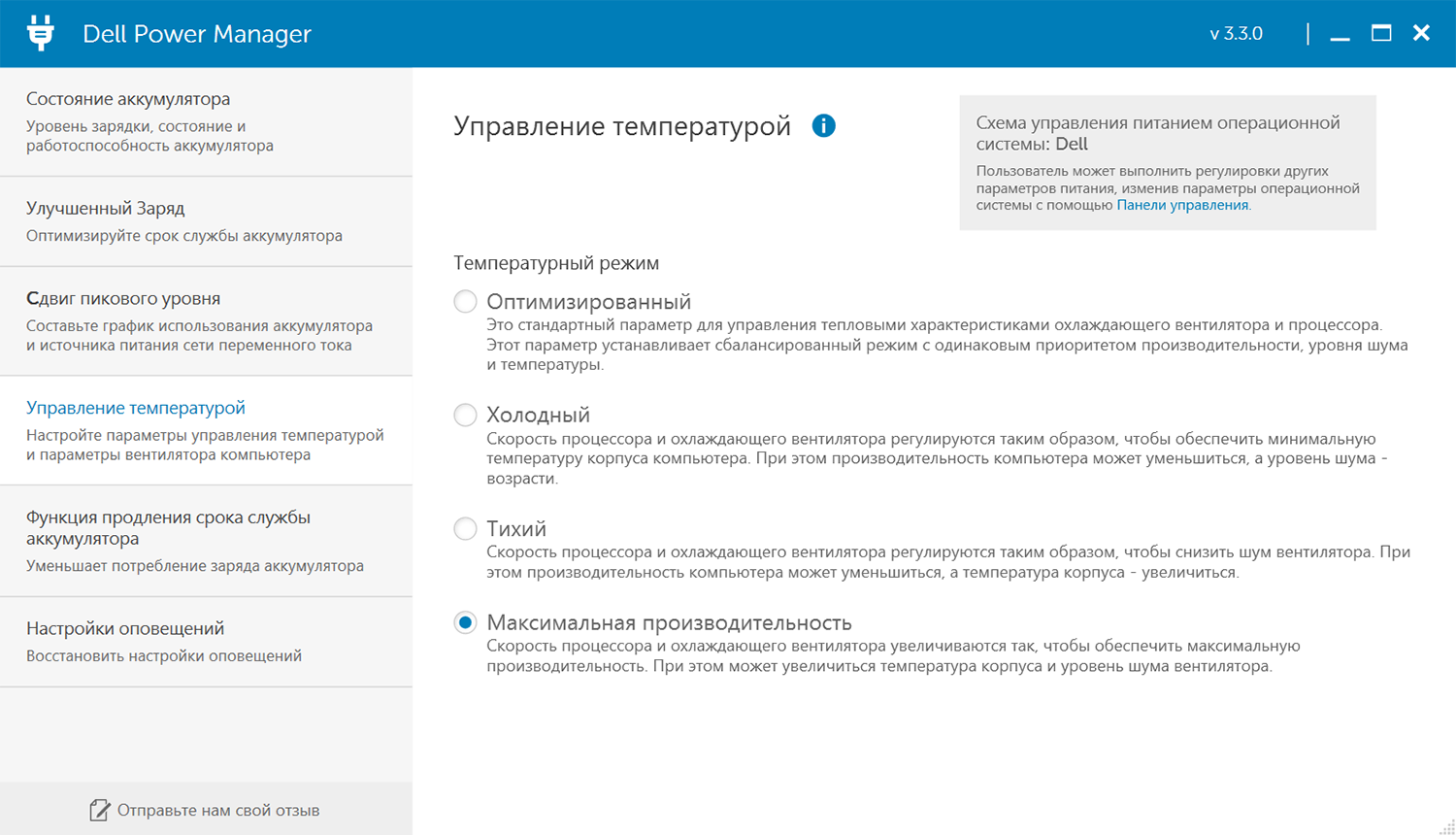
It is noteworthy that regardless of the choice of mode Dell Latitude 7400 proved to be a very quiet computer. Even with peak loads, the fan is almost inaudible at a distance of 3-4 meters. In idle mode, while working with documents, watching videos and surfing the web, the laptop does not make any sounds at all. This, however, has a downside: under load, the left upper part of the Dell Latitude 7400 body heats up significantly. In the area of the Esc and QWA buttons, the fingertips will clearly feel this heat. But this is unlikely to be a problem if the PC is on the table. But on the lap of the computer is unlikely to want to - the lower left part is also heated quite strongly.
As regards the graphics performance of the processors, there are no surprises, and there is no difference between the i5 and i7 at all, despite the slightly different maximum frequencies of the integrated GPU. You can play comfortably on the Dell Latitude 7400 only in fairly old games, and new online projects will limit you, at best, to the most minimal settings possible, and at worst, to a resolution reduced to 1366x768. Although in WoT on the "minimum" in FHD, for example, you can drive. Here's what the results of the Dell Latitude 7400 look like in the 3DMark Fire Stirke and World of Tanks Encore gaming benchmarks compared to our other laptops.
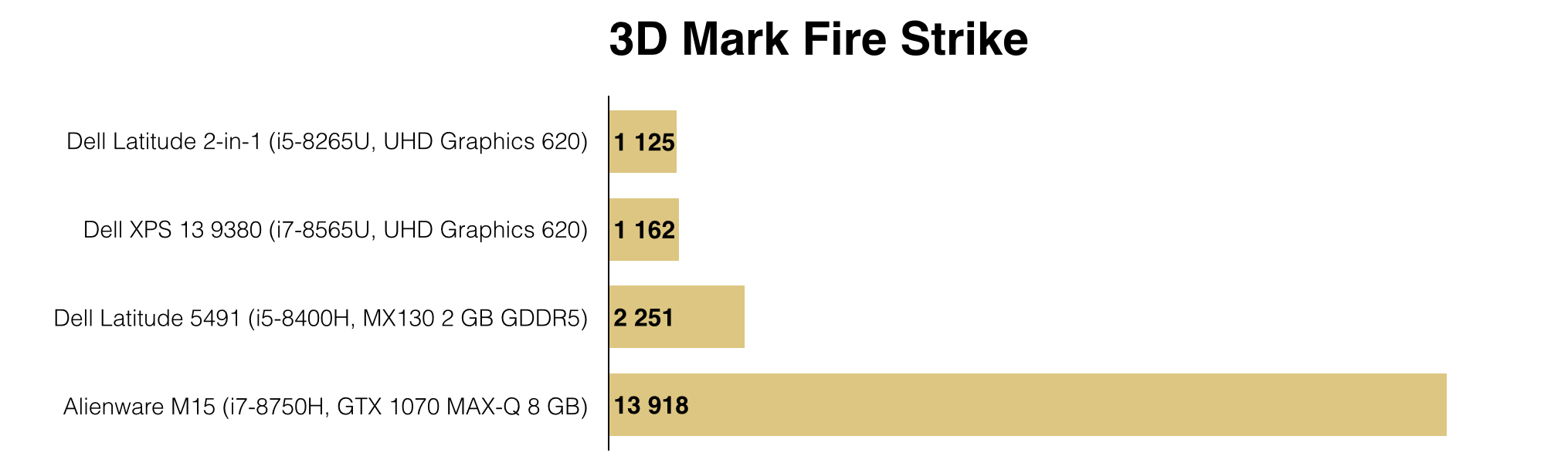
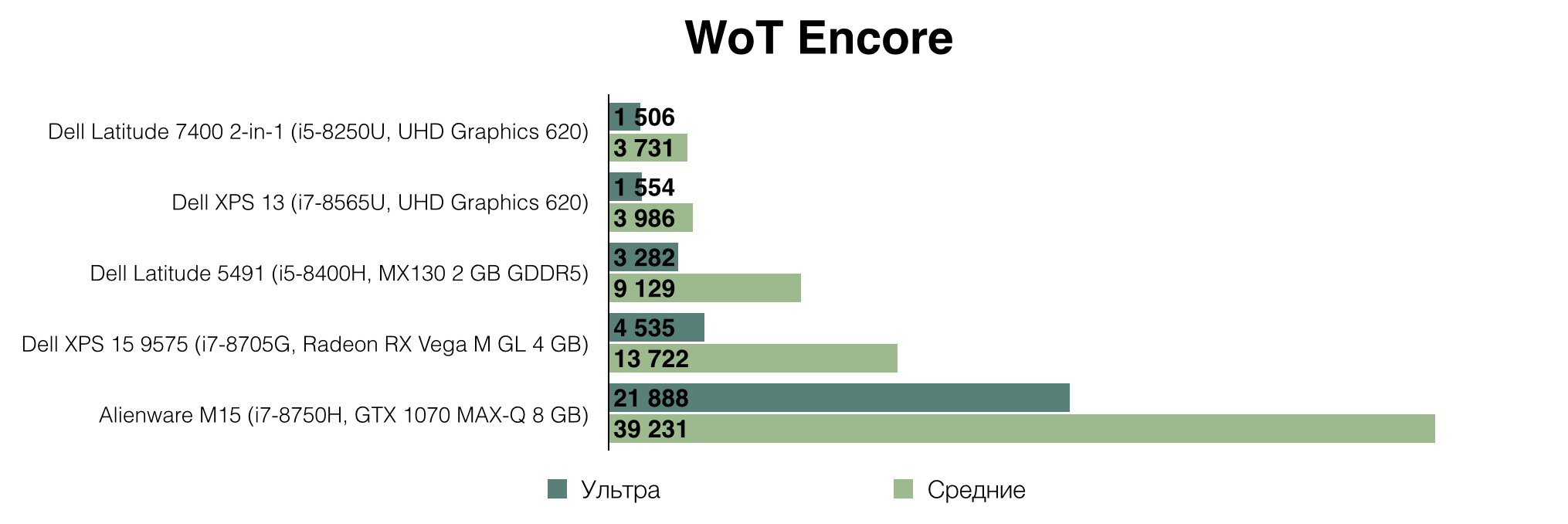
Used in the test configuration NVMe drive with 512 GB of memory proved to be very good. Of course, there are faster solutions on the market, but in everyday work, it is not necessary to complain about the speed of writing and copying files.
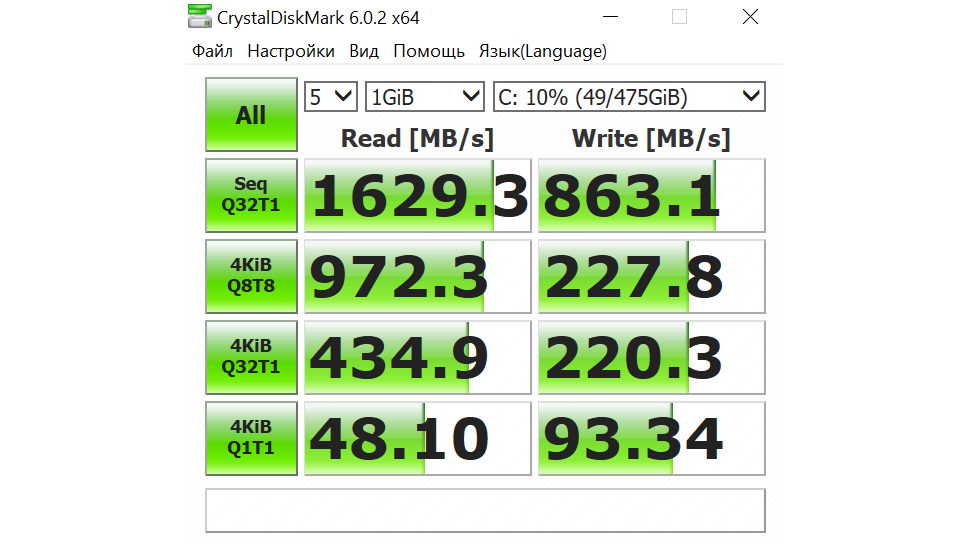
Upgrade Opportunities
Opportunities for further computer upgrades, unfortunately, are minimal. RAM is soldered on the motherboard.

Of the main components, only the SSD drive can be replaced on its own. By the way, in our case it is Toshiba KBG30ZS512G in the M.2 2230 form factor.

The minimum SSD size is selected so that there is room for an LTE adapter. It is not in our test sample, but if necessary, you can also buy it and install it by yourself. If you are sure that you will never need it, then you can safely use SSD in the M.2 2280 form factor.

The Intel Wireless-AC 9560 adapter is located a little lower. You can also replace it if you wish, but this is hardly ever needed.

By the way, since we dismantled the laptop (just unscrew the 8 captive screws and remove the bottom cover), you can look at the changed speakers. Now they are located on the sides closer to the ends and much more. As a result, in comparison with the previous Dell Latitude, the sound in them is louder and more pleasant. By the way, all the photos in the review are in the resolution of 1920x1080. If you want to consider better accessories, then just open the images in a new window.

Autonomy and charging time
With its autonomy, the Dell Latitude 7400 was able to surprise everyone in the Russian office. Usually, to compare laptops, we turn on and continuously rotate the same video in Full HD until the battery runs out at maximum brightness. Most often, ultrabooks with FHD displays last for 8-12 hours. And the stern Dell Latitude 7400 steadily stayed on exactly 19 hours in a row! Accordingly, in working scenarios, the user can count on a noticeably longer battery life than 8 hours. Unless, of course, this is rendering or editing video for which this PC is not intended.
The secret of success lies in the combination of cost-effective components - U-series processors and a screen with Full HD resolution and not excessively high maximum brightness - and a capacious 78 Wh battery. Inside the case, it occupies almost half of the entire space.

From the supplied adapter with a power of 65 W, the computer charges from 0 to 100% in two and a few hours. In size and weight, the adapter is almost the same as the 45-watt box supplied with the Dell XPS 13 9380 . It turns out that the power is almost 1.5 times higher, the PSU itself is slightly longer, and its weight, along with the wires, is only fifty grams more: 299 g versus 250 g.
The laptop is powered by a USB Type-C connector. So smartphones with the same interface can be easily charged from a laptop adapter, as most of them are now: microUSB is a thing of the past.
Summary
In Russia, the cost of the transformer Dell Latitude 7400 2-in-1 starts at 108-109 thousand rubles . A modification with an Intel Core i5-8265U processor, 8 GB of RAM, a 256 GB SSD drive and the Windows 10 Professional operating system will cost such a price. A similar configuration with a 512 GB SSD (as in this review) will cost literally several thousand rubles more .
If you definitely need 16 GB of RAM, then you have to stop the choice on the oldest configuration of the Dell Latitude 7400 with Intel Core i7-8665U and a 512 GB solid state drive. It will cost about 135,000 rubles .

In our opinion, the Dell Latitude 7400 2-in-1 is a very convenient and modern laptop for a person who does not sit still for days. Meetings, speeches, field work in different locations - all this will be greatly facilitated by the modest weight, the form factor of the transformer and the ability to access the Internet using a SIM card. The performance here is more than sufficient for any office tasks and working with photos, the screen is wonderful, although it focuses more on indoor use. Autonomy is incredible. It seems that this is the most “tenacious” laptop of all, the reviews of which we did especially for Habr. Ports are enough for most situations, maybe only RJ-45 for wired connection to networks may not be enough.
Recall that you can purchase the Dell Latitude 7400 from our many distributors. With corporate orders of this or any other model of equipment from Dell and Dell EMC, you can absolutely feel free to contact us in private messages directly on Habré. Thanks for attention!
Source: https://habr.com/ru/post/461219/
All Articles