Introducing 3CX V16 Update 2 and PC Remote Control via WebMeeting
3CX v16 Update 2 Update
Last week we released 3CX V16 Update 2. If you did not install the beta version of Update 2 , we recall that the update includes a new remote connection manager 3CX SBC (Session Border Controller). In addition, now when creating a new user, a PDF booklet is sent to his e-mail — a brief 3CX user manual in Russian. And finally, we added interesting widget customization capabilities for the 3CX Live Chat & Talk website.
New version of 3CX SBC

In 3CX Update 2, the 3CX SBC service is rewritten from scratch. It is used by many clients to connect IP phones in remote offices. The new SBC offers the following features:
')
- Simplified connection. Creating a new SBC connection is now very easy. Add an SBC connection in the 3CX interface, section "SIP trunks". After that, in the remote office, install the SBC and specify the FQDN of the PBX and the authentication key of the SBC connection. When the connection is established (this is visible in the 3CX interface), restart the IP phones - they will connect automatically .
- Full SBC connection management. Updating and reconfiguring SBC connections is now done remotely from the 3CX interface.
- Monitoring SBC connections. Each SBC connection shows detailed statistics for system administrators — connection status updates, system information, and event logging. Also added e-mail notifications about various events.
- Automatic update of outdated SBC. SBCs running on Linux can be updated manually or automatically. When updating, a new SBC connection is created - select it and click the “Send configuration” button - the connection will be configured automatically.
Customization of communication widget for 3CX Live Chat and Talk website
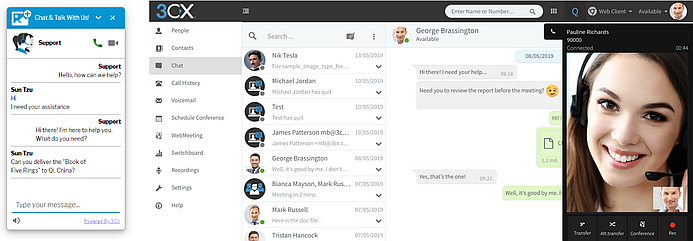
In 3CX v16 Update 2, there are new customization options for the 3CX Live Chat and Talk widget:
- Additional mode of operation. The option “Chat and Phone - ignore queue ownership” ignores the action “Pick up for yourself” in the Contact Center Queue. Voice and video calls are always available to the site visitor, regardless of whether someone from the operator “took” himself the call.
- Sound notifications. It is now more convenient for the site visitor to communicate with the operator thanks to sound notifications when receiving messages in the chat.
- Change the size of the chat window. Now you can adjust the vertical and horizontal size of the chat window or offline communication form.
- Icon minimized widget. You can set the view of the collapsed widget - a small circle or panel.
- Show widget on mobile. You can show or hide the widget if the user has logged into the site from a mobile device.
Download or update the plugin for CMS WordPress or install the Javascript version of the widget for other CMS.
Installing update 3CX v16 Update 2
Please note that the new 3CX SBC and 3CX Live Chat & Talk work only with 3CX V16 Update 2 with a trusted SSL certificate. Self-signed certificates are not supported.
The update is installed as usual - from the Updates section of the 3CX interface. You can also install the 3CX v16 Update 2 distribution for Windows or Linux:
- Windows: 3CX v16 Update 2
- Linux: 3CX v16 on Debian 9 ISO - on the “3CX Update Channel” screen, select “Stable”.
- Installation on Debian and Raspbian manually.
Full changelog .
SBC performance in 3CX V16 Update 2
Preparing for the release of 3CX v16 Update 2, we conducted load testing of the remote connection manager 3CX SBC. And now you will see that the new service has excellent performance!
SBC performance on the Raspberry Pi
In our SBC test for 30 min. supported simultaneous calls on 40 IP phones. More than 600 BLF-indicators were configured on the phones. We used different codecs - PCMA, PCMU, G722 and G729 through an encrypted tunnel, and obtained the following results:
- Using CPU. The new SBC loads the Raspberry PI processor by about 20%.
- Use of RAM. Service takes up only 18% of 1 GB of RAM installed in Pi.
- Network traffic The average traffic was 11.23 Mb / s - approximately 5% of the network bandwidth of the network adapter Pi at 224 Mb / s. During the test, we performed a control call with the PCMU codec. The average jitter was 2.54 ms., And the maximum - 7.24 ms. with zero packet loss.
- Temperature mode. The temperature sensor showed a maximum warm-up to 59.5 ° C at peak load.
SBC performance on Intel x64
On a fairly common processor, the Core i7-2600 SBC also showed excellent results - thanks to a multi-threaded architecture, it can use all the CPU cores. In the test for 30 min. 100 IP phones simultaneously received calls in the Queue (distribution - call by priority). At the same time, more than 1700 BLF-indicators were configured. Judge for the results:
- Using CPU. When using different codecs - PCMA, PCMU, G722 and G729 through an encrypted tunnel, the average CPU load did not exceed 6.25%.
- Use of RAM. On a machine with 8 GB of RAM, the average memory consumption did not exceed 19%, i.e. less than 2 GB.
- Network traffic Average traffic at maximum load was approximately 34.6 Mbps. - 3.5% of the bandwidth of a gigabit adapter. During the experiment, we performed a control call with the G729 codec. The average jitter was 0.61 ms., And the maximum - 2.92 ms. with zero packet loss.
Keep in mind that the network load and the performance of the PBX server and the SBC server are important factors affecting the operation of IP telephony. Therefore, the test results are given only to assess the capabilities of the new SBC. When planning a real network, they should be used taking into account other factors.
Regardless of what equipment you use, do not forget that the logging mode greatly affects the SBC performance (the “Verbose” mode consumes significant resources — turn it off as soon as the problem is solved).
3CX WebMeeting Update - PC Remote Management Utility
Simultaneously with the release of 3CX v16 Update 2, we released the 3CX WebMeeting update, which now includes the remote participant PC management utility. In addition, there was the transfer of any files through the chat panel - they will be available to all participants of the meeting.
PC Remote Control Utility

Remote control of the PC is modified for quick and easy use - you do not need to install third-party software and make specific settings. Simply launch WebMeeting and send a remote control request . The following features are available:
- Instant installation of the client. The conference participant receives a link to install the Remote Control Client application - and you can immediately connect!
- Double sided clipboard. If the Remote Control Client is installed on both session participants, a shared clipboard is available for text.
- Screen display. The screen selection feature uses the Windows display settings API to work with any number of screens. Screen selection is not offered if there is only one screen on a managed PC.
- Secure connection. Full support for Windows security framework, UAC and run with “Run as Administrator” privileges.
- Minimal access. Work utility user with limited rights in the system.
- Record remote control sessions. If after the connection you press the "Record" button, the recording of the remote control session will begin. At the end of the work you will receive a finished video.
Remote Control Client is compatible with Windows 7 x64 and higher, and must be installed on a managed PC.
File transfer in WebMeeting chat
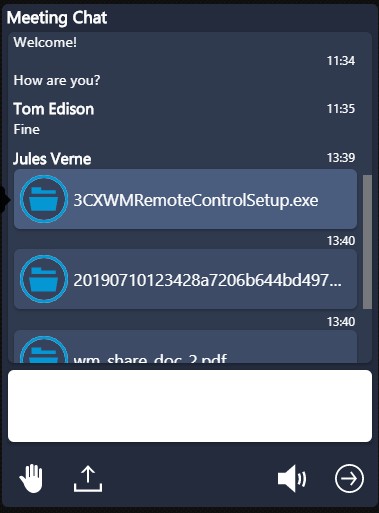
In this update, 3CX WebMeeting has a long-awaited transfer of files between conference participants.
- File transfer with one click. Drag files to the conference chat panel or click on the “File upload” icon and select a file. Supports file transfer up to 64MB.
- File transfer monitoring. Visual indication of sending and receiving each file.
- Temporary storage. Shared files are placed in temporary storage, and after the end of the conference are automatically deleted.
See the complete changelog of 3CX WebMeeting .
Here is a collection of new 3CX in the middle of summer - we work for you to rest!
Source: https://habr.com/ru/post/460012/
All Articles