Black Triangle Dock in Leopard
I’m sure there are a small number of people who like the 3D dock in Leopard, but who can’t handle the luminous dot that indicates the application is running. I'm also sure that a small number of users will be happy to see the return of the black triangular indicator to the dock.

This is possible and, in fact, very easy. Ready to dive into Mac OS X?
First you need triangles. Download indicators.zip and unzip it to your desktop. Files you need:
Why three? As you will notice later, unlike previous versions of OS X, the size of the indicator in Leopard varies with the size of the dock. You can try to use the average size for all three if you do not want their size to change. Decide for yourself. Or you can make your own indicators. Just make sure that the image sizes and file names remain the same, and make the background transparent.
')
Disclaimer: I start from this point on all the risks are yours. Logging in as root gives you complete control over any file on your Mac. If you do not know what you are doing, you can cause serious damage to your files and provoke a system fubar .
SilverMac is not responsible for damages that you or someone else working on your computer can cause by following these instructions.
Agree to continue at your own risk? If so, read on.
Close all applications and log out. Then log in as Administrator (root).
Navigate to the
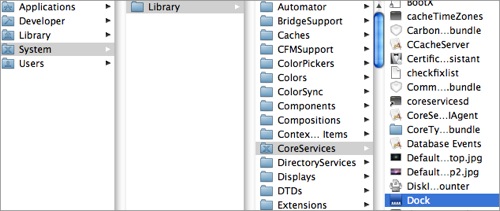
Right-click on the Dock and select “Show package contents”. (If you do not have this menu item, then you need to install Developer Tools ). Select
Here you will find the original indicator files. Just in case, give them some other name. For example,
Now copy three of your indicator files into this folder. Reload the dock ( Ctrl + Option + Right mouse button -> Relaunch ). If you have running applications, you may need to close and open them again to update the indicator. Enjoy!

I am not a programmer and have not written a single script in my life, but I am sure that this is easy to do. So if someone who has enough abilities knows how to do it - then why not.

This is possible and, in fact, very easy. Ready to dive into Mac OS X?
First you need triangles. Download indicators.zip and unzip it to your desktop. Files you need:
- indicator_large.png (42 x 14 pixel)
- indicator_medium.png (32 x 11 pixel)
- indicator_small.png (14 x 8 pixel)
Why three? As you will notice later, unlike previous versions of OS X, the size of the indicator in Leopard varies with the size of the dock. You can try to use the average size for all three if you do not want their size to change. Decide for yourself. Or you can make your own indicators. Just make sure that the image sizes and file names remain the same, and make the background transparent.
')
Disclaimer: I start from this point on all the risks are yours. Logging in as root gives you complete control over any file on your Mac. If you do not know what you are doing, you can cause serious damage to your files and provoke a system fubar .
SilverMac is not responsible for damages that you or someone else working on your computer can cause by following these instructions.
Agree to continue at your own risk? If so, read on.
Close all applications and log out. Then log in as Administrator (root).
Navigate to the
/Users/<__>/Desktop folder. Take the indicator files and transfer them to the desktop user root. In the Finder, select your hard disk (usually Macintosh HD) and go to the /System/Library/CoreServices :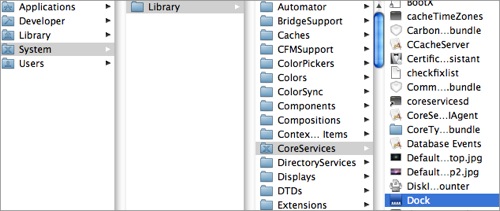
Right-click on the Dock and select “Show package contents”. (If you do not have this menu item, then you need to install Developer Tools ). Select
Contents/Resources/ .Here you will find the original indicator files. Just in case, give them some other name. For example,
original_indicator_small.png .Now copy three of your indicator files into this folder. Reload the dock ( Ctrl + Option + Right mouse button -> Relaunch ). If you have running applications, you may need to close and open them again to update the indicator. Enjoy!

I am not a programmer and have not written a single script in my life, but I am sure that this is easy to do. So if someone who has enough abilities knows how to do it - then why not.
Source: https://habr.com/ru/post/45811/
All Articles