18 tricks to work with Visual Studio
Regardless of whether you are new or have been using Visual Studio for many years, there are a lot of tips and tricks to help you become more productive. For some time, we shared tips on Twitter using the hashtag #vstip , and today we have compiled a selection of the best of them to date.
Using F10 instead of F5 to build, run and attach the debugger is automatically interrupted when you first execute your own code. At breakpoints is not necessary.
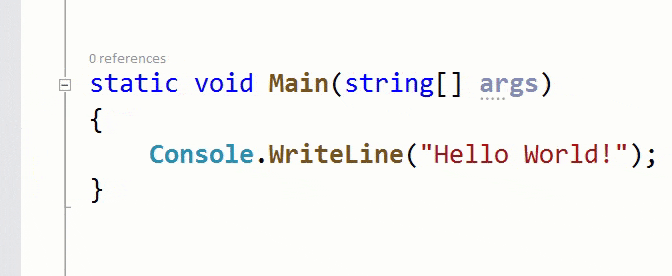
')
Supported starting from Visual Studio 2005
Reattach to process (Shift + Alt + P) is an extremely useful feature that helps to join the same process again and again.
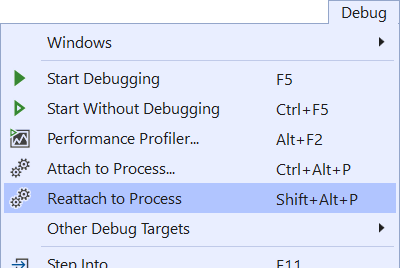
Supported starting with Visual Studio 2017 v15.8
A blue dot on the field indicates flow switching while debugging is in progress.
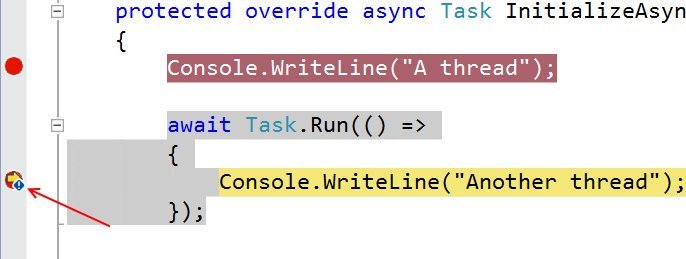
Supported starting from Visual Studio 2013
Continued under the cut!
Increase solution loading performance and reduce visual noise by disabling the recovery of node extensions in Solution Explorer, as well as Reopen documents on solution load .
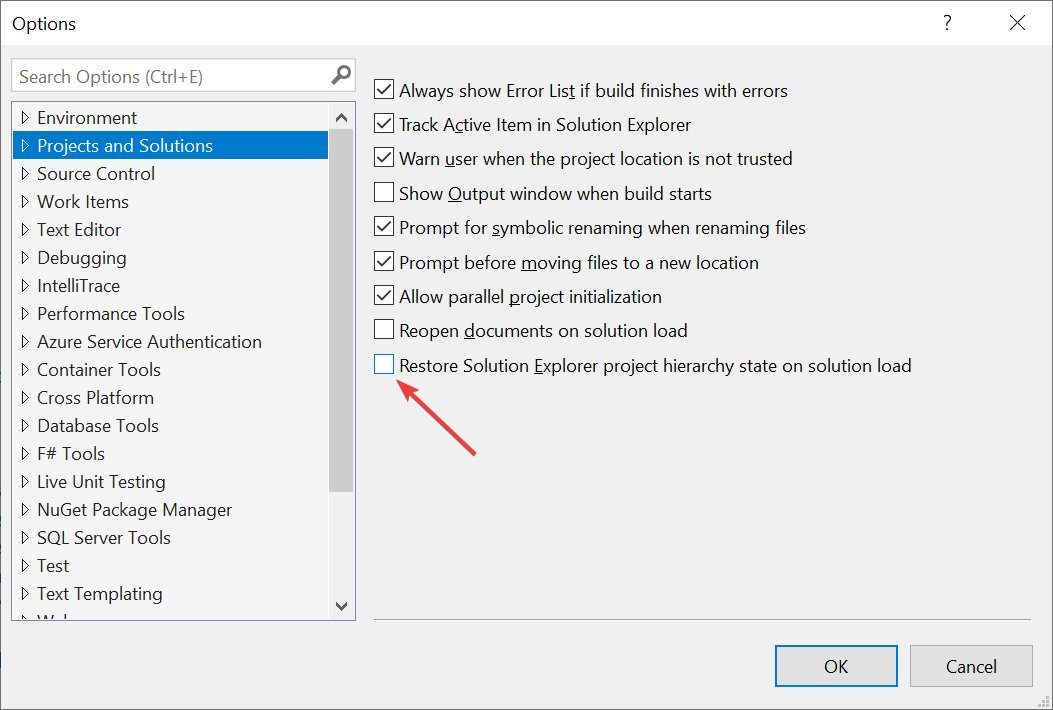
Supported since Visual Studio 2019
For quick navigation, use Ctrl + T to find something in your solution — files, classes, and so on.
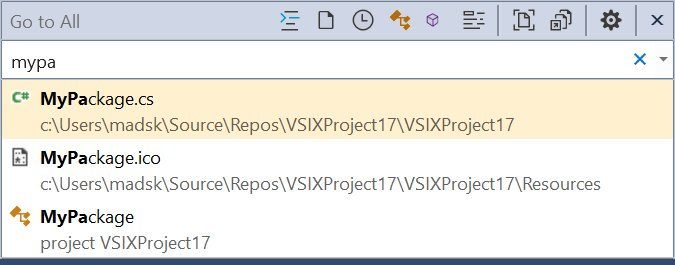
Supported from Visual Studio 2017
Assign a keyboard shortcut to perform “git pull” so that you do not have to use CLI or Team Explorer for this.
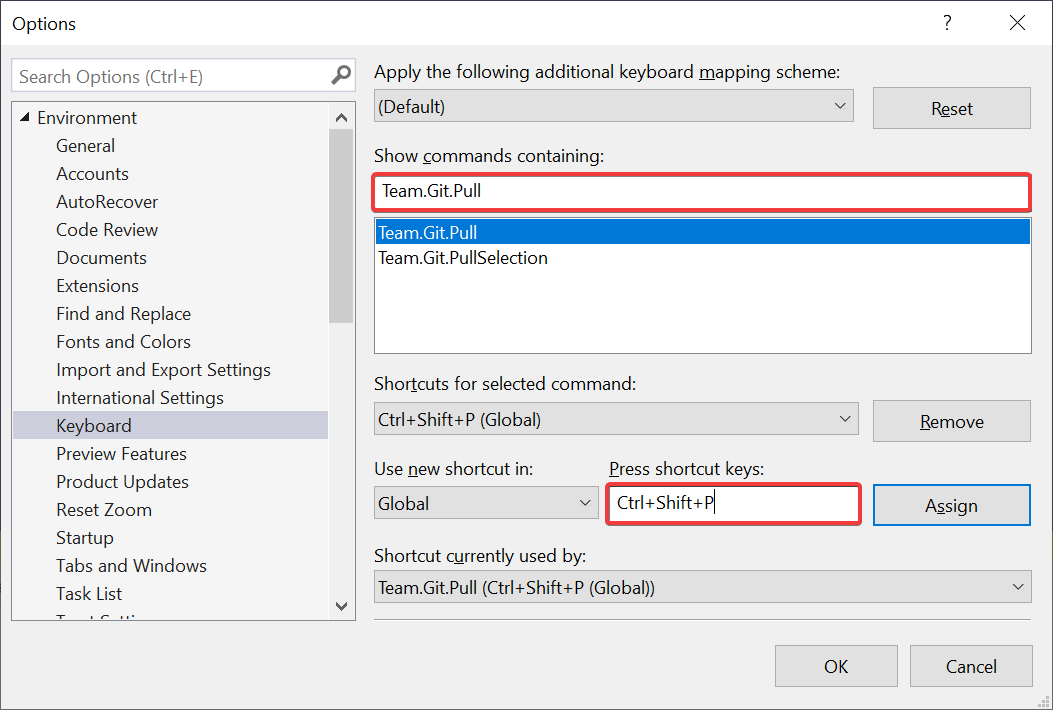
Supported since Visual Studio 2019
Give Solution Explorer the ability to automatically select the current active document , never to lose its location in the project.
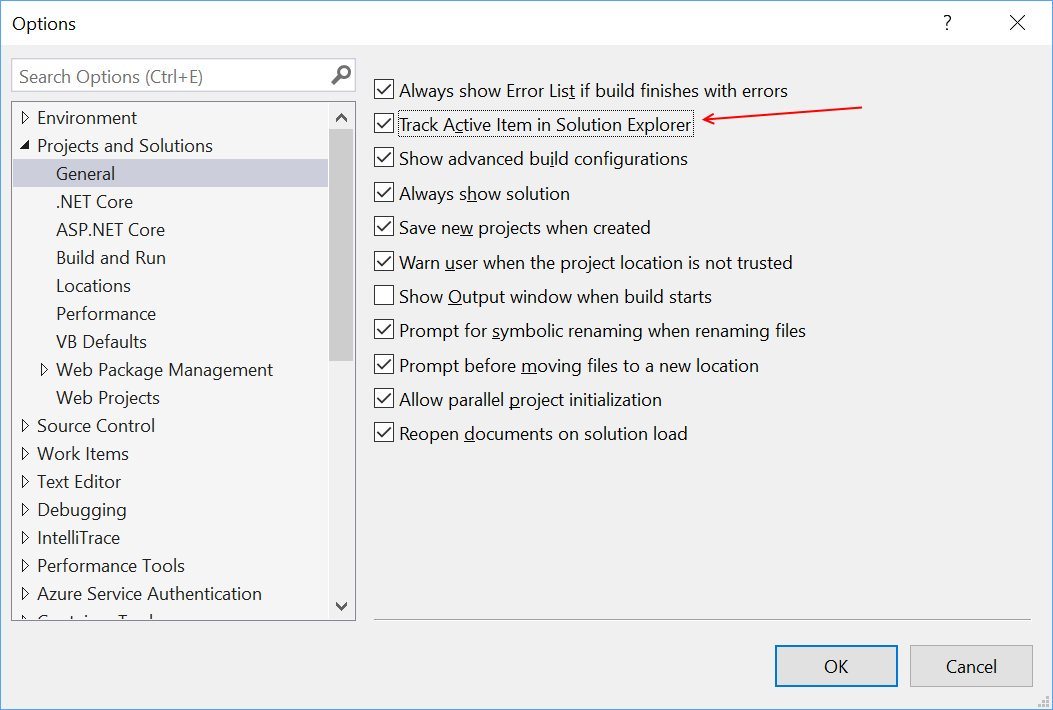
Supported starting from Visual Studio 2010
Easily select HTML elements with a div tag using Shift + Alt + W. An inserted div can be easily edited to any tag you want, and the closing tag will change automatically.
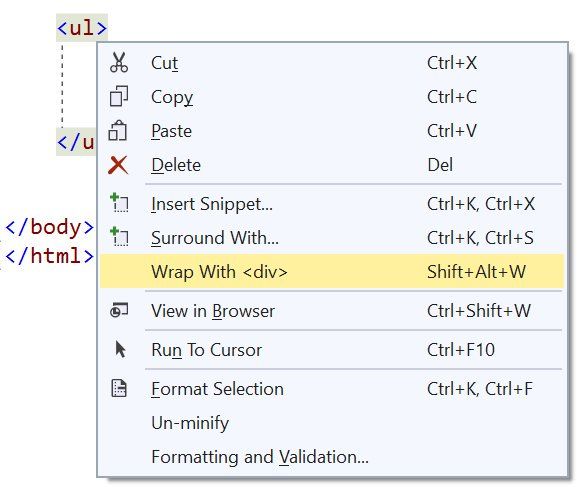
Supported from Visual Studio 2017
Copy any JSON fragment to the clipboard and paste it as a strongly typed .NET class into any C # or VB file.
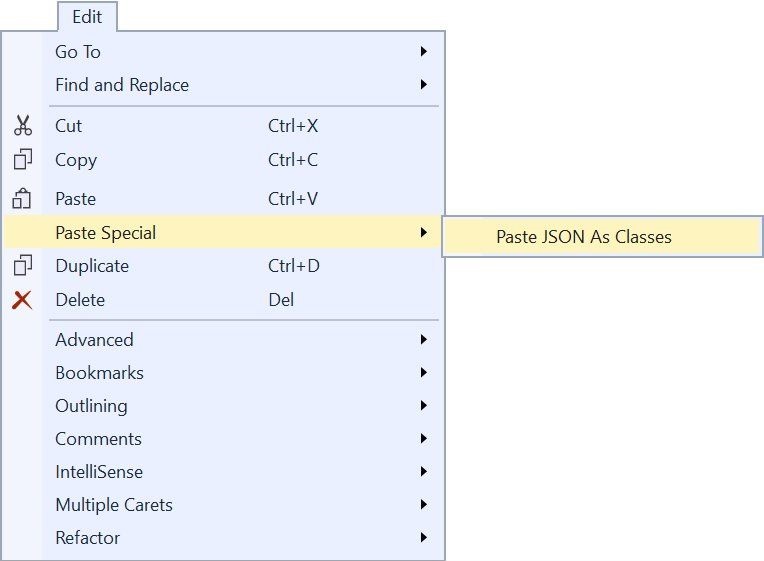
Supported starting from Visual Studio 2013
You do not need to put double quotes yourself around JSON property names — just enter a colon, and Visual Studio automatically puts them.
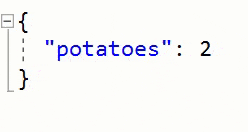
Supported starting from Visual Studio 2015
Make IntelliSense and tooltips translucent while pressing and holding Control.

Supported starting from Visual Studio 2010
Instead of re-entering '(' to display information about the parameters in method signatures, use Ctrl + Shift + Space to display the overload in use at the moment.

Supported starting from Visual Studio 2010
Play sound when certain events occur in Visual Studio.

Supported starting from Visual Studio 2010
Create your own window layouts for specific development scenarios or monitor settings, and easily switch between them.
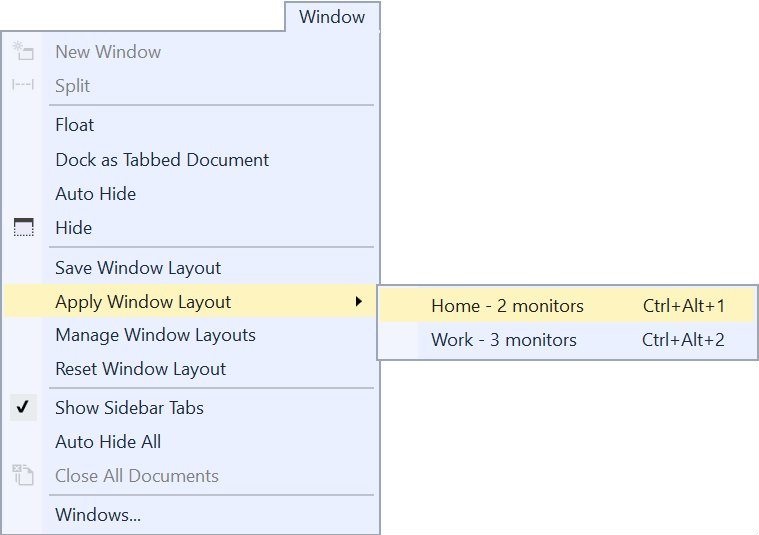
Supported from Visual Studio 2017
Specify the necessary Visual Studio components for any solution, and Visual Studio will prompt the user to install them if they are missing. Read more in the article " Configure Visual Studio in your organization using .vsconfig ."
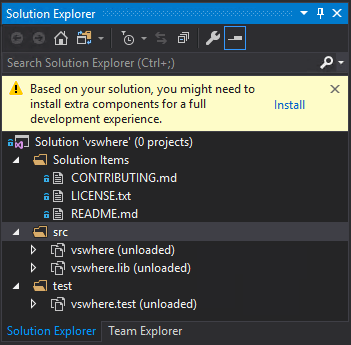
Supported since Visual Studio 2019
Visual Studio Spell Checker . An editor extension that checks the spelling of comments, lines, and plain text. It can also check the spelling of the entire solution, project, or selected items. Options are available to define multiple spell languages.
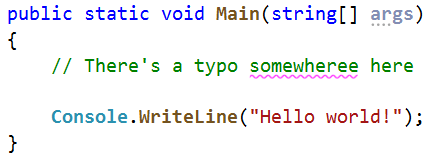
Supported starting from Visual Studio 2013
Add New File . Visual Studio extension for easily adding new files to any project. Simply press Shift + F2 to create an empty file in the selected folder or in the same folder as the selected file.
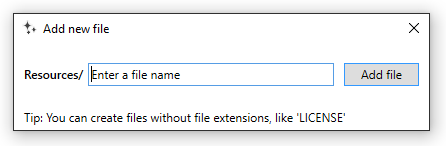
Supported starting from Visual Studio 2015
Git diff margin Git Diff Margin displays the current Git changes in the editable file on the field and on the scrollbar in Visual Studio.
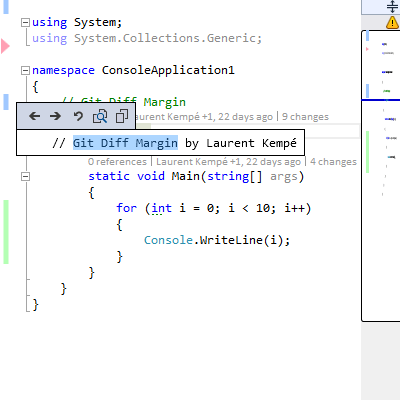
Supported starting from Visual Studio 2012
These were just a few of the thousands of extensions available. To see more - go to the Visual Studio Marketplace .
These were just a few tips from the #vstip hashtag on Twitter. There are still many tips worthy of attention. Also, if you have great tips, please share them with the hashtag #vstip.
Debugger
Using F10 instead of F5 to build, run and attach the debugger is automatically interrupted when you first execute your own code. At breakpoints is not necessary.
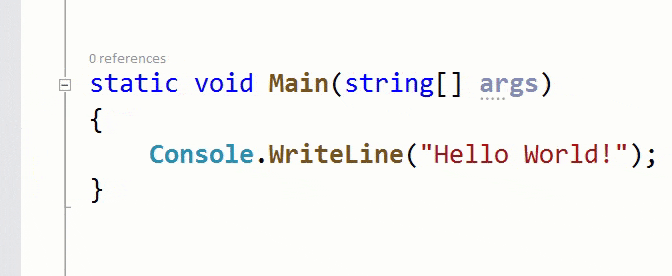
')
Supported starting from Visual Studio 2005
Reattach to process (Shift + Alt + P) is an extremely useful feature that helps to join the same process again and again.
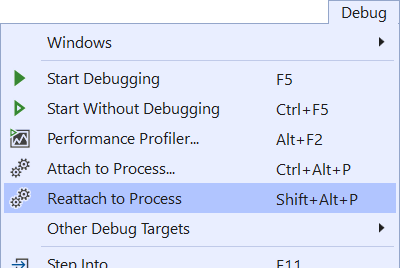
Supported starting with Visual Studio 2017 v15.8
A blue dot on the field indicates flow switching while debugging is in progress.
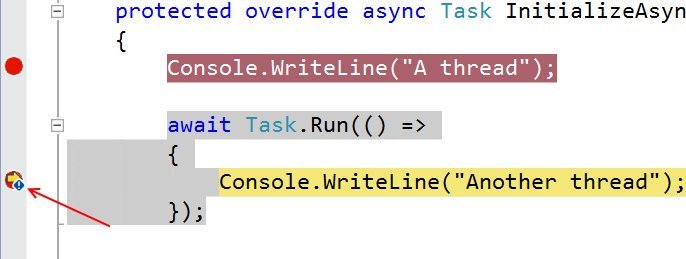
Supported starting from Visual Studio 2013
Continued under the cut!
Solution
Increase solution loading performance and reduce visual noise by disabling the recovery of node extensions in Solution Explorer, as well as Reopen documents on solution load .
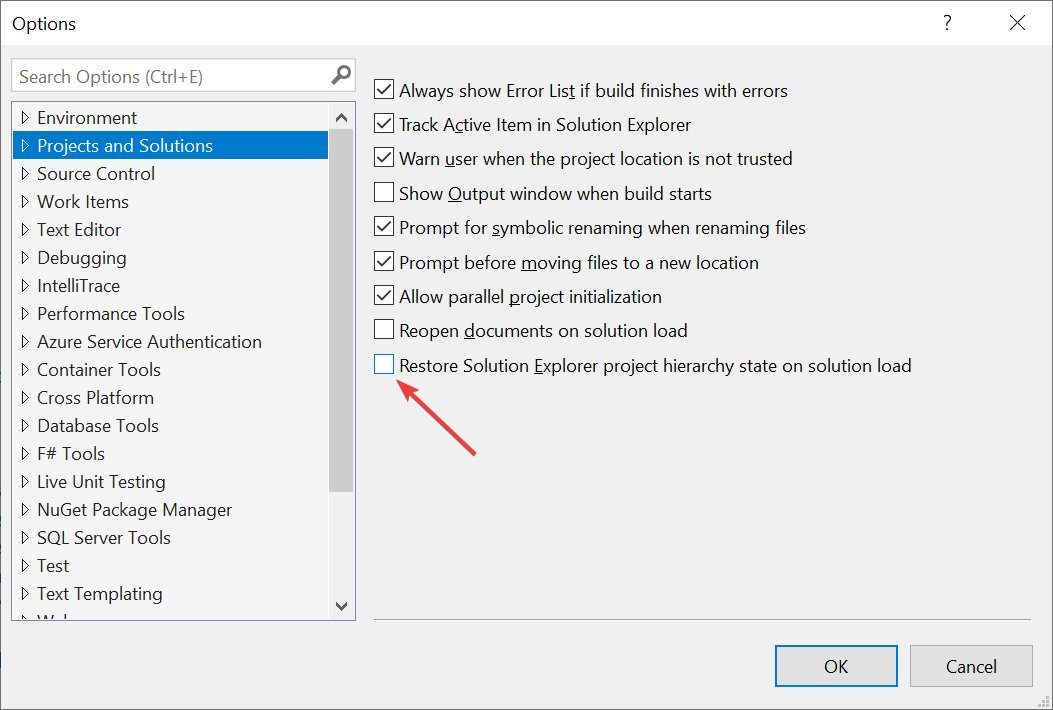
Supported since Visual Studio 2019
For quick navigation, use Ctrl + T to find something in your solution — files, classes, and so on.
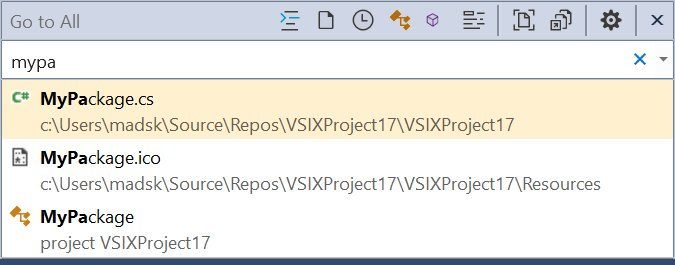
Supported from Visual Studio 2017
Assign a keyboard shortcut to perform “git pull” so that you do not have to use CLI or Team Explorer for this.
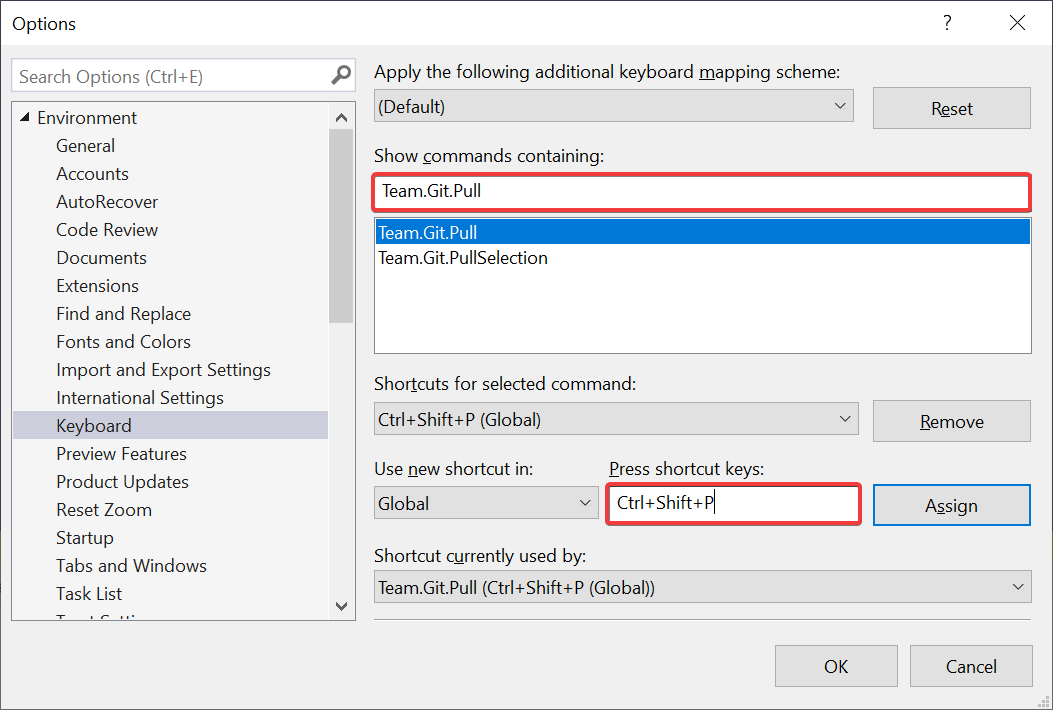
Supported since Visual Studio 2019
Give Solution Explorer the ability to automatically select the current active document , never to lose its location in the project.
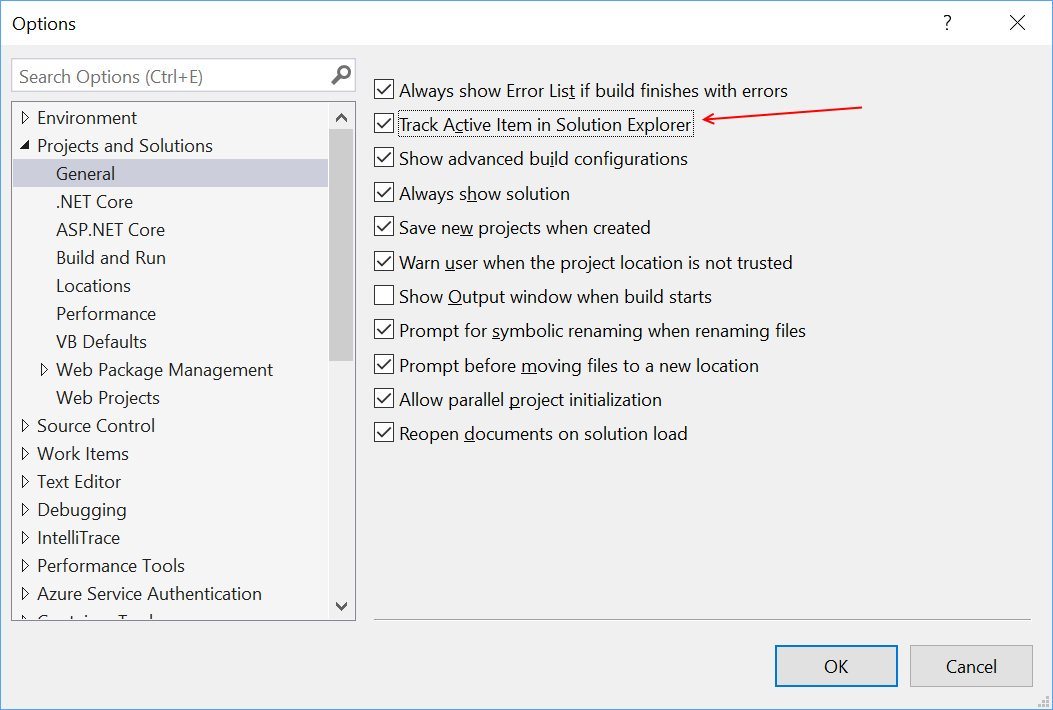
Supported starting from Visual Studio 2010
Editor
Easily select HTML elements with a div tag using Shift + Alt + W. An inserted div can be easily edited to any tag you want, and the closing tag will change automatically.
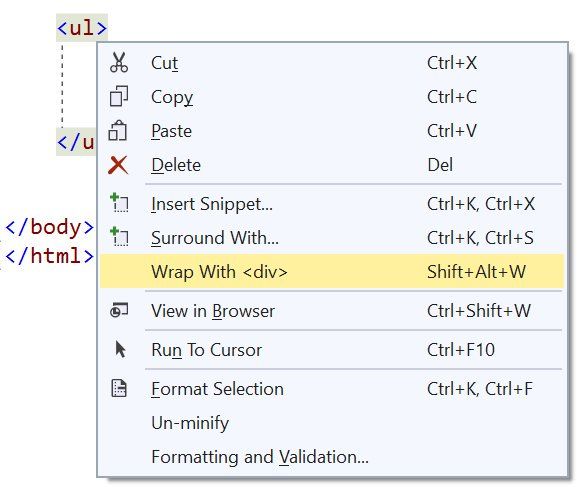
Supported from Visual Studio 2017
Copy any JSON fragment to the clipboard and paste it as a strongly typed .NET class into any C # or VB file.
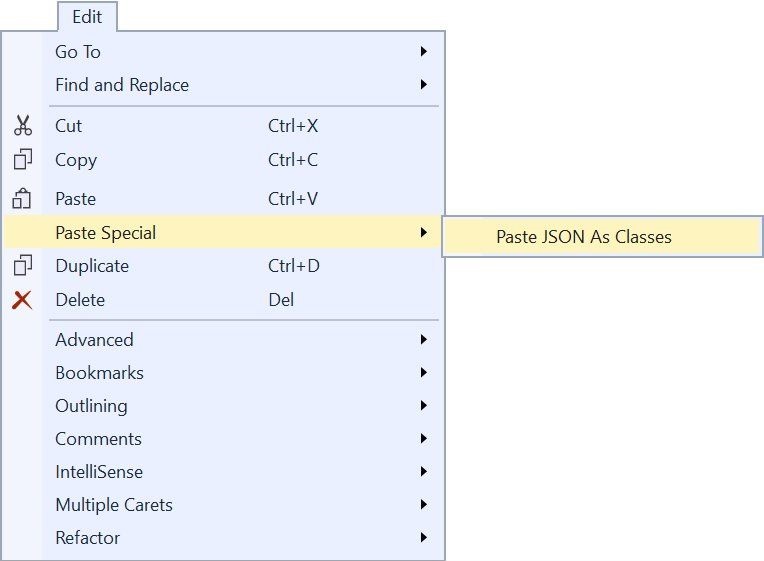
Supported starting from Visual Studio 2013
You do not need to put double quotes yourself around JSON property names — just enter a colon, and Visual Studio automatically puts them.
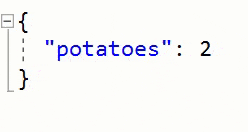
Supported starting from Visual Studio 2015
Make IntelliSense and tooltips translucent while pressing and holding Control.

Supported starting from Visual Studio 2010
Instead of re-entering '(' to display information about the parameters in method signatures, use Ctrl + Shift + Space to display the overload in use at the moment.

Supported starting from Visual Studio 2010
Other
Play sound when certain events occur in Visual Studio.

Supported starting from Visual Studio 2010
Create your own window layouts for specific development scenarios or monitor settings, and easily switch between them.
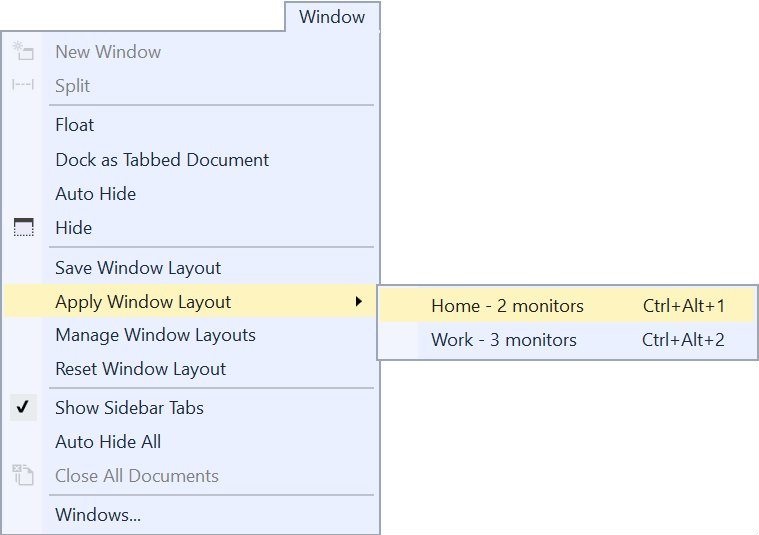
Supported from Visual Studio 2017
Specify the necessary Visual Studio components for any solution, and Visual Studio will prompt the user to install them if they are missing. Read more in the article " Configure Visual Studio in your organization using .vsconfig ."
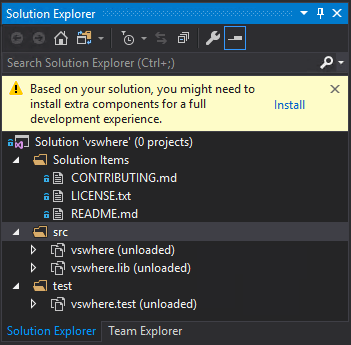
Supported since Visual Studio 2019
Extensions
Visual Studio Spell Checker . An editor extension that checks the spelling of comments, lines, and plain text. It can also check the spelling of the entire solution, project, or selected items. Options are available to define multiple spell languages.
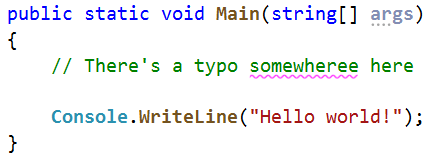
Supported starting from Visual Studio 2013
Add New File . Visual Studio extension for easily adding new files to any project. Simply press Shift + F2 to create an empty file in the selected folder or in the same folder as the selected file.
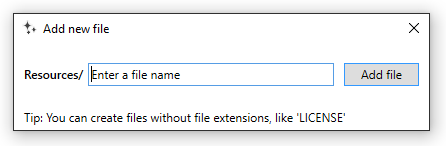
Supported starting from Visual Studio 2015
Git diff margin Git Diff Margin displays the current Git changes in the editable file on the field and on the scrollbar in Visual Studio.
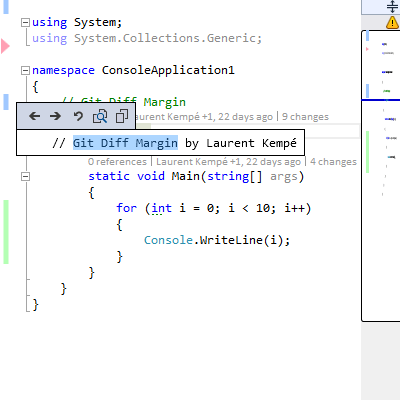
Supported starting from Visual Studio 2012
These were just a few of the thousands of extensions available. To see more - go to the Visual Studio Marketplace .
Finally
These were just a few tips from the #vstip hashtag on Twitter. There are still many tips worthy of attention. Also, if you have great tips, please share them with the hashtag #vstip.
Source: https://habr.com/ru/post/457978/
All Articles