Check Point Scripts - run scripts directly from the Smart Console
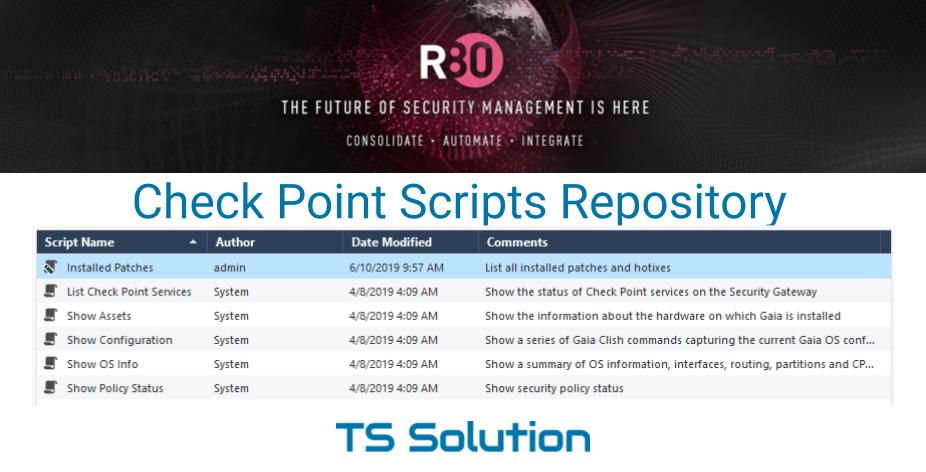
Earlier we wrote that all Check Point settings can be divided into two groups: System Settings and Security Settings. We can manage the system settings via the WebUI, either through the CLI, or through the Gaia REST API (starting at 80.10). Security settings are mainly managed through SmartConsole, or again, through the API. In 95% of cases, the administrator uses SmartConsole. However, sometimes there is a need to access more advanced parameters or functions, which is possible only through the CLI. Previously, you had to connect via SSH for this, then remember the necessary command (for example, cphaprob state to check the cluster status). It is not very convenient and not so fast. That has changed with the advent of the Scripts Repository . This thing we dedicate today's article.
Scripts Repository
This thing appeared quite a long time ago, but many people still do not know about it and do not use it. Access was obtained quite simply, for this you need to right-click on the gateway or management server in SmartConsole:
')
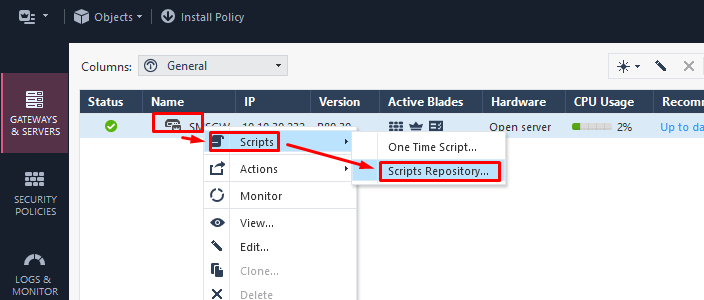
Here you will see several ready-made scripts and their description. There is also a panel at the top with which we can manage them:
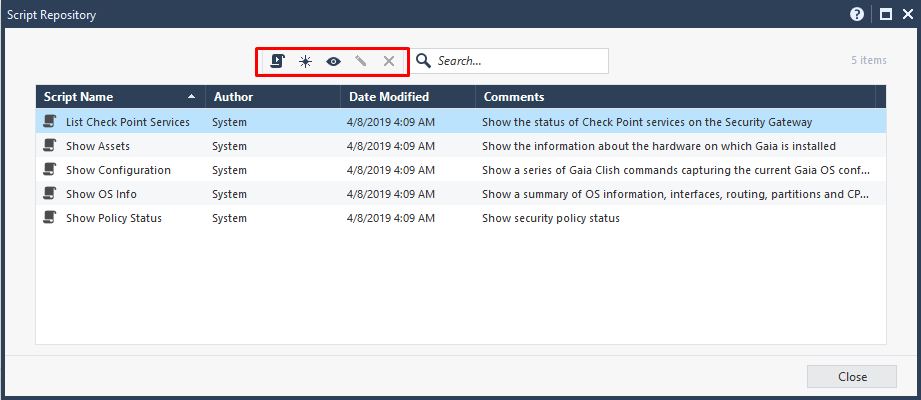
Clicking on the View button you will see the contents of this script:
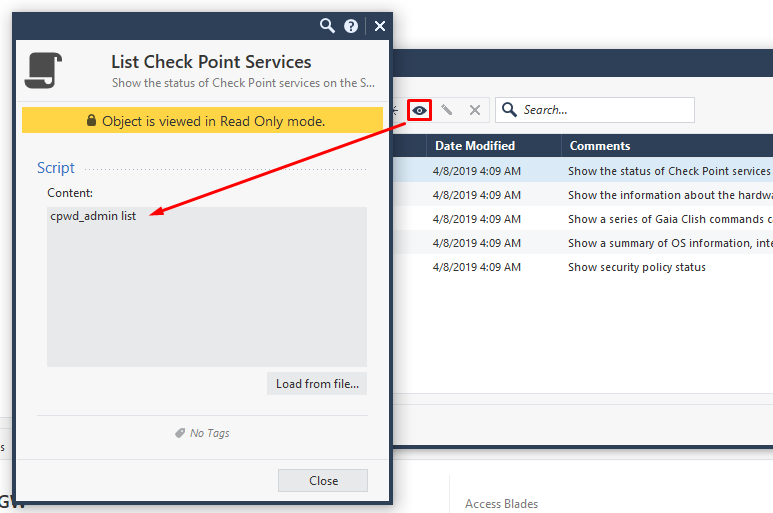
In essence, one team is “crammed” here. By clicking on the Run button, we run the script. Here again we will see what is inside. At the same time, it is possible to add your own arguments if the script itself implies. Pressing Run again, we run the script:
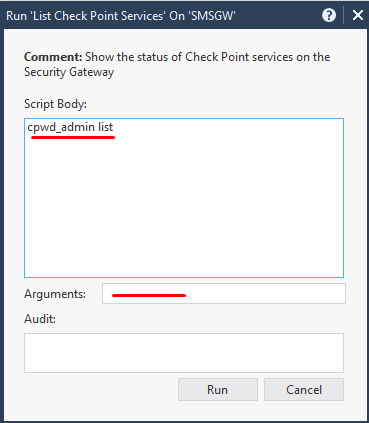
Upon completion, we will see a success message at the bottom left:
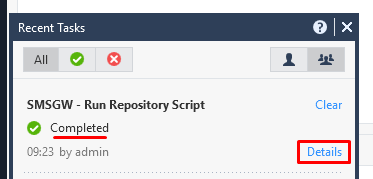
Clicking on Details we will see the output of this script:
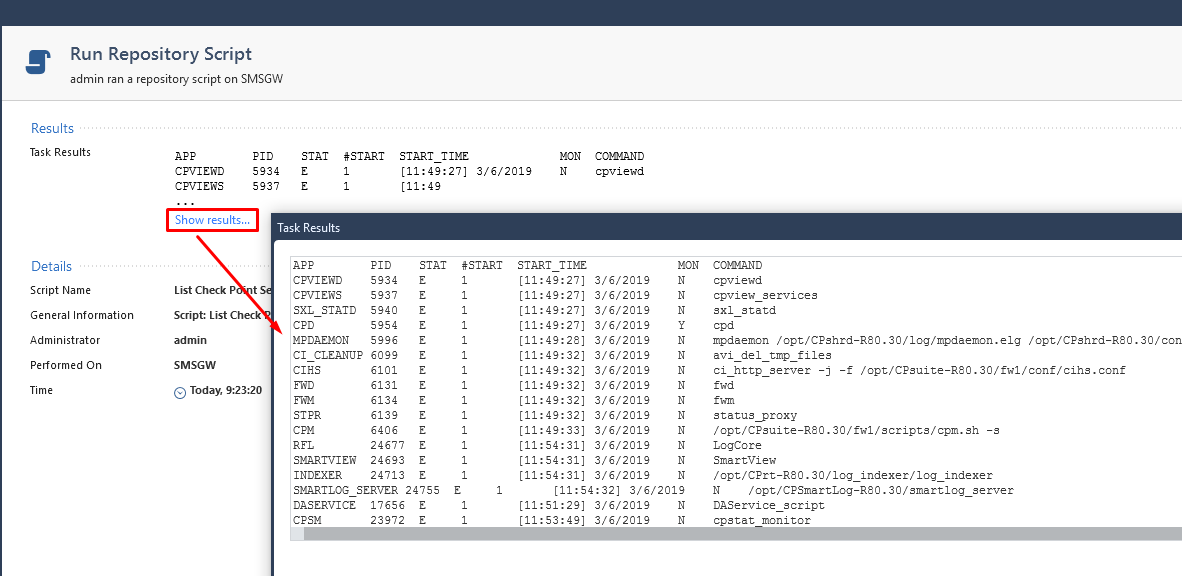
Creating your own script
For example, let's create our own script, for example, to display installed patches and hotfixes. To do this in the Scripts Repository, click on the New button and fill it in the example below:
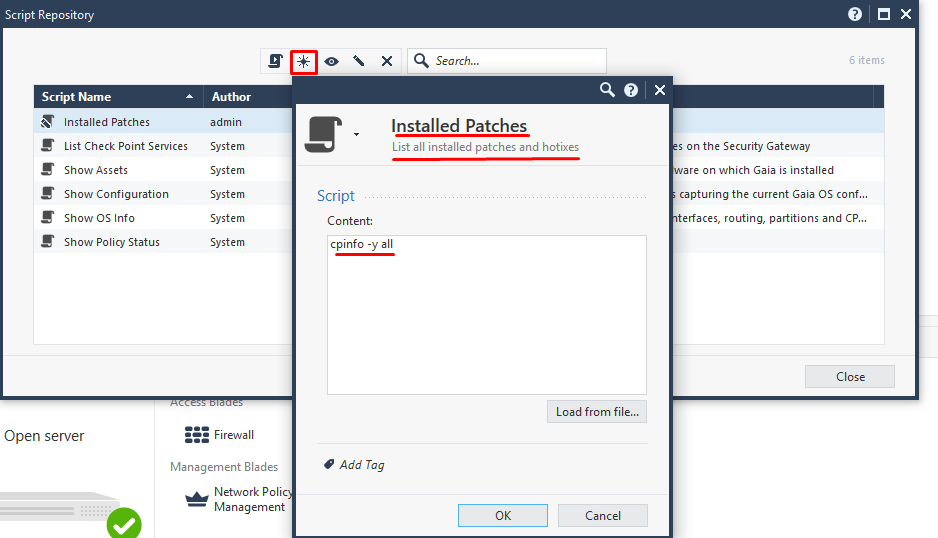
Save the script, run it by clicking Run . Upon completion, you can see the output of this command:
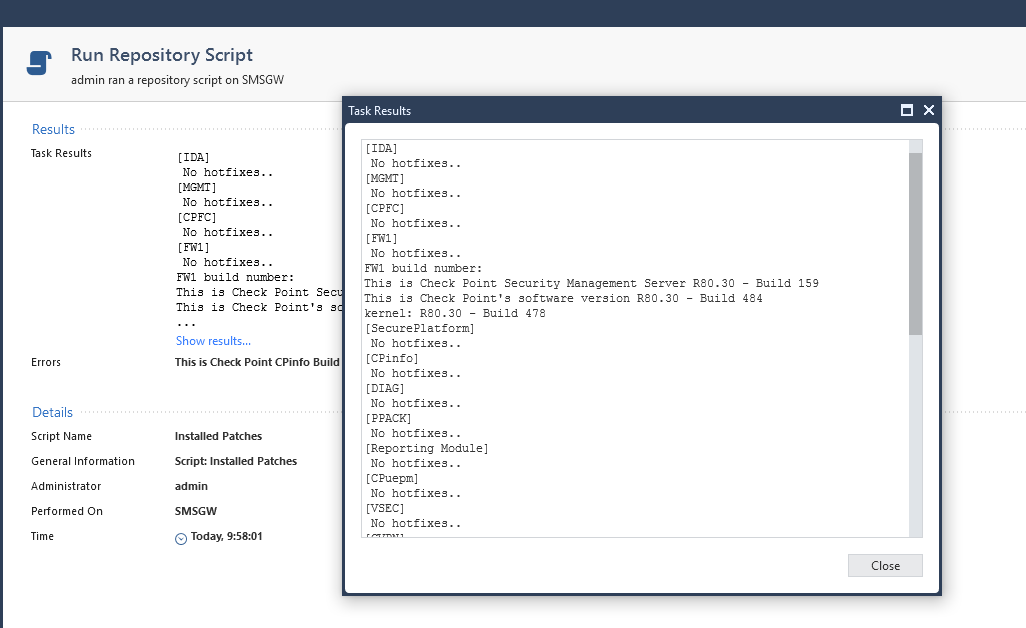
As you can see, a very convenient and fast process. The scripts are available directly from SmartConsole and you no longer need to remember the commands you use. With this we finish our little tutorial. More articles on Check Point can be found in our blog or Telegram channel .
Source: https://habr.com/ru/post/455485/
All Articles