How to automate the monitoring of public procurement for free
I will say right away, the article is rather technical, this is a manual.
But I'll start with the story.
Now I work for a company with 100% state participation, the founder is one respected state corporation.
A year ago, I launched a new process here - participation in public procurement. Yes - yes, it happens like this, the state company did not participate in public procurement.
')
Attempts to start it were, but unsuccessful.
When I came to work at this company, someone monitored the purchases, but the sales department did not receive contests from this someone, although they were sent keywords on the subject of the department. The process was broken.
I was at a loss for some time, until I decided to restart this process, asking to pay my account on Contour. Purchases.
All set up and began to monitor itself. Found contests gave to the sales department, started spinning.
People like it when something happens. The sales department caught fire.
If you briefly describe what you need to start the process of participation in public procurement, then you need to:
1. Set up public procurement monitoring
2. For someone to select projects, understanding the Federal Law and reading all the requirements. Clean up the excess.
3. Keep track of the status of projects in a single interface.
4. Prepare an application for participation in the competition, understanding the structure of your price
5. Have accounts on electronic trading platforms (ETP)
6. To be able to write complaints to the FAS on the demolition of competitions (lawyer)
7. To conduct an analytics of my own, I apologize for the market.
An account in Contour helps me a lot. Purchases do ppt 1-3 and 7.
But they have an account and similar services - paid. And not everyone can afford to purchase and sit, suffer.
Here for you, my future millionaires, I sketched out instructions on how to make the selection of competitions more convenient and completely free.
As a result, we get just such a label, the data in which will be updated independently:
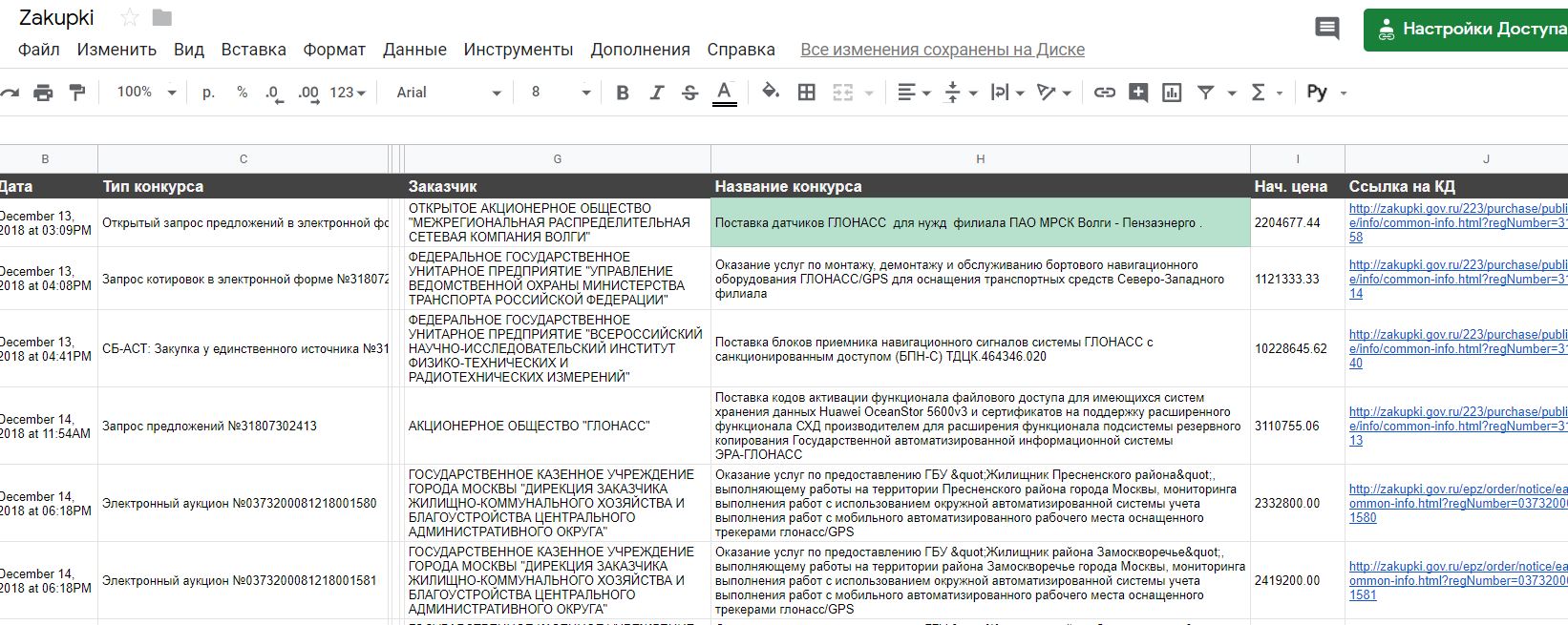
Go!
Come on zakupki.gov.ru/epz/order/extendedsearch/search.html
It is important from extendedsearch, because the results issued by quicksearch differ from the extended results. In particular, in quicksearch the system does not insert the name of the customer, and we want to display it in the table. We use extended.
So, in the search form, enter:
- searched words to search for a contest. In my case, this is "fare payment"
- the procurement phase. We are interested in the "Application", the rest is disabled
Click "Find".
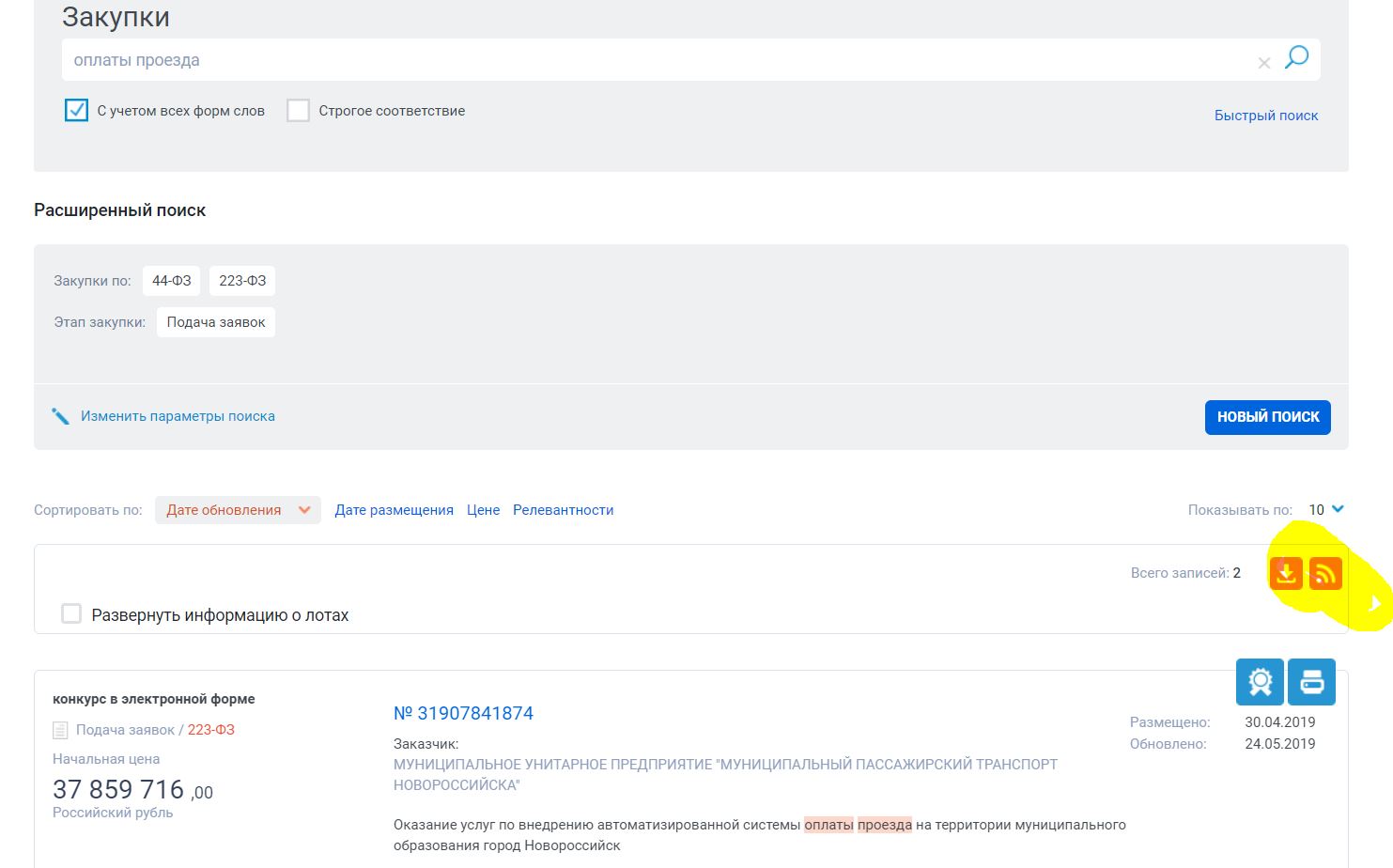
The system will display the search results. If this is what you need, we get an RSS feed with updates for this request by clicking on the RSS icon.

Copy the URL of the RSS-feed [in our case - zakupki.gov.ru/tinyurl/ab14226a-5b2a-4de6-b283-112b6972f6bc ]
Go to IFTTT .
If not registered, then do it and go to "My Applets"
Click the "New Applet" button to create a new applet (trigger and action).
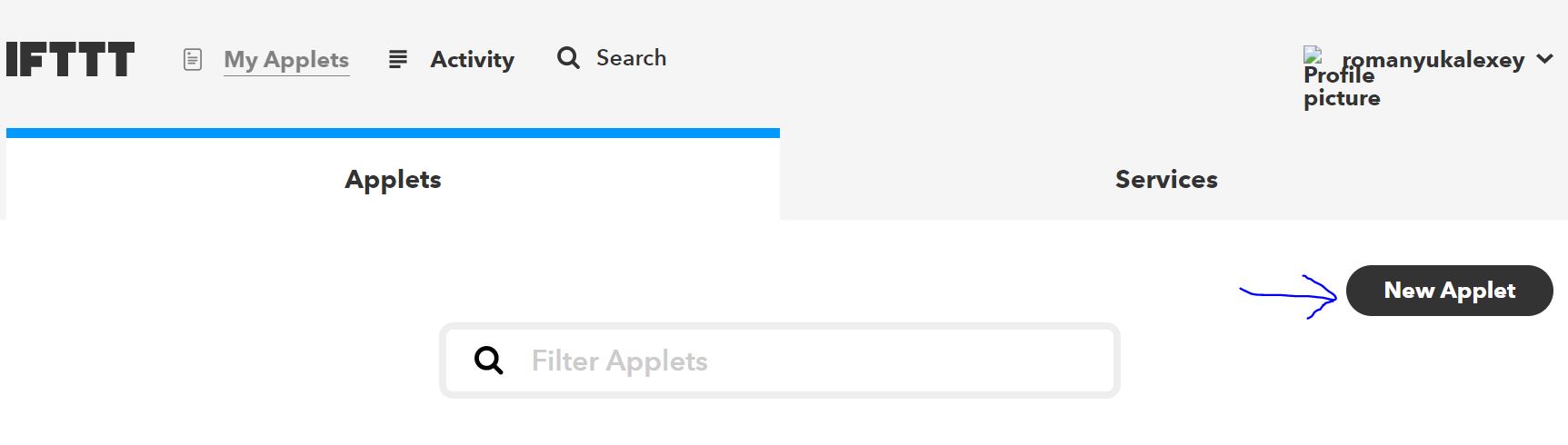
On the next screen, click on the part "+ this", the system will offer to choose a service. In the search box, type "rss" or find the trigger "RSS Feed" in the service feed.
Click on the "RSS Feed" square.
There will be 2 options, select "New feed item".
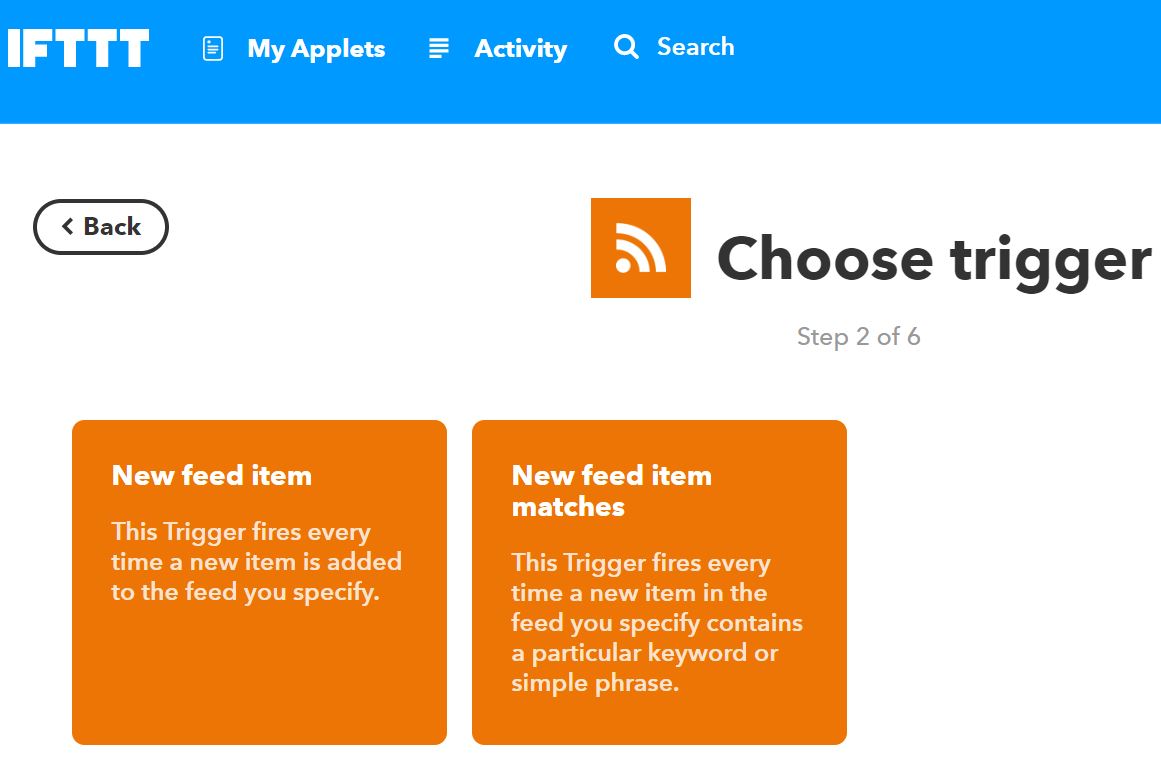
The trigger will work if a new object appears in the RSS feed.
On the trigger creation screen, paste the URL of our RSS feed and click “Create trigger”.
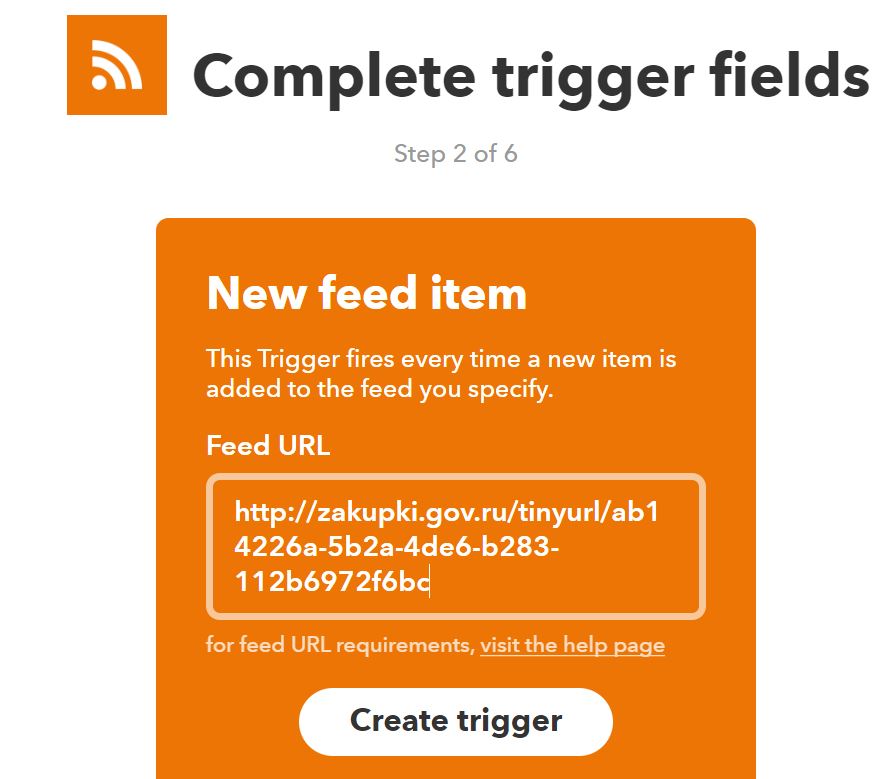
Next, press the "+ that" button.
On the action search screen, write “sheets” and click on the action found.
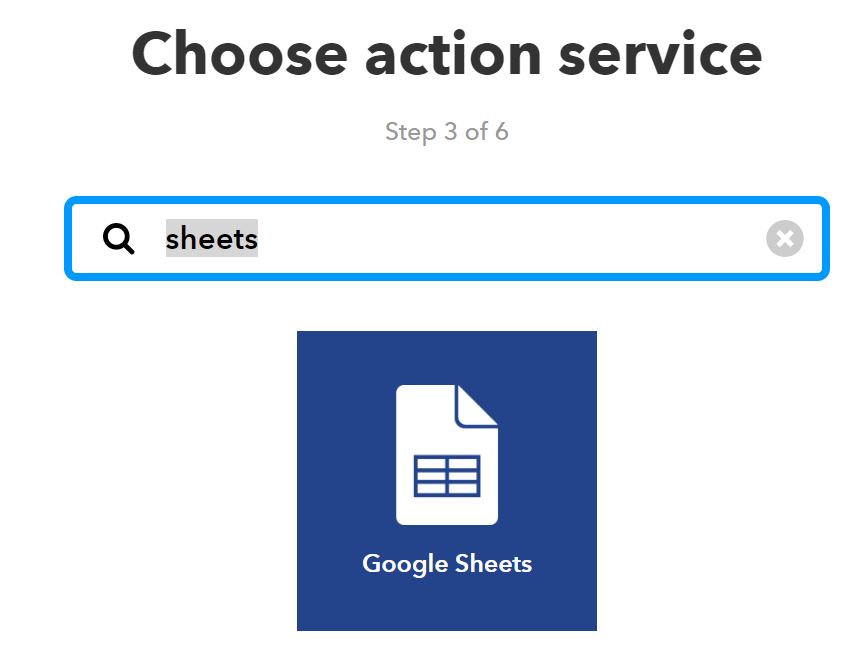
On the next screen, select the option "Add row to spreads" (add a row to the table)
Configuring the IFTT how to fill the table.
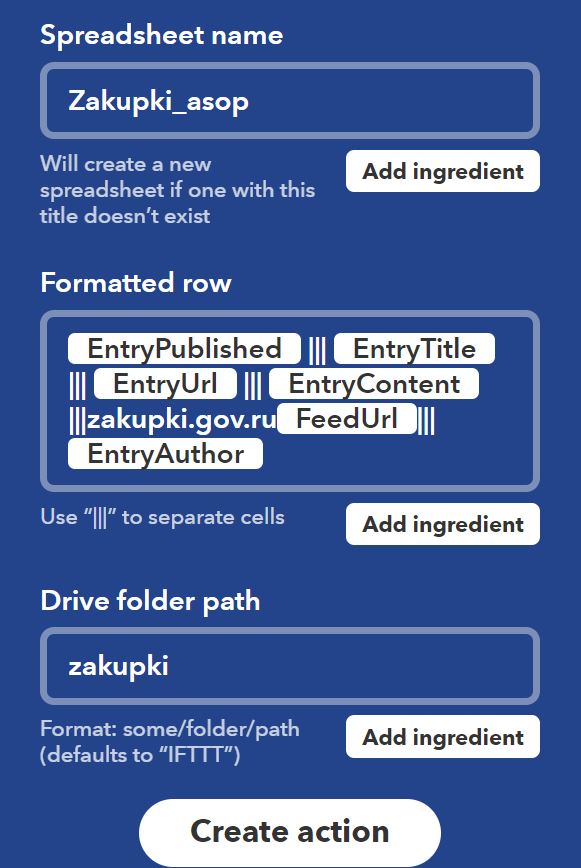
Spreadsheet name - the name of the table file. If there is no such table, IFTTT will create it on your disk. You can see the table in your list of Google tables .
Formatted row - the rule for filling the row. We select the fields we need, separating them with the sign |||.
Fill in
{{EntryPublished}} ||| {{EntryTitle}} ||| {{EntryUrl}} ||| {{EntryContent}} ||| zakupki.gov.ru {{FeedUrl}} ||| {{EntryAuthor}}
That is, the cells will be written:
DATE ||| COMPETITION TITLE ||| Record URL ||| FULL DESCRIPTION OF COMPETITION ||| RSS feed ||| CUSTOMER NAME
Drive folder path - the name of the folder on your Google Drive, in which the file with the table will be placed. I put all the tables in the zakupki folder.
Click "Create action".
On the final screen - choose a name for the rule IFTTT.
And click "Finish".
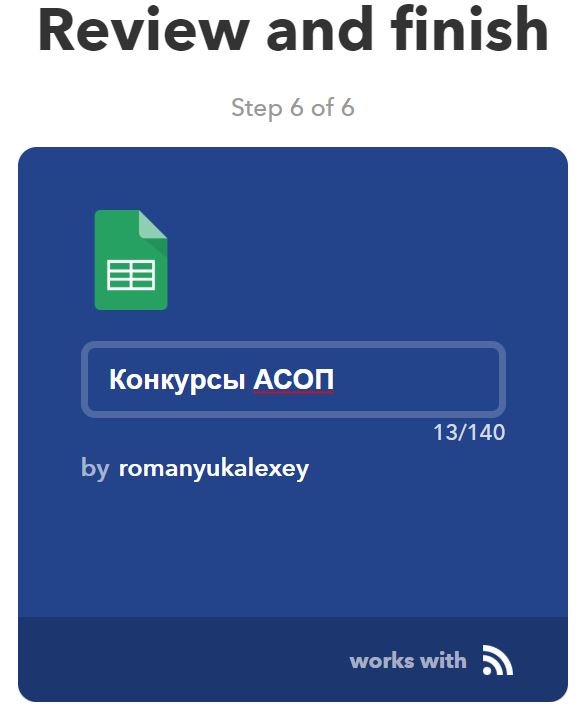
Everything, the rule is created, the table will begin to fill as soon as new contests appear in the RSS feed.
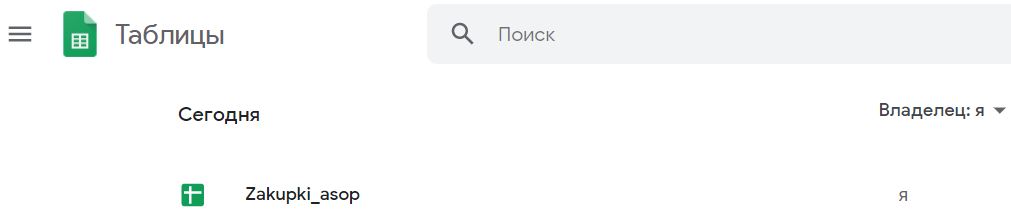
Insert headers above the columns. Here is what we see:

It remains to distinguish from the description the name of the competition and the initial price.
Add the column “Contest Name” and insert the following formula into the first (after the headers) cell:
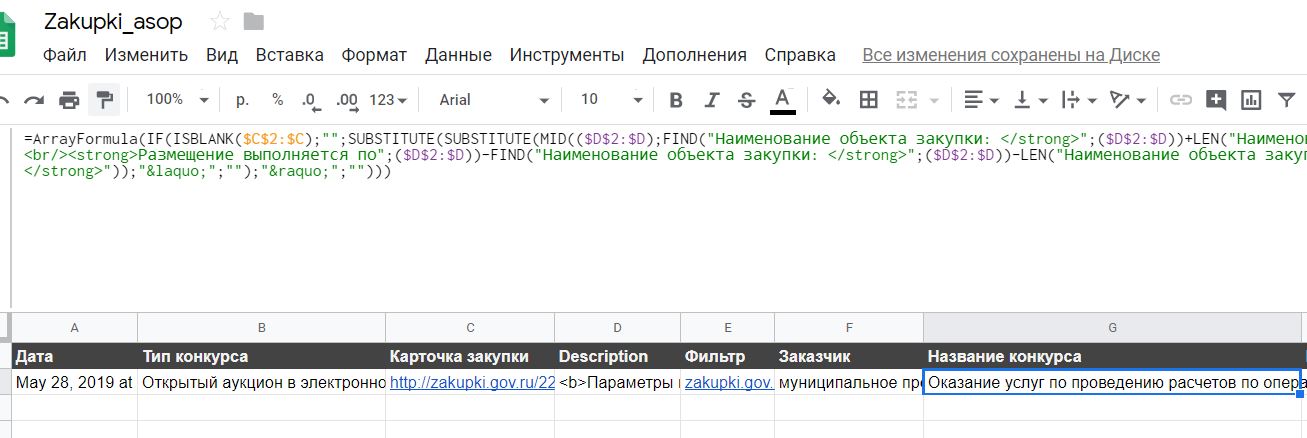
The formula will parse the D (description) column and automatically fill in the given competition name when a new line appears in the table.
Add a column (enter the name of the column “Starting price”) and insert the following formula into the first (after the headers) cell:
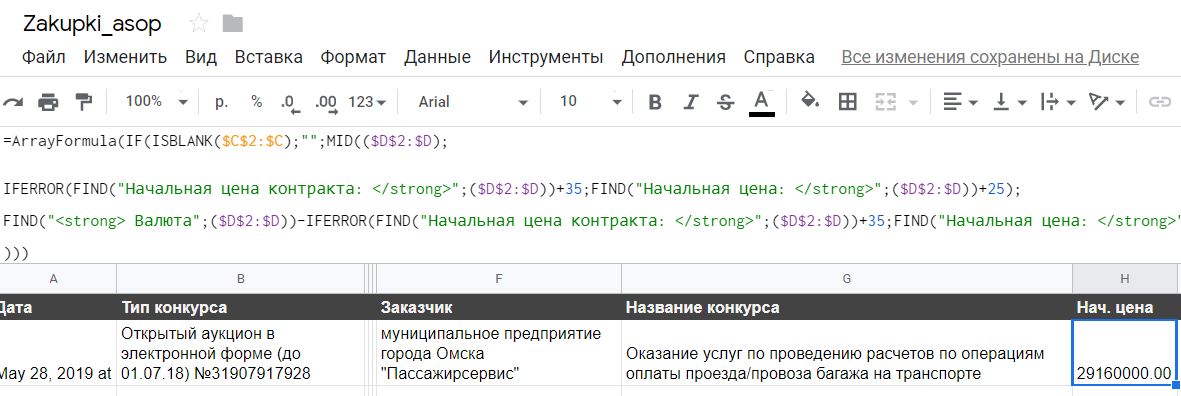
And the final touch. Sometimes, the link comes in two forms. With and without domain:
Therefore, it will be necessary to make a formula so that the link to the contest is always clickable. To do this, we introduce a new column “Link to the CD” and insert the following formula into the first (after the headers) cell:
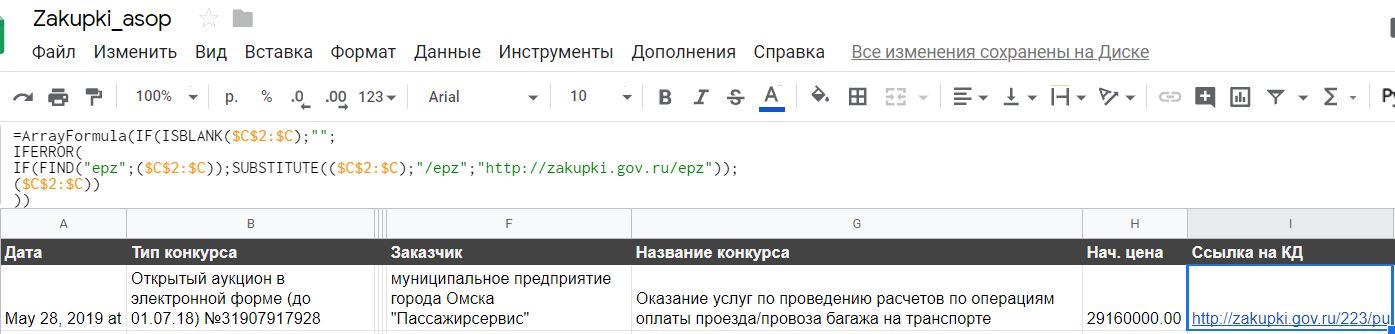
Columns C, D, E can be collapsed so as not to interfere.
Enjoy using it!
But I'll start with the story.
Now I work for a company with 100% state participation, the founder is one respected state corporation.
A year ago, I launched a new process here - participation in public procurement. Yes - yes, it happens like this, the state company did not participate in public procurement.
')
Attempts to start it were, but unsuccessful.
When I came to work at this company, someone monitored the purchases, but the sales department did not receive contests from this someone, although they were sent keywords on the subject of the department. The process was broken.
I was at a loss for some time, until I decided to restart this process, asking to pay my account on Contour. Purchases.
All set up and began to monitor itself. Found contests gave to the sales department, started spinning.
People like it when something happens. The sales department caught fire.
If you briefly describe what you need to start the process of participation in public procurement, then you need to:
1. Set up public procurement monitoring
2. For someone to select projects, understanding the Federal Law and reading all the requirements. Clean up the excess.
3. Keep track of the status of projects in a single interface.
4. Prepare an application for participation in the competition, understanding the structure of your price
5. Have accounts on electronic trading platforms (ETP)
6. To be able to write complaints to the FAS on the demolition of competitions (lawyer)
7. To conduct an analytics of my own, I apologize for the market.
An account in Contour helps me a lot. Purchases do ppt 1-3 and 7.
But they have an account and similar services - paid. And not everyone can afford to purchase and sit, suffer.
Here for you, my future millionaires, I sketched out instructions on how to make the selection of competitions more convenient and completely free.
- Take the RSS feed contests from zakupki.gov.ru
- We will monitor this RSS using IFTTT and send to Google SpreadSheets (they are Google.Tables)
- We format the tables so that the name of the competition and the maximum contract price appear there
As a result, we get just such a label, the data in which will be updated independently:
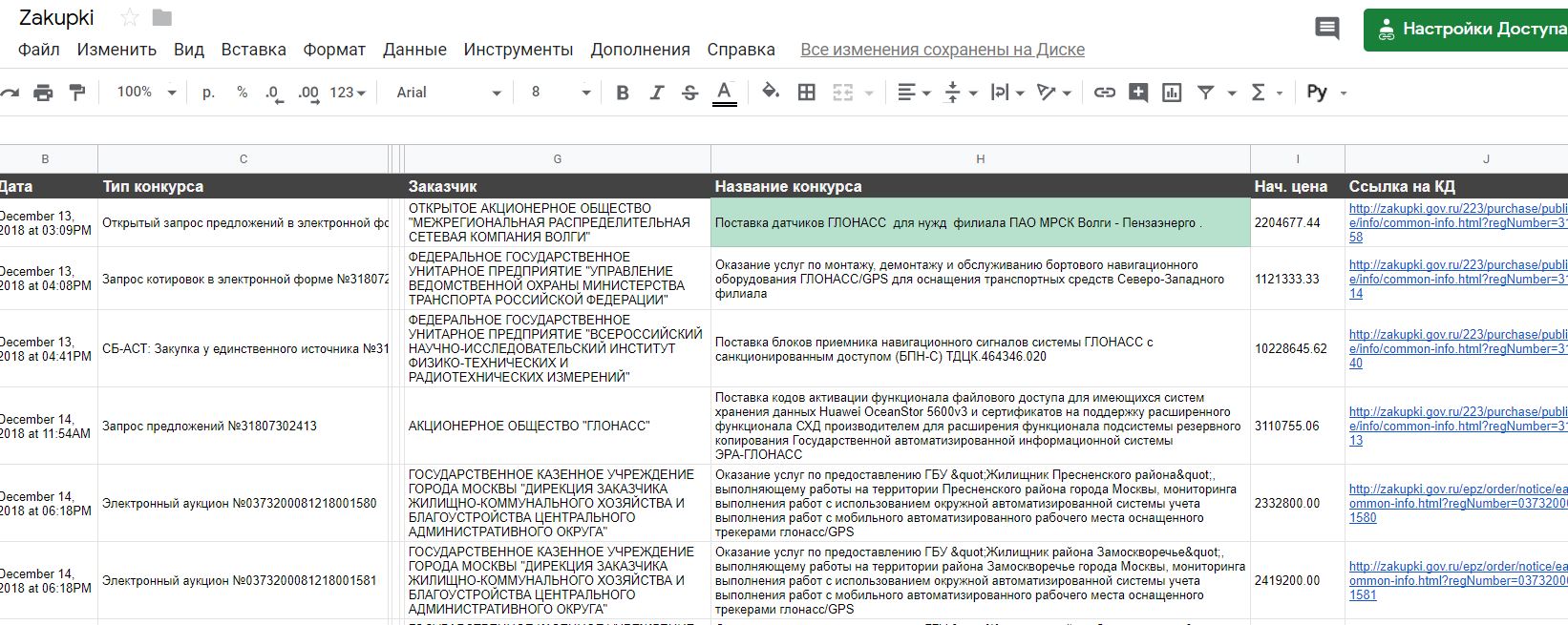
Go!
1. RSS feed contests from zakupki.gov.ru
Come on zakupki.gov.ru/epz/order/extendedsearch/search.html
It is important from extendedsearch, because the results issued by quicksearch differ from the extended results. In particular, in quicksearch the system does not insert the name of the customer, and we want to display it in the table. We use extended.
So, in the search form, enter:
- searched words to search for a contest. In my case, this is "fare payment"
- the procurement phase. We are interested in the "Application", the rest is disabled
Click "Find".
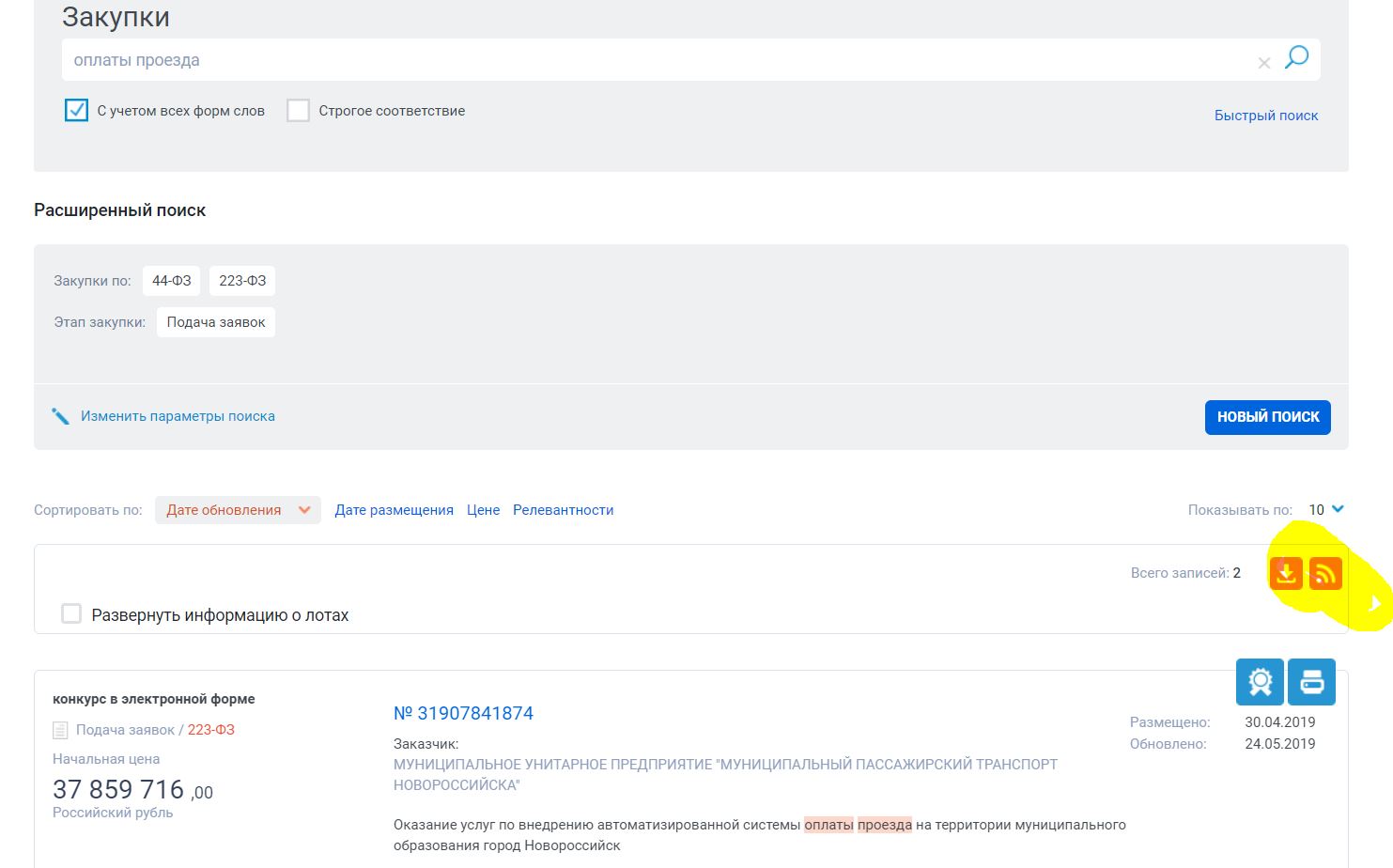
The system will display the search results. If this is what you need, we get an RSS feed with updates for this request by clicking on the RSS icon.

Copy the URL of the RSS-feed [in our case - zakupki.gov.ru/tinyurl/ab14226a-5b2a-4de6-b283-112b6972f6bc ]
2. Monitoring RSS with IFTTT
Go to IFTTT .
If not registered, then do it and go to "My Applets"
Click the "New Applet" button to create a new applet (trigger and action).
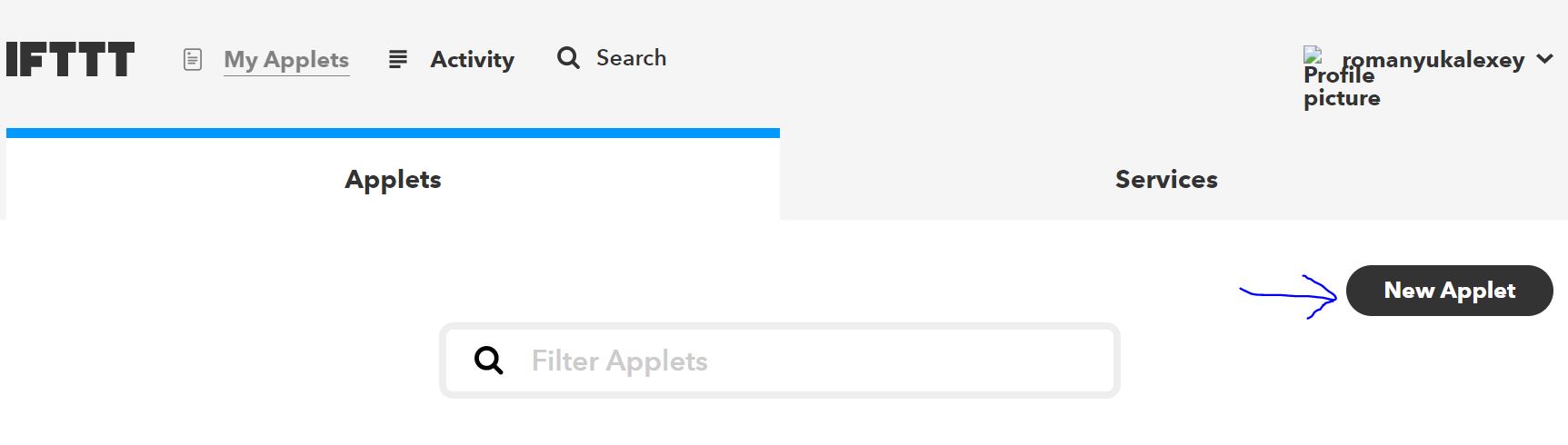
On the next screen, click on the part "+ this", the system will offer to choose a service. In the search box, type "rss" or find the trigger "RSS Feed" in the service feed.
Click on the "RSS Feed" square.
There will be 2 options, select "New feed item".
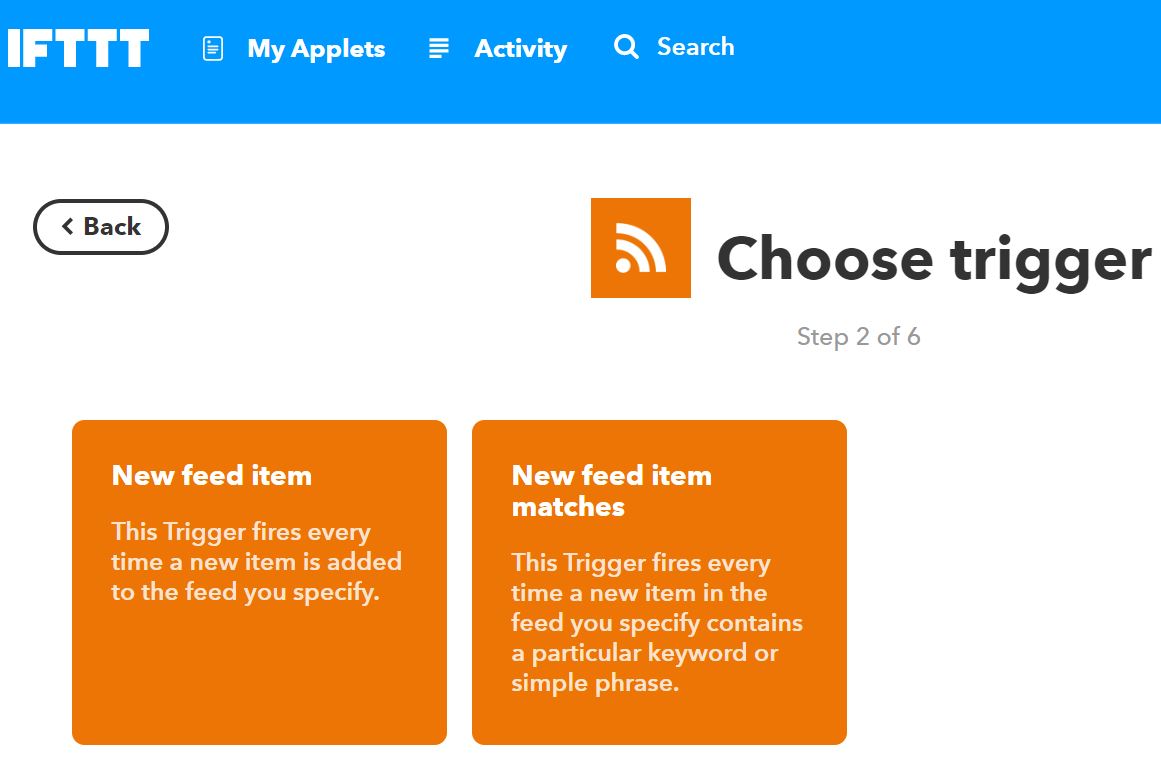
The trigger will work if a new object appears in the RSS feed.
<item>_</item> On the trigger creation screen, paste the URL of our RSS feed and click “Create trigger”.
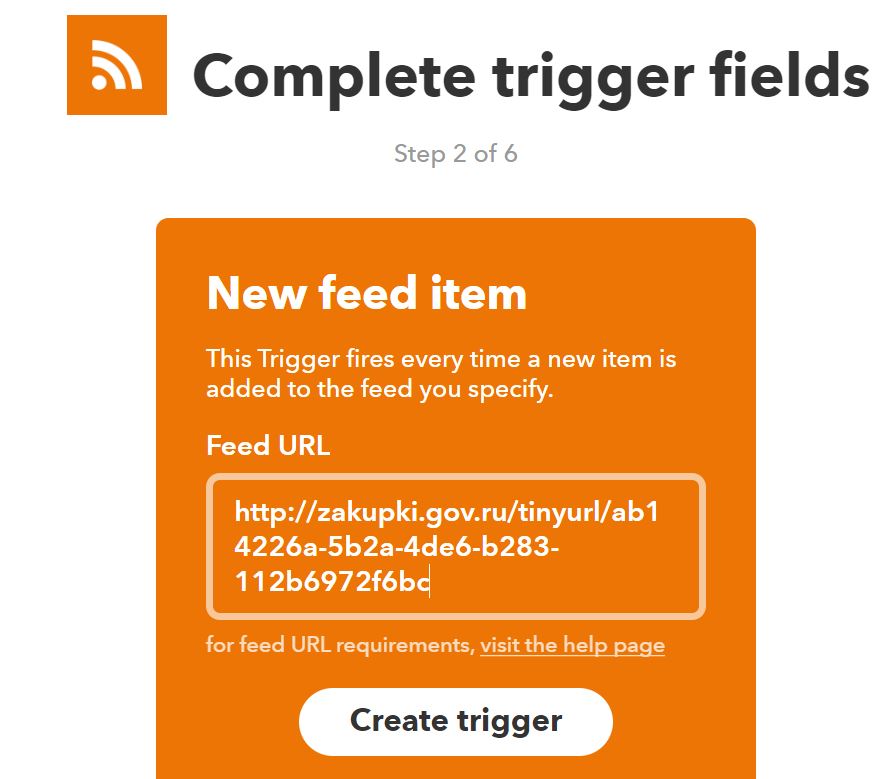
Next, press the "+ that" button.
On the action search screen, write “sheets” and click on the action found.
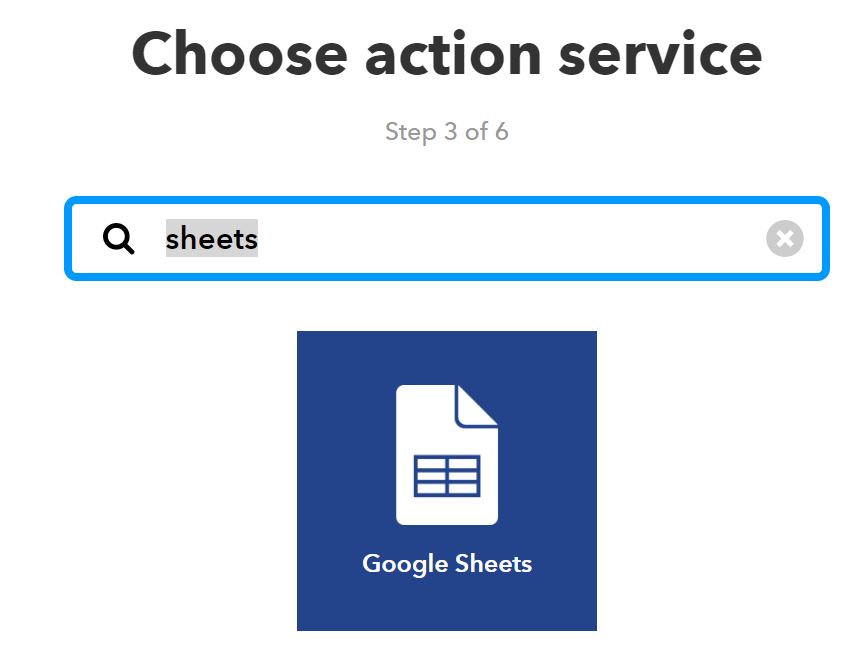
On the next screen, select the option "Add row to spreads" (add a row to the table)
Configuring the IFTT how to fill the table.
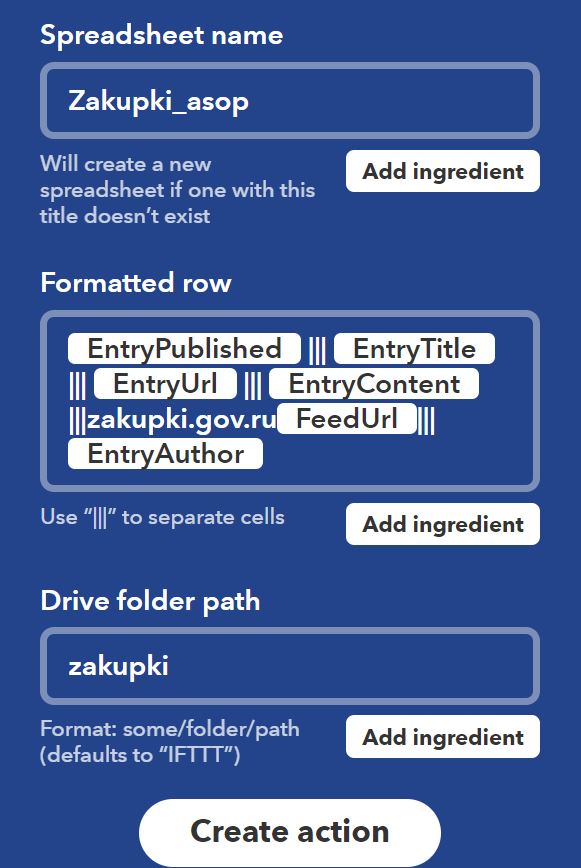
Spreadsheet name - the name of the table file. If there is no such table, IFTTT will create it on your disk. You can see the table in your list of Google tables .
Formatted row - the rule for filling the row. We select the fields we need, separating them with the sign |||.
Fill in
{{EntryPublished}} ||| {{EntryTitle}} ||| {{EntryUrl}} ||| {{EntryContent}} ||| zakupki.gov.ru {{FeedUrl}} ||| {{EntryAuthor}}
That is, the cells will be written:
DATE ||| COMPETITION TITLE ||| Record URL ||| FULL DESCRIPTION OF COMPETITION ||| RSS feed ||| CUSTOMER NAME
Drive folder path - the name of the folder on your Google Drive, in which the file with the table will be placed. I put all the tables in the zakupki folder.
Click "Create action".
On the final screen - choose a name for the rule IFTTT.
And click "Finish".
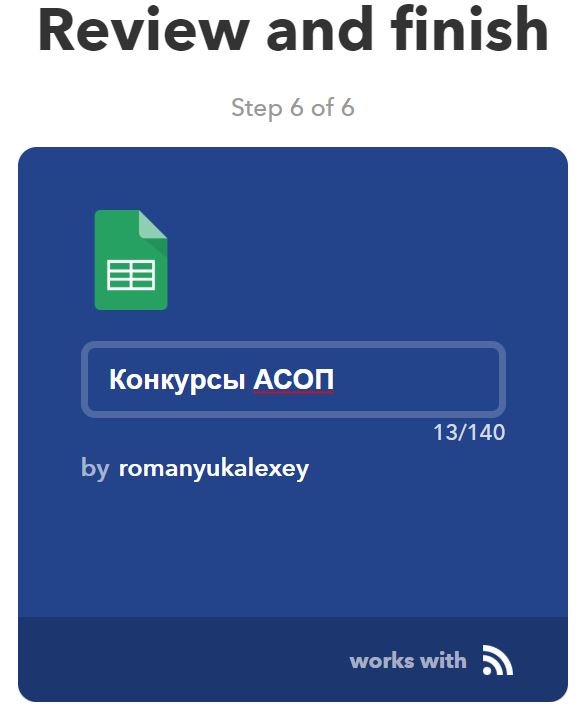
Everything, the rule is created, the table will begin to fill as soon as new contests appear in the RSS feed.
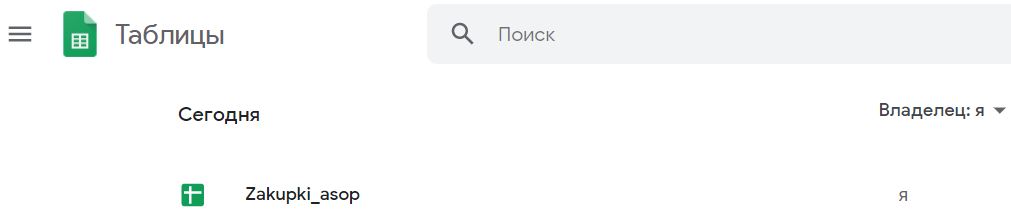
3. Format the tables
Insert headers above the columns. Here is what we see:

It remains to distinguish from the description the name of the competition and the initial price.
Add the column “Contest Name” and insert the following formula into the first (after the headers) cell:
=ArrayFormula(IF(ISBLANK($C$2:$C);"";SUBSTITUTE(SUBSTITUTE(MID(($D$2:$D);FIND(" : </strong>";($D$2:$D))+LEN(" : </strong>");FIND("<br/><strong> ";($D$2:$D))-FIND(" : </strong>";($D$2:$D))-LEN(" : </strong>"));"«";"");"»";""))) 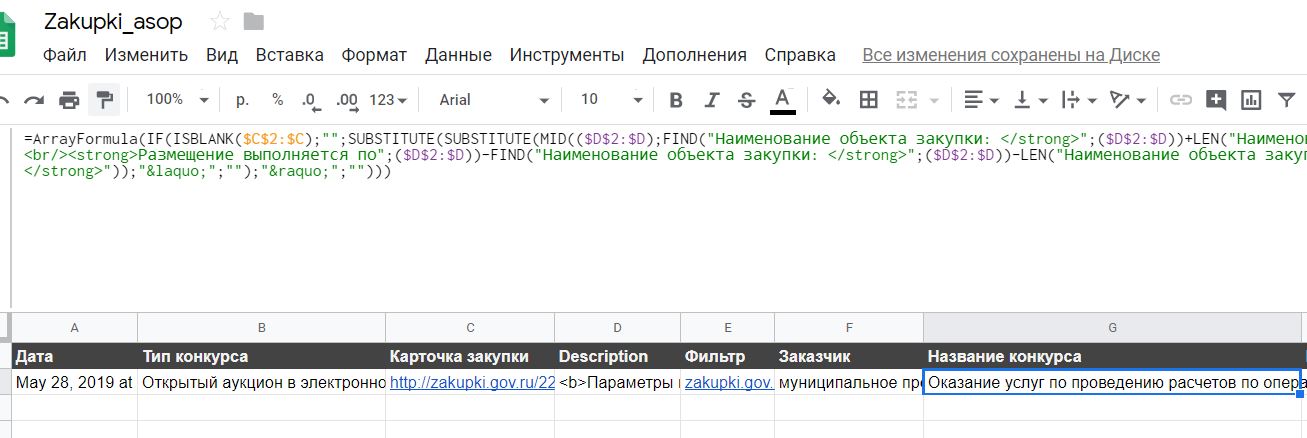
The formula will parse the D (description) column and automatically fill in the given competition name when a new line appears in the table.
Add a column (enter the name of the column “Starting price”) and insert the following formula into the first (after the headers) cell:
=ArrayFormula(IF(ISBLANK($C$2:$C);"";MID(($D$2:$D); IFERROR(FIND(" : </strong>";($D$2:$D))+35;FIND(" : </strong>";($D$2:$D))+25); FIND("<strong> ";($D$2:$D))-IFERROR(FIND(" : </strong>";($D$2:$D))+35;FIND(" : </strong>";($D$2:$D))+25) ))) 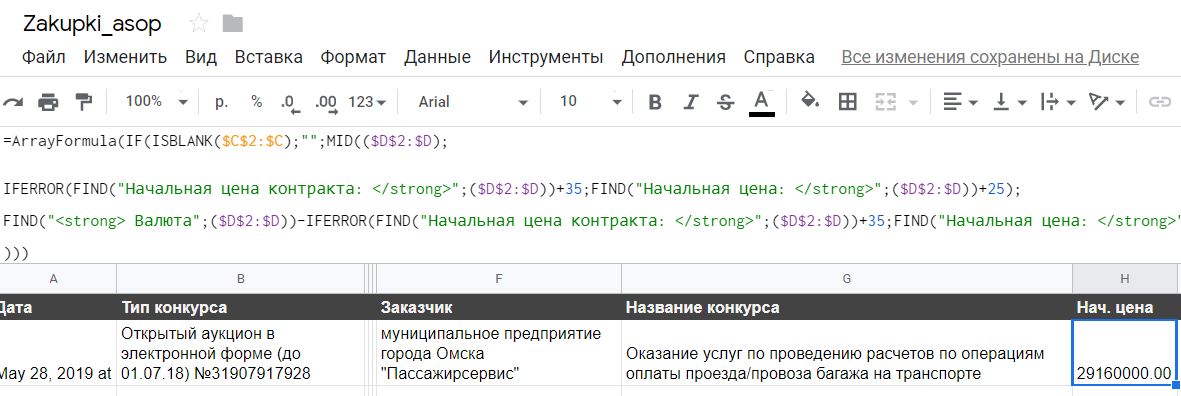
And the final touch. Sometimes, the link comes in two forms. With and without domain:
<link>http://zakupki.gov.ru/223/purchase/public/purchase/info/common-info.html?regNumber=31907911258</link> <link>/epz/order/notice/ea44/view/common-info.html?regNumber=0818200000219000092</link> Therefore, it will be necessary to make a formula so that the link to the contest is always clickable. To do this, we introduce a new column “Link to the CD” and insert the following formula into the first (after the headers) cell:
=ArrayFormula(IF(ISBLANK($C$2:$C);""; IFERROR( IF(FIND("epz";($C$2:$C));SUBSTITUTE(($C$2:$C);"/epz";"http://zakupki.gov.ru/epz")); ($C$2:$C)) )) 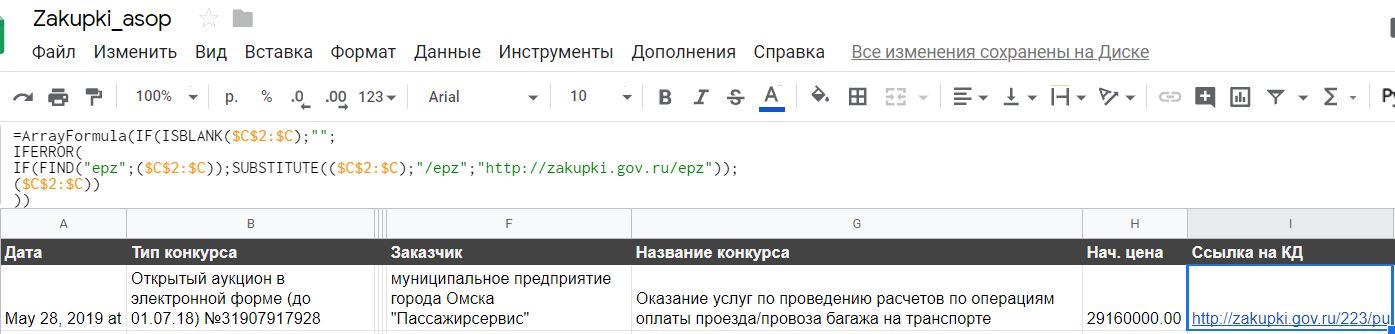
Columns C, D, E can be collapsed so as not to interfere.
Enjoy using it!
Source: https://habr.com/ru/post/453838/
All Articles