We revive braking Samsung Galaxy TAB 2 WiFi
I bring to your attention my recipe for reviving an old, braking tablet and bringing its software up to date.
This year I did an audit and sold my old and non-working devices and components. I must say that I can not stand to watch videos and read from the phone, as there is no complete immersion - workers and not so much calls, incoming mail, messages from instant messengers annoy me quite strongly. Time passed, and I studied the offers of shops and selected a price / iron ratio, but did not stop at anything.
It was the turn of the garage cleaning, where I found the Samsung Galaxy Tab 2 7.0 "P3110 (without a SIM card slot). For the sake of interest I turned on, it blinked the screen and loaded Android 4.1.
')
Great, I thought, a reliable piece of hardware, if for a couple of years of being in an unheated room it started up and booted. Perhaps I will take it under my book. Actually, this way I got the opportunity to re-read the contents of the page several times while the text scrolls to the next one, and to watch my favorite TV shows step by step.
So, the tablet configuration:
OS Android 4.1
Dimensions 194x122x11 mm
Weight 344 g
Capacitive sensor, multitouch
7 inch display
Wi-Fi Wi-Fi 802.11n, WiFi Direct, DLNA
Bluetooth Bluetooth 3.0 HS
GPS with A-GPS support
GLONASS is
CPU TI OMAP4430 (ARM32bit)
1000 MHz frequency
Core 2
GPU PowerVR SGX540
Memory 8 GB
1 GB RAM
Firstly, with the latest firmware, a bunch of services arrived, namely “update”, “debugging” and “from the manufacturer”, which cannot be disabled, but if you stop them, the performance will increase significantly.
Secondly, the outdated version, when I tried to install 50% of the software from the Play Market, informed me that “it is possible that the software is not optimized for your version of the OS”.
After studying the search results, and stumbled upon the mention of custom firmware Lineage-OS, it was decided to make fun of the device, since there is no practical use anyway.
The process of firmware is described in a myriad of manuals, but still finding the path took time, publish your recipe.
UPD: Lineage-os official website
From here, we take custom firmware , an alternative TWRP bootloader, a USB cable, Samsung USB drivers (for flooding TWRP firmware), the latest version ODIN software , Open Gapps - Play Market for the selected version of Android, an 8GB microSD card, a desktop computer under Windows 10.
Training:
1. expand Odin from the archive (does not require installation) to disk, install the Samsung USB driver.
2.1. Swing TWRP. As it turned out, ODIN sews from a special tar or tar.md5 format. And on the TWRP site there is an img file with a fresh loader. Android from version 7 has changed the format of the boot image, the 2.8 loader does not accept this format. Therefore, paragraph 2.2
2.2. Download the tar file creation utility that ODIN accepts. Rename the downloaded TWRP file to “recovery.img” and upload it to the “parts” directory of the utility. Run the BAT file and after a couple of seconds pick up the twrp-3.1-p3110.tar file from the “packaged” directory, answering the question what we are doing (point 1 - the tar file) and the “Y” button.
3. Downloading Gapps, in my case, the type of processor ARM, OS 7.1, piko Gapps (the minimum set for the functioning of the Play Market)
Process:
4. Fill in the microSD OS, Gapps. We insert into the tablet.
5. On the off tablet, press and hold the power button and the volume down button. We get into the bootloader firmware menu and click “Confirm” - the sound increase button - screen drivers are not loaded in the bootloader firmware mode.
6. We connect a tablet and a computer with a cable, a certain Com port should appear in ODIN (in my case COM6). Select the item "AP" and specify the TWRP firmware file (twrp-3.1-p3110.tar) in it. Do a reboot of the tablet as ODIN completes the firmware.
7. Hold the power button and add sound until the screen goes out and the tablet model appears again. Next, the TWRP bootloader window opens.
We need to do three things: make backup of the current firmware for rollback, clear the boot, cashe and data partition, fill the OS and Gapps.
8. We perform backup partitions, tick System, Cache, Data, Boot (Internal Storage can also be specified, if you previously saved important data from there - this is the internal memory of the tablet). Swipe to perform backup, waiting.
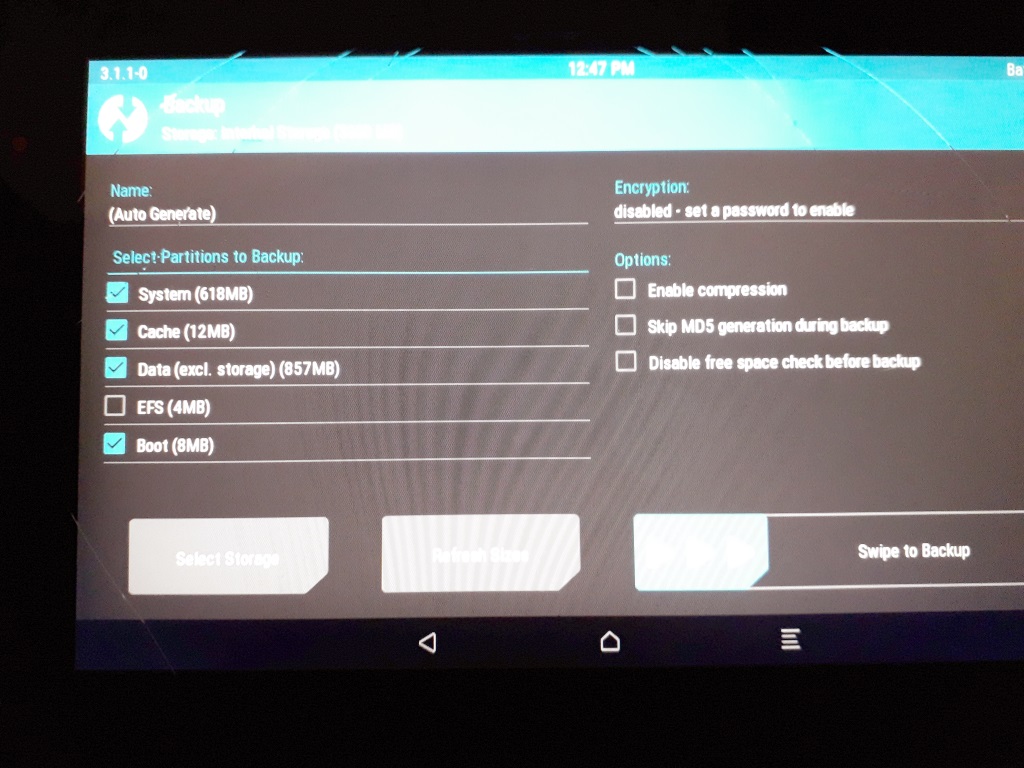
9. Carefully erase (Wipe) with the help of the Advanced Wipe section - checkboxes next to System, Cache, Data and svayp.
10. Proceed to install the OS: Install, select the lineage-os archive, add the gapps archive button. to execute.
11. Upon completion, select Reboot. At this stage, I do not recommend experimenting with the suggestion of the bootloader to install Super SU — the OS did not take off, I’ll click Do Not Install.
Of the errors:
There is not enough RAM to install the OS and Gapps - we select a smaller Gapps archive.
The OS is loading (the logo looks like a very sad smile) and nothing happens - remove the microSD and try to boot again
In the OS, there is no Play Market - the wrong version of Gapps
I still do not have landscape mode for the desktop, although applications run in landscape mode. I am looking for a solution, maybe it will be in the comments.
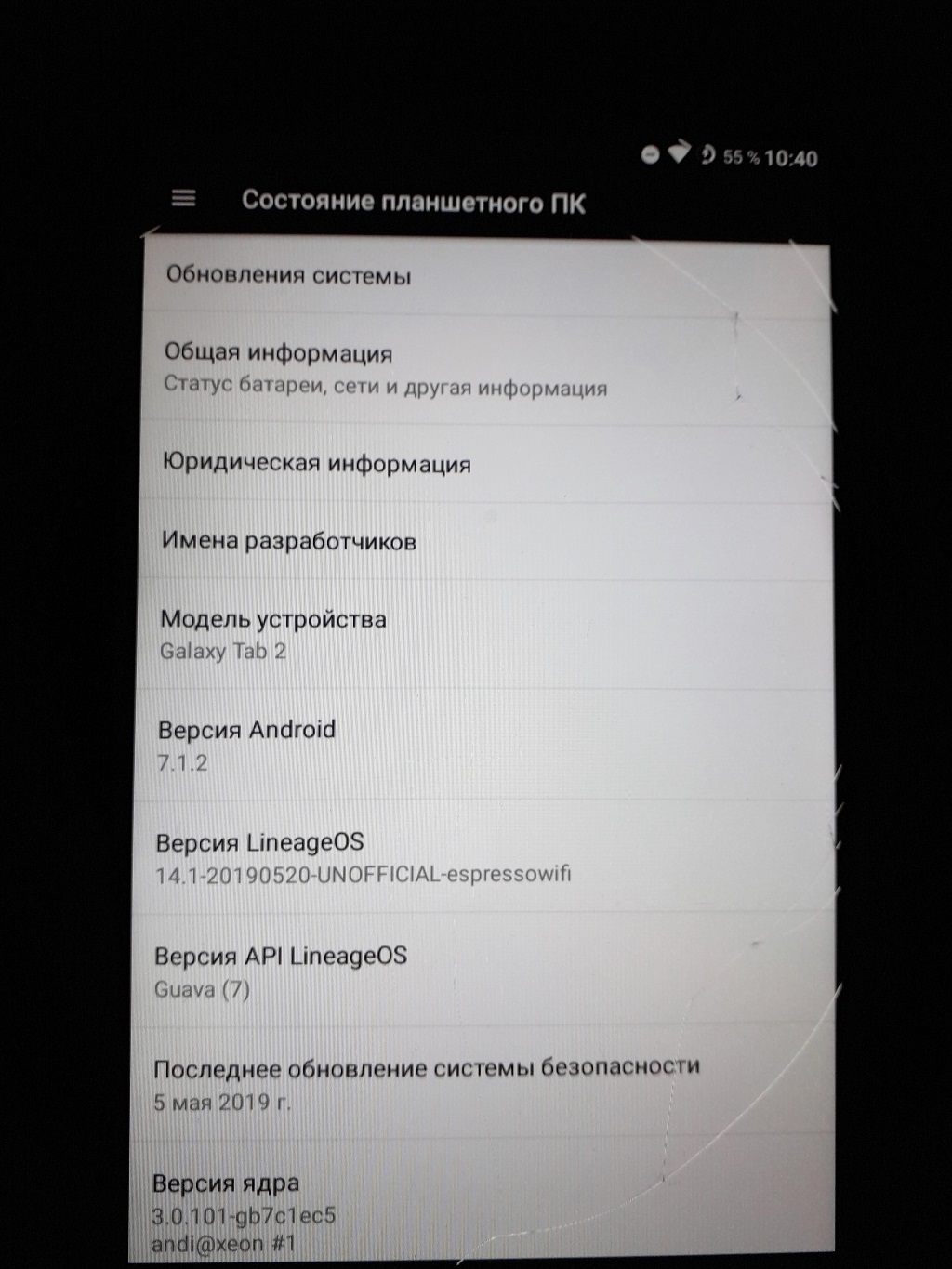
Thanks for attention!!!
PS: I apologize for the quality of the photo, it did not work out better.
UPD2: Gapps can not be set, there will be no Google services, Play Market. I am very lazy to track the updates of the applications I use, I set. I noticed that without Gapps, the tablet is much faster. In case I used this device as a multimedia device in a car or a set-top box, then I probably wouldn’t use Gapps.
Or organize parental control over applications for children - completely manual installation of dad-approved applications (and mom).
This year I did an audit and sold my old and non-working devices and components. I must say that I can not stand to watch videos and read from the phone, as there is no complete immersion - workers and not so much calls, incoming mail, messages from instant messengers annoy me quite strongly. Time passed, and I studied the offers of shops and selected a price / iron ratio, but did not stop at anything.
It was the turn of the garage cleaning, where I found the Samsung Galaxy Tab 2 7.0 "P3110 (without a SIM card slot). For the sake of interest I turned on, it blinked the screen and loaded Android 4.1.
')
Great, I thought, a reliable piece of hardware, if for a couple of years of being in an unheated room it started up and booted. Perhaps I will take it under my book. Actually, this way I got the opportunity to re-read the contents of the page several times while the text scrolls to the next one, and to watch my favorite TV shows step by step.
So, the tablet configuration:
OS Android 4.1
Dimensions 194x122x11 mm
Weight 344 g
Capacitive sensor, multitouch
7 inch display
Wi-Fi Wi-Fi 802.11n, WiFi Direct, DLNA
Bluetooth Bluetooth 3.0 HS
GPS with A-GPS support
GLONASS is
CPU TI OMAP4430 (ARM32bit)
1000 MHz frequency
Core 2
GPU PowerVR SGX540
Memory 8 GB
1 GB RAM
Firstly, with the latest firmware, a bunch of services arrived, namely “update”, “debugging” and “from the manufacturer”, which cannot be disabled, but if you stop them, the performance will increase significantly.
Secondly, the outdated version, when I tried to install 50% of the software from the Play Market, informed me that “it is possible that the software is not optimized for your version of the OS”.
After studying the search results, and stumbled upon the mention of custom firmware Lineage-OS, it was decided to make fun of the device, since there is no practical use anyway.
The process of firmware is described in a myriad of manuals, but still finding the path took time, publish your recipe.
UPD: Lineage-os official website
From here, we take custom firmware , an alternative TWRP bootloader, a USB cable, Samsung USB drivers (for flooding TWRP firmware), the latest version ODIN software , Open Gapps - Play Market for the selected version of Android, an 8GB microSD card, a desktop computer under Windows 10.
Training:
1. expand Odin from the archive (does not require installation) to disk, install the Samsung USB driver.
2.1. Swing TWRP. As it turned out, ODIN sews from a special tar or tar.md5 format. And on the TWRP site there is an img file with a fresh loader. Android from version 7 has changed the format of the boot image, the 2.8 loader does not accept this format. Therefore, paragraph 2.2
2.2. Download the tar file creation utility that ODIN accepts. Rename the downloaded TWRP file to “recovery.img” and upload it to the “parts” directory of the utility. Run the BAT file and after a couple of seconds pick up the twrp-3.1-p3110.tar file from the “packaged” directory, answering the question what we are doing (point 1 - the tar file) and the “Y” button.
3. Downloading Gapps, in my case, the type of processor ARM, OS 7.1, piko Gapps (the minimum set for the functioning of the Play Market)
Process:
4. Fill in the microSD OS, Gapps. We insert into the tablet.
5. On the off tablet, press and hold the power button and the volume down button. We get into the bootloader firmware menu and click “Confirm” - the sound increase button - screen drivers are not loaded in the bootloader firmware mode.
6. We connect a tablet and a computer with a cable, a certain Com port should appear in ODIN (in my case COM6). Select the item "AP" and specify the TWRP firmware file (twrp-3.1-p3110.tar) in it. Do a reboot of the tablet as ODIN completes the firmware.
7. Hold the power button and add sound until the screen goes out and the tablet model appears again. Next, the TWRP bootloader window opens.
We need to do three things: make backup of the current firmware for rollback, clear the boot, cashe and data partition, fill the OS and Gapps.
8. We perform backup partitions, tick System, Cache, Data, Boot (Internal Storage can also be specified, if you previously saved important data from there - this is the internal memory of the tablet). Swipe to perform backup, waiting.
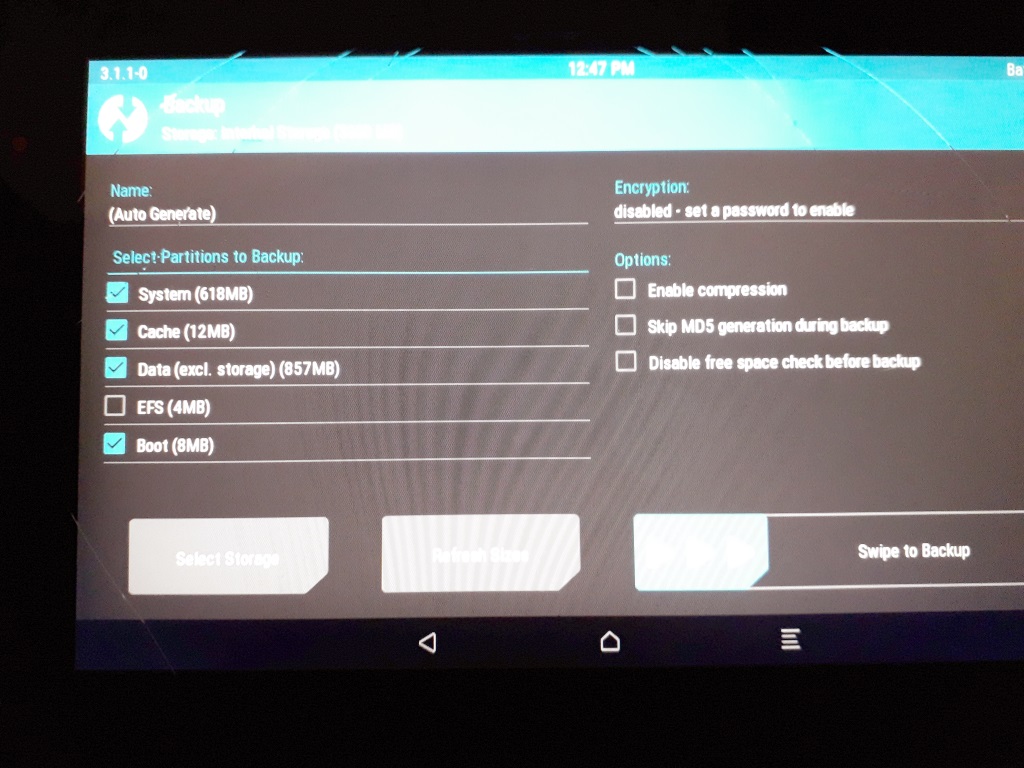
9. Carefully erase (Wipe) with the help of the Advanced Wipe section - checkboxes next to System, Cache, Data and svayp.
10. Proceed to install the OS: Install, select the lineage-os archive, add the gapps archive button. to execute.
11. Upon completion, select Reboot. At this stage, I do not recommend experimenting with the suggestion of the bootloader to install Super SU — the OS did not take off, I’ll click Do Not Install.
Of the errors:
There is not enough RAM to install the OS and Gapps - we select a smaller Gapps archive.
The OS is loading (the logo looks like a very sad smile) and nothing happens - remove the microSD and try to boot again
In the OS, there is no Play Market - the wrong version of Gapps
I still do not have landscape mode for the desktop, although applications run in landscape mode. I am looking for a solution, maybe it will be in the comments.
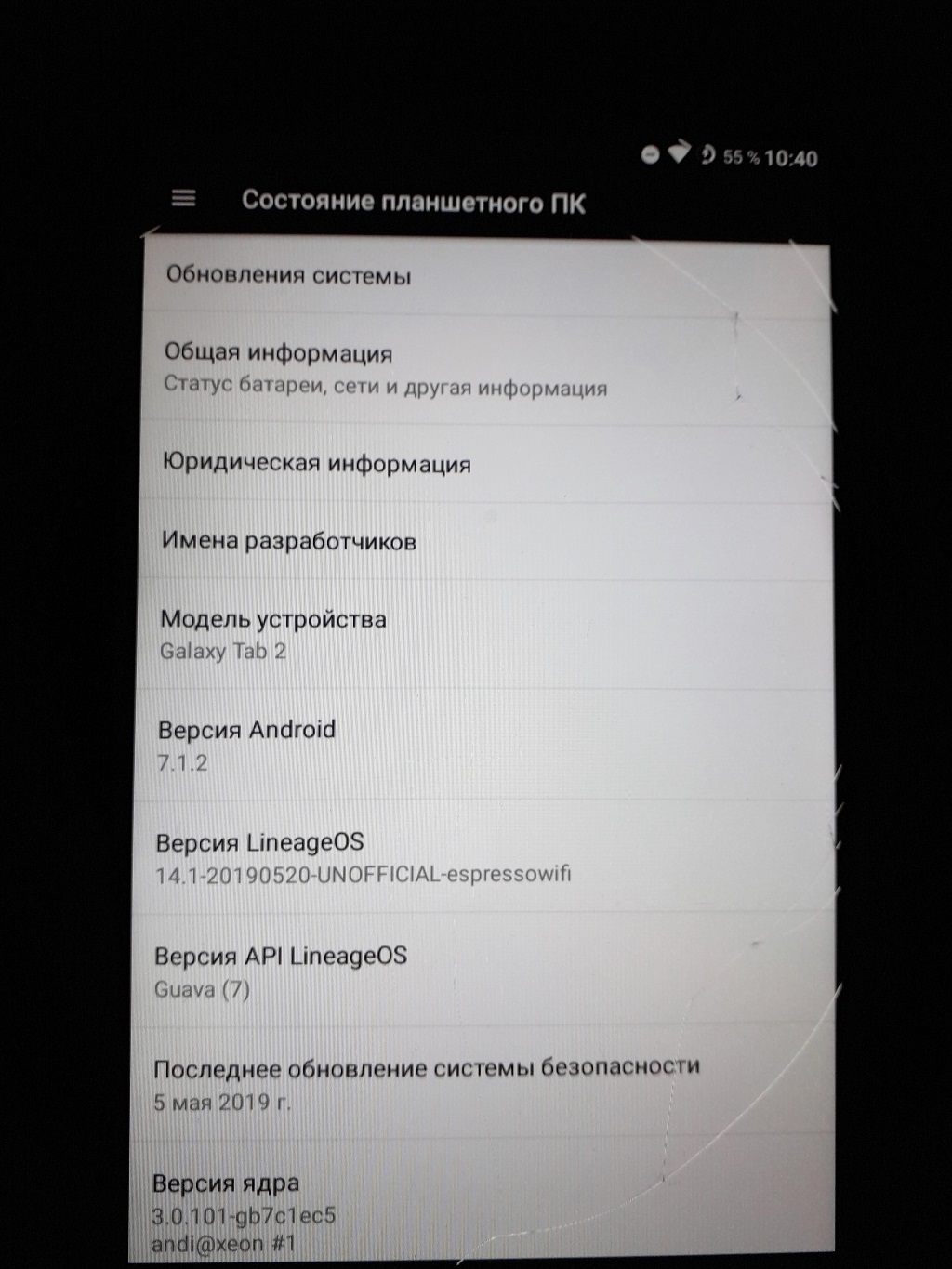
Thanks for attention!!!
PS: I apologize for the quality of the photo, it did not work out better.
UPD2: Gapps can not be set, there will be no Google services, Play Market. I am very lazy to track the updates of the applications I use, I set. I noticed that without Gapps, the tablet is much faster. In case I used this device as a multimedia device in a car or a set-top box, then I probably wouldn’t use Gapps.
Or organize parental control over applications for children - completely manual installation of dad-approved applications (and mom).
Source: https://habr.com/ru/post/453548/
All Articles