Russian extended keyboard layout

The article is devoted to all users of the Russian keyboard who want to increase the speed of typing.
Foreign interface creators rarely care about their adaptation to foreign cultures. A striking example of such an interface is the widely used computer keyboard (hereinafter, the 104 ANSI keyboard is meant).
The layouts that are selected in the Windows settings are software, that is, they interpret the scan codes received from the keyboard into the desired characters. English-speaking users use only one software layout and they have no problems with switching and confusion with punctuation.
')
As a user engaged in writing letters and filling out plates in MS Excel, every time I rush through, when I need to quickly correct a formula or enter new data, I spend a lot of time correcting errors that occur because of the constant switching of the layout from Russian to English, and when writing letters with correct Russian punctuation, I constantly encounter the need to enter characters that are not on the keyboard at all (-, “,”, a non-breaking space).
I identified for myself three problems that slow down the work:
- The inconvenience of the standard way of switching layouts.
- The absence of frequently used in Russian punctuation marks.
- Mismatch of punctuation marks between layouts.
The solution to these problems can be found in the existing GOST.
GOST 6431-75 . Writing machines. The location of the keys and characters on the keyboard.
According to this GOST, frequently used punctuation marks are located in the digital range of the block of alphanumeric keys. The numbers are dialed using the shift key. For a comma set, it is not necessary to translate the register each time. A comma and a point typed forefingers. The letter in the letter, not the digital range. This GOST corresponds to the only alternative Russian layout in Windows - typewritten.
GOST 14289-88 . Computing facilities. Keyboard. The arrangement of keys and symbols, the function of the control keys.
GOST was developed at a time when IBM Model M was just becoming the standard.
It provides two simple solutions for switching layout problems:
- With the help of a key that provides a permanent selection of the mode for entering letters of the Russian alphabet (CapsLock).
- Using the key to temporarily change the character input mode of the Russian and Latin alphabets for the letter keys and temporarily enable the third register for the number keys (right Alt).
In all layouts, CapsLock is used to enable an upper case “layer”. But it is possible to include them not an upper case, but an alternative alphabet.
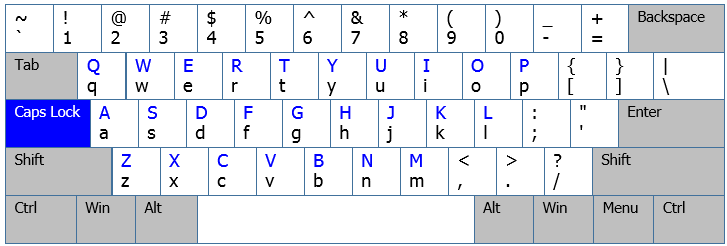
Fig. 1. Layout USA
Many national layouts have additional layers that are temporarily turned on with the alt key. It is possible to make several additional layers using the alt + any key combination of the text block.
Thus, in one layout you can fit several alphabets and all sorts of special characters.
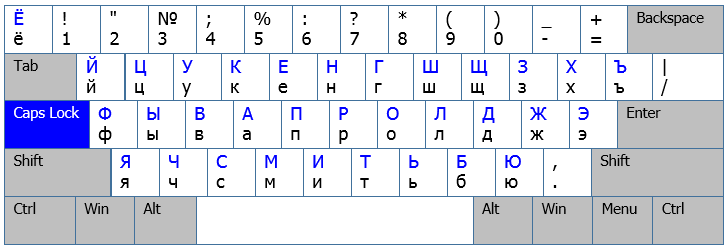
Fig. 2. Russian Windows layout
Inspired by these decisions, I decided to bring them to life. I could not create or install special utilities. Microsoft Keyboard Layout came to the rescue - the official Microsoft program for creating layouts for any language.
Solving all the problems was possible only by creating a single Russian-English layout with the same punctuation marks for both languages.
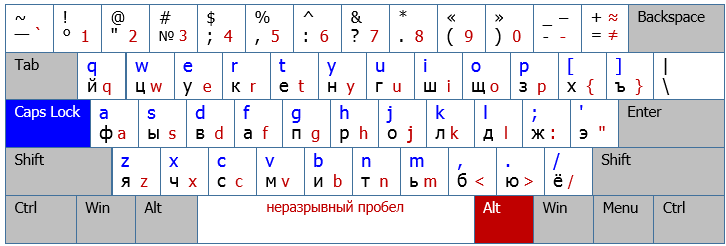
Fig. 3. Russian extended layout
To combine punctuation marks, we had to abandon numbers in the digital range (there is a digital block), put a period on the number 8, and a comma on the number 5. To these keys, the easiest way is to reach with your fingers and there are no third characters on them.
For the possibility of using layouts on a laptop, he rendered the numbers in the alt layer.
The rest of the signs left in their places and added frequently-used signs in Russian writing.
What it gave me:
- The ability to quickly and competently write Russian texts from any application.
- Do not think about whether I need the layout to type a particular character.
- Toggle CapsLock layout without utilities.
- Temporarily switch the layout through the right alt.
- Programs no longer change the layout themselves. When you run any program, you will remain on the alphabet that you switched to earlier.
Bonus
For a set of power signs and letters from the Greek and other alphabets, I added another layer, to activate which you need to type alt + \.
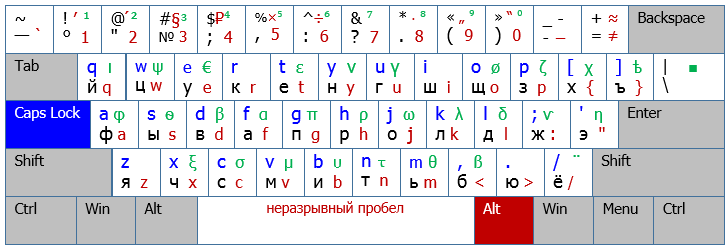
Fig. 4. Russian extended layout with all characters
→ Link to layout
Source: https://habr.com/ru/post/450042/
All Articles