Analyzing Nginx Logs with Amazon Athena and Cube.js
Usually, Nginx uses commercial products or ready-to-use open-source alternatives, such as Prometheus + Grafana, to monitor and analyze the performance. This is a good option for monitoring or real-time analytics, but not very convenient for historical analysis. On any popular resource, the amount of data from nginx logs is growing rapidly, and it is logical to use something more specialized to analyze a large amount of data.
In this article I’ll tell you how Athena can be used to analyze logs, taking Nginx as an example, and show you how to compile an analytical dashboard from this data using the open source cube.js framework. Here is the complete solution architecture:
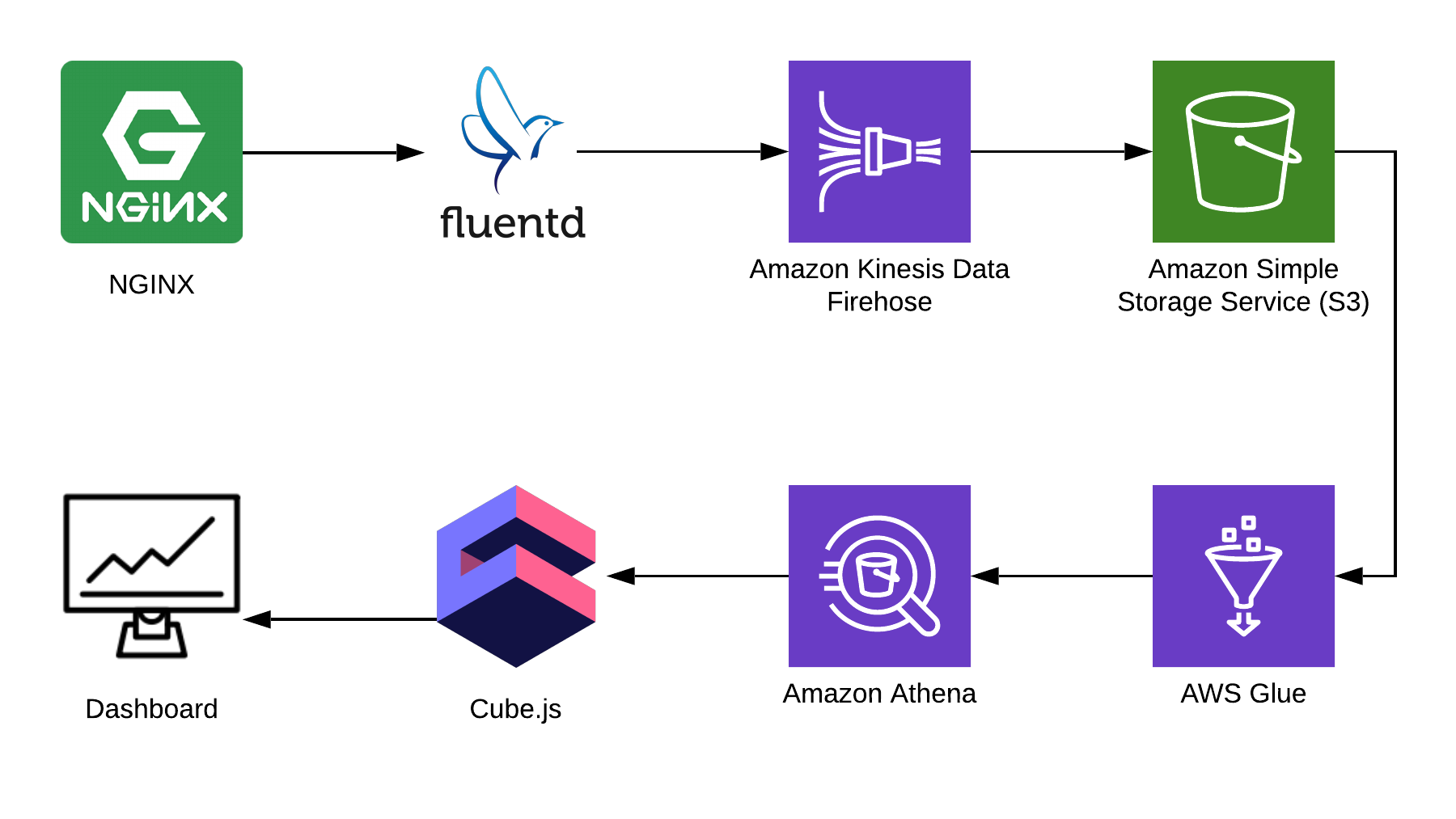
TL: DR;
Link to the finished dashboard .
We use Fluentd to collect information, AWS Kinesis Data Firehose and AWS Glue for processing, and AWS S3 for storage. With this bundle you can store not only the nginx logs, but also other events, as well as logs of other services. You can replace some parts with similar ones for your stack, for example, you can write logs to kinesis straight from nginx, bypassing fluentd, or use logstash to do this.
We collect Nginx logs
By default, Nginx logs look something like this:
4/9/2019 12:58:17 PM1.1.1.1 - - [09/Apr/2019:09:58:17 +0000] "GET /sign-up HTTP/2.0" 200 9168 "https://example.com/sign-in" "Mozilla/5.0 (Macintosh; Intel Mac OS X 10_14_4) AppleWebKit/537.36 (KHTML, like Gecko) Chrome/73.0.3683.86 Safari/537.36" "-" 4/9/2019 12:58:17 PM1.1.1.1 - - [09/Apr/2019:09:58:17 +0000] "GET /sign-in HTTP/2.0" 200 9168 "https://example.com/sign-up" "Mozilla/5.0 (Macintosh; Intel Mac OS X 10_14_4) AppleWebKit/537.36 (KHTML, like Gecko) Chrome/73.0.3683.86 Safari/537.36" "-" They can be parsed, but it is much easier to fix the Nginx configuration so that it issues logs in JSON:
log_format json_combined escape=json '{ "created_at": "$msec", ' '"remote_addr": "$remote_addr", ' '"remote_user": "$remote_user", ' '"request": "$request", ' '"status": $status, ' '"bytes_sent": $bytes_sent, ' '"request_length": $request_length, ' '"request_time": $request_time, ' '"http_referrer": "$http_referer", ' '"http_x_forwarded_for": "$http_x_forwarded_for", ' '"http_user_agent": "$http_user_agent" }'; access_log /var/log/nginx/access.log json_combined; S3 storage
To store logs, we will use S3. This allows you to store and analyze logs in one place, since Athena can work with data in S3 directly. Further in the article I will tell you how to correctly add and process logs, but first we need a clean bake in S3, in which nothing else will be stored. It is worthwhile to think in advance in which region you will create the bucket, because Athena is not available in all regions.
Create a schema in the console Athena
Create a table in Athena for logs. It is needed both for writing and reading if you plan to use Kinesis Firehose. Open the Athena console and create a table:
CREATE EXTERNAL TABLE `kinesis_logs_nginx`( `created_at` double, `remote_addr` string, `remote_user` string, `request` string, `status` int, `bytes_sent` int, `request_length` int, `request_time` double, `http_referrer` string, `http_x_forwarded_for` string, `http_user_agent` string) ROW FORMAT SERDE 'org.apache.hadoop.hive.ql.io.orc.OrcSerde' STORED AS INPUTFORMAT 'org.apache.hadoop.hive.ql.io.orc.OrcInputFormat' OUTPUTFORMAT 'org.apache.hadoop.hive.ql.io.orc.OrcOutputFormat' LOCATION 's3://<YOUR-S3-BUCKET>' TBLPROPERTIES ('has_encrypted_data'='false'); Create Kinesis Firehose Stream
Kinesis Firehose will record the data received from Nginx in S3 in the selected format, breaking up the directories in the format YYYY / MM / DD / HH. This is useful when reading data. You can, of course, write directly to S3 from fluentd, but in this case you have to write JSON, which is inefficient due to the large file size. Also, when using PrestoDB or Athena, JSON is the slowest data format. So open the Kinesis Firehose console, click "Create delivery stream", select "direct PUT" in the "delivery" field:
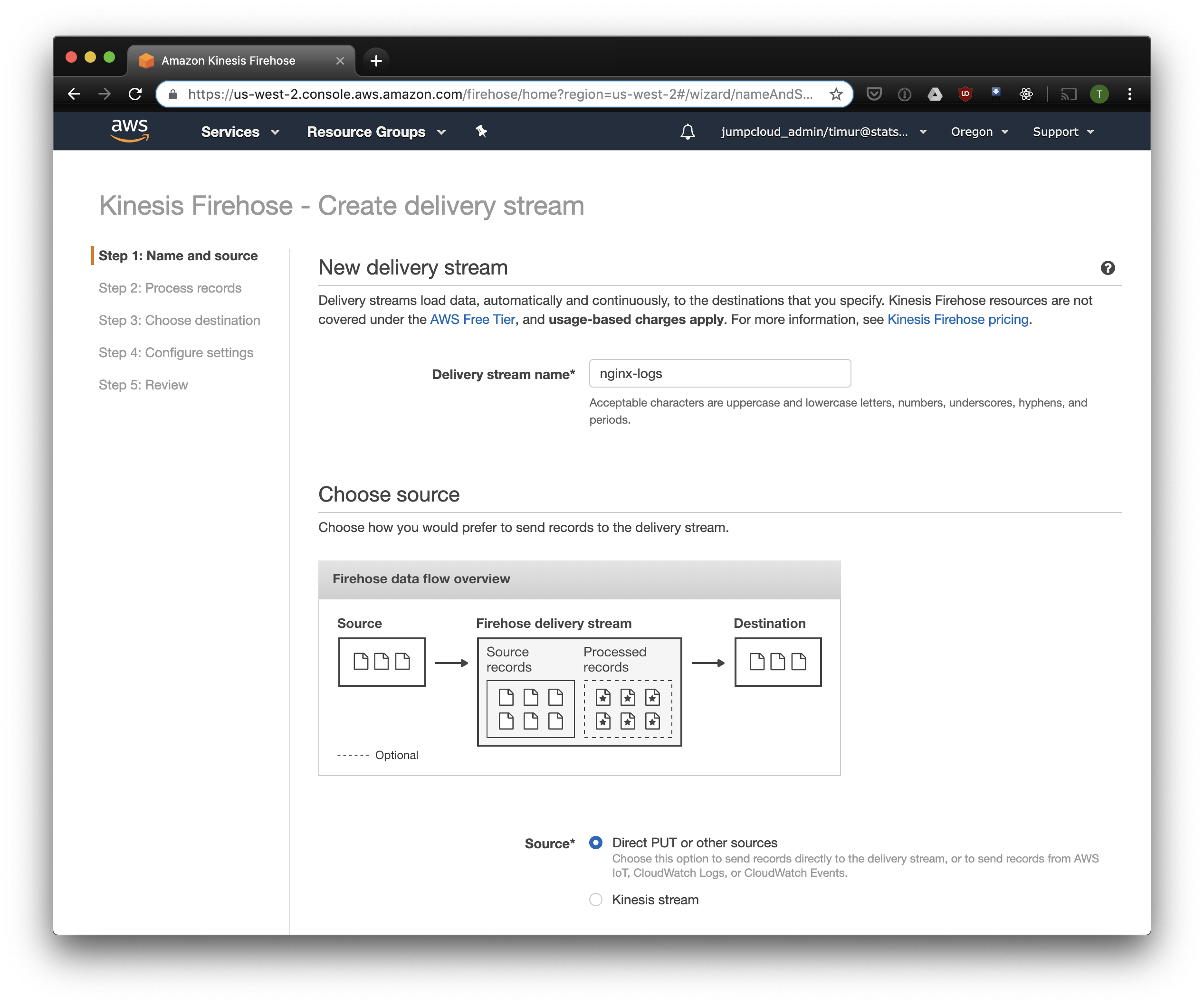
In the next tab, select "Record format conversion" - "Enabled" and select "Apache ORC" as the format for the record. According to some Owen O'Malley research, this is the optimal format for PrestoDB and Athena. As a schema, we specify the table we created above. Please note that you can specify any S3 location in kinesis, only the scheme is used from the table. But if you specify another S3 location, then you will not be able to read these records from this table.
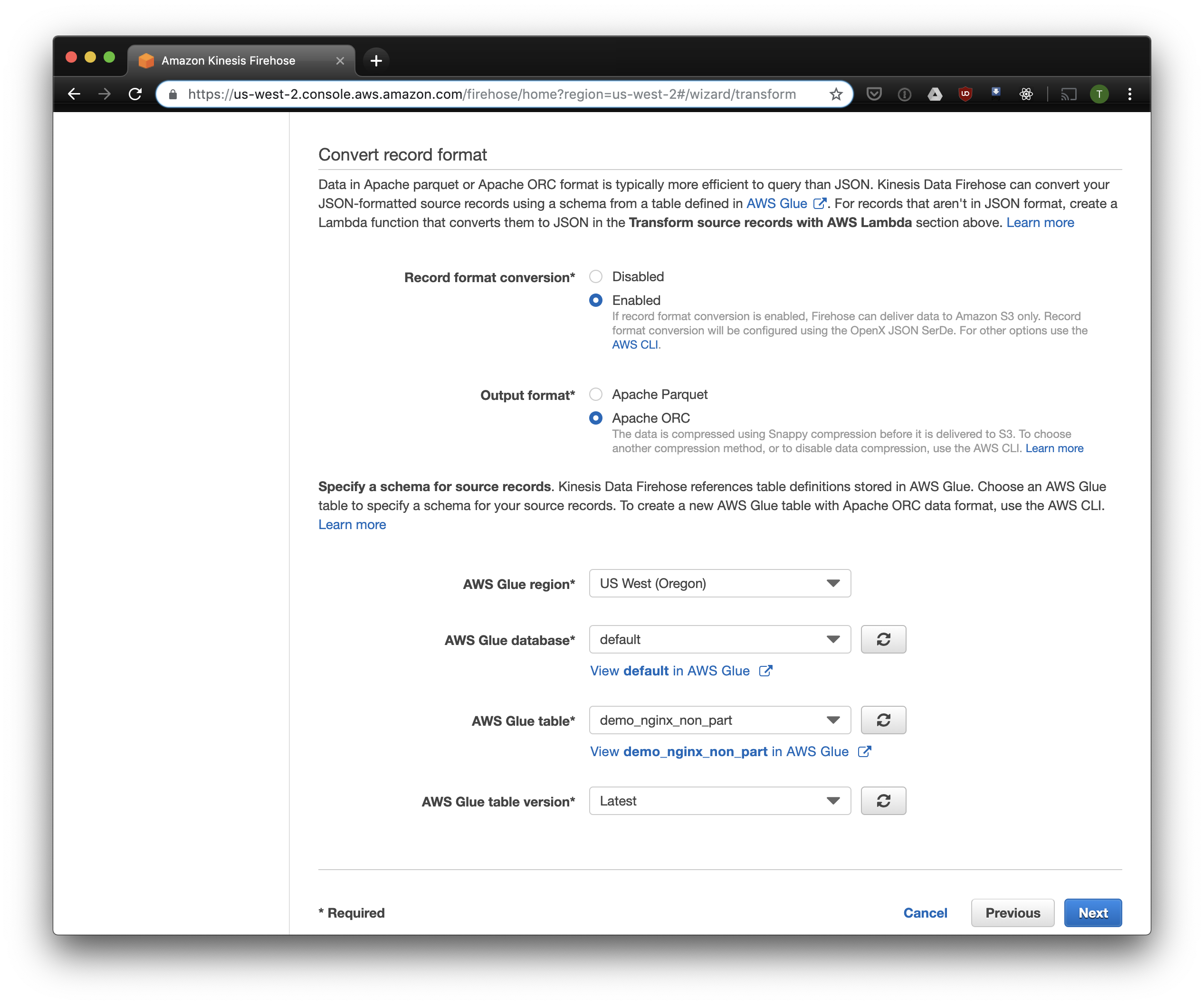
We select S3 for storage and the buck we created earlier. Aws Glue Crawler, about which I will talk about a little later, does not know how to work with prefixes in the S3 bucket, so it is important to leave it empty.

The remaining options can be changed depending on your load, I usually use the default. Note that S3 compression is not available, but ORC uses native compression by default.
Fluentd
Now that we have configured to store and receive logs, we need to configure the send. We will use Fluentd because I love Ruby, but you can use Logstash or send logs to kinesis directly. Fluentd server can be started in several ways, I will tell you about docker, because it is easy and convenient.
First of all, we need the fluent.conf configuration file. Create it and add source:
type forward
port 24224
bind 0.0.0.0
Now you can start the Fluentd server. If you need a more advanced configuration, the Docker Hub has a detailed guide, including how to build your image.
$ docker run \ -d \ -p 24224:24224 \ -p 24224:24224/udp \ -v /data:/fluentd/log \ -v <PATH-TO-FLUENT-CONF>:/fluentd/etc fluentd \ -c /fluentd/etc/fluent.conf fluent/fluentd:stable This configuration uses the path /fluentd/log to cache the logs before sending. You can do without it, but then when you restart, you can lose all cached by overwork. Any port can also be used, 24224 is the default port of Fluentd.
Now that we have Fluentd running, we can send Nginx logs there. We usually run Nginx in a Docker container, in which case Docker has a native log driver for Fluentd:
$ docker run \ --log-driver=fluentd \ --log-opt fluentd-address=<FLUENTD-SERVER-ADDRESS>\ --log-opt tag=\"{{.Name}}\" \ -v /some/content:/usr/share/nginx/html:ro \ -d \ nginx If you run Nginx differently, you can use log files, Fluentd has a file tail plugin .
Add the parsing of logs configured above to the Fluent configuration:
<filter YOUR-NGINX-TAG.*> @type parser key_name log emit_invalid_record_to_error false <parse> @type json </parse> </filter> And sending logs to Kinesis using the kinesis firehose plugin :
<match YOUR-NGINX-TAG.*> @type kinesis_firehose region region delivery_stream_name <YOUR-KINESIS-STREAM-NAME> aws_key_id <YOUR-AWS-KEY-ID> aws_sec_key <YOUR_AWS-SEC_KEY> </match> Athena
If you have configured everything correctly, after a while (by default, Kinesis records the data every 10 minutes) you should see the log files in S3. In the "monitoring" menu of Kinesis Firehose, you can see how much data is recorded in S3, as well as errors. Do not forget to allow write access to the S3 bakery for the Kinesis role. If Kinesis could not parse something, it will add errors in the same bucket.
Now you can see the data in Athena. Let's find fresh requests for which we have given errors:
SELECT * FROM "db_name"."table_name" WHERE status > 499 ORDER BY created_at DESC limit 10; Scan all records for each request
Now our logs are processed and folded in S3 in ORC, compressed and ready for analysis. Kinesis Firehose even laid them out in directories for every hour. However, while the table is not partitioned, Athena will load data for the entire time for each query, with rare exceptions. This is a big problem for two reasons:
- The volume of data is constantly growing, slowing down requests;
- Athena is billed based on the size of the scanned data, with a minimum of 10 MB for each request.
To fix this, we use AWS Glue Crawler, which will scan the data in S3 and record the information about the partitions in the Glue Metastore. This will allow us to use partitions as a filter when querying in Athena, and it will only scan the directories specified in the query.
Configuring Amazon Glue Crawler
Amazon Glue Crawler scans all the data in the S3 bucket and creates tables with partitions. Create a Glue Crawler from the AWS Glue console and add a batch in which you store the data. You can use one crawler for several buckets, in which case it will create tables in the specified database with names matching the bucket names. If you plan to constantly use this data, do not forget to customize the launch schedule for the Crawler to suit your needs. We use one Crawler for all tables, which runs every hour.
Partial tables
After the first launch of the crawler, tables for each scanned bake should appear in the database specified in the settings. Open the Athena console and find the table with Nginx logs. Let's try to read something:
SELECT * FROM "default"."part_demo_kinesis_bucket" WHERE( partition_0 = '2019' AND partition_1 = '04' AND partition_2 = '08' AND partition_3 = '06' ); This query will select all entries received from 6 to 7 am on April 8, 2019. But how much more efficient is it than just reading from a non-partitioned table? Let's find out and select the same records by filtering them by timestamp:
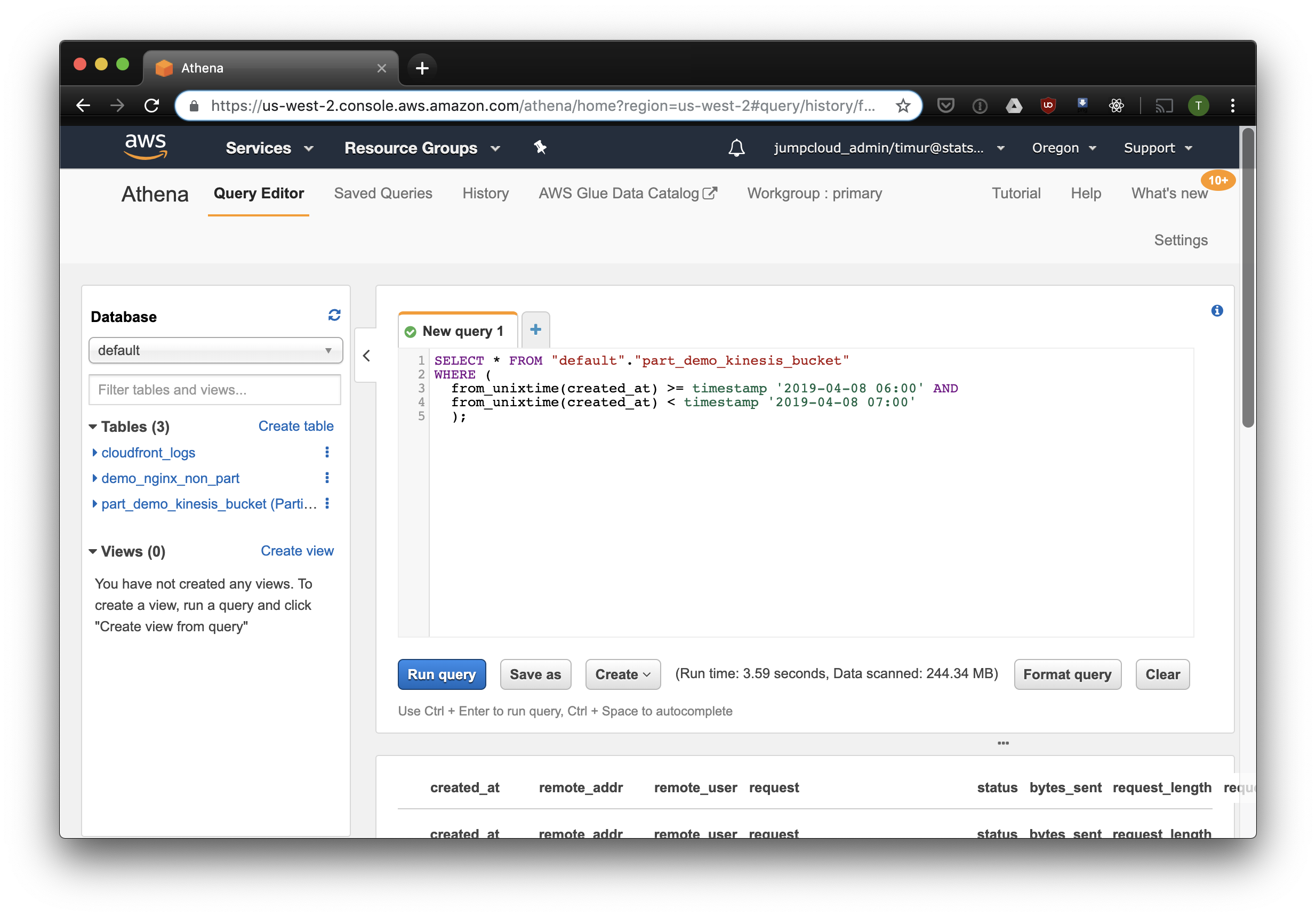
3.59 seconds and 244.34 megabytes of data on dataset, in which there is only a week of logs. Let's try to filter by partitions:
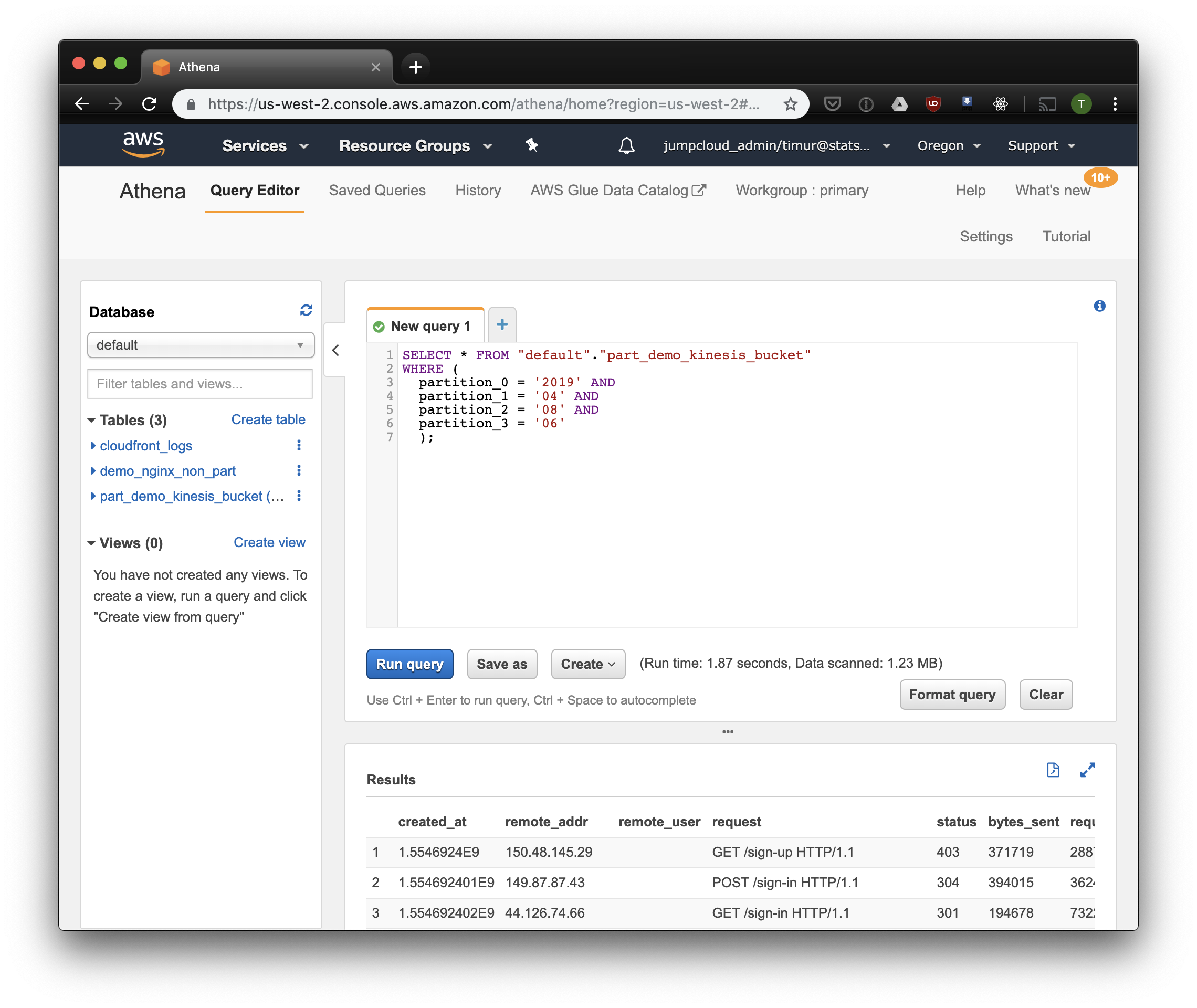
Slightly faster, but the most important - only 1.23 megabytes of data! It would be much cheaper if it were not for the minimum 10 megabytes per request in pricing. But all the same it is much better, but on large datasets the difference will be much more impressive.
Build a dashboard using Cube.js
To build a dashboard, we use the analytical framework Cube.js. It has quite a lot of functions, but we are interested in two: the ability to automatically use filters by partitions and pre-aggregation of data. It uses the data schema , written in Javascript, to generate SQL and execute a database query. We are only required to specify how to use the filter by partitions in the data schema.
Create a new application Cube.js. Since we are already using the AWS stack, it is logical to use Lambda for deployment. You can use the express template to generate if you plan to host the Cube.js backend in Heroku or Docker. The documentation describes other ways of hosting .
$ npm install -g cubejs-cli $ cubejs create nginx-log-analytics -t serverless -d athena To set up access to the database, cube.js uses environment variables. The generator will create a .env file in which you can specify your keys for Athena .
Now we need a data scheme in which we indicate exactly how our logs are stored. There you can also specify how to calculate the metrics for dashboards.
In the schema directory, create a Logs.js file. Here is an example of a data model for nginx:
const partitionFilter = (from, to) => ` date(from_iso8601_timestamp(${from})) <= date_parse(partition_0 || partition_1 || partition_2, '%Y%m%d') AND date(from_iso8601_timestamp(${to})) >= date_parse(partition_0 || partition_1 || partition_2, '%Y%m%d') ` cube(`Logs`, { sql: ` select * from part_demo_kinesis_bucket WHERE ${FILTER_PARAMS.Logs.createdAt.filter(partitionFilter)} `, measures: { count: { type: `count`, }, errorCount: { type: `count`, filters: [ { sql: `${CUBE.isError} = 'Yes'` } ] }, errorRate: { type: `number`, sql: `100.0 * ${errorCount} / ${count}`, format: `percent` } }, dimensions: { status: { sql: `status`, type: `number` }, isError: { type: `string`, case: { when: [{ sql: `${CUBE}.status >= 400`, label: `Yes` }], else: { label: `No` } } }, createdAt: { sql: `from_unixtime(created_at)`, type: `time` } } }); Here we use the FILTER_PARAMS variable to generate a SQL query with a filter by partitions.
We also set the metrics and parameters that we want to display on the dashboard, and specify the pre-aggregation. Cube.js will create additional tables with pre-aggregated data and will automatically update the data as it is received. This not only speeds up requests, but also reduces the cost of using Athena.
Add this information to the data schema file:
preAggregations: { main: { type: `rollup`, measureReferences: [count, errorCount], dimensionReferences: [isError, status], timeDimensionReference: createdAt, granularity: `day`, partitionGranularity: `month`, refreshKey: { sql: FILTER_PARAMS.Logs.createdAt.filter((from, to) => `select CASE WHEN from_iso8601_timestamp(${to}) + interval '3' day > now() THEN date_trunc('hour', now()) END` ) } } } We indicate in this model that it is necessary to pre-aggregate data for all used metrics, and to use partitioning by months. Partitioning pre-aggregations can significantly speed up data collection and update.
Now we can put together a dashboard!
The Cube.js backend provides a REST API and a set of client libraries for popular front-end frameworks. We will use the React-version of the client to build a dashboard. Cube.js provides only data, so we need a library for visualization - I like recharts , but you can use any.
The Cube.js server accepts the request in JSON format , in which the required metrics are specified. For example, to calculate how many errors gave Nginx by day, you need to send such a request:
{ "measures": ["Logs.errorCount"], "timeDimensions": [ { "dimension": "Logs.createdAt", "dateRange": ["2019-01-01", "2019-01-07"], "granularity": "day" } ] } Install the Cube.js client and the React-component library via NPM:
$ npm i --save @cubejs-client/core @cubejs-client/react We import the cubejs and QueryRenderer components to upload data, and collect the dashboard:
import React from 'react'; import { LineChart, Line, XAxis, YAxis } from 'recharts'; import cubejs from '@cubejs-client/core'; import { QueryRenderer } from '@cubejs-client/react'; const cubejsApi = cubejs( 'YOUR-CUBEJS-API-TOKEN', { apiUrl: 'http://localhost:4000/cubejs-api/v1' }, ); export default () => { return ( <QueryRenderer query={{ measures: ['Logs.errorCount'], timeDimensions: [{ dimension: 'Logs.createdAt', dateRange: ['2019-01-01', '2019-01-07'], granularity: 'day' }] }} cubejsApi={cubejsApi} render={({ resultSet }) => { if (!resultSet) { return 'Loading...'; } return ( <LineChart data={resultSet.rawData()}> <XAxis dataKey="Logs.createdAt"/> <YAxis/> <Line type="monotone" dataKey="Logs.errorCount" stroke="#8884d8"/> </LineChart> ); }} /> ) } Dashboard sources are available on CodeSandbox .
')
Source: https://habr.com/ru/post/447886/
All Articles