Chat on the site and in the issuance of Yandex

This text focuses on chat rooms for business from Yandex. On April 3, 2019, Yandex announced that it had launched its own chat platform. It should be noted that the appearance of chats on the pages of the Yandex search results occurred a little earlier, but now Yandex is taking and processing data exchange between users, and providing them with graphical interfaces. Here we look at how to create and use such chats.
What we should get
Let's look at the appearance of this chat and how it works on the example of one hotel. In this place you don’t have to swear - this is not a hidden advertisement, I just share my experience in introducing chat for business into real business. It is because it is not an advertisement - there will be no links to the hotel (even its name is not mentioned in the text), but if someone goes to the hotel’s website using the information from the screenshots - please do not experiment there — this is a real hotel, and not test pad!
What the user sees
Here we are in the search for Yandex find our hotel (bottom left):
')
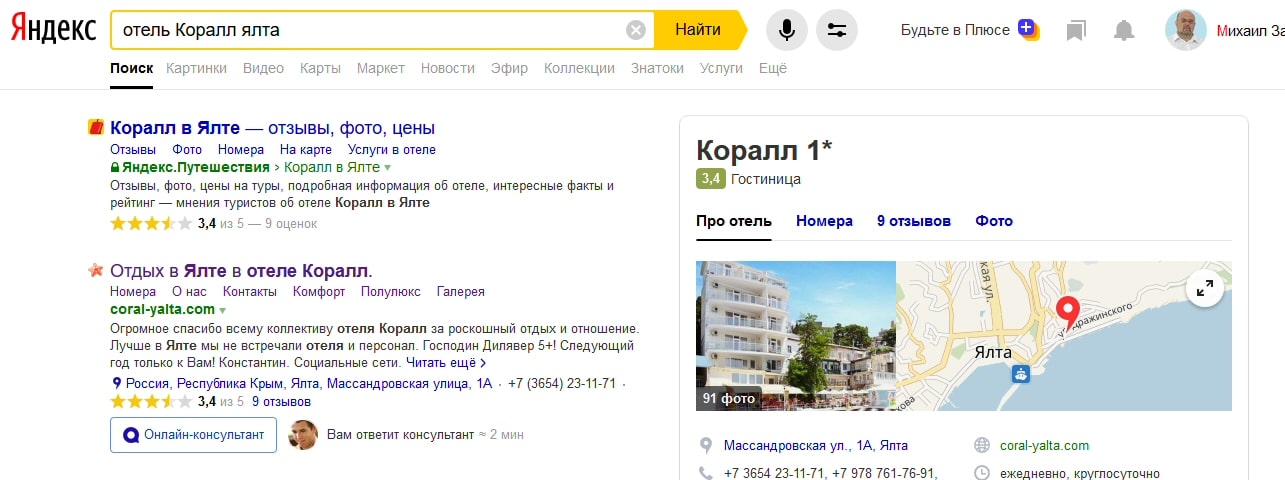
Under the snippet (short description) of the hotel, we see the button " Online consultant ", the avatar of a person, and the inscription "The consultant will answer you ≈ 2 min ." I immediately became interested in the avatar - who is this? I tested the chat using my Yandex account, but this is definitely not me. I had to write in support, and they replied that it was their experiment to substitute the bogus faces of consultants, and that there was no way to do something differently yet. Now you know it.
The value of ≈ 2 minutes is more or less clear - the average response rate of the consultant (below you will see that this is the case). And now the most important thing is to press the " Online Consultant " button:
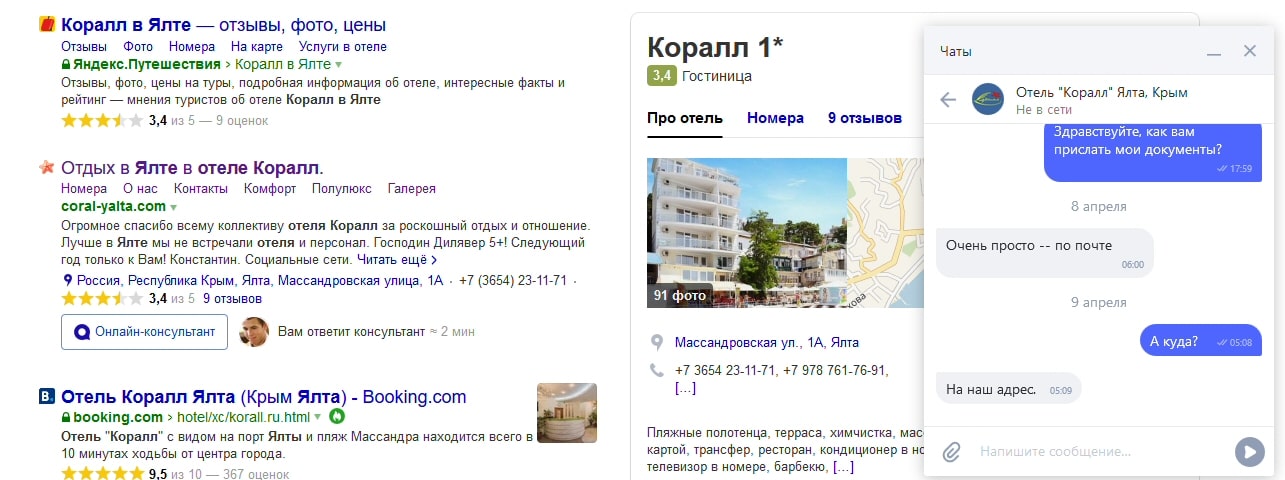
On the right below, right on the Yandex search results page, chat appeared - you can ask or make orders without going to the company's website. Agree that this is a definite competitive advantage - to reduce by half a step the distance to the client. Especially in businesses where even now it is not overcrowded: delivery of pizza, food, flowers, installation of plastic windows, repair of all kinds of equipment ...
But there is one more bonus - the chat is automatically published in the Yandex catalog Alice Skills , and there participates in the search for equal rights with Alice’s voice skills:

On the listing listing page in the skills catalog, you can immediately start communication, or contact the business via the website or email, which are also represented there:

And here is what the chat widget from Yandex looks like (which can be set starting from April 3rd) on the company's website:
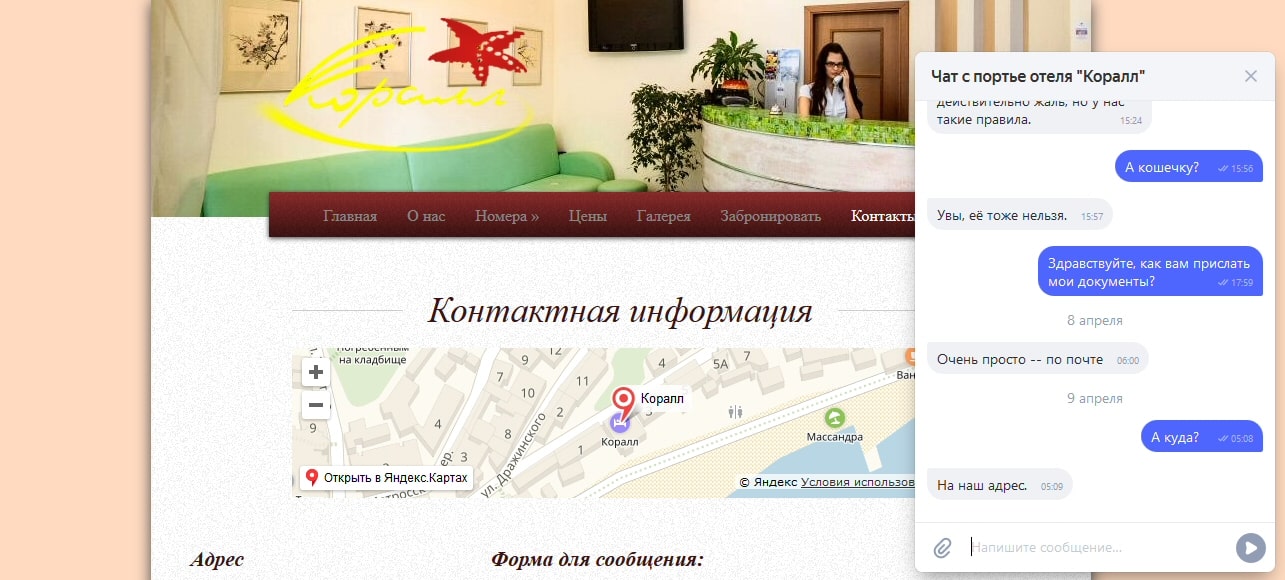
What the chat operator sees (hotel receptionist)
The chat operator interface from Yandex is very simple and elegant:

As you can see, on the panel on the right, an operator can change chat statuses, exchange them (send or receive) with other operators, or mark chats as spam. And on the panel on the left - extract chats from their various statuses to continue working with them.
Note that the operator sees where the user came from. In this case (this is a test example), we can see that the user writes from the chat opened on the Yandex search results page (" Organization URL in search "), followed by the URL of the organization card in the Yandex Directory (if any), and then the location of the user (" User region "; in this example, Moscow), which may be very important for some types of business.
Here you can also add new operators (the operator must have his Yandex account) by clicking the button with the image of a group of people at the bottom left:
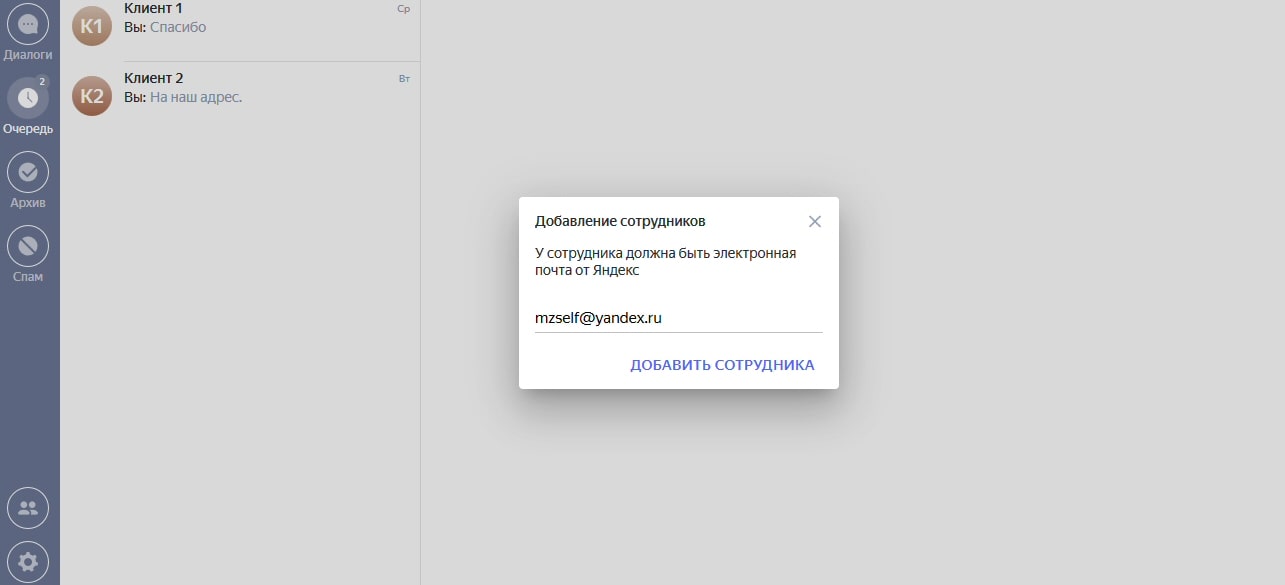
Operating procedure
Proof of Rights
First of all, we need to confirm the rights to the site in the Yandex Webmaster service under the same Yandex account in which we will create a chat for it in the Yandex Dialogs service (for more details see below). How to register a site in Yandex Webmasters is not our topic - just the result that we can see now:
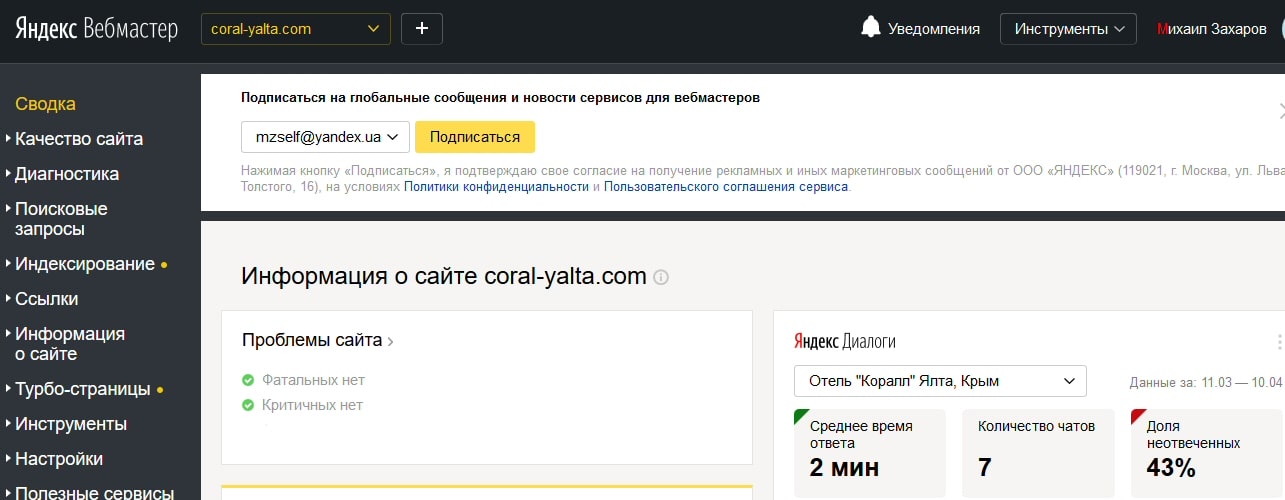
Pay attention to two things here. First, it is indicated that the average response time is 2 minutes - this is exactly what we saw under the snippet on the Yandex search results page ( ≈ 2 minutes ). Secondly - and this is not good - the proportion of unanswered messages in the chat reaches 43%. The fact is that the chat was made quite recently (we see that there are only 7 chats there), and during testing there was some careless negligence. But Yandex has all the moves recorded, and he entered it in the chat usage statistics.
And this is bad because, for a lot of unanswered messages, Yandex can remove the chat button from the snippet on the search results (the chat on the company's website will remain untouched anyway), and even (attention!) Reduce the site’s rating. Therefore, be careful with this - when testing the chat, always leave the last word behind the operator, i.e., do not leave the test user even unanswered questions.
In addition, if we want our chat button to be visible also in the Yandex card of the Directory of our organization, we confirm ownership of the organization in the same Yandex account. This is not an obligatory action, and also it is not the topic of today's article - just look at how it might look in the Yandex Directory console:
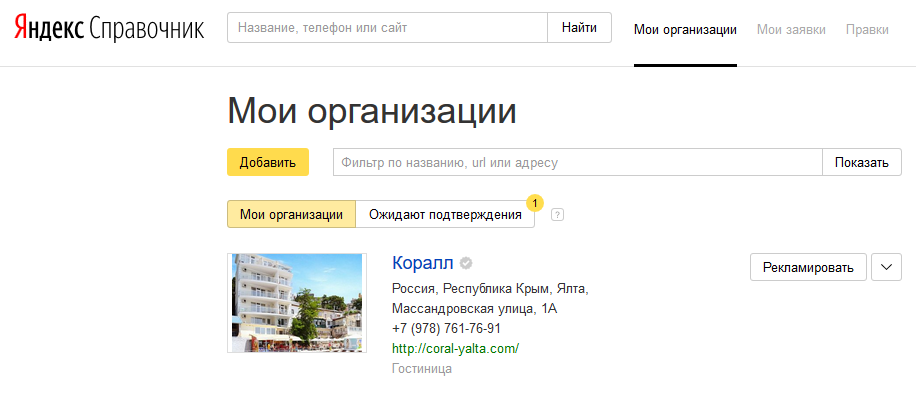
Creating and publishing a chat
Now that all this is ready - we are ready to create and publish a chat. Go to the developer console Yandex Dialogs , and click the tile " Create a dialogue ." In the " Select a type of dialogue " window that appears, select " Chat for business ":
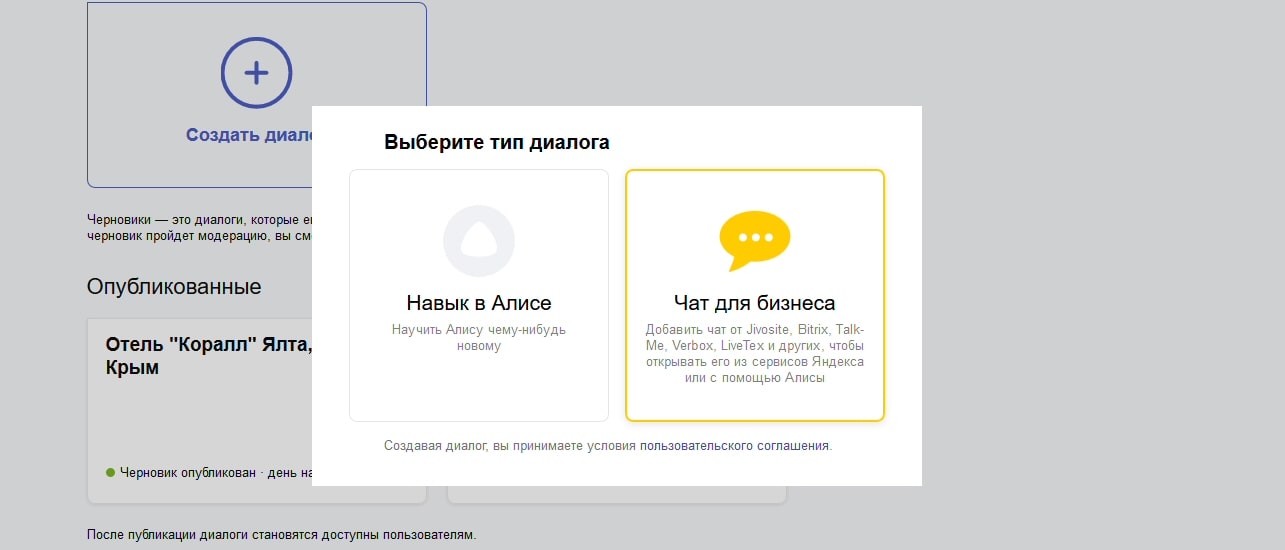
Go to the " Settings " tab, and begin to fill in the fields:
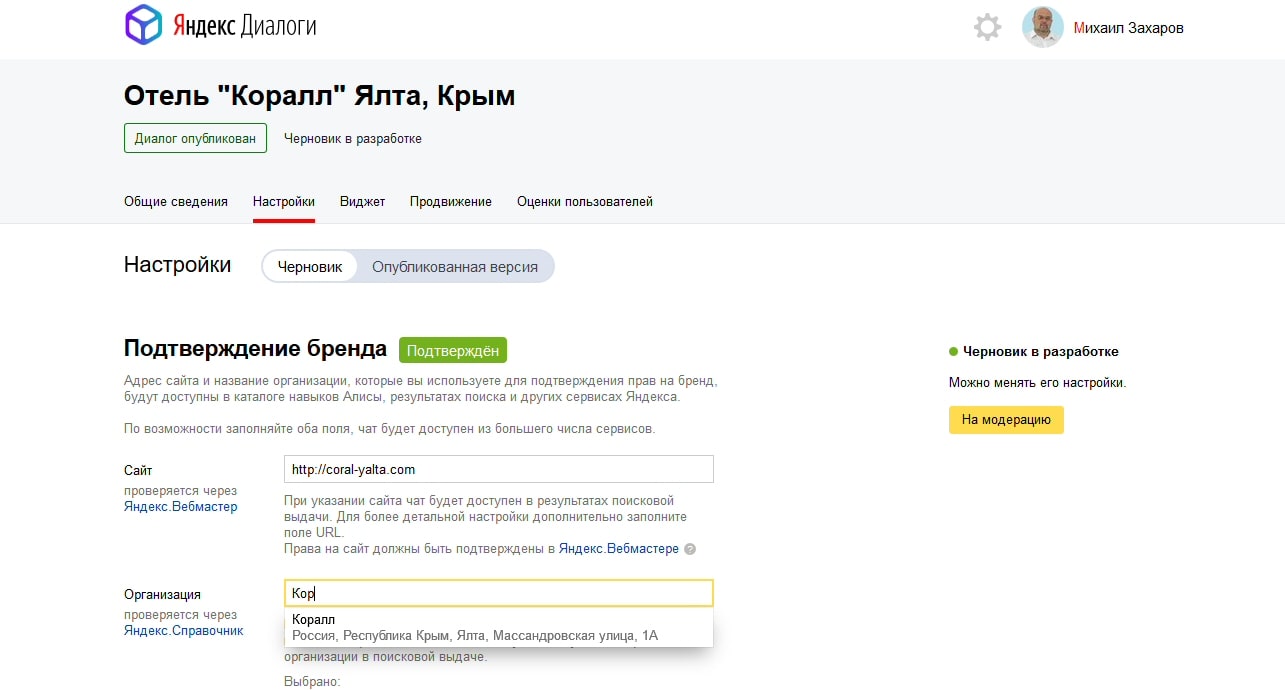
The " Site " field is mandatory, the rights to the site, as I have already said, must be confirmed by Yandex Webmasters in the same Yandex account. If everything is done correctly - after saving, a label appears on a green background " Confirmed " (before saving - next to the field there will be a red inscription " Not confirmed ").
The " Organization " field is optional, and if there is such an organization in the Yandex Directory of the same Yandex account with a confirmed possession, its data will catch up as soon as you start typing the name. This will place the chat button on the Yandex Directory card. But I already spoke about it earlier. Moving on:
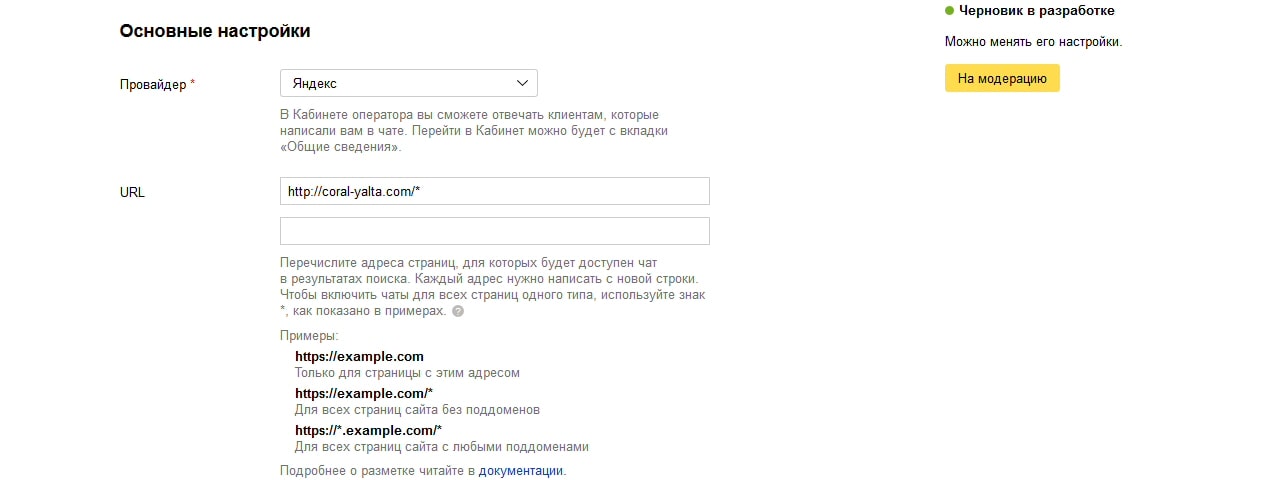
In the drop-down list " Provider " we select the chat provider. Once again, to understand the point: the chat will be displayed in Yandex search results - this is the main responsibility of the business chat from Yandex. But in order to provide the functionality of the chat rooms themselves (data transmission between the interlocutors), it is necessary to connect it with any of the 35 (at the time of writing) providers. So, from April 3rd, Yandex has also become one of these providers. In this example, I chose Yandex as the provider - it is free (however, it’s not one), and I really wanted to try this innovation (the output will be at the very end).
In the “URL” field, we indicate the pages of the site, the snippets of which, if they hit the Yandex search results, will contain the “ Online Consultant ” button. In order to indicate to Yandex that the chat button in the snippet should be shown anyway (I think this is the most popular option) - put an asterisk (*) after the domain name.
Further, in the section " Publication in the catalog " we see the following:
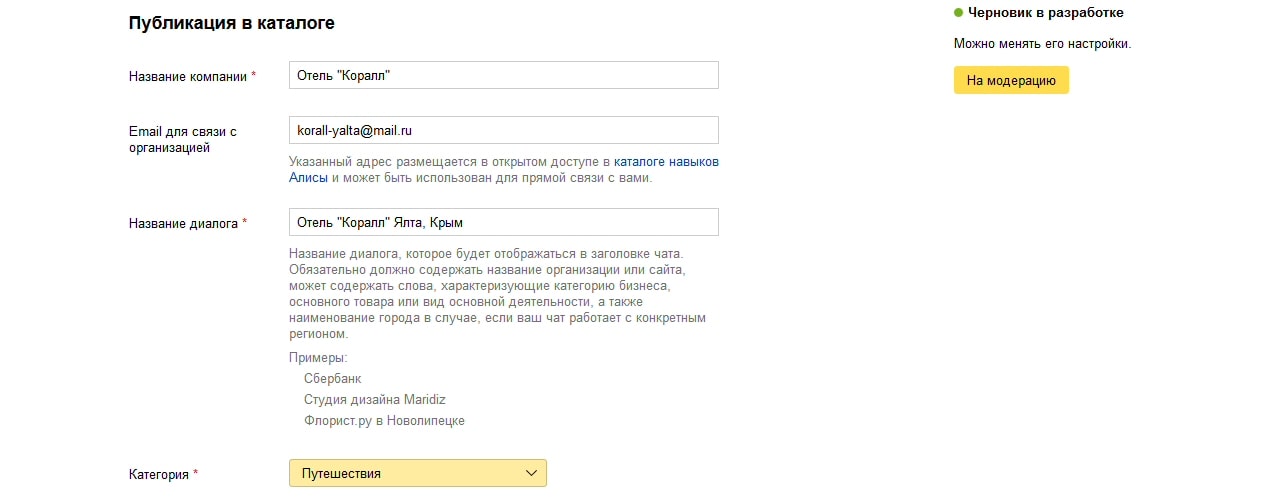
The field " Company Name " is displayed in the listing in Alice's skills catalog, immediately under the name of the dialogue (and for the business skills of voice and voice skills for Alice, Yandex calls dialogues, which, in general, is true).
The field “ Email to contact the organization ” is displayed in the chat listing in the Alice skills catalog. Confirmation is required - an email will be sent to this email address with a link, which will need to be followed, being under the same Yandex account in which the chat is created.
The " Dialog Name " field is important because it seems that it is from here that words are taken for comparison with search queries in the Alice skills catalog. Therefore, in my example in the name of the dialogue there is not only the name of the hotel, but also its location.
From the drop-down list " Category " choose the value most appropriate for a particular business.
Then follow the fields for the welcome message and so on. Sadzhestov (from English. suggest - suggest, suggest):
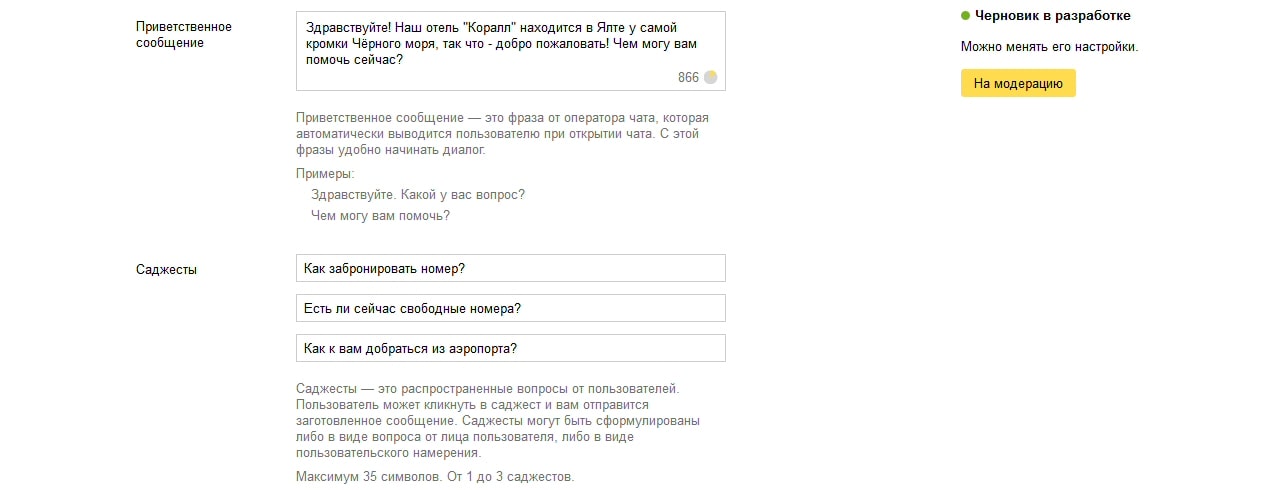
With the " Welcome Message " field, everything seems to be clear. This is a welcome message that the user will see for the first time the chat opens (and if not for the first time, then if the user opens the chat in a private window, or in another browser, or after deleting cookies).
Three optional fields " Sajesty " allow you to pre-add up to three frequently asked questions, to make life easier for users - now you can not type them manually, but simply click on one of the buttons. Here are examples of how the user sees these sadzhes, and what happens if he clicks on one of them:

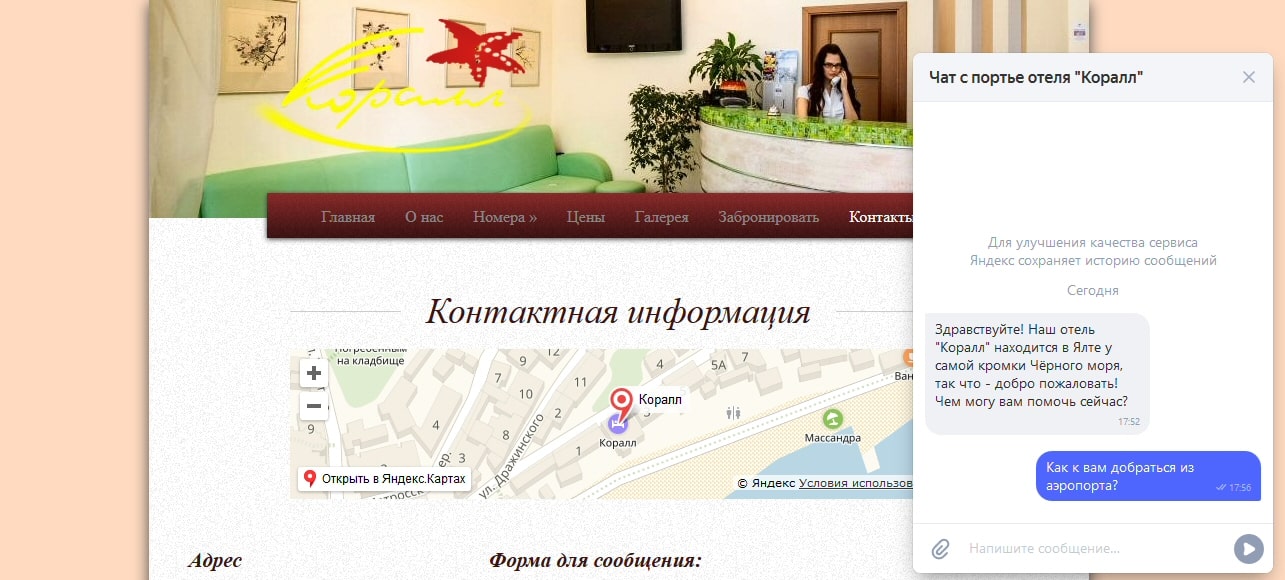
Everything should be clear with the last group of fields, but it is important to correctly mark the working hours (that is, when the operator will respond to users) in the " Working time " field
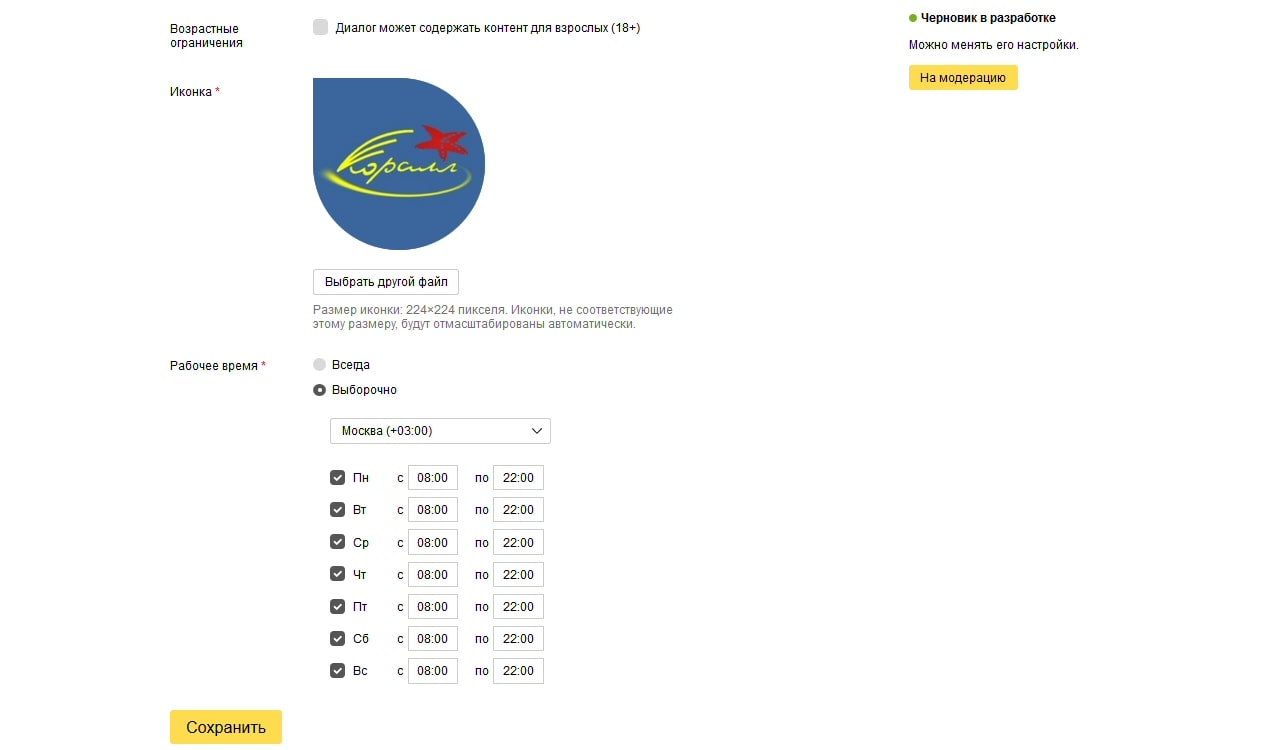
After hours, the “ Online Consultant ” button on the Yandex search results page will not be displayed. In Alice’s skills catalog and on the company's website, chat will still be available to users, but negative statistics (“do not respond to users”) will not be conducted by Yandex during off hours.
Now, when all this is set up - click on the " Save " button, and then - " To moderation ". Moderation takes three days.
Customize the appearance and placement on the site
After successfully passing moderation, go to the " Widget " tab, where you can customize the appearance of the chat widget for the site (the result of these settings can be seen on the same page at the bottom right), and then copy the widget code to insert it into the site markup (as usual). - in the head or body elements).
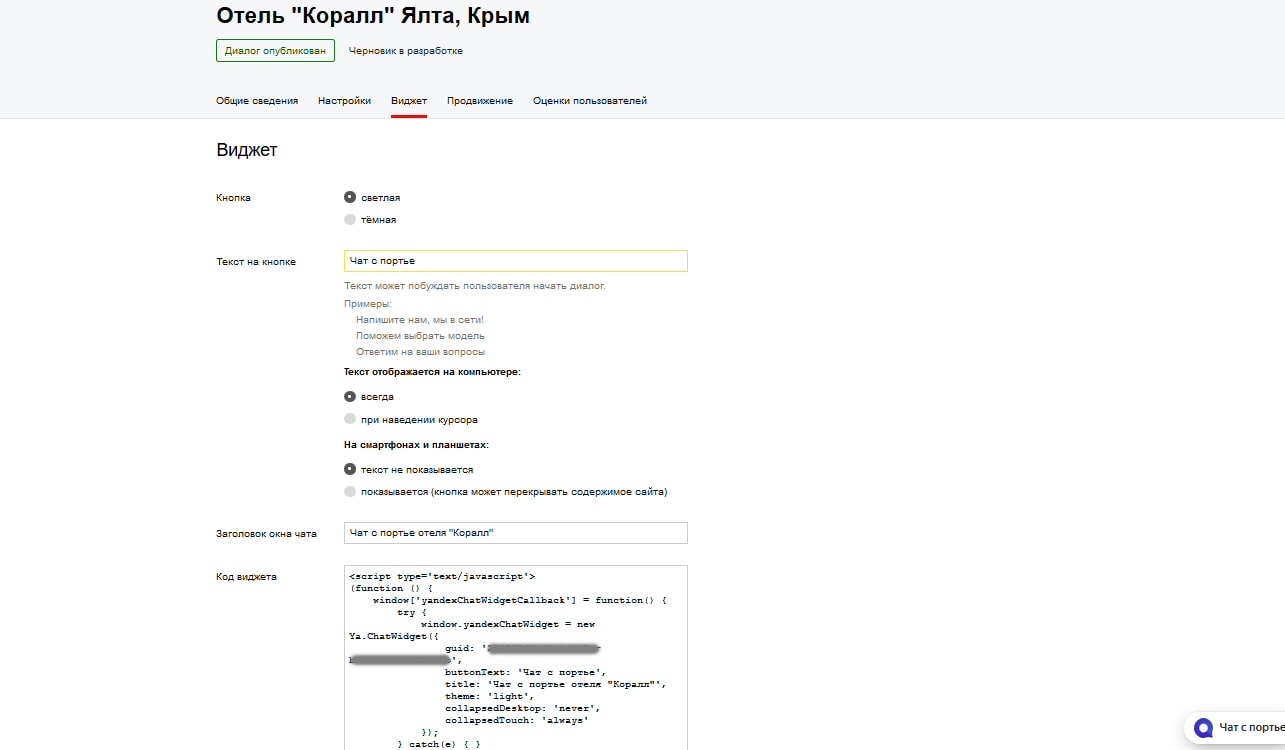
findings
Conclusions will be comforting - everything works. However, there are also disadvantages associated probably with the young age of the platform. Here are the most important ones:
- The chat operator cannot set your name and avatar.
- The chat operator cannot prepare sadgets for themselves (available only for users).
- You can not set a message to users about non-working time.
- You can not disable the chat widget on the site after hours.
- There is no well-established notification mechanism for the operator about messages in chat rooms.
Some of these shortcomings can be eliminated by yourself. For example, you can set a code on the site that will hide chat widgets during off-hours. To receive notifications about new messages, it is recommended (I have approached on this issue in support) to install a Yandex mobile application with Alice for the chat operator, and set up an alert in the messenger. Here are links to this app:
Yandex with Alice on the App Store
Yandex with Alice on the Play Store
If you use Bitrix24 , I think that it is better to choose Bitrix in the list of providers right away - they already have everything set up with avatars, alerts and the placement of widgets on the site. I emphasize that in this case, your chat will be available on the pages of the Yandex search results and in the Alice skills catalog. The main thing is to accurately respond to users.
That's all I know about it. Here are links to official documentation and support:
What are chat rooms for business?
Feedback (there select the button "Questions and ideas about chats")
And I give the curtain.
Source: https://habr.com/ru/post/447150/
All Articles