DataGrip 2019.1: support for new databases, initialization scripts, new inspections and more
Hello! Look at the new stuff in - DataGrip 2019.1 . Recall that the functionality of DataGrip is included in our other paid IDEs, besides WebStorm.
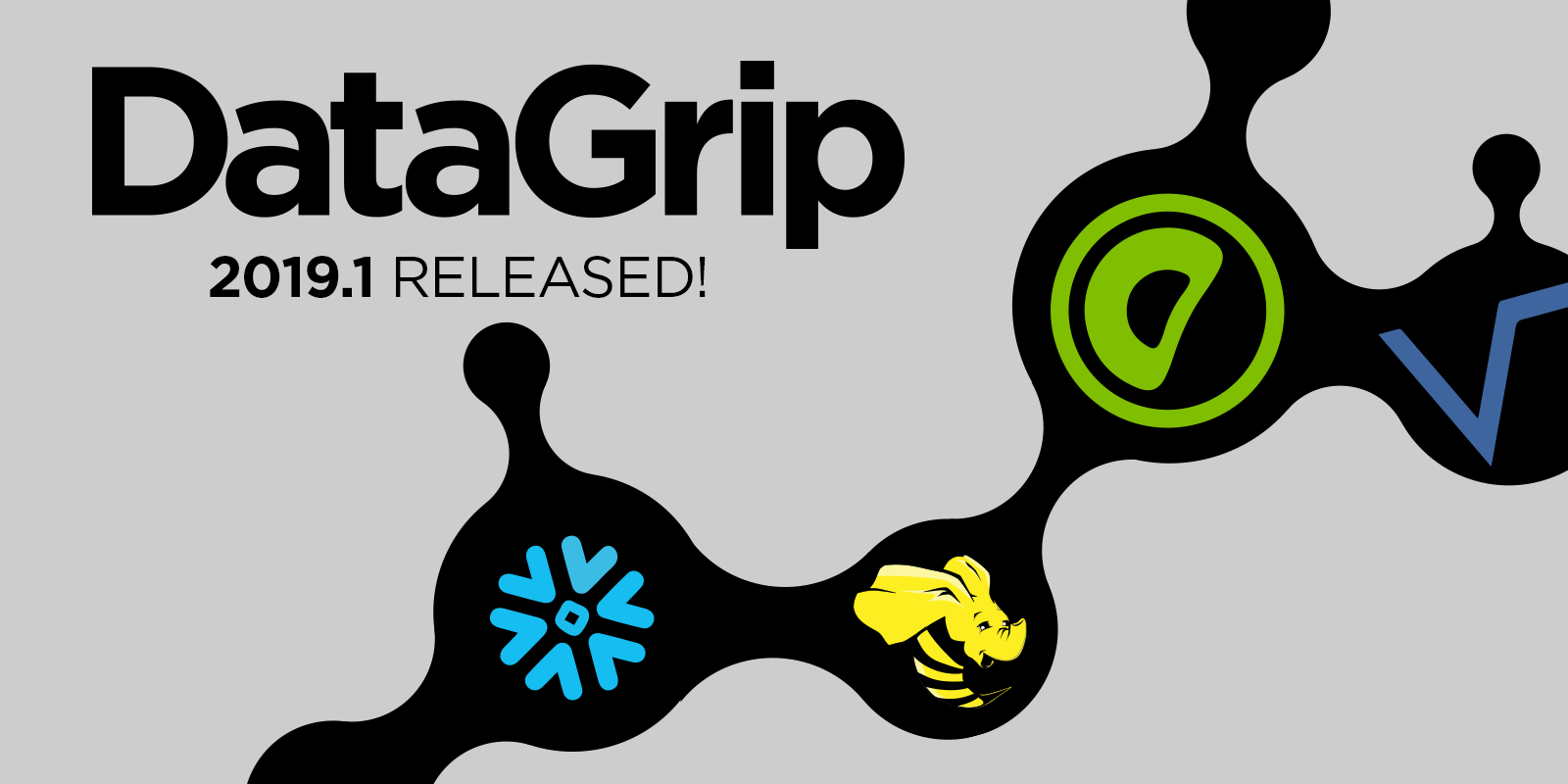
In this release, four bases at once received official support in our tools:
')
Apache Hive is a database management system based on the Hadoop platform.
Greenplum is an analytical database for PostgreSQL-based data warehouses.
Vertica is a column base for analyzing big data.
Snowflake - cloud storage. If we talk about relational databases, Snowflake was asked the most . In this release we supported only SQL, we will release instropection later.
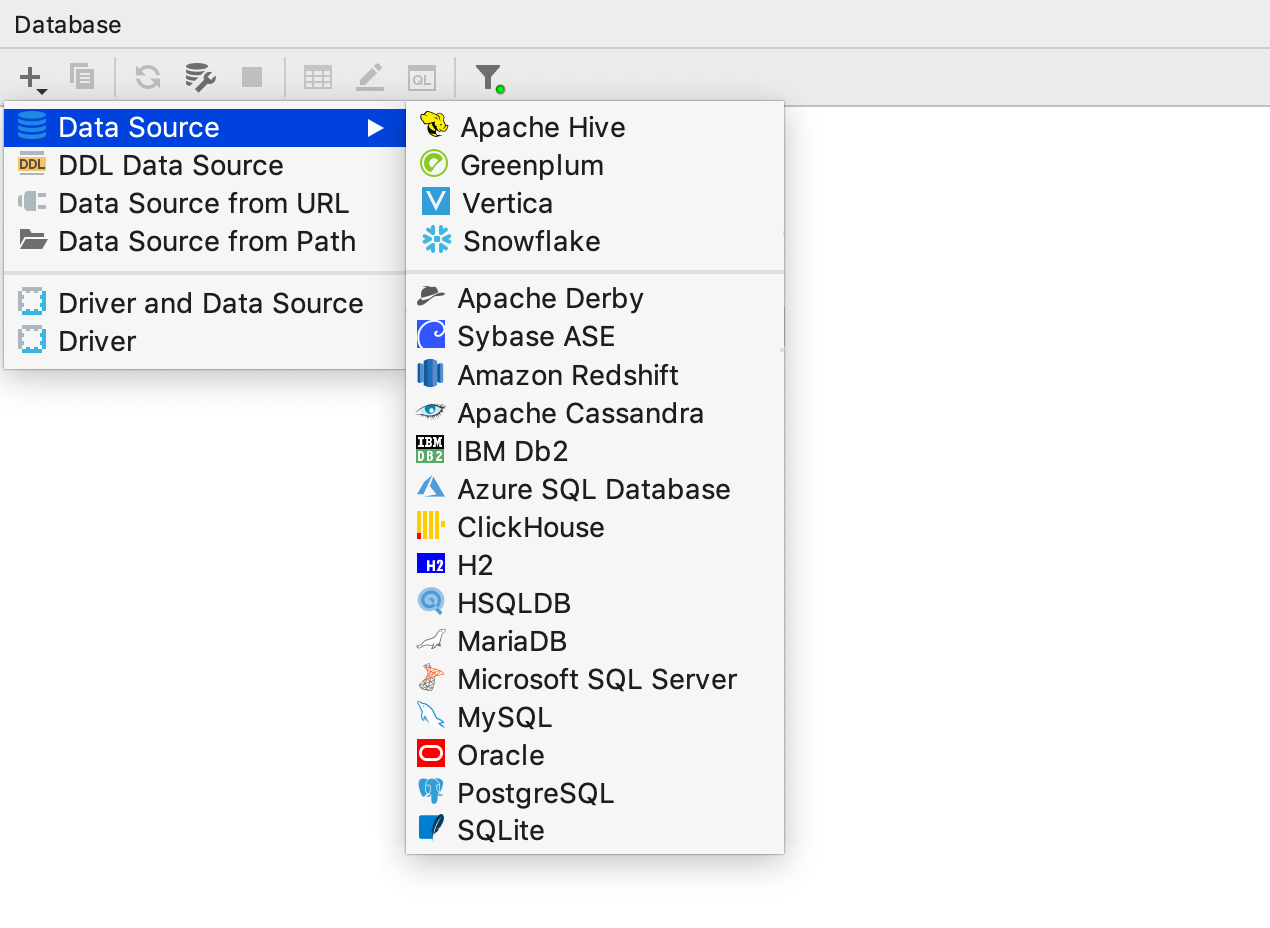
We made changes in the database connection dialog box: we tried to make it more clear and convenient.
In this tab, mainly refactoring occurred.
The Connection type field used to be called the URL type and was at the bottom. But, since the value in this field determines the further process, now it is at the top.
The Database field was located after entering the login and password, because authentication is needed in order to display the list of databases by Ctrl / Cmd + Space .
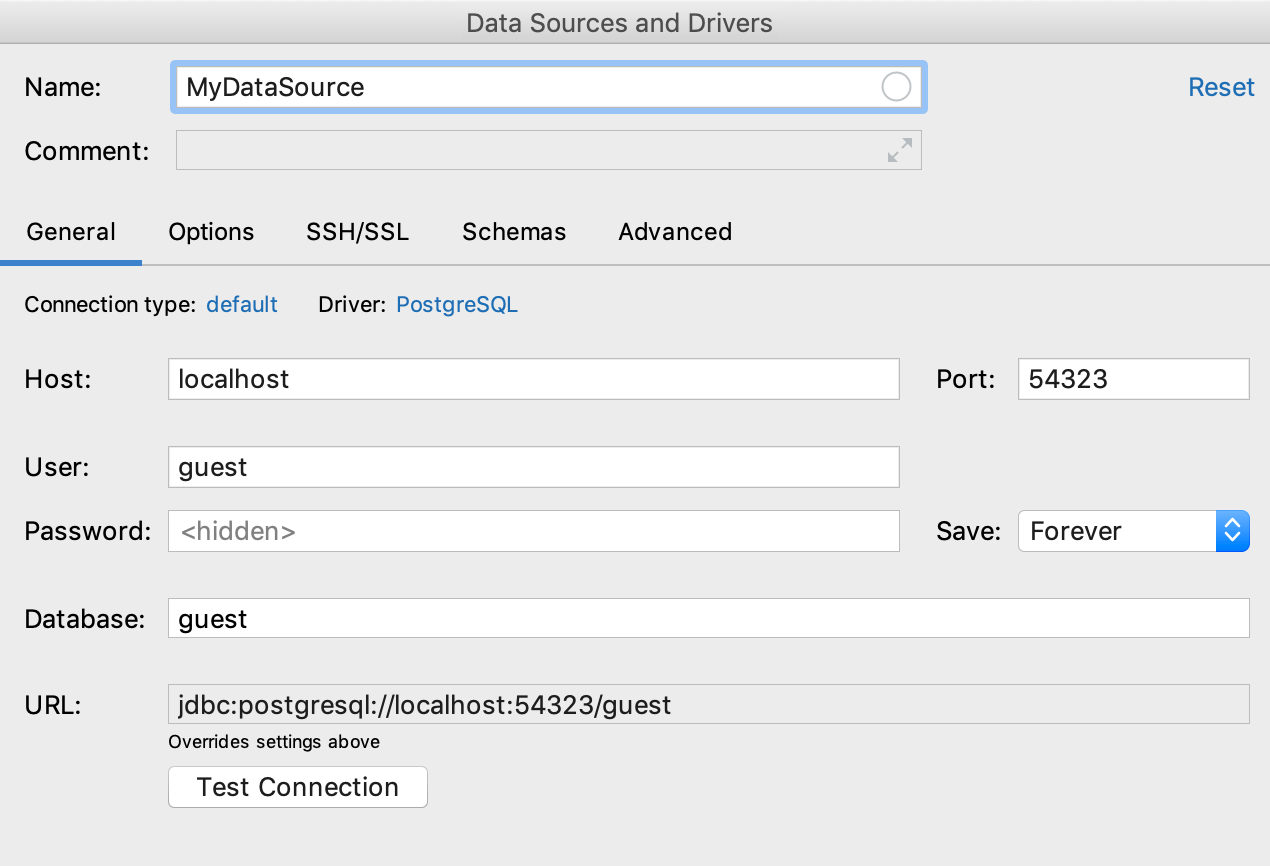
In the comments on the previous post, we discussed a lot about saving the password. Added new options and made a drop-down list. Values of this list:
- Do not save the password.
- Save until DataGrip is restarted (previously the “do not save” option worked this way).
- Save to session: until you disconnect from the data source.
- Save forever.
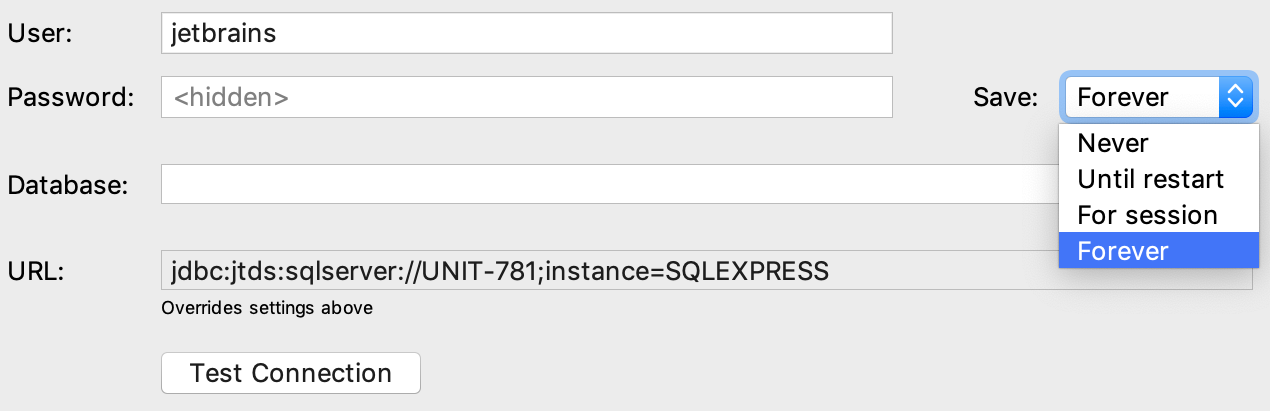
To avoid confusion, enter an empty password through the context menu.

Test Connection results are now shown in the window itself, no extra clicks and dialogs.
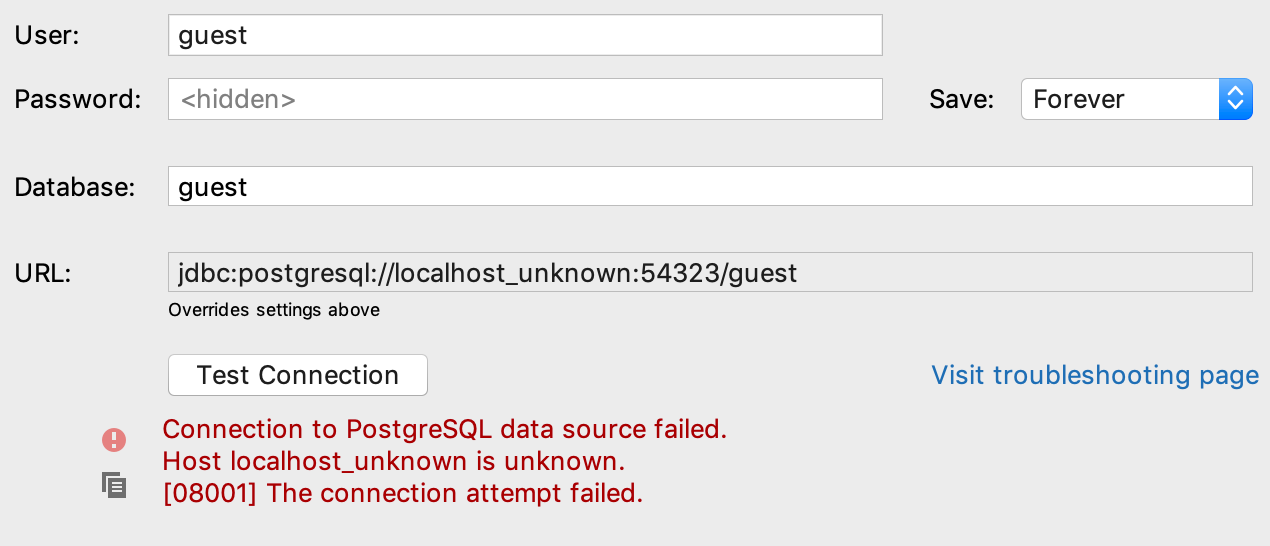
And if the drivers are not downloaded, DataGrip will offer to do it. Previously, the Test Connection button was then blocked, which confused users.
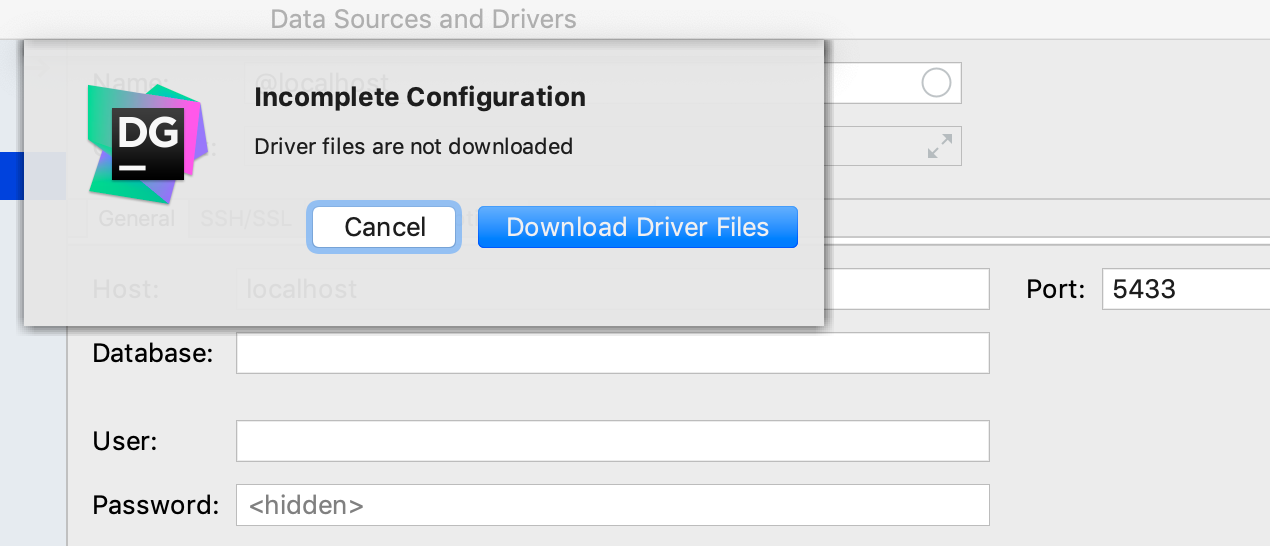
The Read-only , Auto-sync , Transaction control settings have moved here from the General tab.
New :
- Run keep-alive query each N seconds: will stick the data source every N seconds. For databases that we do not support, you can write a keep-alive request. This is done in the driver settings.
- Auto- disconnect after N seconds : the value entered here in seconds will indicate the DataGrip after which time it will automatically disconnect from the data source.
- Startup script : Here you can enter a query that will be executed every time you create a connection. Recall that if single connection
mode is not enabled, a new connection is created for each new console.
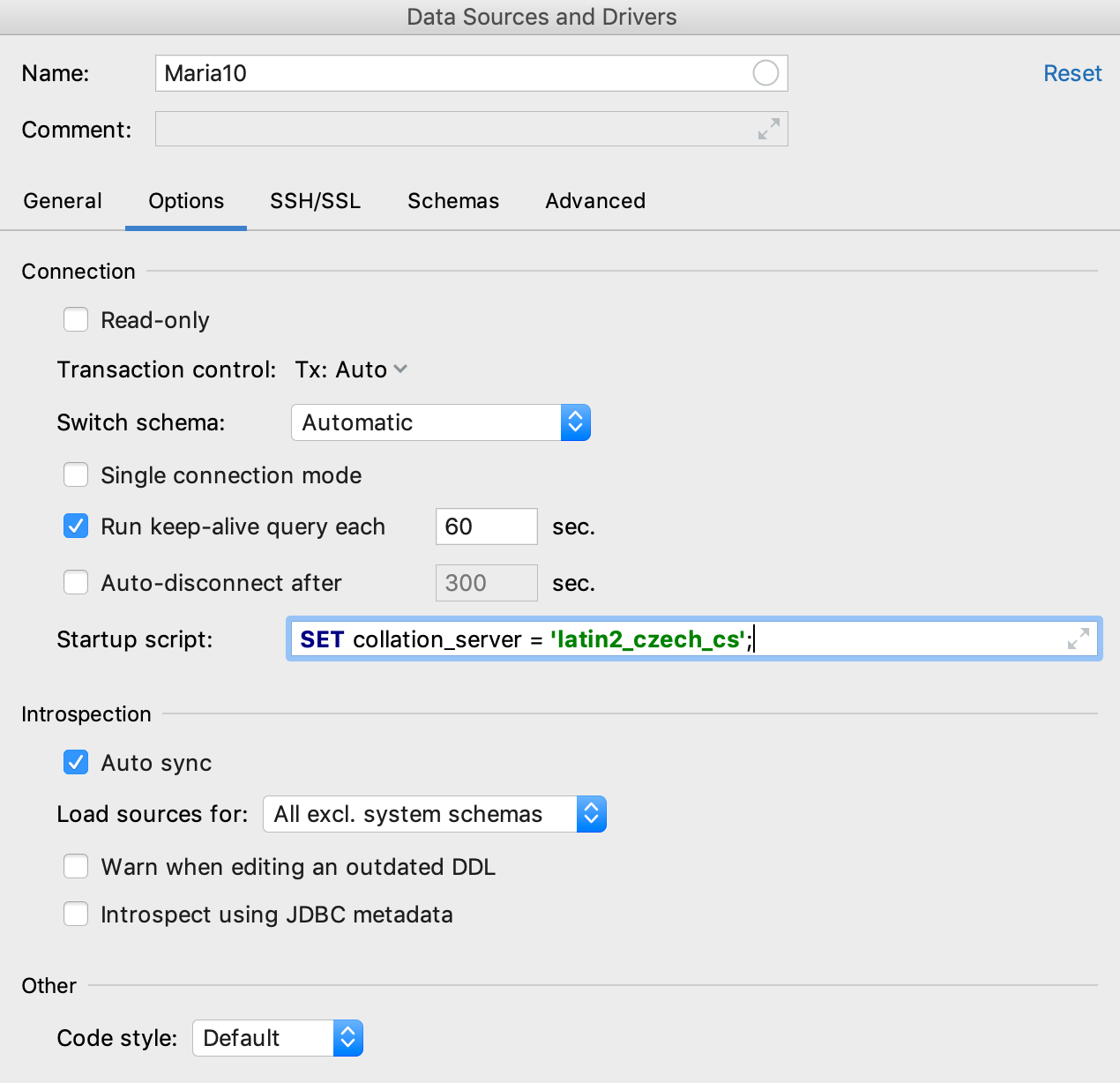
Here moved the filter displayed in the tree of objects.
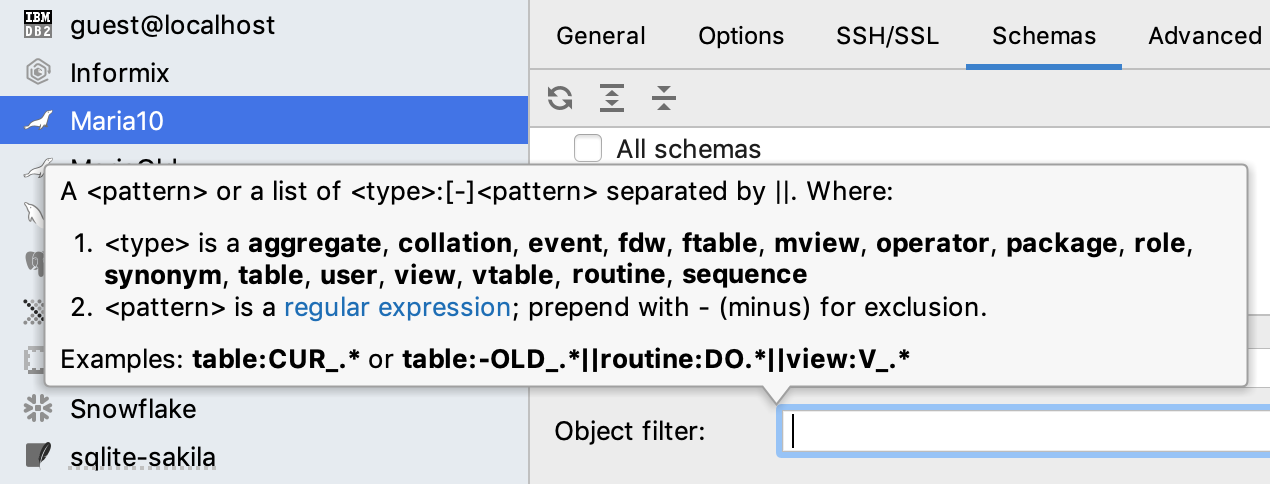
List of recent locations
New Recent locations window shows where you were recently. List items are small pieces of code that you have recently edited or viewed. This is useful if you remember the context, but do not remember the name of the file. In DataGrip, this often happens because all consoles are named in the same way :) The default shortcut:
Ctrl / Cmd + Shift + E.
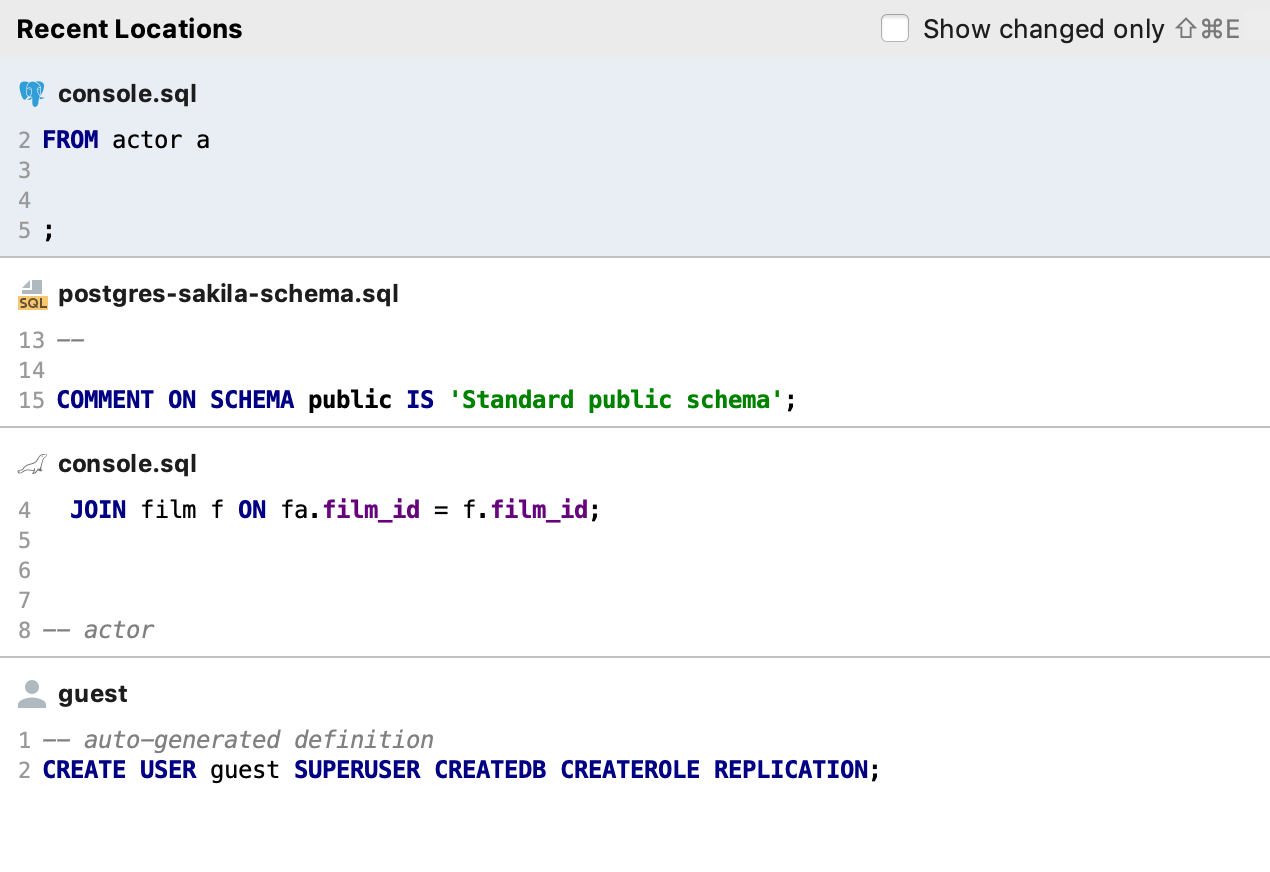
If you used this keyboard shortcut to display a list of recently modified files, then now, please use the double-click Ctrl / Cmd + E.
Search by path
We removed the unnecessary options that we got from the platform: Module and Project . Now by default, the Find in path in DataGrip is looking everywhere. Another added new search area is Attached Directories - it includes only files and folders from the Files panel.
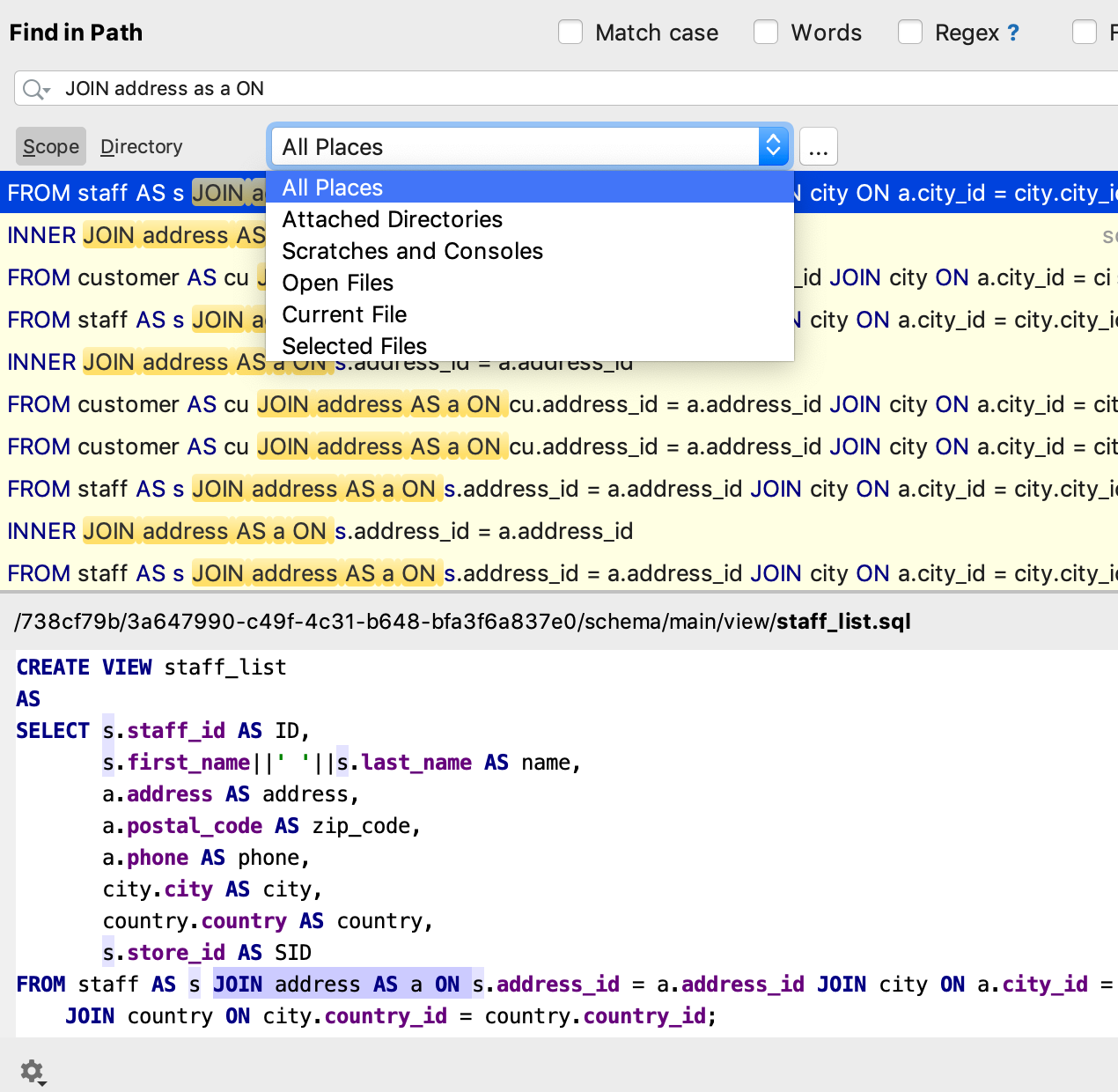
Actions from the navigation results
Now, from the navigation results, actions that apply to objects in the code or tree work. For example, you are looking for a table. Here is what can be done from the results window.
- View DDL: Ctrl / Cmd + B.
- Open data: F4 .
- Open the Modify Table window: Ctrl / Cmd + F6 .
- Display in another context: Alt + F1 (for example, show in the tree).
- See general information: Ctrl + Q / F1 .
- Generate SQL: Ctrl / Cmd + Alt + G.
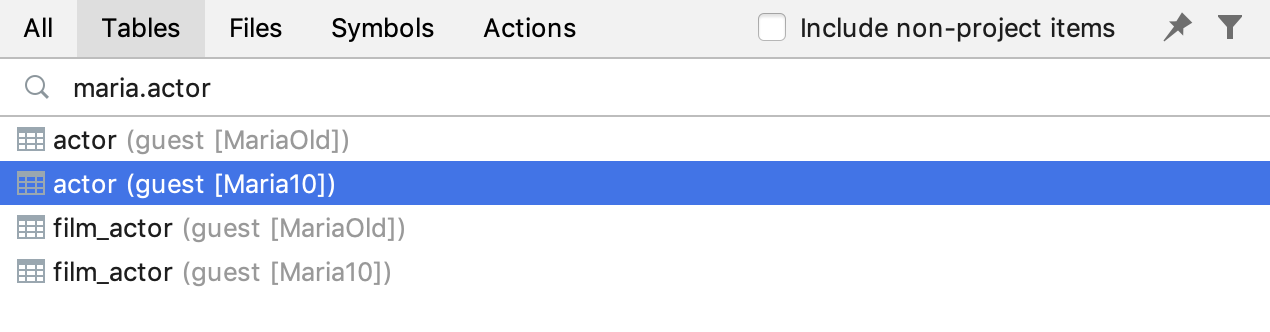
Combined elements in autocompletion
For
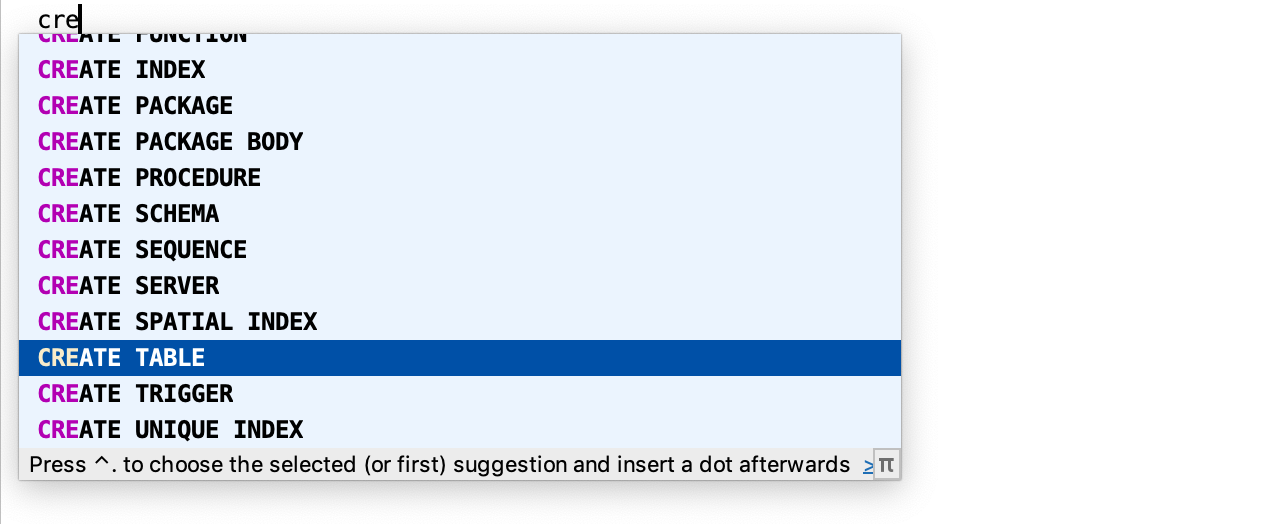
Do not forget about abberiquatura.

New inspections
DataGrip will warn you if you are using a cursor that has not been opened.
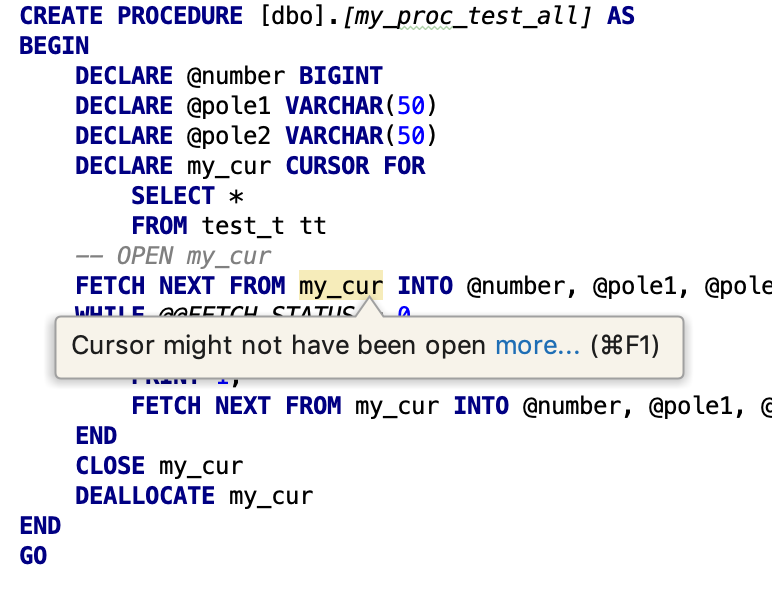
The following two inspections are turned off by default, but some may need it.
If you use unnamed arguments, it will be highlighted.
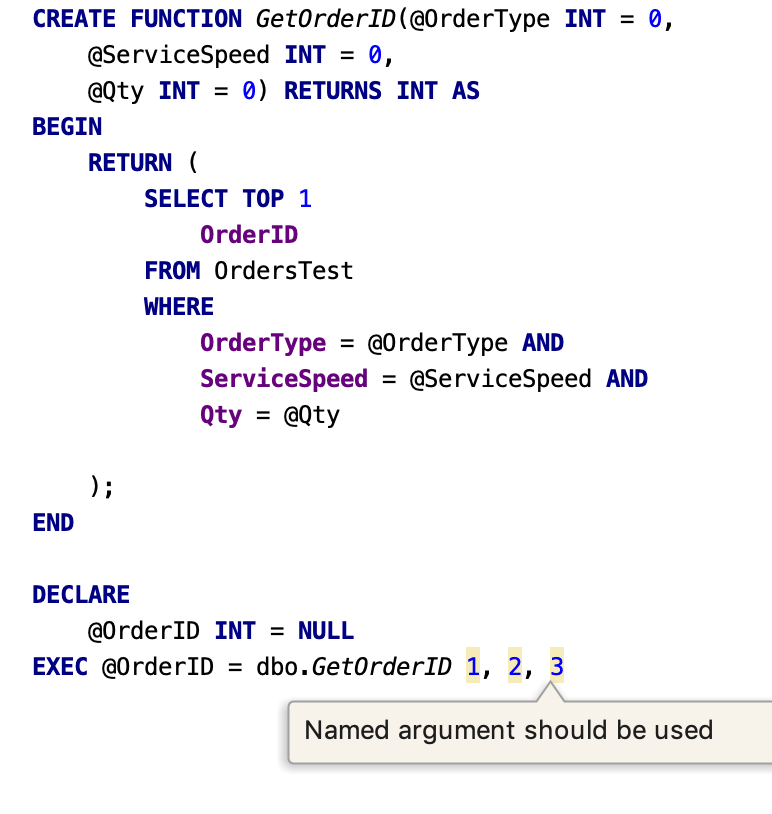
Inspection that swears on the operator GOTO.
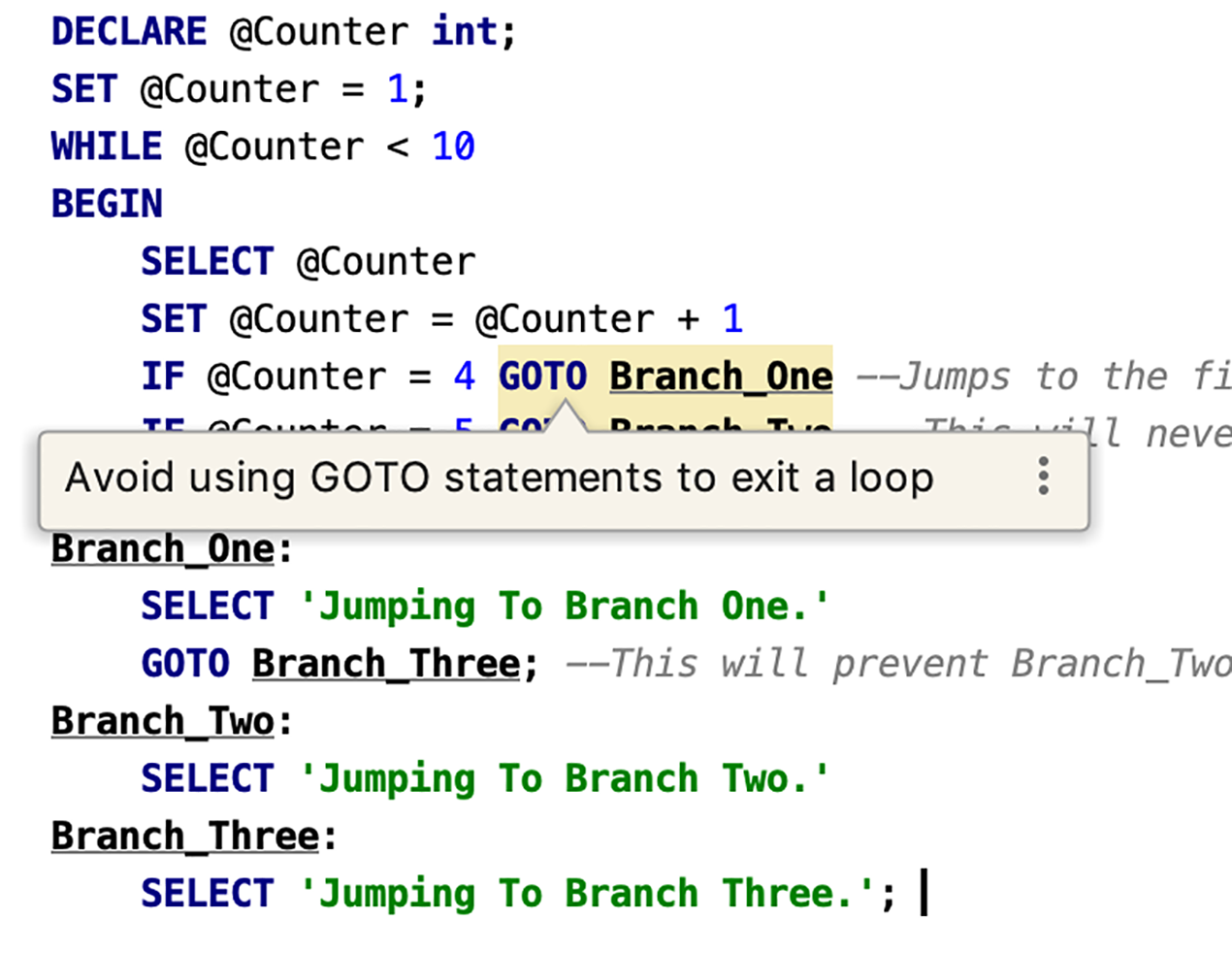
Added a setting for the project's default folder. New projects will be created in this folder.
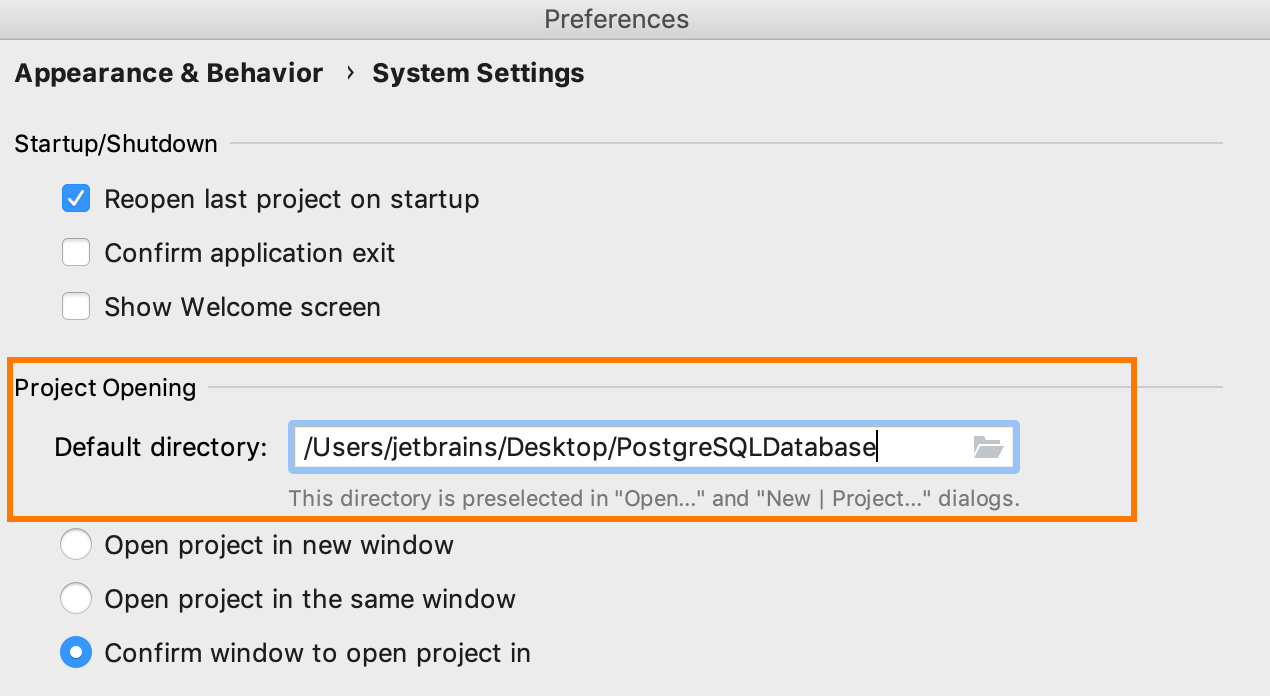
Save as ... action for the console now:
- Offers default project folder.
- Remembers the last choice.
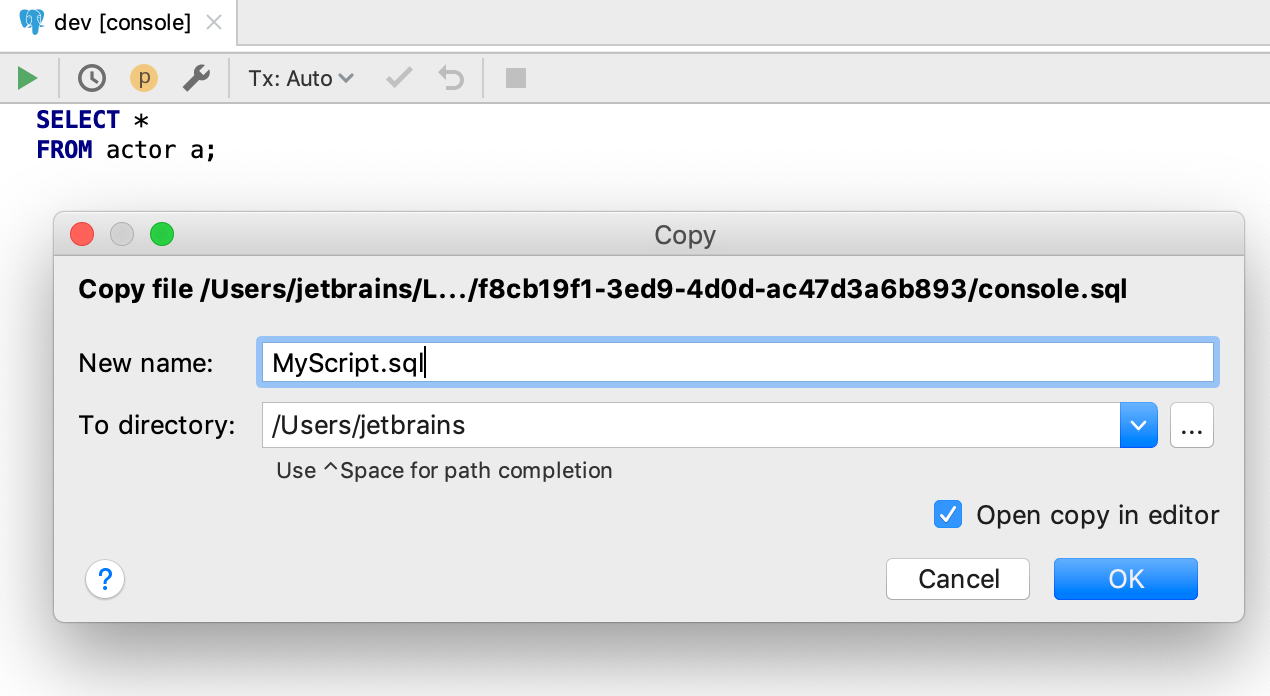
In the file tree, the Detach Directory action was added: unpin folder. Previously, in order to detach a folder (that is, not to show it in this tree), you had to press Delete , and the DataGrip asked: do you want to delete or detach it? It was inconvenient and incomprehensible :)
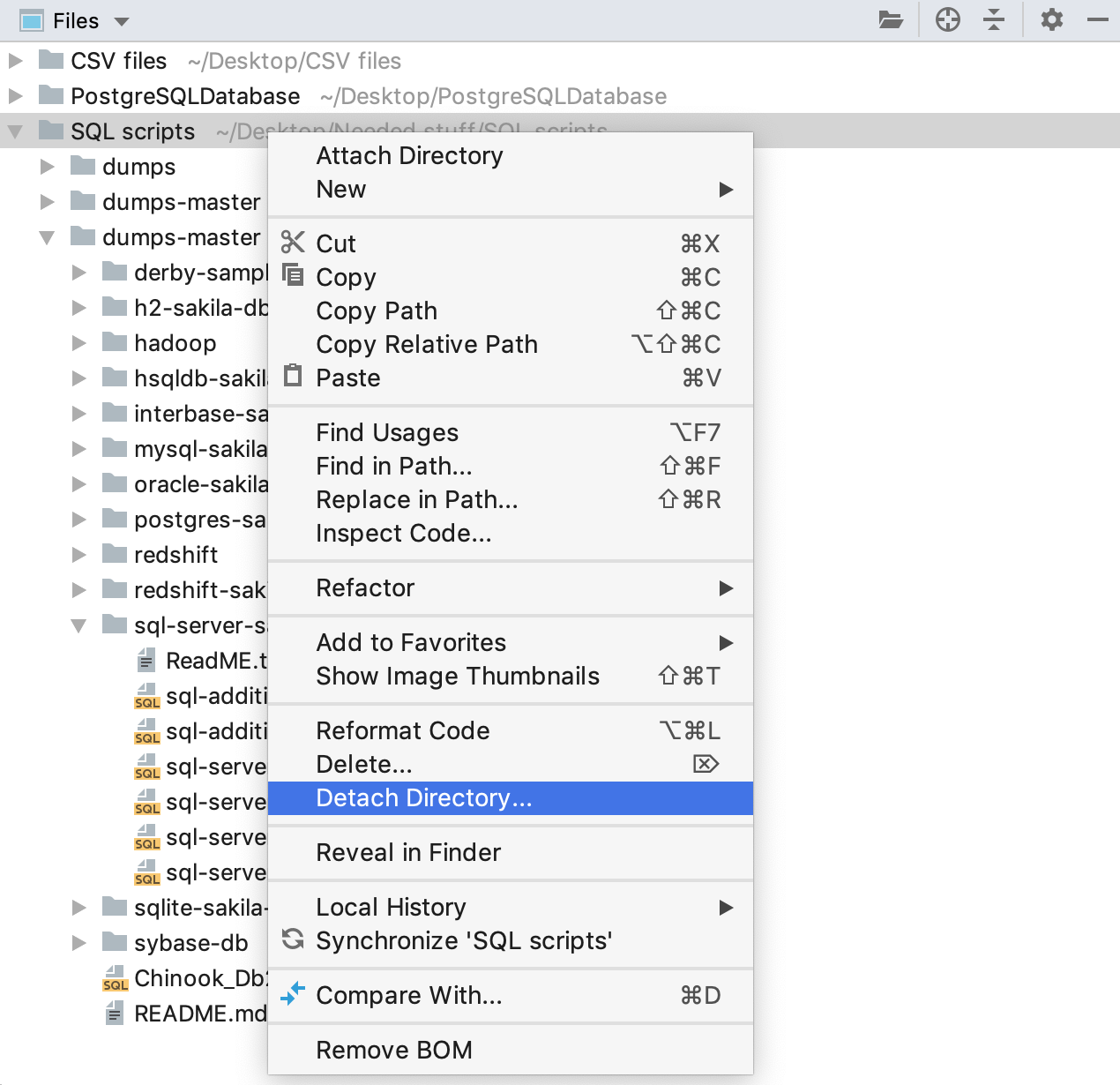
We wrote our introspection for DB2. This means that we receive information about database objects using queries, and not through the JDBC driver, as before. Thus, objects that did not exist before appeared in the tree: triggers, types, methods, modules, counters, roles, and others.
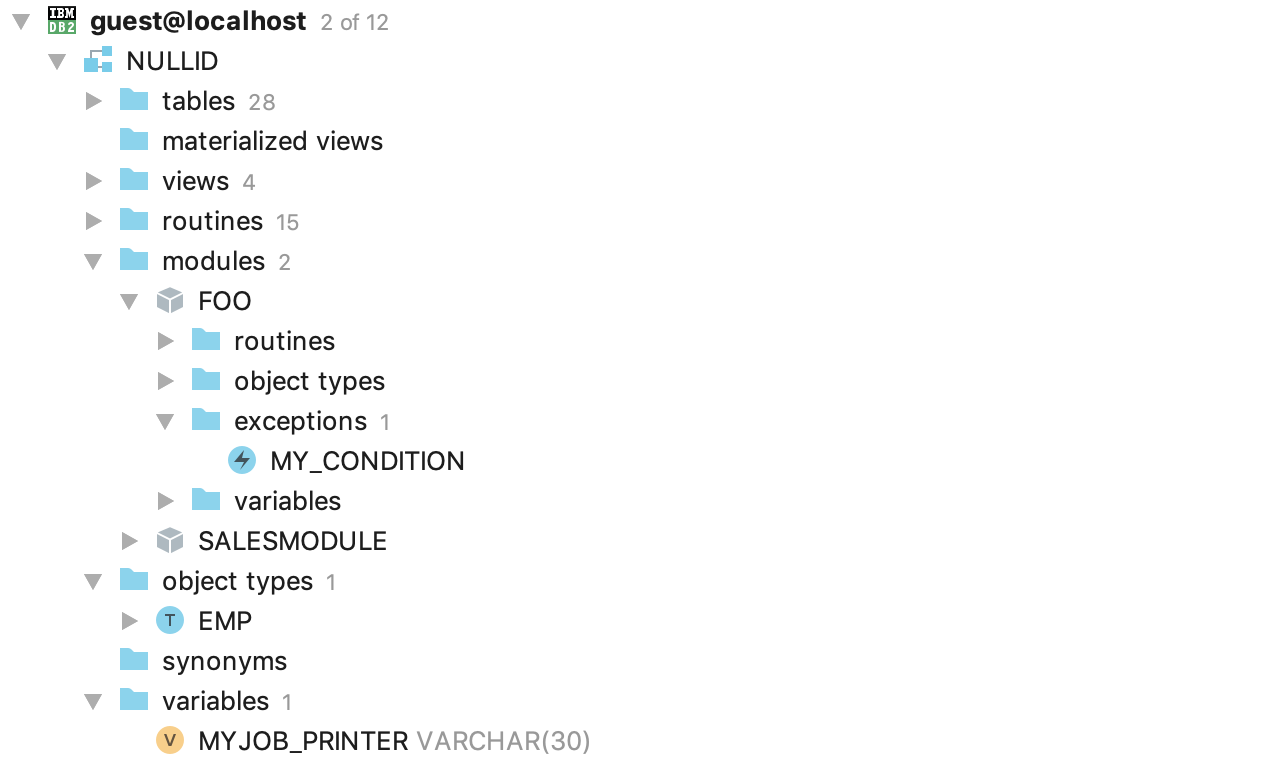
The tree stores the context: the name of the data source is stuck on top.
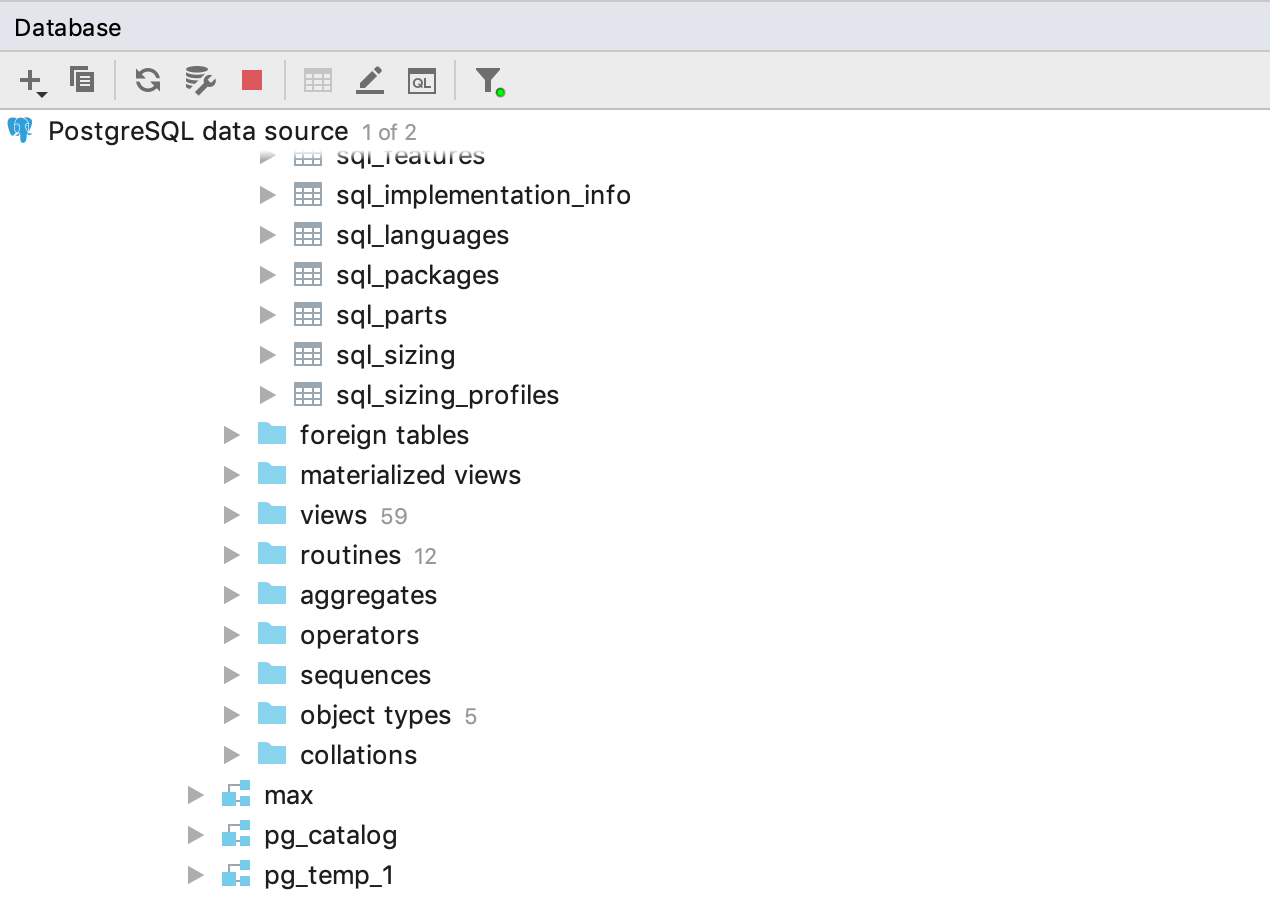
For unsupported databases, icons were drawn: those with data sources created for such databases will no longer be confused.
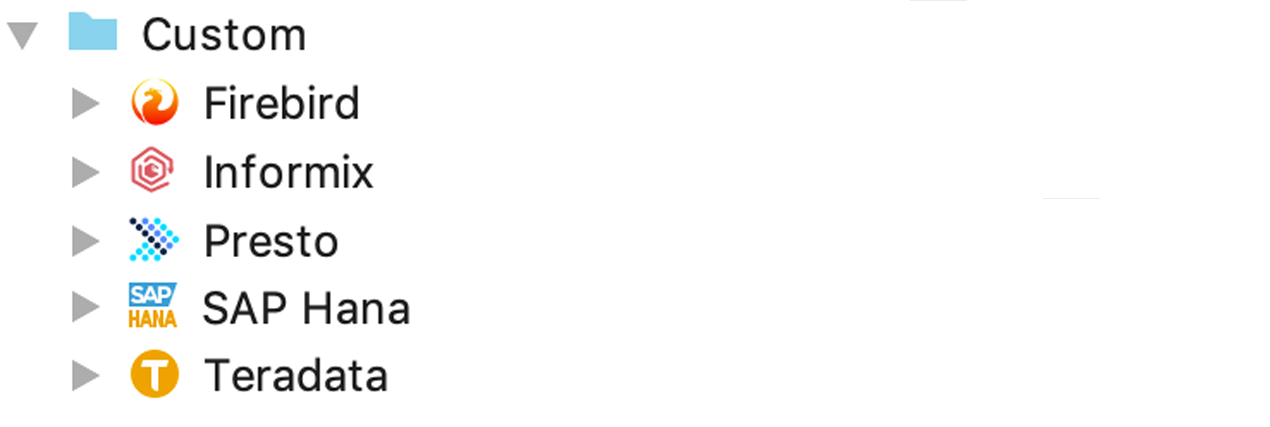
I also drew abstract icons, they can be used in the driver settings.
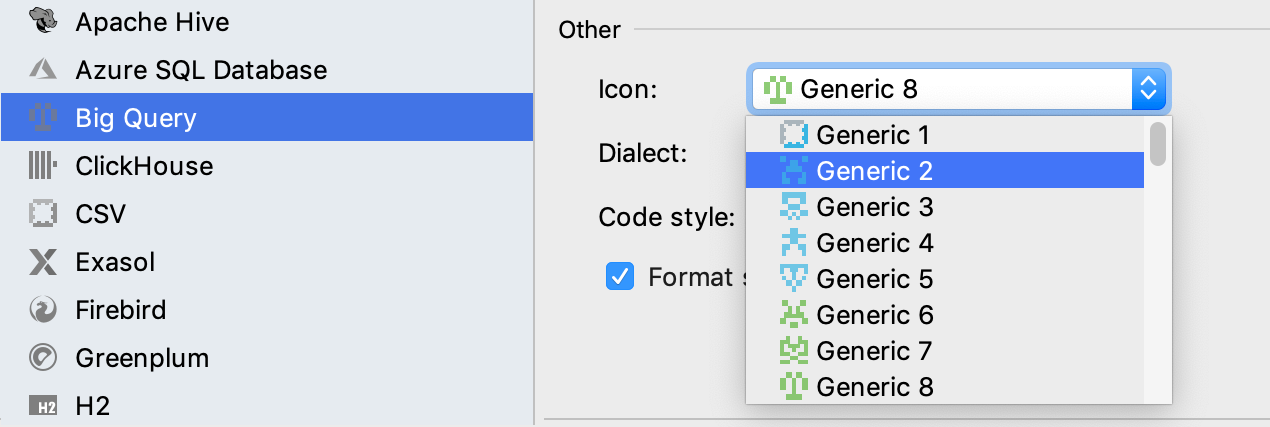
Custom themes
DataGrip users have the opportunity to do any color schemes. The new scheme is a plugin that must be installed from the Plugins section in the settings.
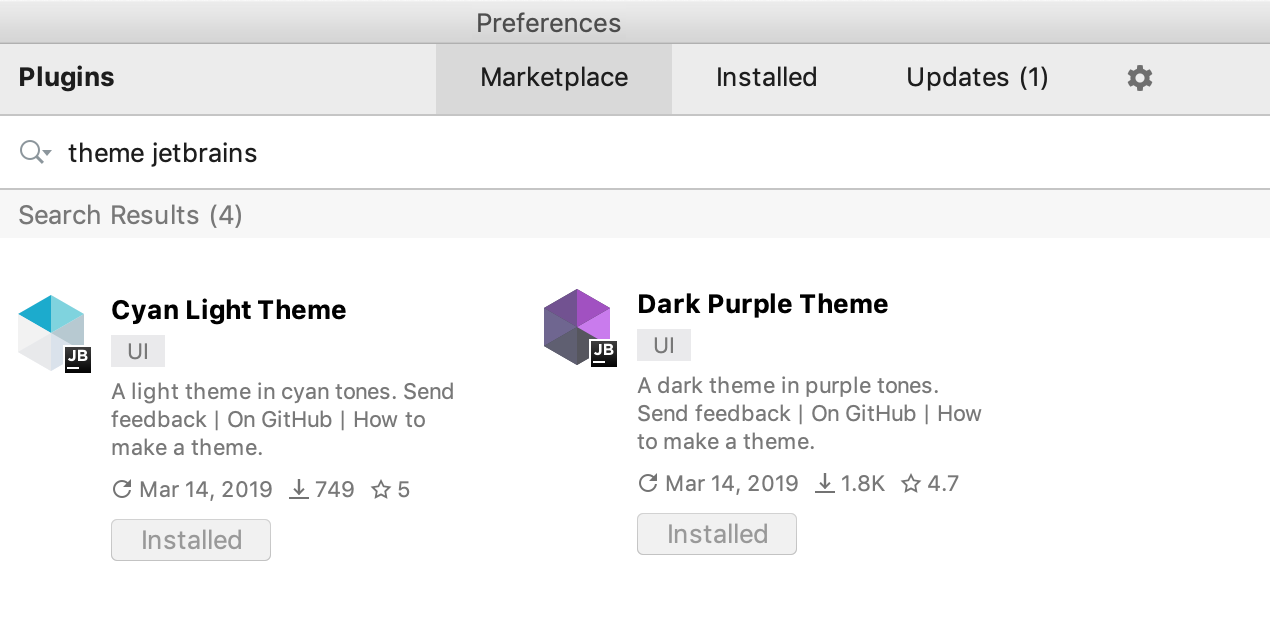
Read how to make your own threads here:
Detailed Theory .
Blog post about creating custom themes for IntelliJ Platform
We tried to make a couple of new ones. They look like this:
Cyan
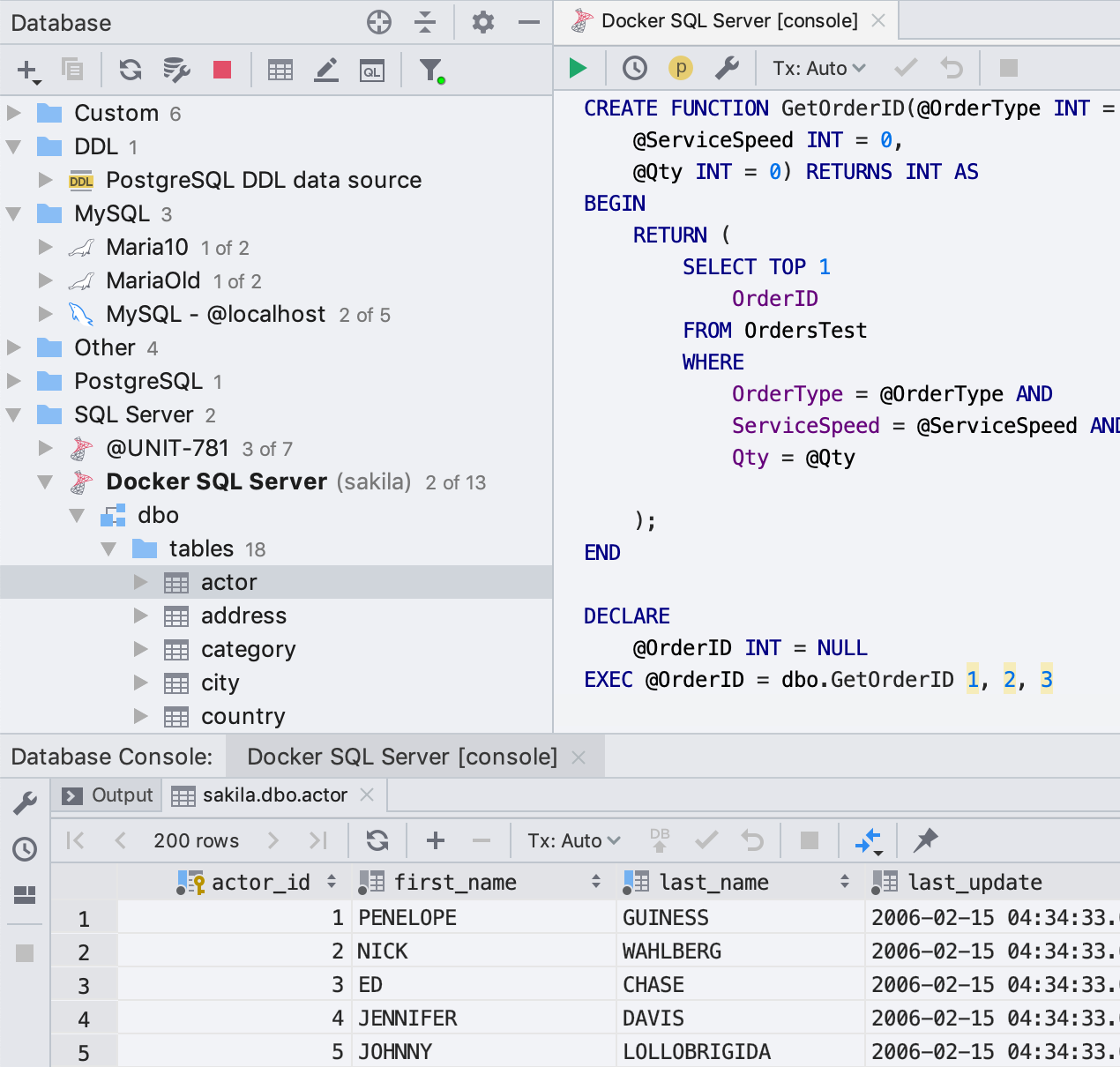
Dark purple
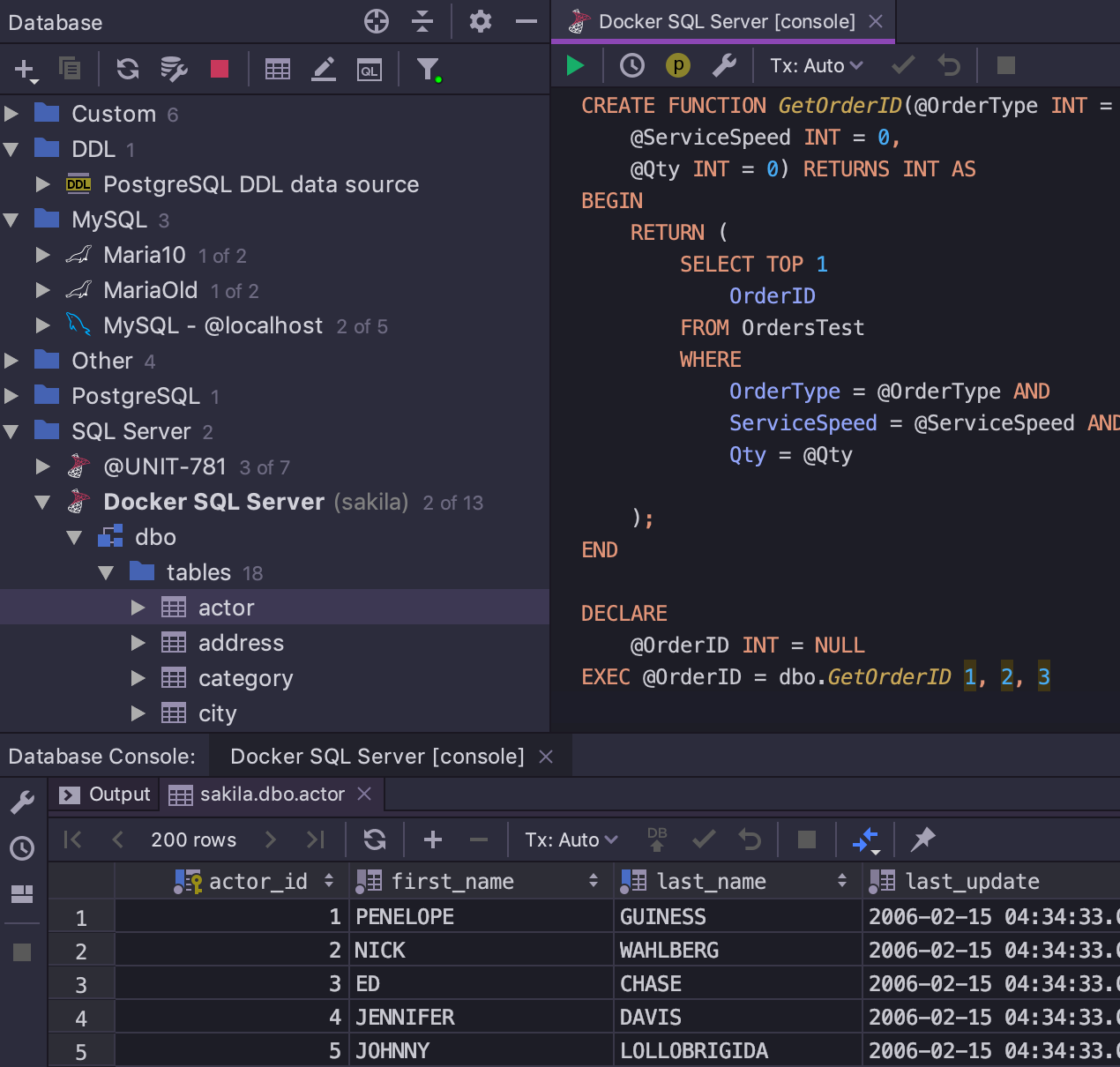
Data editor
The filter offers values from the clipboard.
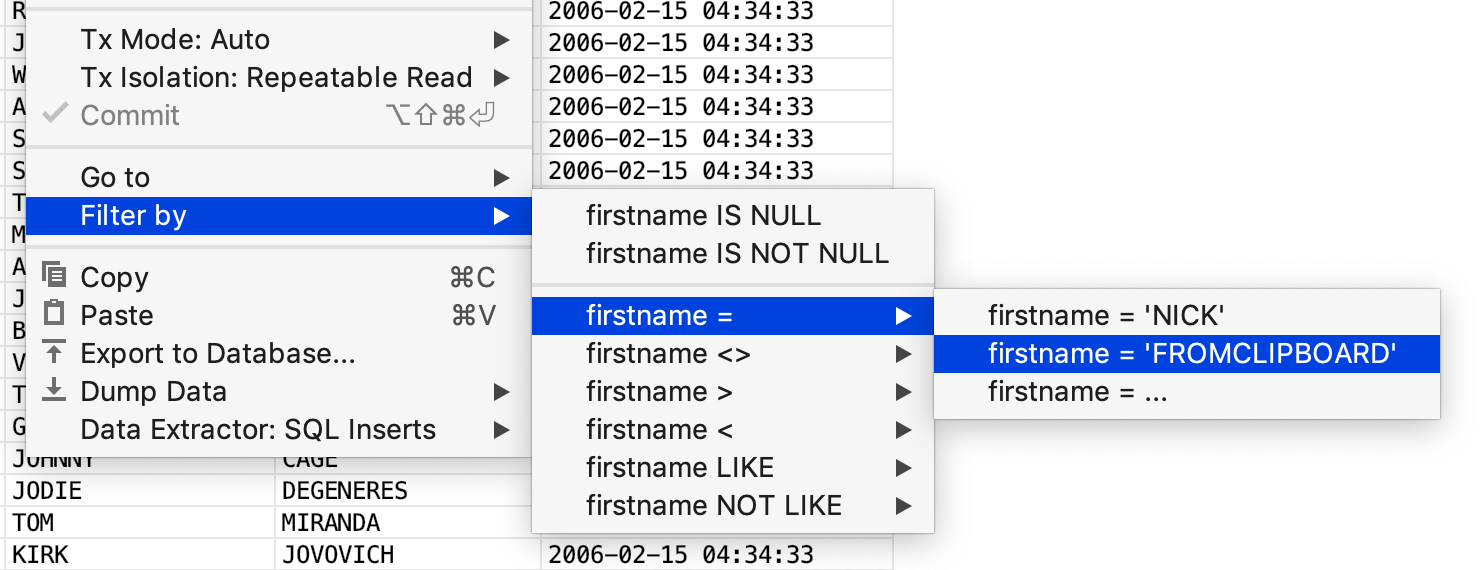
Everything!
- More details here (in English)
- Download trial for a month
- Twitter, which we read
- Mail we read: datagrip@jetbrains.com
- Bug Tracker
- Comments that we read ↓↓↓
DataGrip command
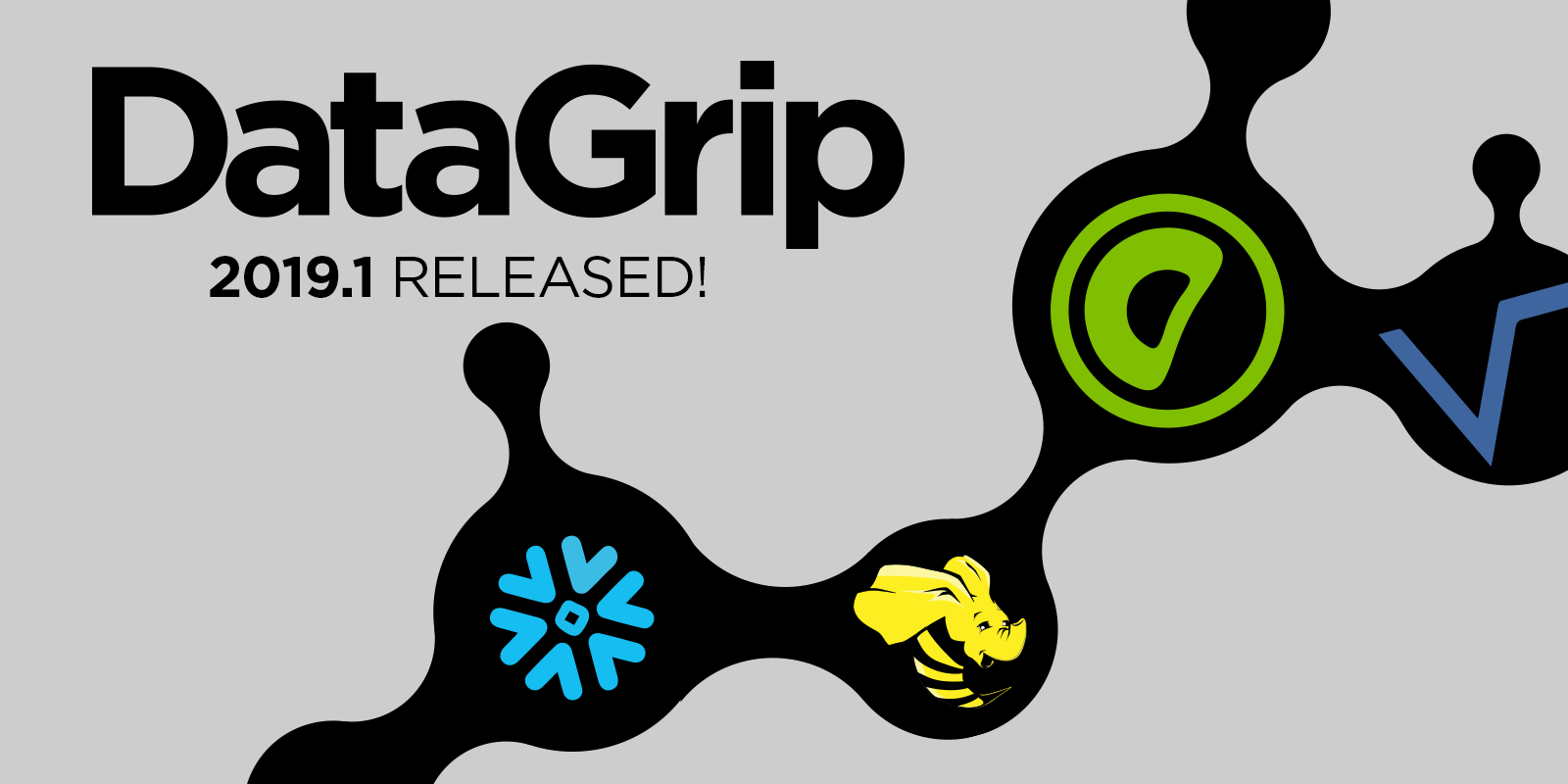
Support for new databases
In this release, four bases at once received official support in our tools:
')
Apache Hive is a database management system based on the Hadoop platform.
Greenplum is an analytical database for PostgreSQL-based data warehouses.
Vertica is a column base for analyzing big data.
Snowflake - cloud storage. If we talk about relational databases, Snowflake was asked the most . In this release we supported only SQL, we will release instropection later.
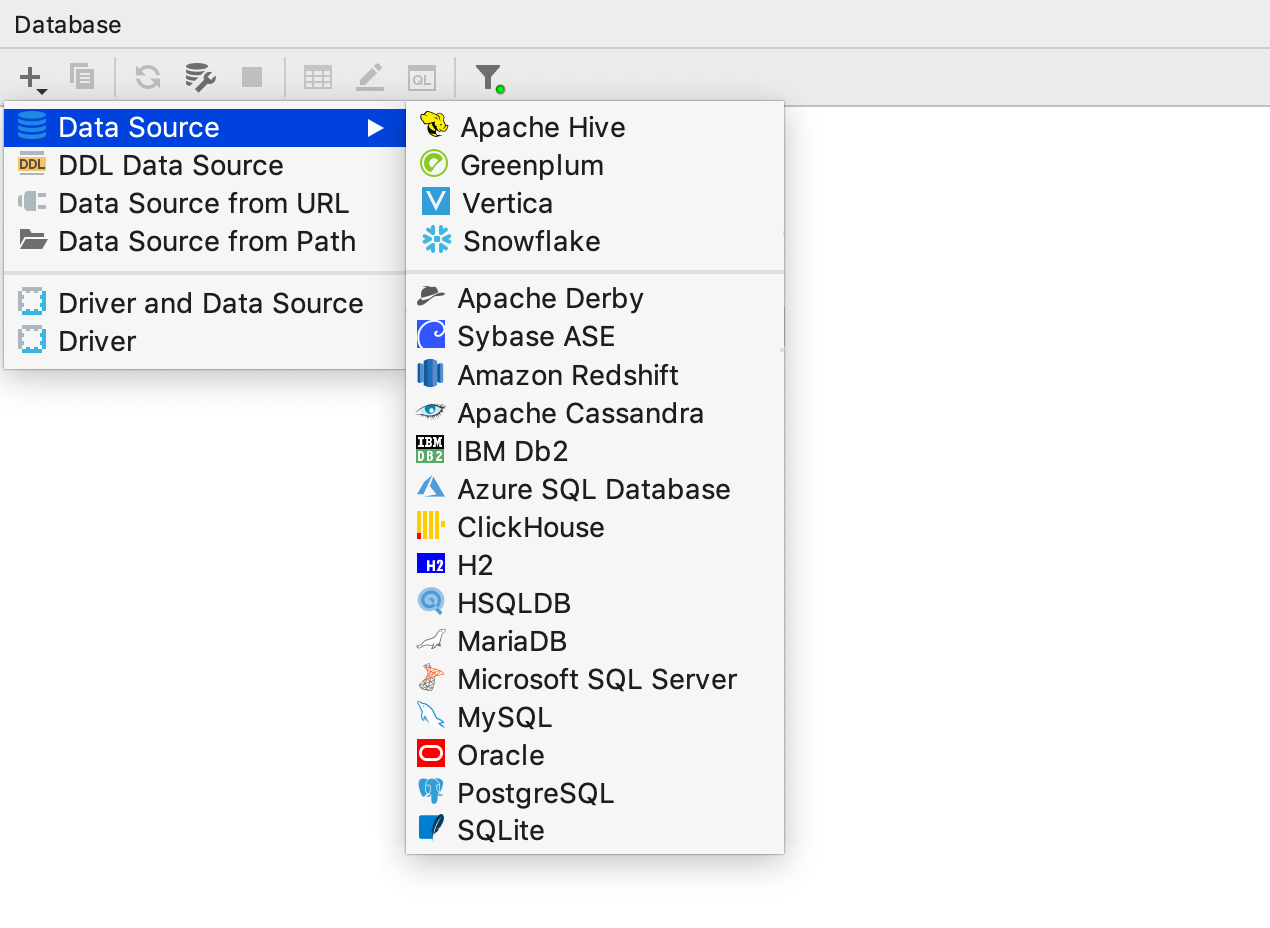
Compound
We made changes in the database connection dialog box: we tried to make it more clear and convenient.
General
In this tab, mainly refactoring occurred.
The Connection type field used to be called the URL type and was at the bottom. But, since the value in this field determines the further process, now it is at the top.
The Database field was located after entering the login and password, because authentication is needed in order to display the list of databases by Ctrl / Cmd + Space .
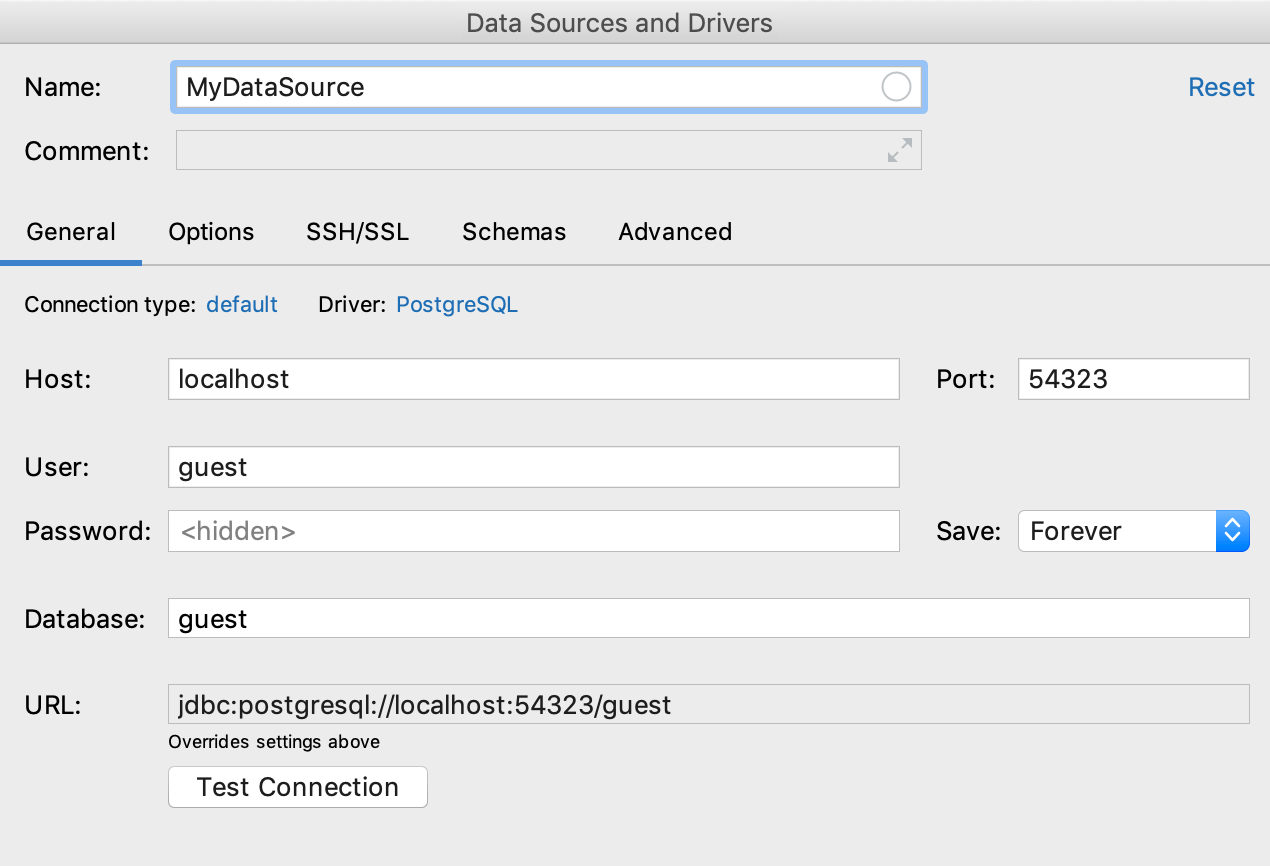
In the comments on the previous post, we discussed a lot about saving the password. Added new options and made a drop-down list. Values of this list:
- Do not save the password.
- Save until DataGrip is restarted (previously the “do not save” option worked this way).
- Save to session: until you disconnect from the data source.
- Save forever.
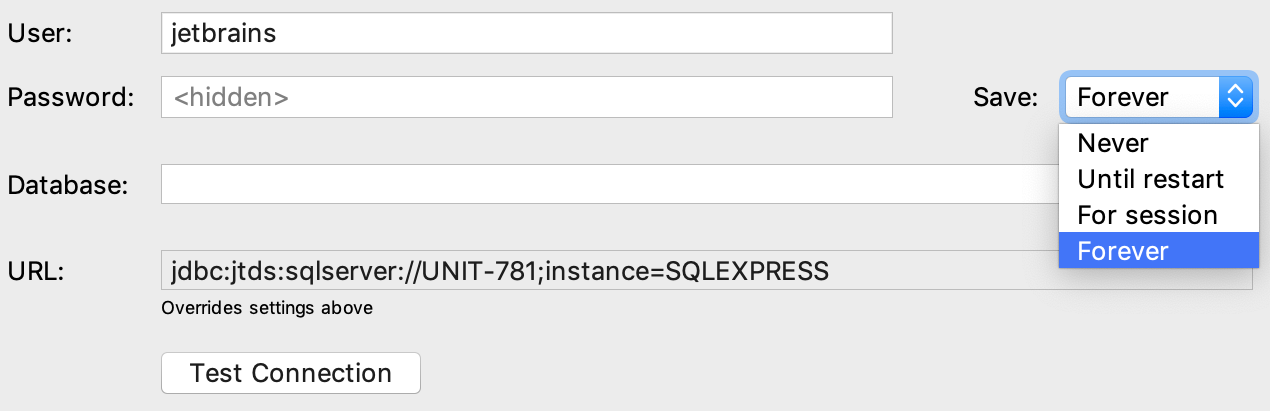
To avoid confusion, enter an empty password through the context menu.

Test Connection results are now shown in the window itself, no extra clicks and dialogs.
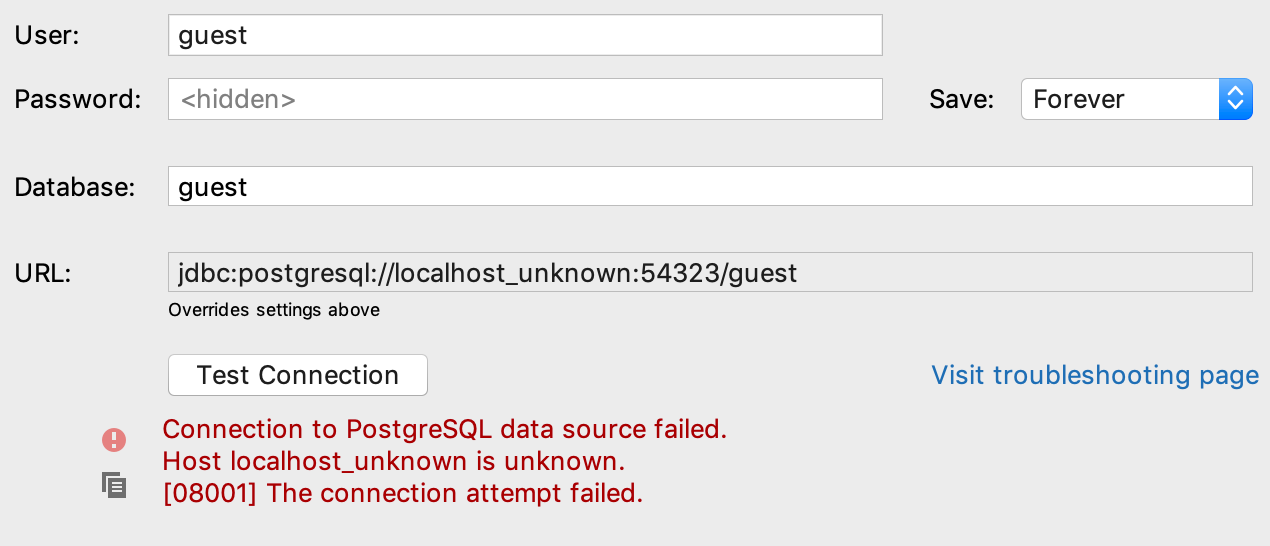
And if the drivers are not downloaded, DataGrip will offer to do it. Previously, the Test Connection button was then blocked, which confused users.
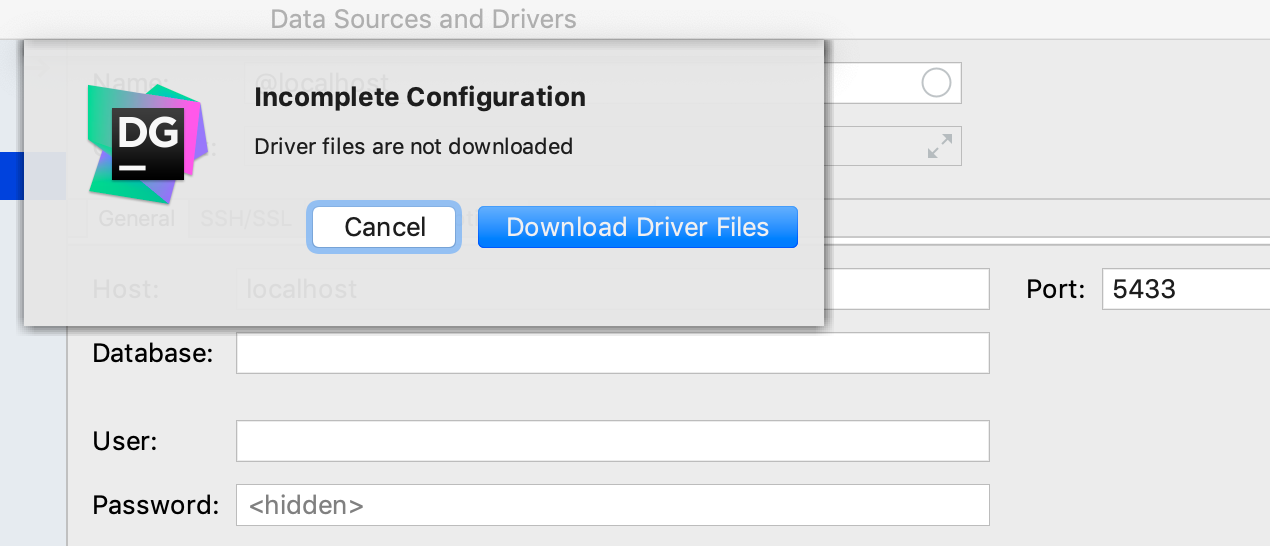
Options
The Read-only , Auto-sync , Transaction control settings have moved here from the General tab.
New :
- Run keep-alive query each N seconds: will stick the data source every N seconds. For databases that we do not support, you can write a keep-alive request. This is done in the driver settings.
- Auto- disconnect after N seconds : the value entered here in seconds will indicate the DataGrip after which time it will automatically disconnect from the data source.
- Startup script : Here you can enter a query that will be executed every time you create a connection. Recall that if single connection
mode is not enabled, a new connection is created for each new console.
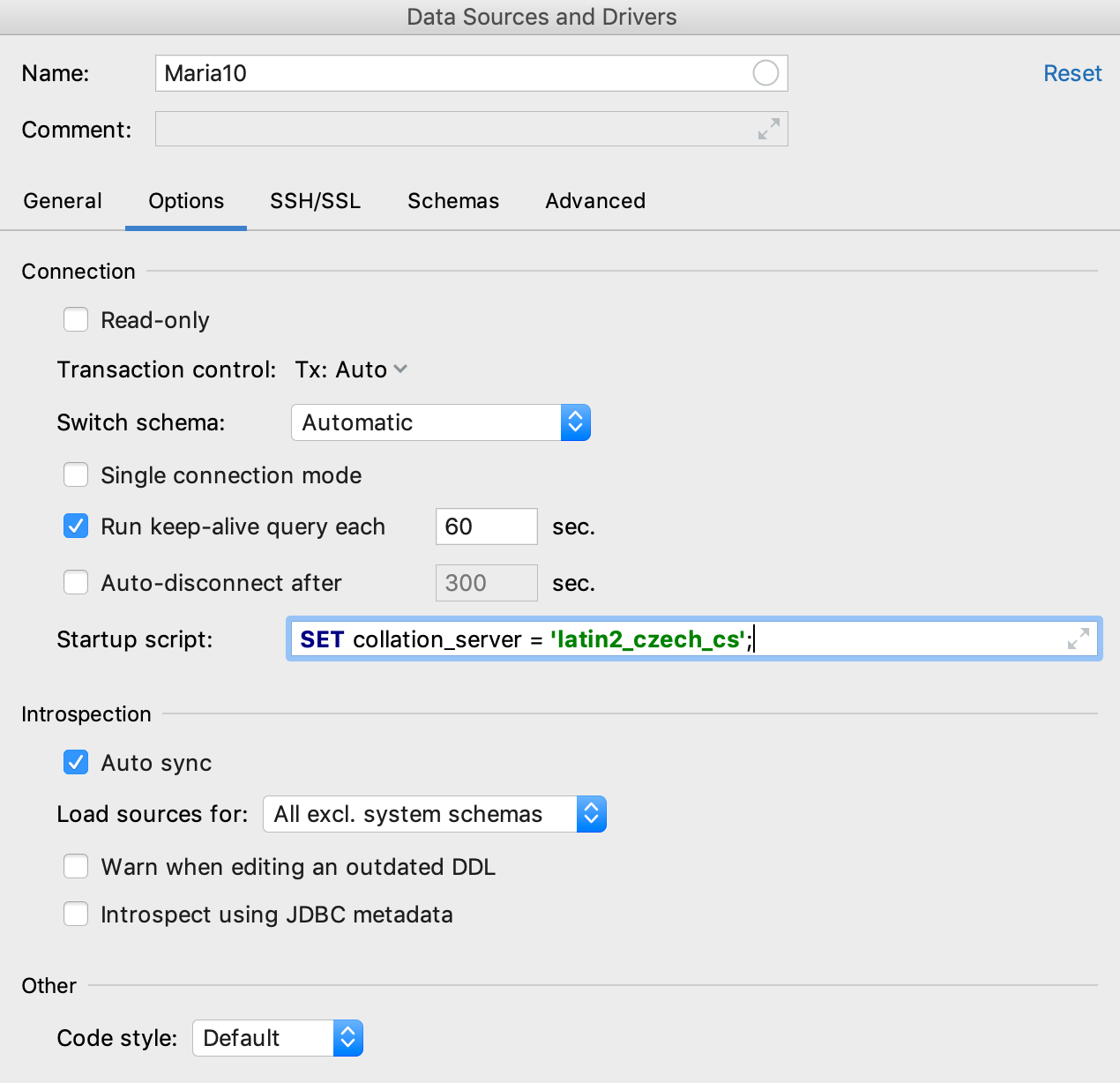
Schemas
Here moved the filter displayed in the tree of objects.
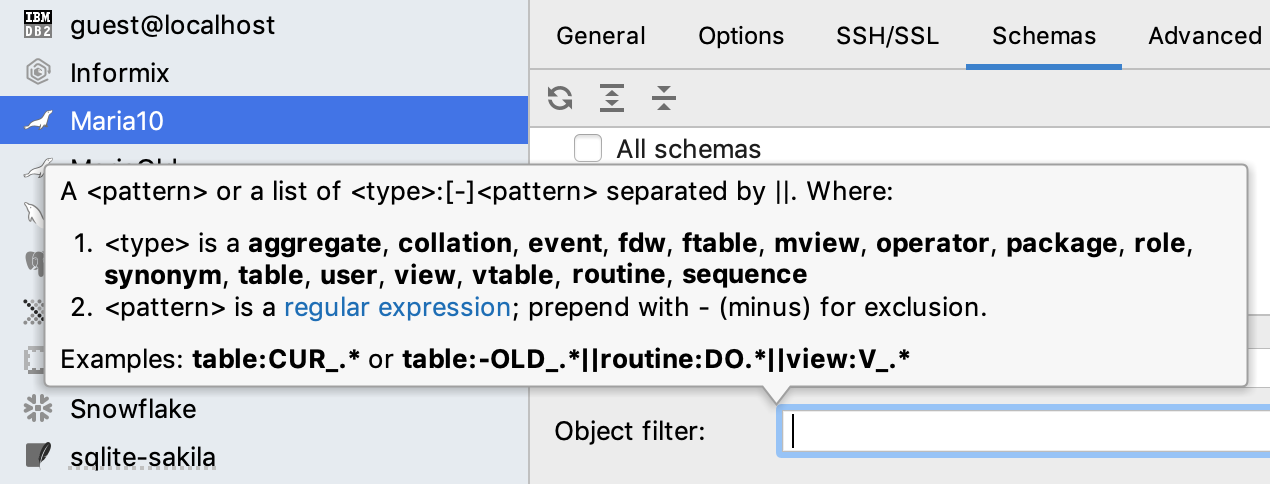
Navigation and Search
List of recent locations
New Recent locations window shows where you were recently. List items are small pieces of code that you have recently edited or viewed. This is useful if you remember the context, but do not remember the name of the file. In DataGrip, this often happens because all consoles are named in the same way :) The default shortcut:
Ctrl / Cmd + Shift + E.
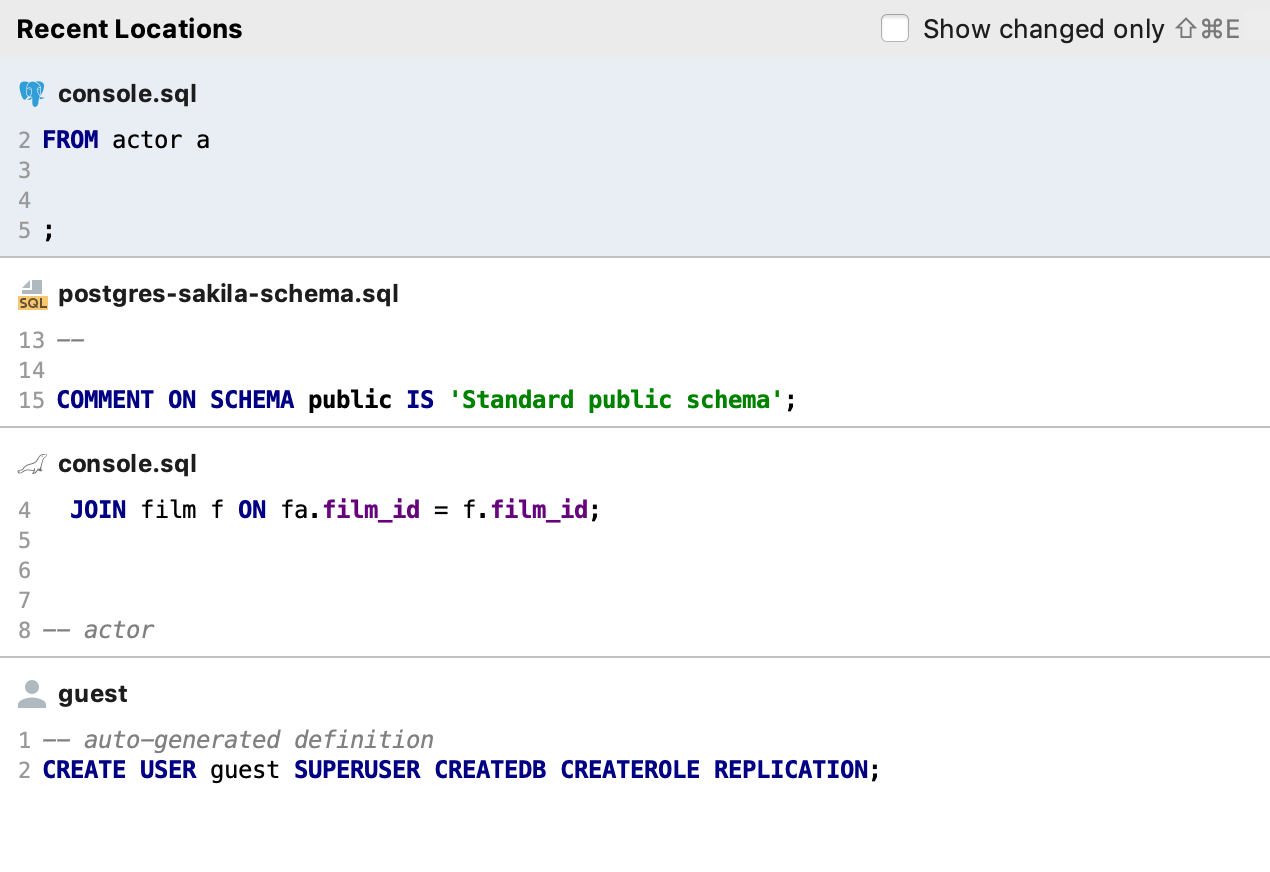
If you used this keyboard shortcut to display a list of recently modified files, then now, please use the double-click Ctrl / Cmd + E.
Search by path
We removed the unnecessary options that we got from the platform: Module and Project . Now by default, the Find in path in DataGrip is looking everywhere. Another added new search area is Attached Directories - it includes only files and folders from the Files panel.
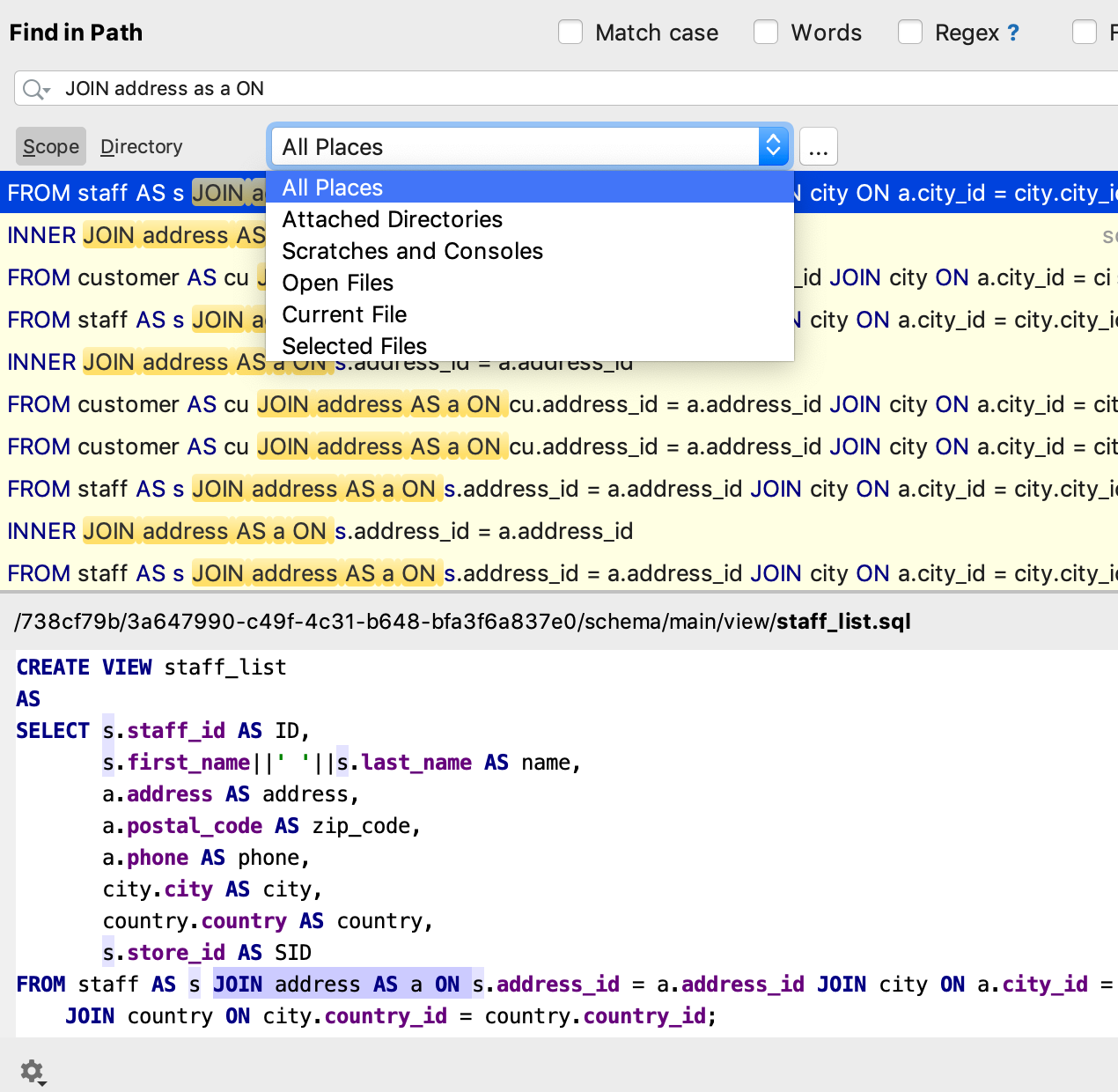
Actions from the navigation results
Now, from the navigation results, actions that apply to objects in the code or tree work. For example, you are looking for a table. Here is what can be done from the results window.
- View DDL: Ctrl / Cmd + B.
- Open data: F4 .
- Open the Modify Table window: Ctrl / Cmd + F6 .
- Display in another context: Alt + F1 (for example, show in the tree).
- See general information: Ctrl + Q / F1 .
- Generate SQL: Ctrl / Cmd + Alt + G.
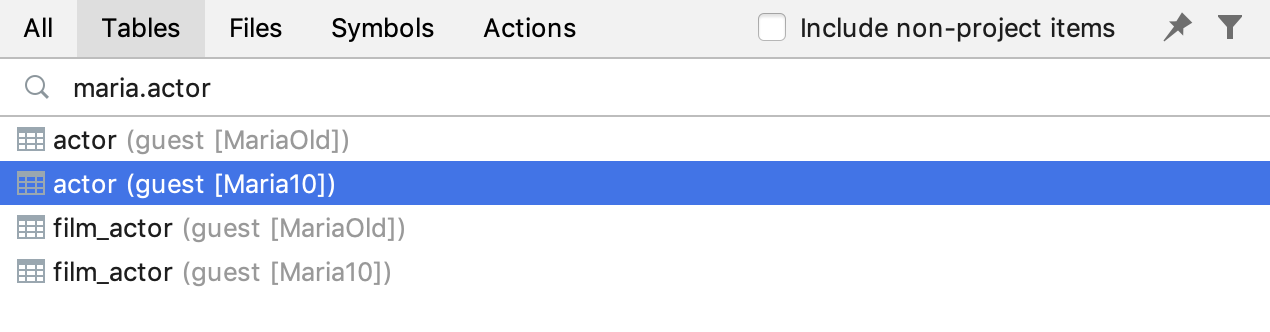
Work with code
Combined elements in autocompletion
For
CREATE and DROP autocompletion offers combined options.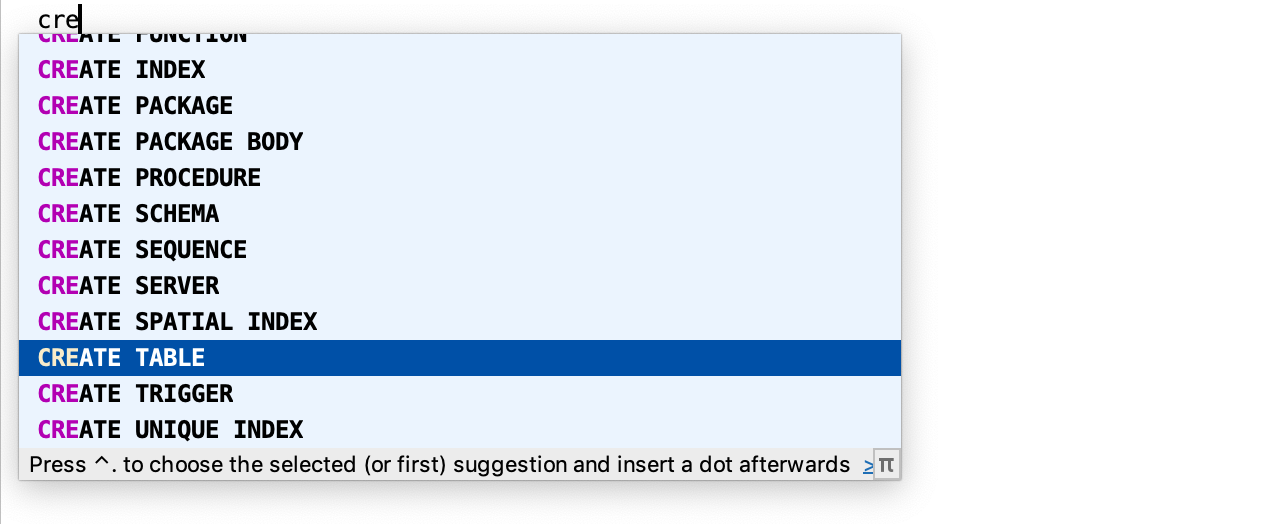
Do not forget about abberiquatura.

New inspections
DataGrip will warn you if you are using a cursor that has not been opened.
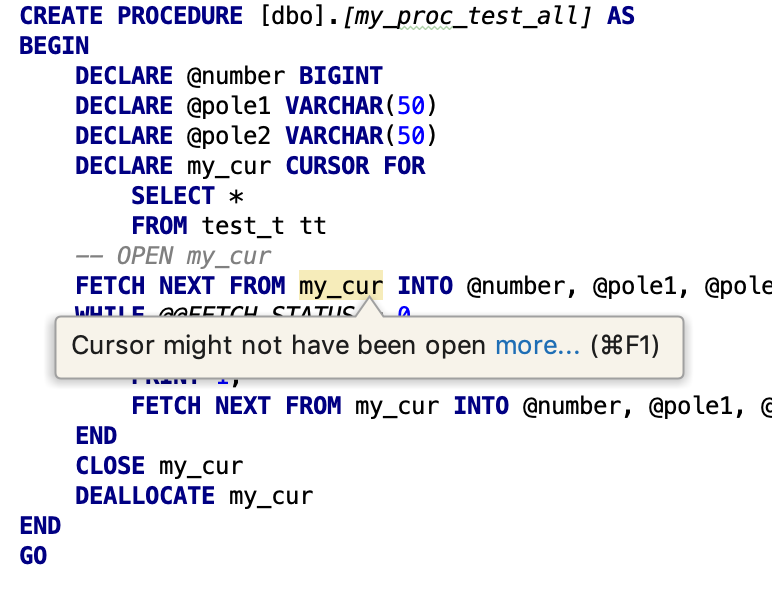
The following two inspections are turned off by default, but some may need it.
If you use unnamed arguments, it will be highlighted.
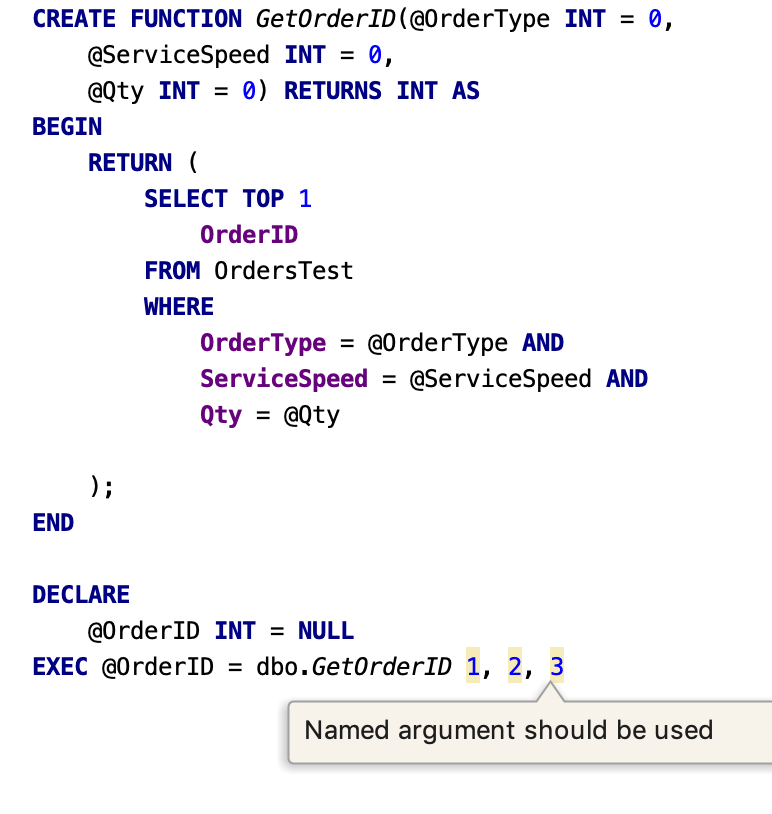
Inspection that swears on the operator GOTO.
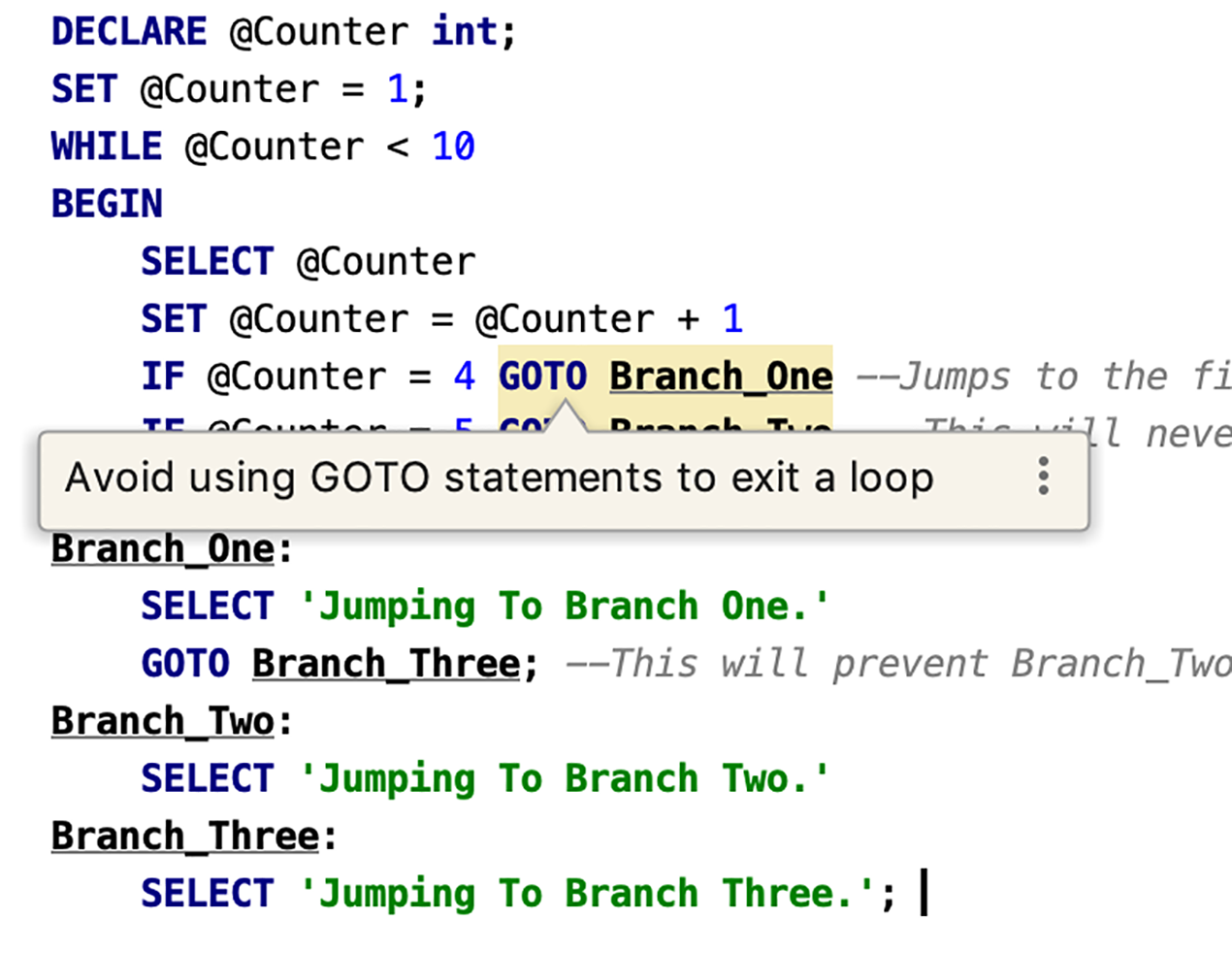
Work with files
Added a setting for the project's default folder. New projects will be created in this folder.
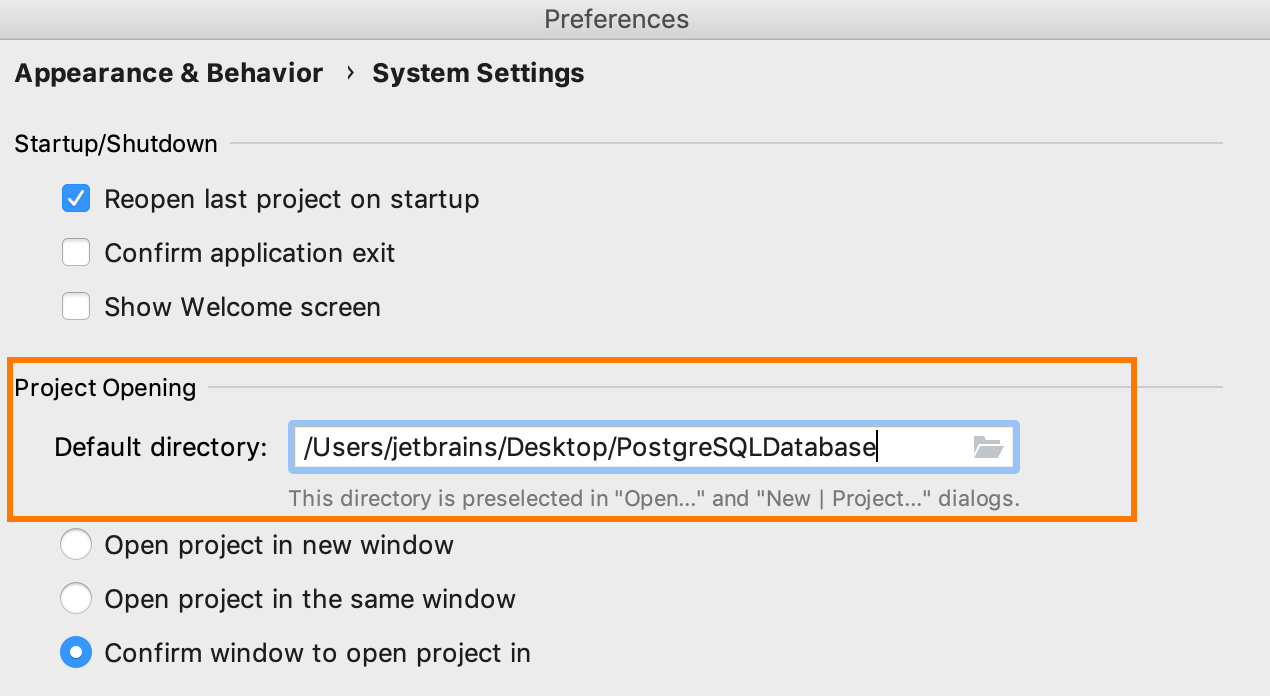
Save as ... action for the console now:
- Offers default project folder.
- Remembers the last choice.
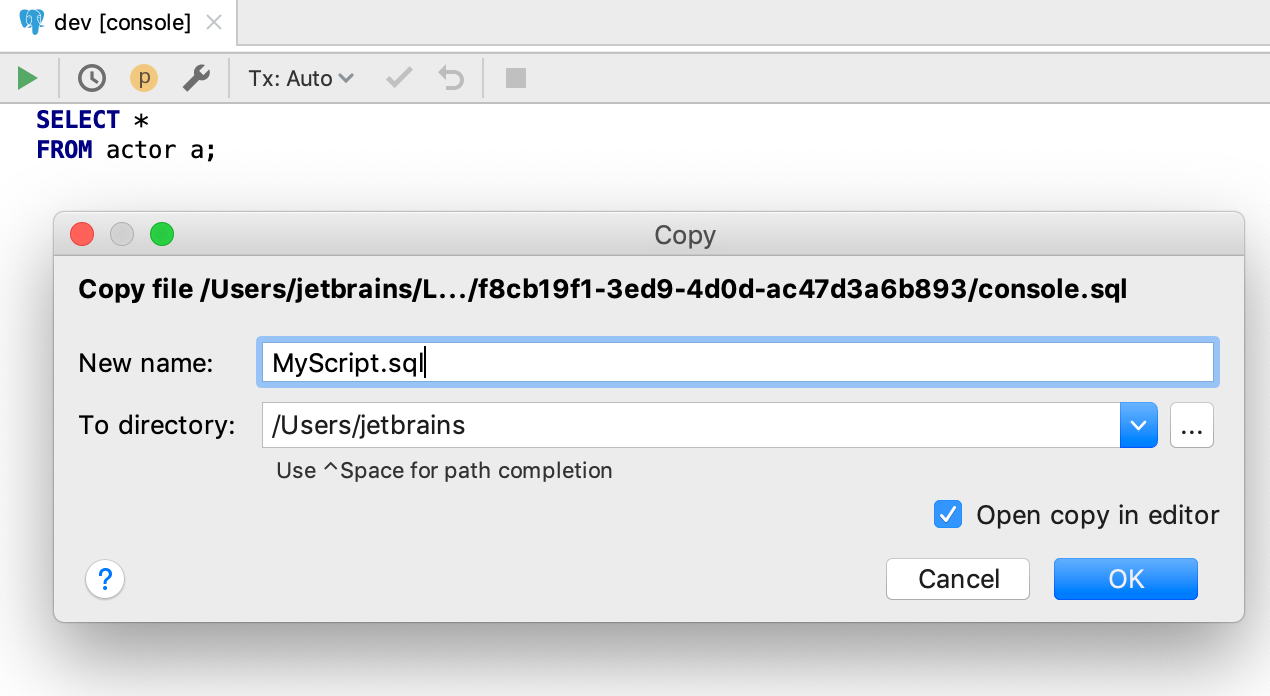
In the file tree, the Detach Directory action was added: unpin folder. Previously, in order to detach a folder (that is, not to show it in this tree), you had to press Delete , and the DataGrip asked: do you want to delete or detach it? It was inconvenient and incomprehensible :)
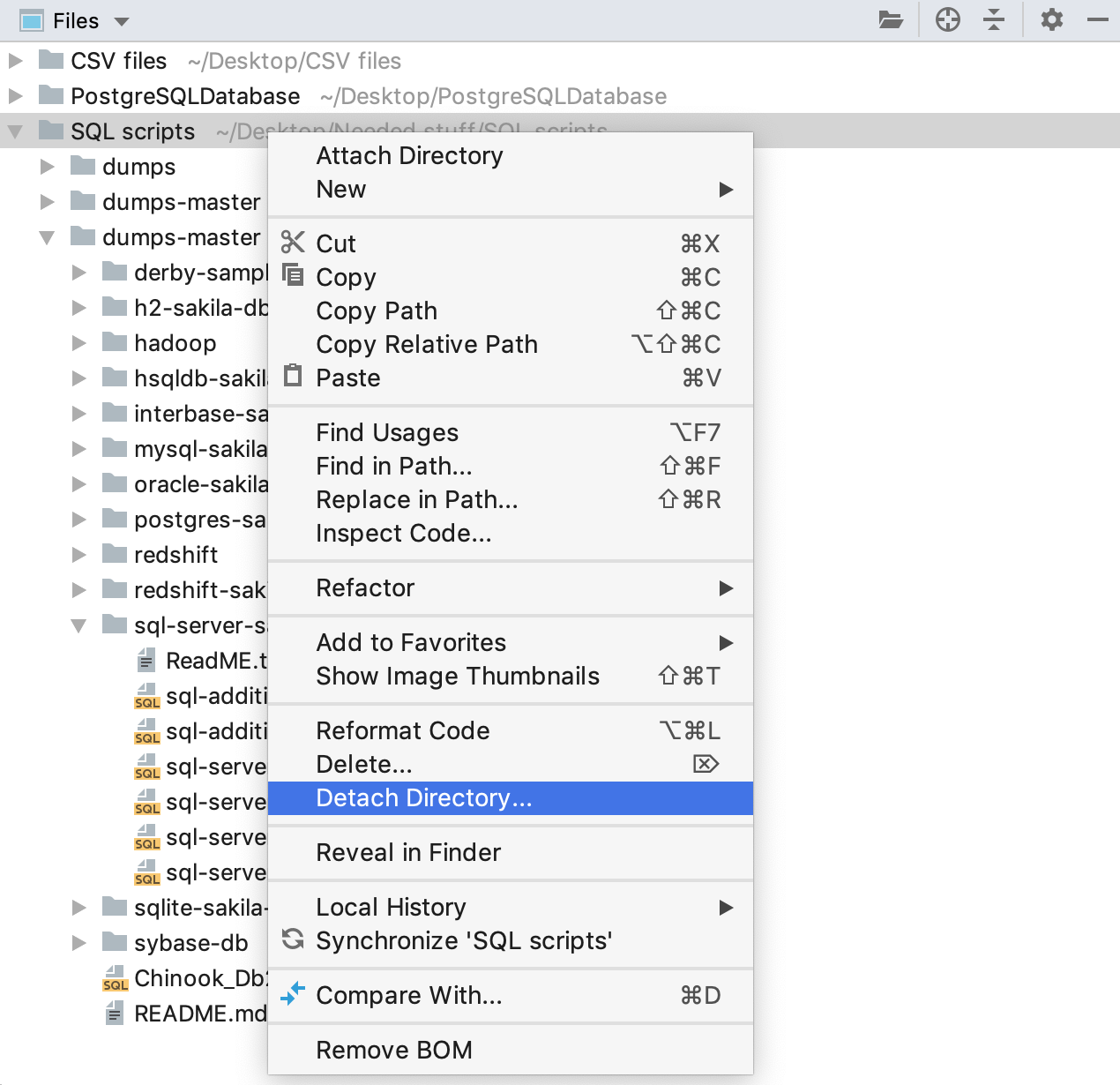
Database tree
We wrote our introspection for DB2. This means that we receive information about database objects using queries, and not through the JDBC driver, as before. Thus, objects that did not exist before appeared in the tree: triggers, types, methods, modules, counters, roles, and others.
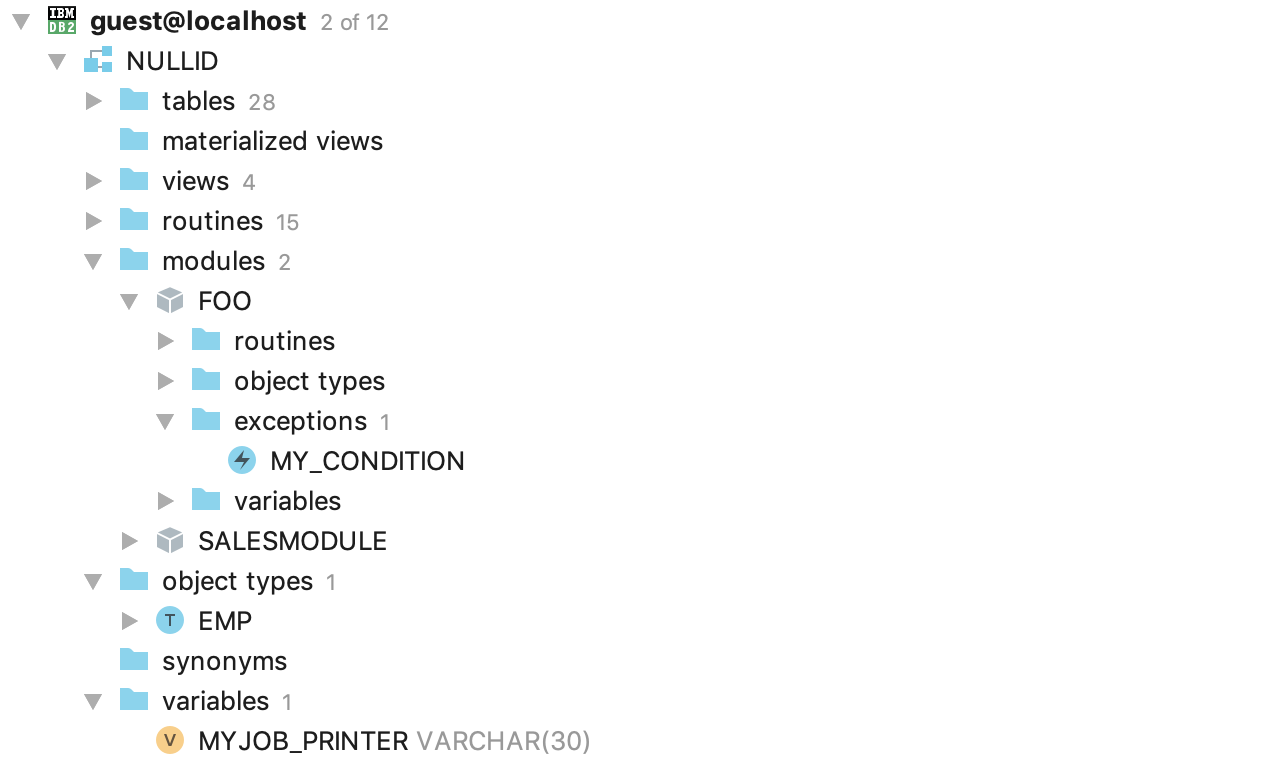
The tree stores the context: the name of the data source is stuck on top.
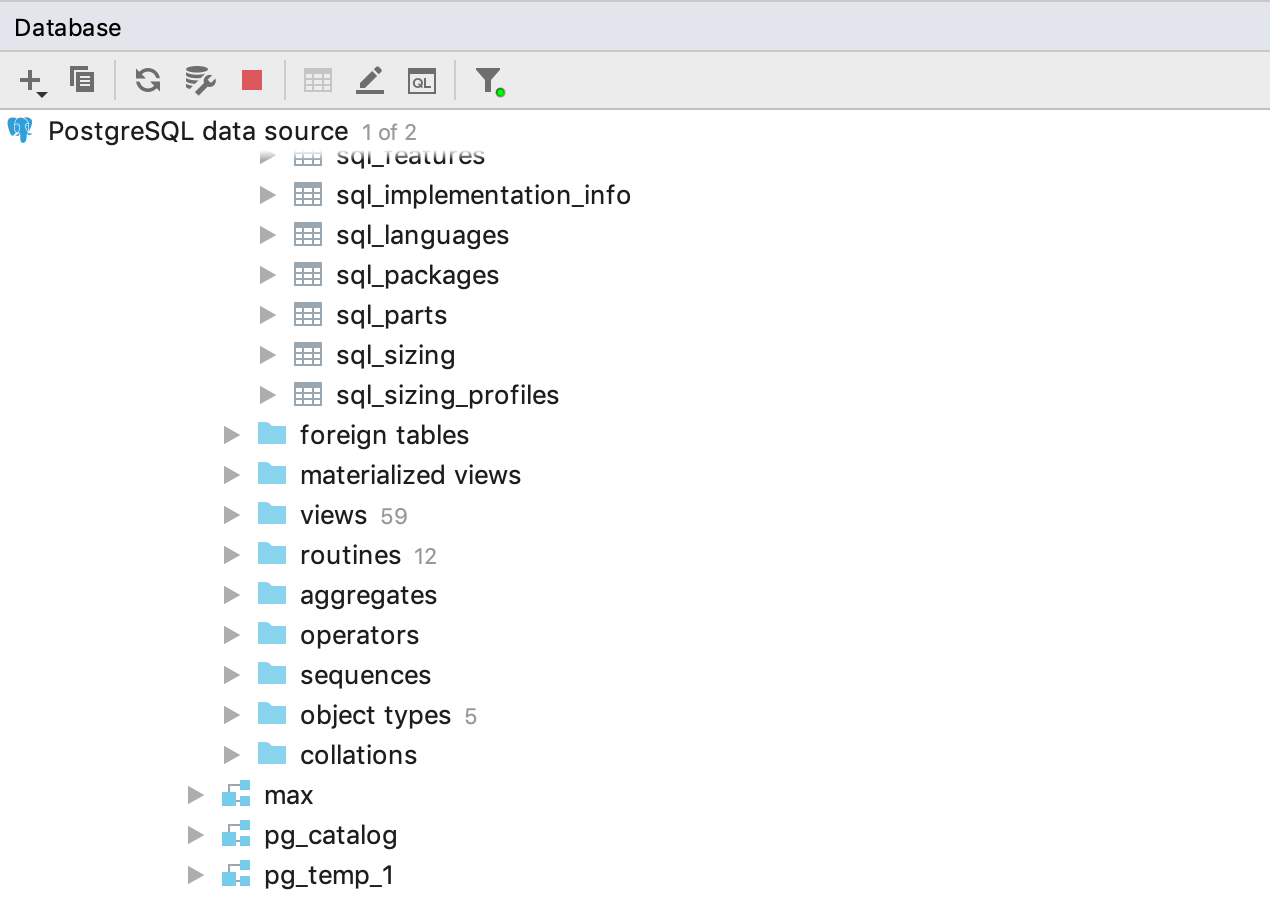
For unsupported databases, icons were drawn: those with data sources created for such databases will no longer be confused.
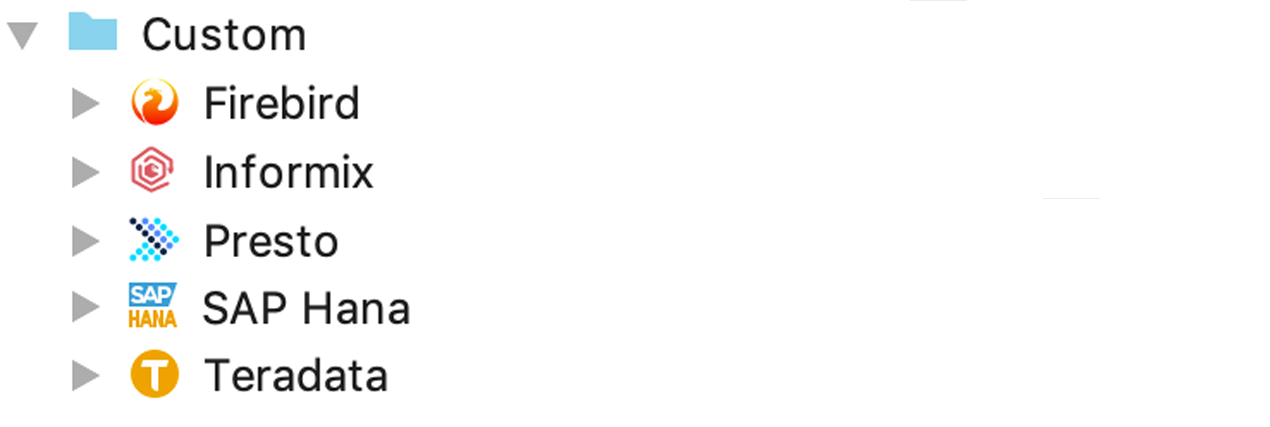
I also drew abstract icons, they can be used in the driver settings.
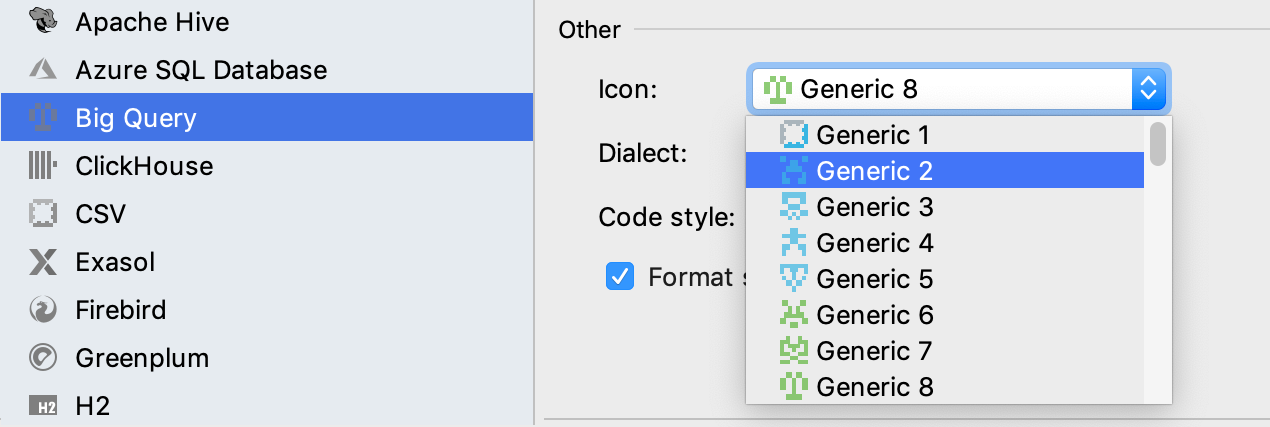
Rest
Custom themes
DataGrip users have the opportunity to do any color schemes. The new scheme is a plugin that must be installed from the Plugins section in the settings.
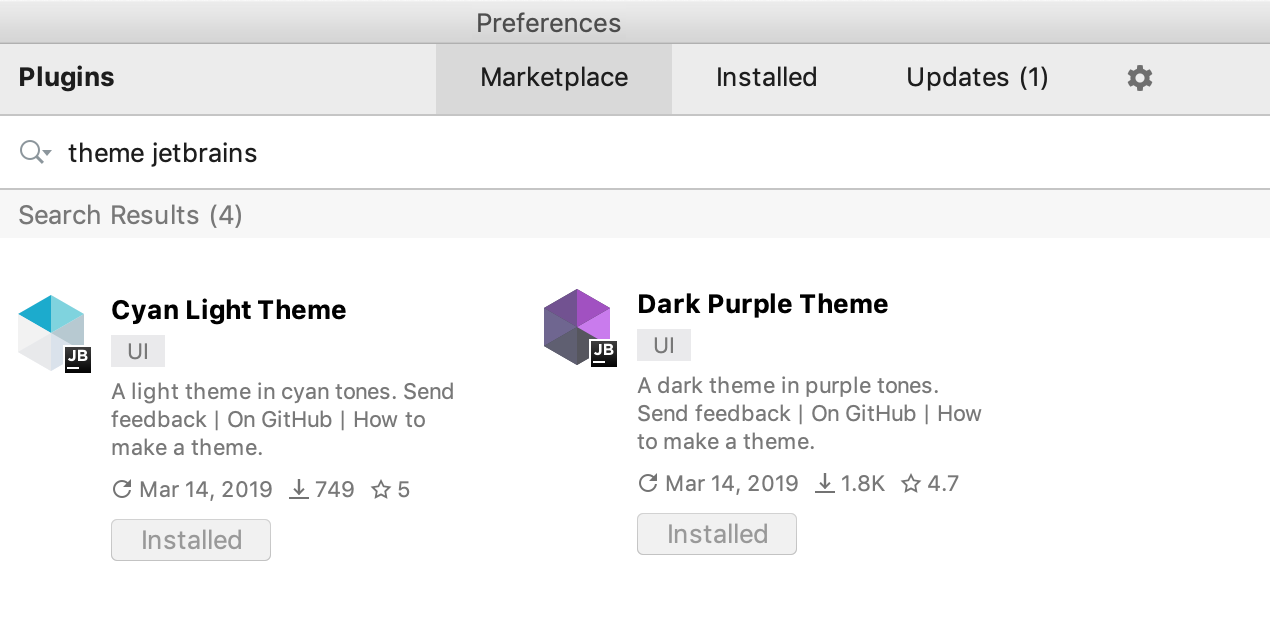
Read how to make your own threads here:
Detailed Theory .
Blog post about creating custom themes for IntelliJ Platform
We tried to make a couple of new ones. They look like this:
Cyan
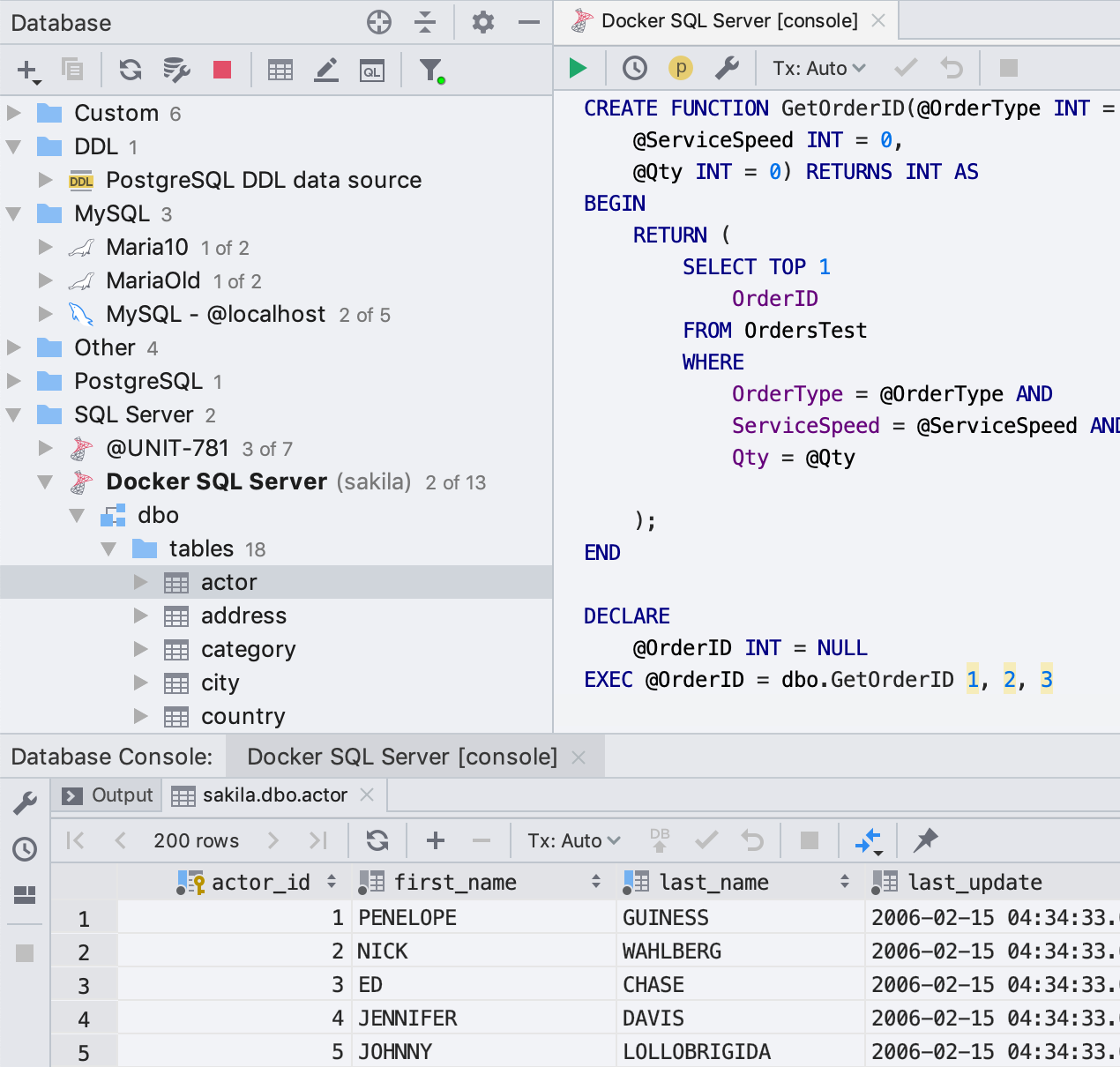
Dark purple
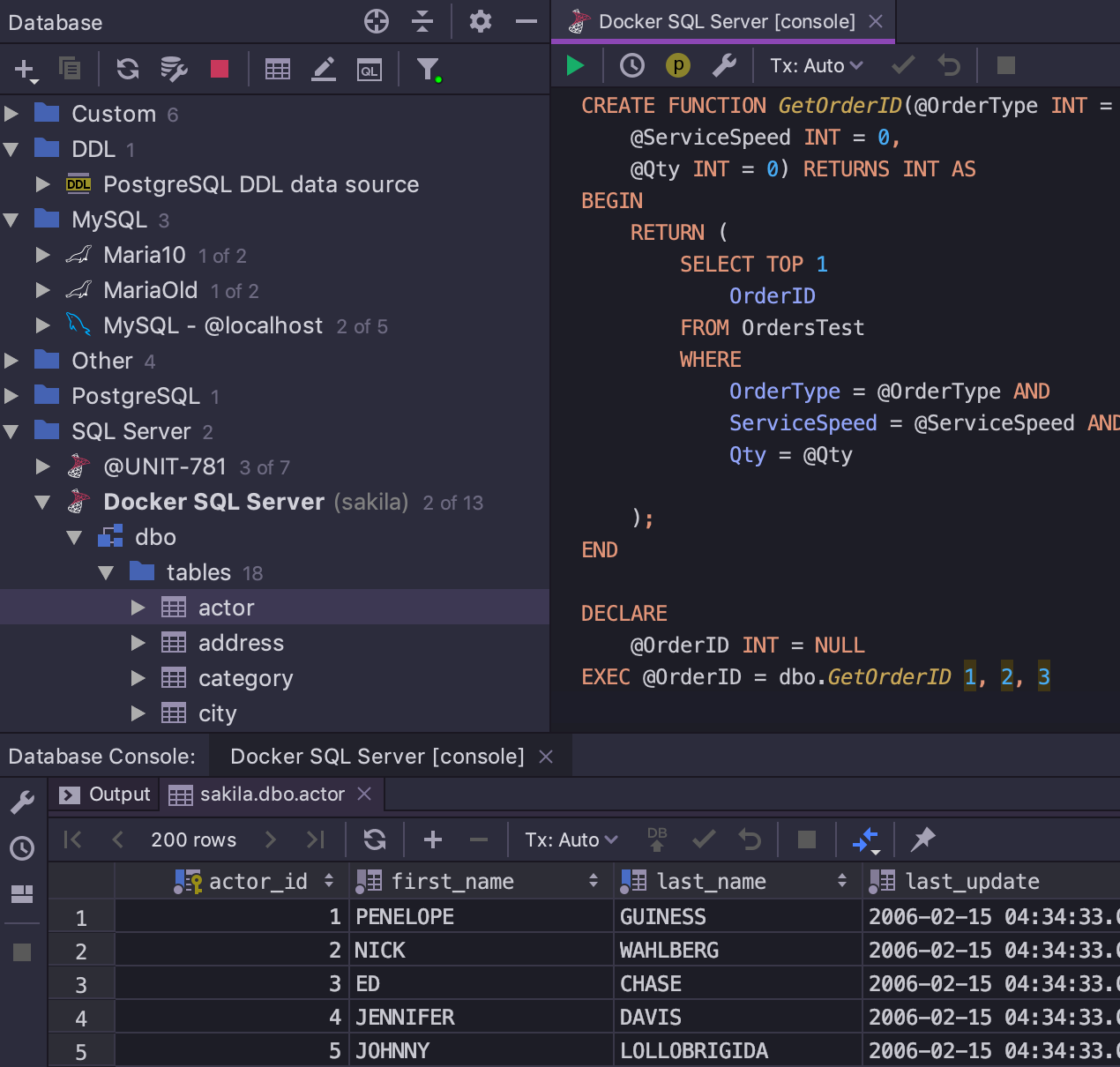
Data editor
The filter offers values from the clipboard.
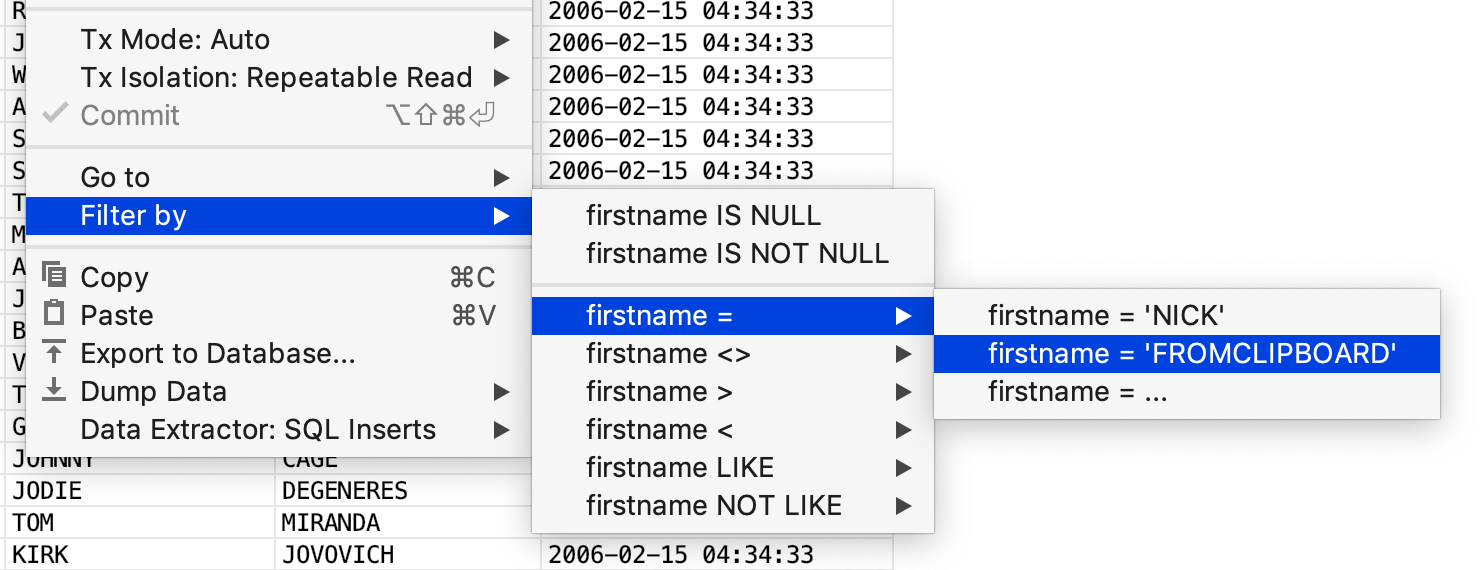
Everything!
- More details here (in English)
- Download trial for a month
- Twitter, which we read
- Mail we read: datagrip@jetbrains.com
- Bug Tracker
- Comments that we read ↓↓↓
DataGrip command
Source: https://habr.com/ru/post/446620/
All Articles