How does the Ivideon video surveillance system: a review of the user's personal account
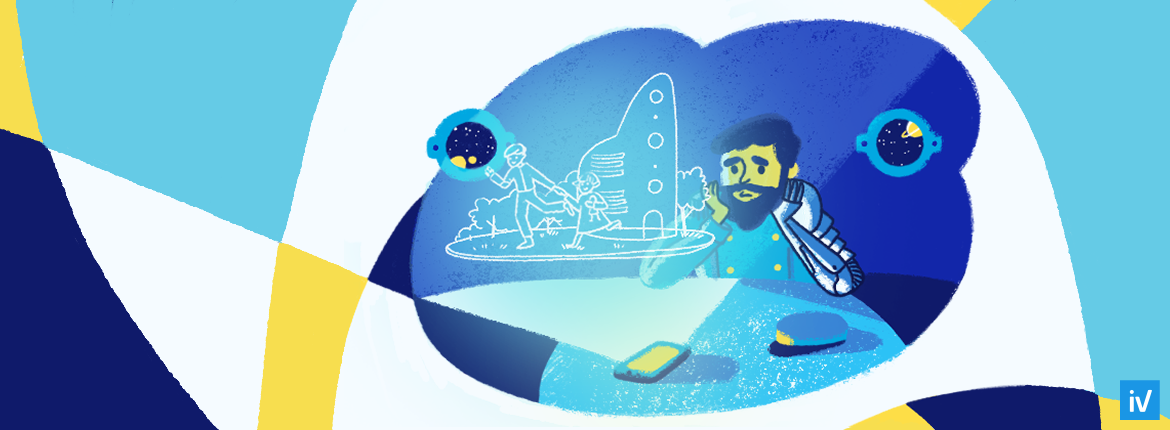
We continue the story of working with the Ivideon video surveillance system. In this article you will learn about the user's personal account. As the theater, according to the apt expression of a classic, begins with a hanger, so work with our system begins with access to a private office.
To get into it is very simple, for this it is necessary, after following the corresponding link in any web browser, to enter your email address and password for access.
After logging in, you will immediately find yourself on the Camera page. If this is your first visit and you have not connected a single camera to the system, then pay attention to the menu located on the left side. It is with its help that all the basic settings are performed.
We connect and configure cameras
The Cameras menu section allows you to add and configure your connected devices. Note that in it you can configure not only the display of the video from your own cameras, but also from those transferred to you (shared) for control by third parties.
')
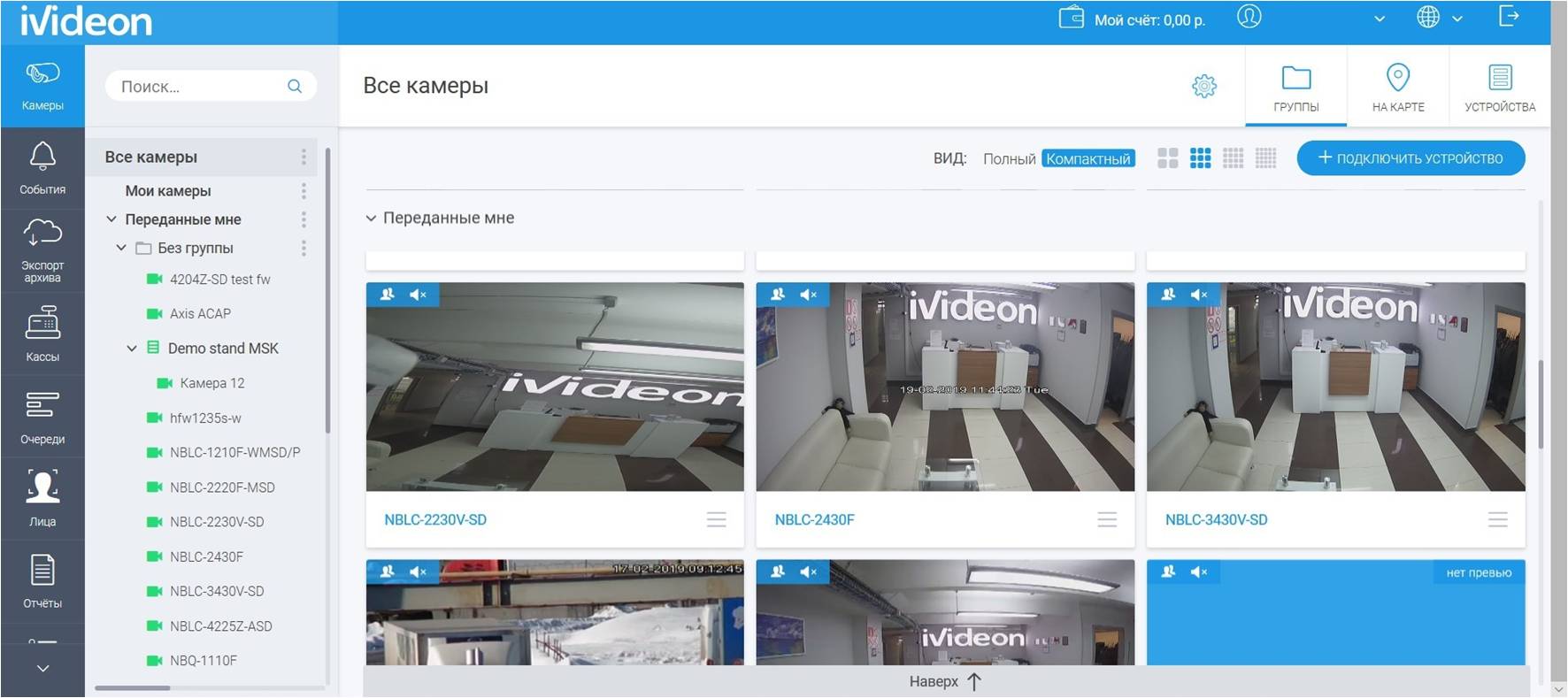
At this opportunity I want to stop especially. For example, if you and your housemate have set yourself an Ivideon system, you can share your cameras with each other, say, for the holidays. Or in a large company in such a way it is very convenient to transfer control over the entire object of the night shift, and in the daytime each operator works with his camera pool.
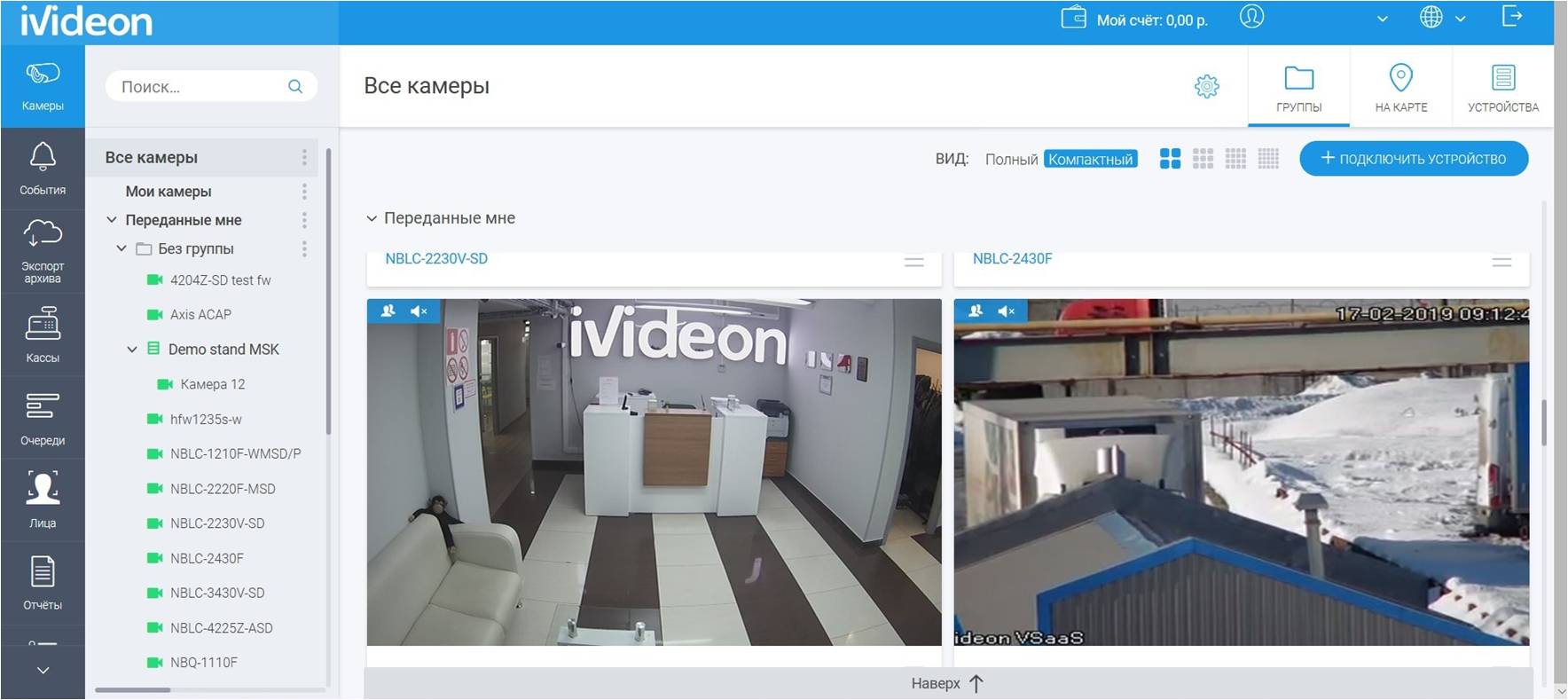
Note that the cameras transmitted for monitoring are displayed separately from your own. All cameras can be divided into groups. With a large number of cameras and people, managing a video surveillance system becomes tedious. Through the context menu, you can view, create, edit, move and delete camera groups, as well as transfer access rights to groups.
Depending on the specific tasks, you can clearly distinguish between the powers of the employees, allowing, for example, managers to only watch the video, and giving the security staff the ability to change the position of the cameras and control the zoom.
To view a picture from a specific camera in full screen, just find it in the general list by name.
In systems with a large number of cameras, an inverse problem also arises when it is necessary to find a picture from a certain point, in this case it is necessary to determine the desired camera by a known MAC or IP address. Network addresses are reflected in the settings of each camera along with other parameters: password for access, time, image and sound settings.
And you can simply click on the desired cell with the mouse, and that's it. The camera position and image scale are controlled by clicking on the corresponding icons.
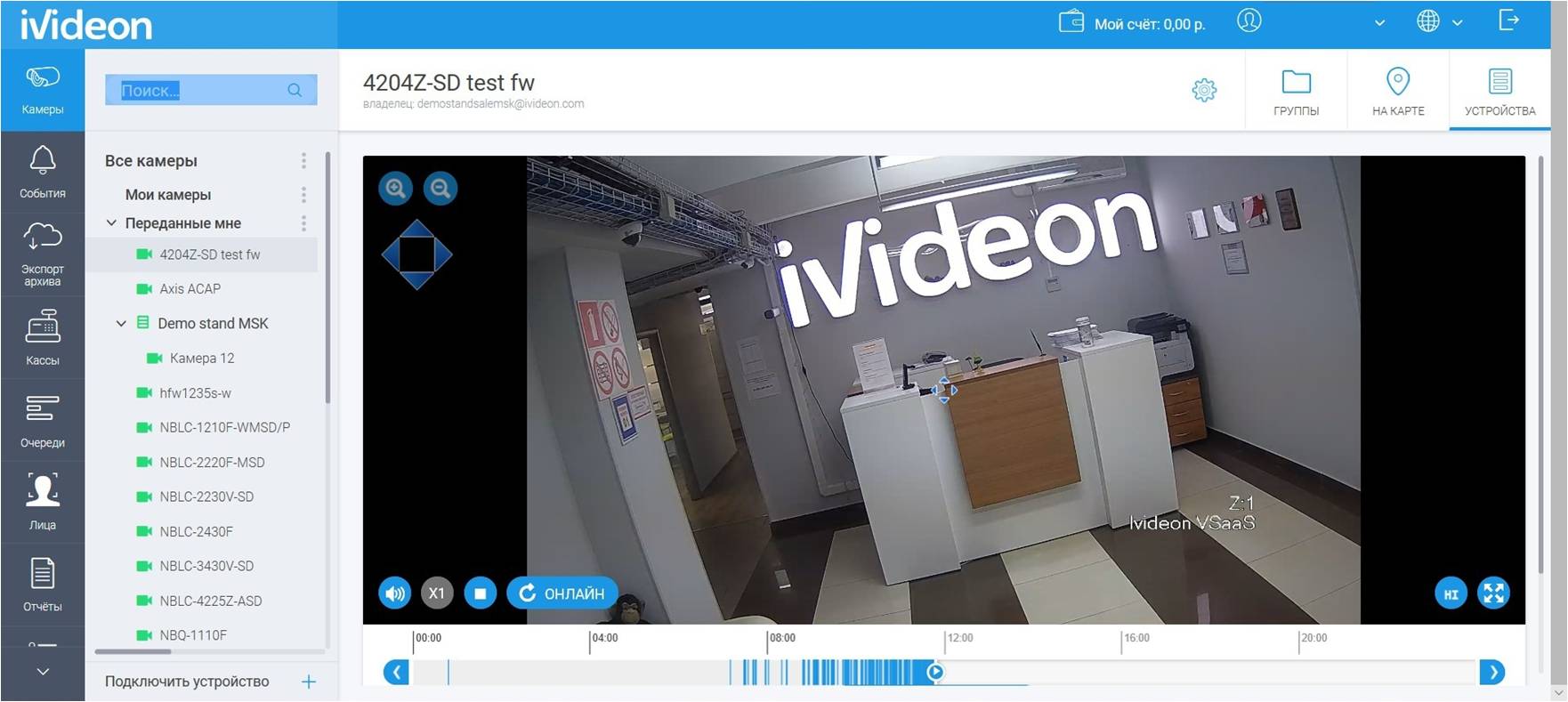
For each camera, its location is displayed on the map, so you can easily monitor and, if necessary, promptly send a response team to the scene, even at sites with a complex geographically-distributed structure.
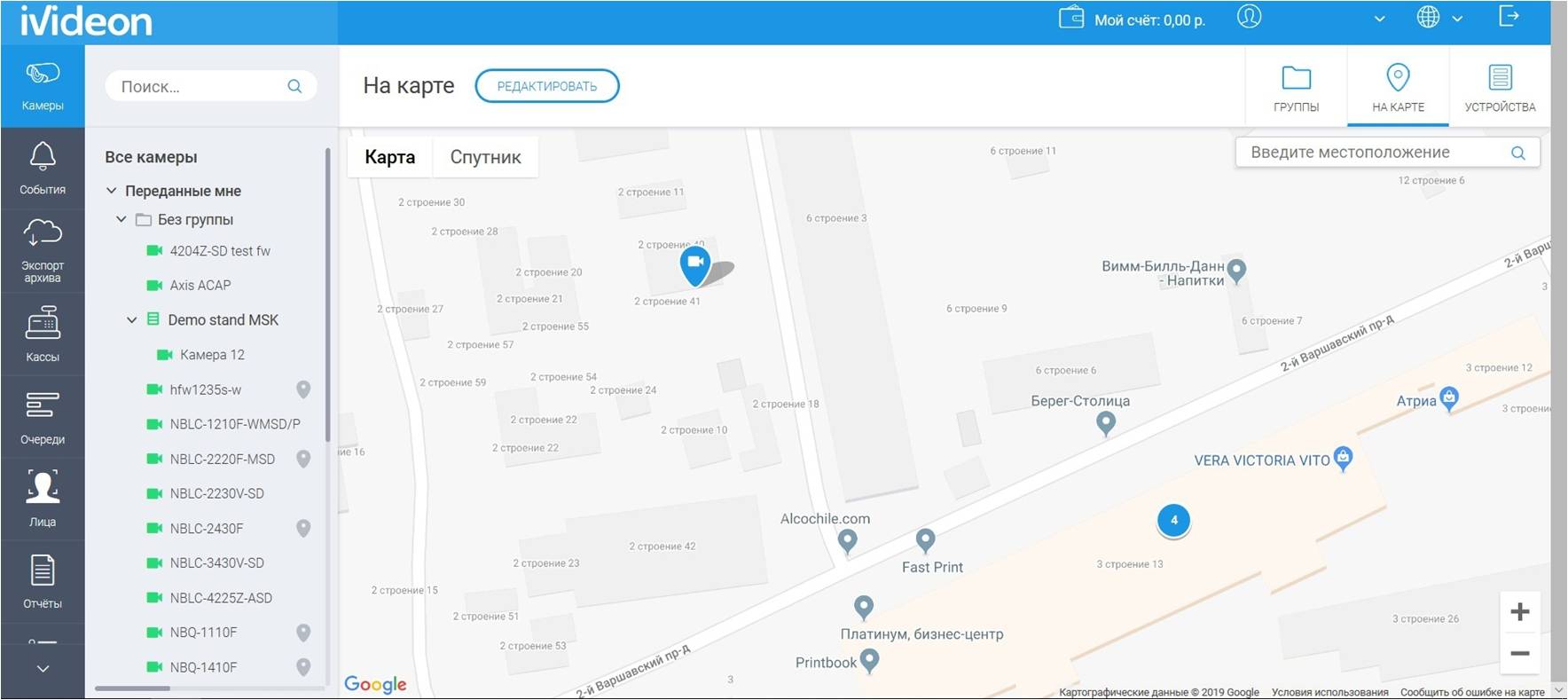
As an additional free option, we offer the opportunity to place your camera on the publicly accessible map of the world Ivideon TV . On the site, you can "wander" and see the options of cameras that users open. All cameras are pre-moderated: there are no broadcasts in Ivideon TV, in which people express themselves through the lack of clothing.
Work with Events
The Events section is designed to work with the “reaction” of the system to various situations.

By Event, the system understands the operation of a motion detector or a sound sensor, these two factors are key and determine the presence of activity on an object. At each Event, the system creates a short video that allows you to quickly find out what happened at the facility.
The duration of video recording with an Event depends on the chosen tariff plan. Only 10 second clips are recorded and stored for 24 hours for free. On paid rates, the entire Event is recorded in full.
All events can be sorted using the filter. You can also disable the display of those events that are not currently required. Filtering methods:
- on a separate camera or group of cameras;
- by event type (device added, online, offline, motion, sound, sensor);
- over the time interval.
The section reflects not only all events from all cameras on one screen, but also shows events from only one selected camera or from one group of cameras.
At any time, the event can be shared on social networks or by direct link.
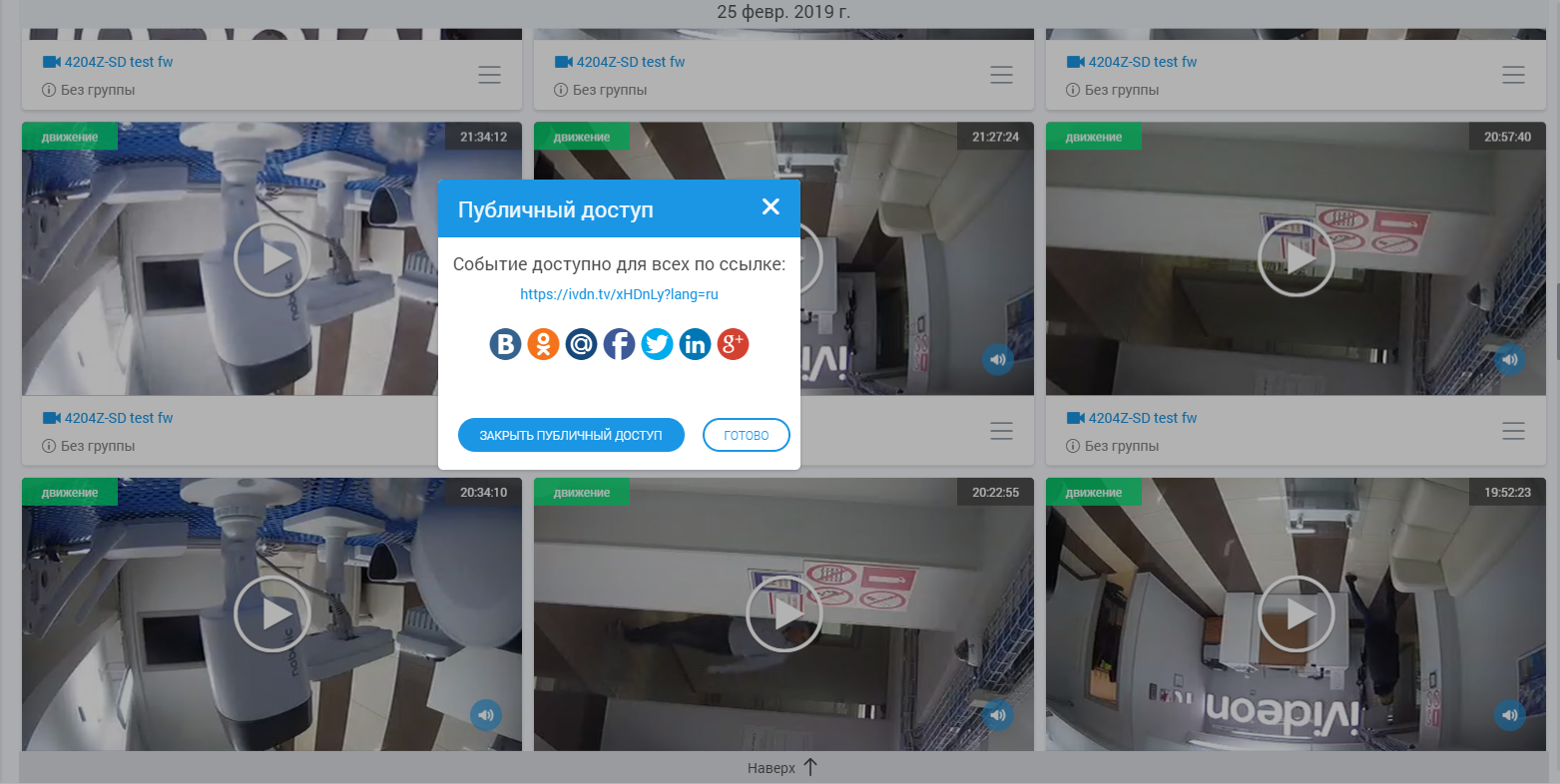
Work with the archive
As we mentioned earlier, local or cloud storage can be used to store information from cameras in our system.
The cloud option is available only for a paid subscription. And it is in your personal account that you can pay for it yourself. For your convenience, a message about the status of your personal account is always displayed at the top of the screen.
All video files in the archive can be viewed at any time using the system’s standard video player. The player interface is classic, with the exception of a slight difference: on the time scale, the saved videos are highlighted in blue. You just need to click on one of them to view the desired video clip.
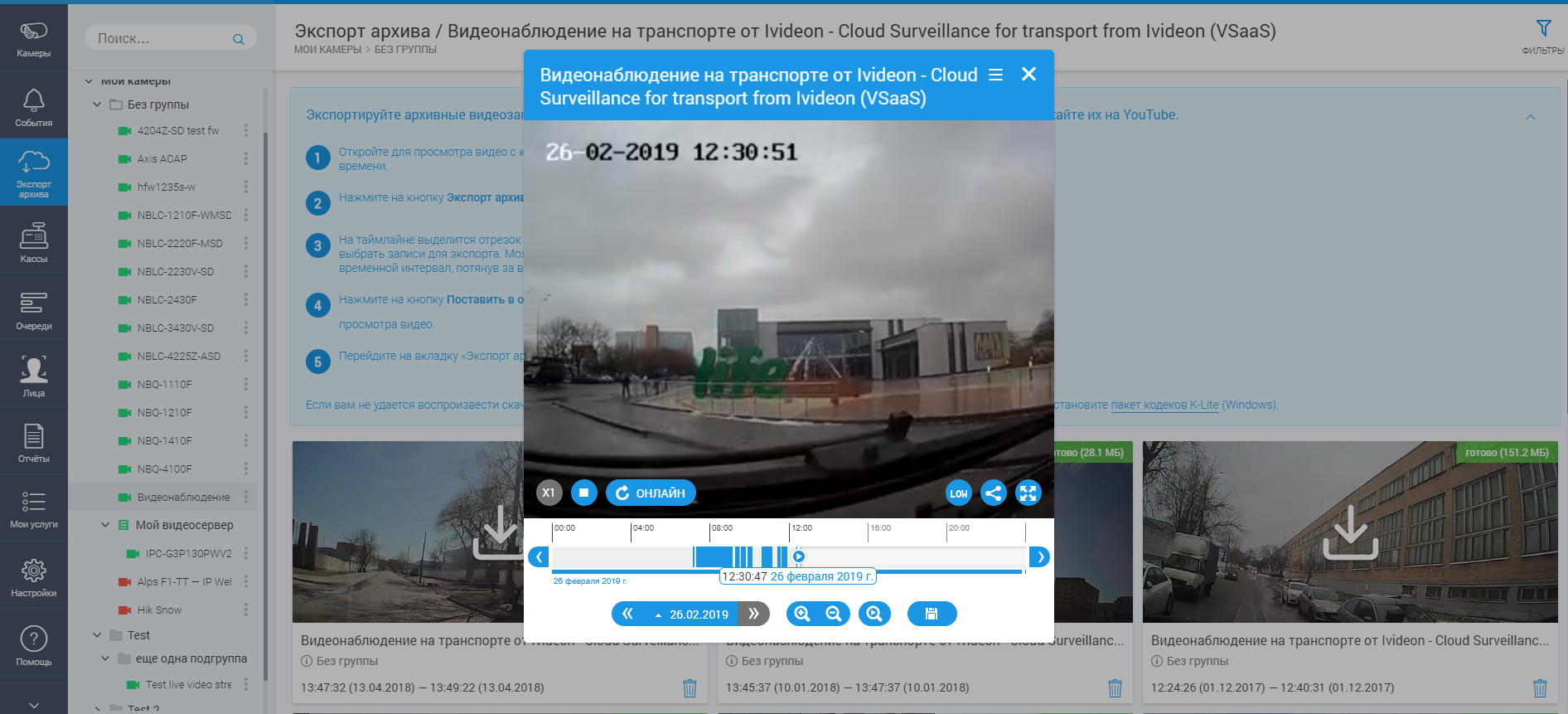
We also provided the ability to export archived video for viewing on any PC. To do this, in the main window of the section, click on the preview of any entry.

Archive records can also be filtered by date range.
Keep abreast of business
Especially for the full control of business objects, our developers have added the possibility of advanced monitoring of the cashier zone, the queue detection function and the face recognition system.
And now let us briefly describe how this can be done.
Cash register under control

In the Cashier menu section, you can monitor the events at the checkout with the help of an indoor camera. 40% of losses in the restaurant business account for the cash zone, so it is important for owners to carefully monitor cash transactions and timely detect fraud or inattention of employees. With our solution, you can analyze cash transactions and watch their videos in one window in order to clarify what was happening and minimize losses.
The solution quickly unfolds, does not require large starting costs and allows you to see the cash register operation and its video recording in the event tape - you do not need to check the information of the cash software with the video archive over time.
Fighting queues
Long lines do not contribute to effective trade, they can forever “discourage” the desire of customers to visit your store. Now you will have an effective tool to combat this evil.
Using cameras and our queue detection algorithms, you will be able to quickly respond to their appearance, avoiding the indignation of customers and their outflow from the store. To do this, just connect almost any camera and activate the Queue module in your account.
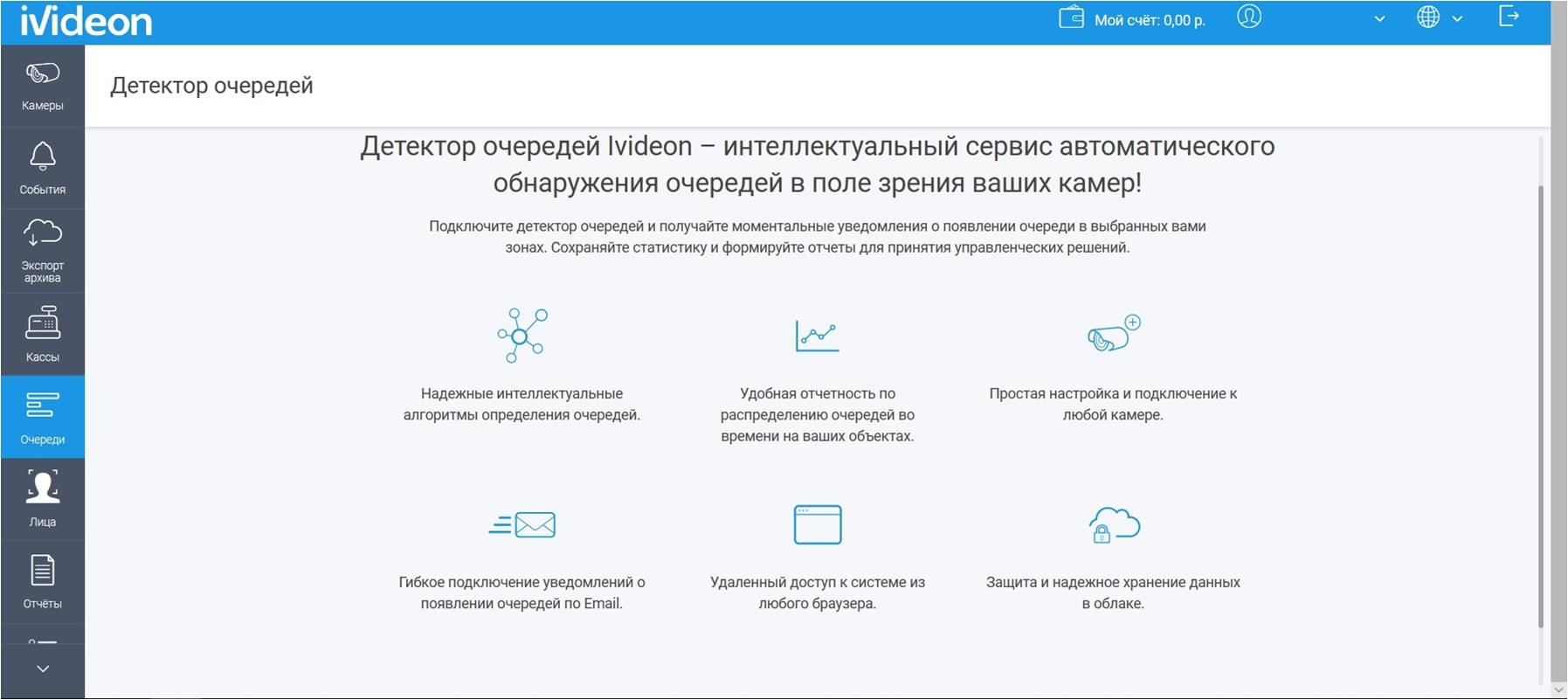
In addition, at the end of the working day, you can view all the information on the distribution of queues in your retail outlets, and, based on the results, encourage or “cheer up” the staff.
You can also find out if there is a queue in the store remotely by activating the function of sending a notification.
Face recognition
To quickly track customers and various unwanted "guests" in your store or office, we have implemented face recognition technology. The service is paid, but believe me, it is worth the money. After all, with its help you can prevent, for example, shoplifting or theft of expensive equipment in the office.
Paying only 1,700 rubles per month (for any connected cloud tariff for business), you will be able to recognize up to 100 unique faces per day on one camera. You will be able to create black and white lists of visitors yourself, receive reports on identified individuals with automatic determination of their gender and age. If the visitor has already been identified by the system, the program can quickly find it in the archive.
Plus, you can control the time of arrival and departure of your employees, as well as allow or bar them from entering various production facilities, or track the duration of smoke breaks and lunch breaks.

Create reports
With the help of the Reports service you can independently configure a convenient form of information presentation You can receive reports on events for each camera, and you can by groups of cameras. You can choose the minimum interval for building a report.
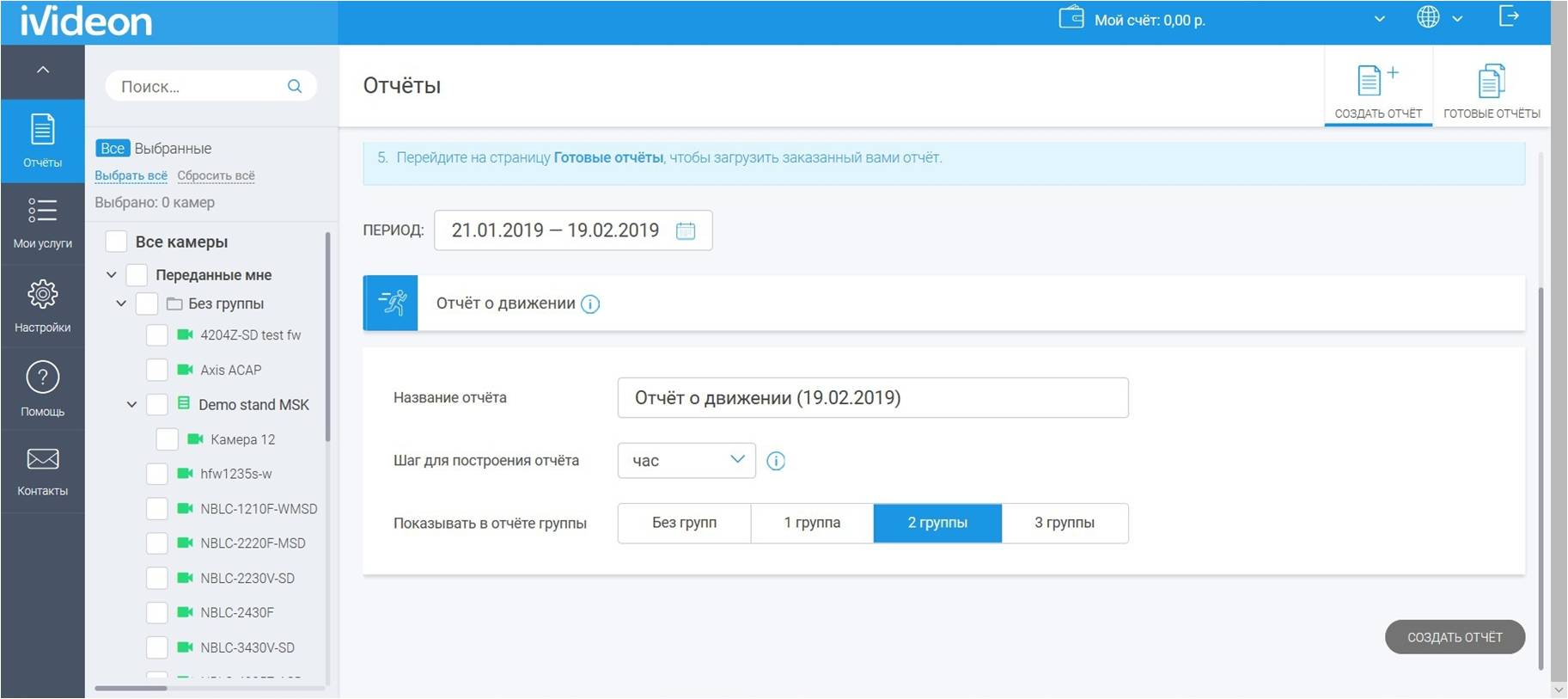
Already created system reports are available for viewing in the Ready Reports section.
My services
Section to manage the tariff plans of the cameras. Here you can evaluate which tariffs are connected to the cameras, the validity of the tariffs, and make timely payments.
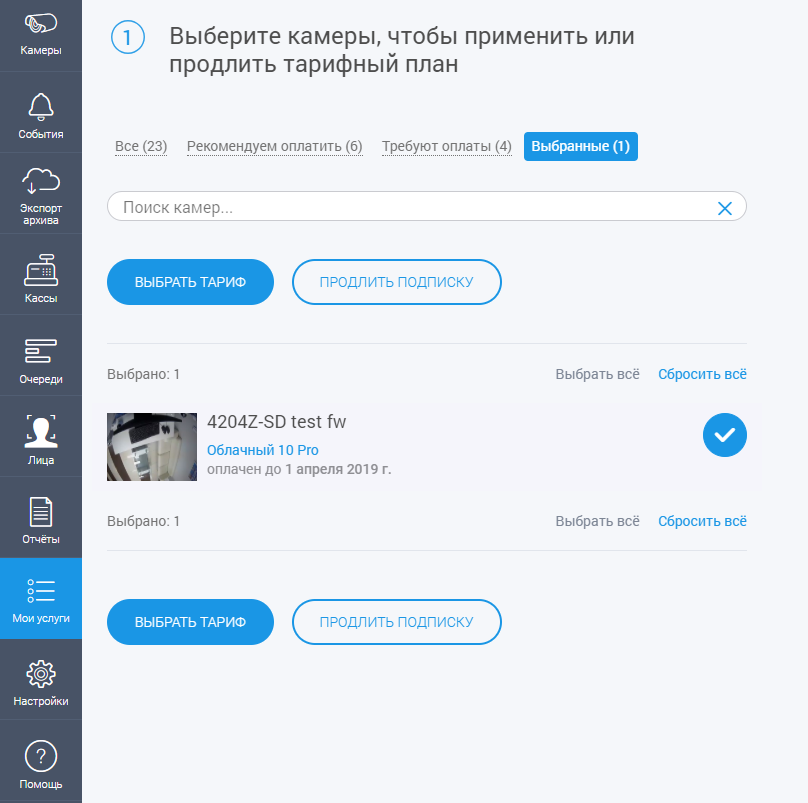
Settings
The Settings section will help make working with our service as convenient and efficient as possible. You can choose the time zone, change and recover the password.
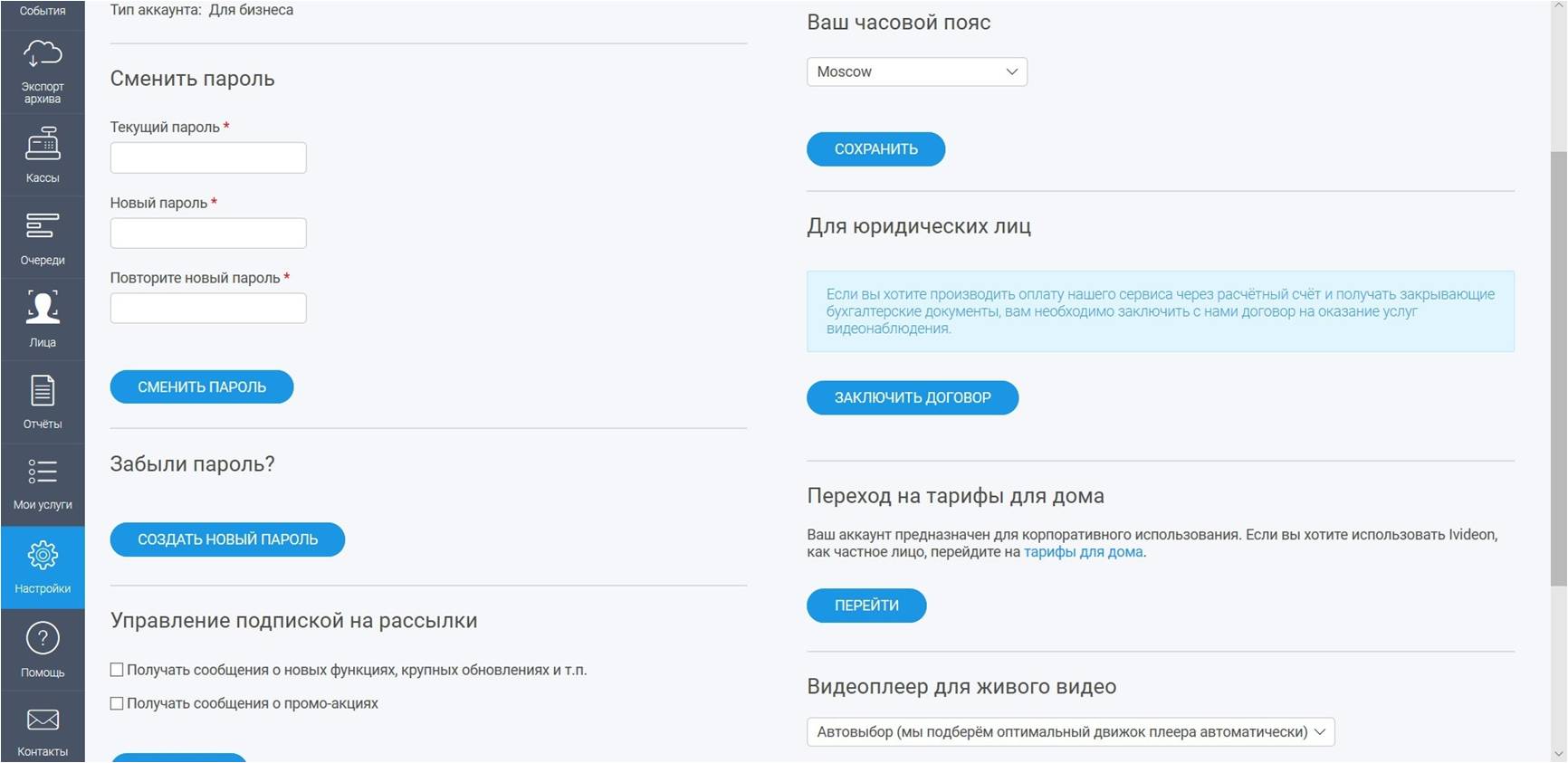
To learn about the new features of the system will help our newsletter. As an additional "buns" provides a subscription to our promotions.
Here you can choose the optimal tariff plan for individuals and legal entities, as well as enter into an agreement for the provision of services in electronic form.
Help is sure to come
Assistance will be provided in full regardless of whether you use our paid services or limited to free services. We equally appreciate and respect all customers and will be happy to help them.
We have done everything in order to work with our service as easy as possible, comfortable and convenient for you. From the Help section, you can get to the FAQ , where a series of training videos is presented that will help you quickly start working with the system and make the most effective use of all the features inherent in it.

And if after viewing them you still have questions, write to us through the feedback form .
Source: https://habr.com/ru/post/441788/
All Articles