Curious facts about the new taskbar interface in Windows 7
The theme of the new interface in Windows 7 has already been touched upon at Habré after the last PDC 2008 , especially ardent debates have flared up when discussing the new taskbar interface. The situation was saddened by the fact that the distribution kit of the pre-beta version of Windows 7, distributed on the PDC, did not include the presented interface:
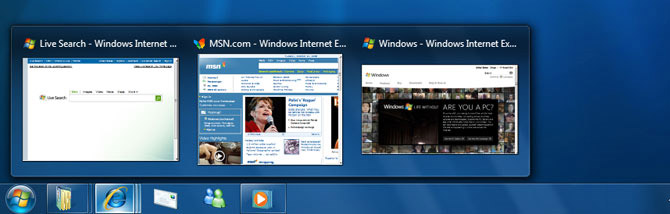
However, Long Zheng, an evangelical IT student well-known in narrow circles, managed to meet with the senior Windows Core User Experience programmer - Chaitanya Sareen (Chaitanya Sarin) and he told (and showed) new facts about the taskbar that were left behind the PDC.
The text of the application icons on the taskbar can be enabled through the "Taskbar Properties" window, however, it will only be displayed for active (deployed) currently applications:
')

When the taskbar overflows with icons, a familiar scrolling element appears (it is possible this situation will be changed in the following builds):
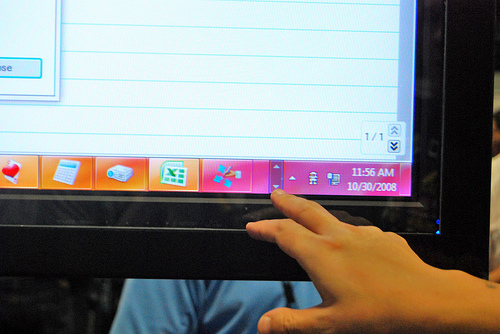
The height of the new taskbar is 10 pikes more than in Vista (in Vista it is 30 pixels - approx. Auth. ). In the properties of the taskbar, you can put an option to display small icons, then the size will become the same as in Vista:

Even ungrouped applications of the same type will retain their “grouping”, i.e. dragging one of them to the taskbar will actually move all the rest (example in the photo is Microsoft Office Word):

And this is how the process of copying files now looks like - progress is conveniently displayed on the taskbar. Third-party developers will be able to use the provided API to implement this feature in their own applications:

And of course, the taskbar can be attached to the upper edge of the screen (I am sure that not only the upper edge - author's note ):
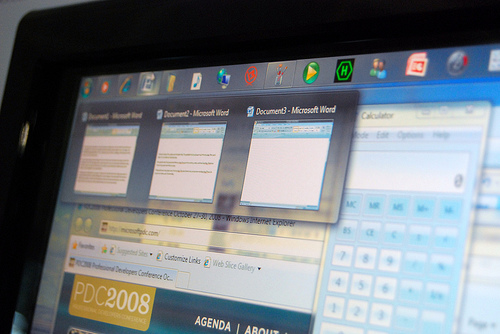
If you turn on the classic Aero theme (Window Vista Basic theme - author's note ), then the taskbar looks like this:
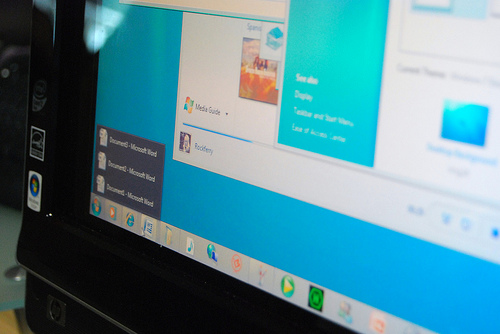
Using the “jump list” menu (appears when you click on the application icon on the taskbar - note aut. ) Grouped applications can be viewed in several ways: 1) the preview list of all application windows included in the group, when you click on the preview, the corresponding application is displayed on the foreground, and all the others become almost completely transparent, thanks to Aero Peek (in the screenshot, an additional button appears when you click on the preview, it is possible to close the application - note ). 2) standard text list of applications in the group:

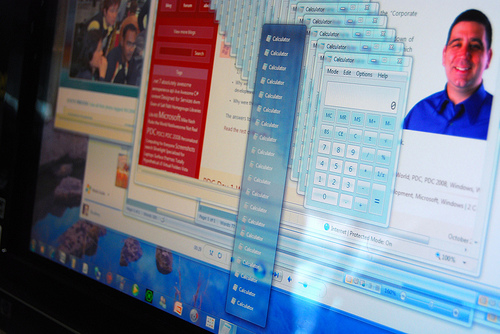
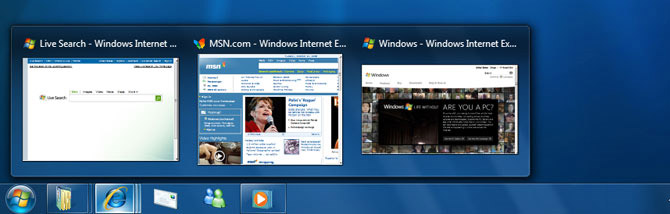
However, Long Zheng, an evangelical IT student well-known in narrow circles, managed to meet with the senior Windows Core User Experience programmer - Chaitanya Sareen (Chaitanya Sarin) and he told (and showed) new facts about the taskbar that were left behind the PDC.
The text of the application icons on the taskbar can be enabled through the "Taskbar Properties" window, however, it will only be displayed for active (deployed) currently applications:
')

When the taskbar overflows with icons, a familiar scrolling element appears (it is possible this situation will be changed in the following builds):
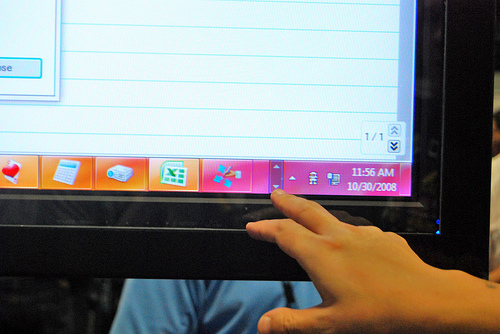
The height of the new taskbar is 10 pikes more than in Vista (in Vista it is 30 pixels - approx. Auth. ). In the properties of the taskbar, you can put an option to display small icons, then the size will become the same as in Vista:

Even ungrouped applications of the same type will retain their “grouping”, i.e. dragging one of them to the taskbar will actually move all the rest (example in the photo is Microsoft Office Word):

And this is how the process of copying files now looks like - progress is conveniently displayed on the taskbar. Third-party developers will be able to use the provided API to implement this feature in their own applications:

And of course, the taskbar can be attached to the upper edge of the screen (I am sure that not only the upper edge - author's note ):
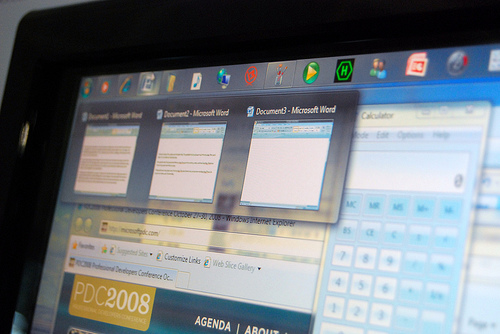
If you turn on the classic Aero theme (Window Vista Basic theme - author's note ), then the taskbar looks like this:
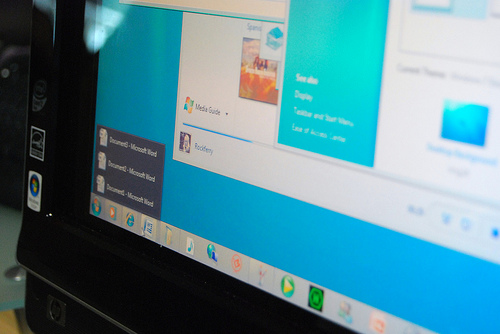
Using the “jump list” menu (appears when you click on the application icon on the taskbar - note aut. ) Grouped applications can be viewed in several ways: 1) the preview list of all application windows included in the group, when you click on the preview, the corresponding application is displayed on the foreground, and all the others become almost completely transparent, thanks to Aero Peek (in the screenshot, an additional button appears when you click on the preview, it is possible to close the application - note ). 2) standard text list of applications in the group:

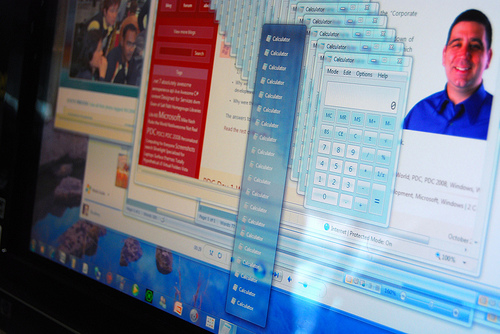
Source: https://habr.com/ru/post/43831/
All Articles