Backup for Linux does not write letters
Hello!
Today I want to talk about how to manage Veeam Agent for Linux using the command line, and what opportunities it opens in the capable hands of a programmer.
Writing an article pushed me to comment on the previous article . I paraphrase the user's surprise: “Well, how is that? The server does not write letters that he was crap! ”. Moreover, according to analysts, he is not the only one, otherwise the thread would not have appeared on the forum. And since people write, it means that someone needs it!
')
In the article I will explain why this function is not in the product. But we will not stop at this, we will add this feature! We are programmers, so we will write a letter and generate a report in the form of an html page.
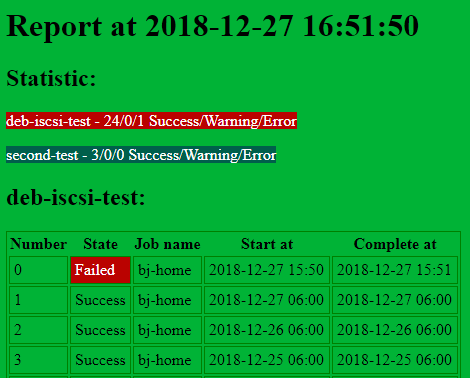
In addition, I will show the most useful, in my opinion, commands that can facilitate the work of the administrator.
Get ready: a lot of code, no pictures.
To begin, let's answer the question: “Why doesn't Veeam Agent for Linux write letters?”
You may not like the answers, do not blame me. But the fact is that more or less large enterprise users do not need it, and here's why:
In the version of Veeam Backup & Replication 9.5 Update 4 , it is possible to use this product for free, but with restrictions on the serviced virtual / physical machines.
If you have up to 3 (inclusive) physical servers - free VBR functions will be more than enough for you.
If you have more than 3 machines, you don’t have the opportunity to pay for the software, and you still want to centrally monitor your servers, then I suggest you add some scripts yourself. I like to amuse myself in python after working for C / C ++.
We will wrap the call to the
The command description for Veeam Agent for Linux is valid for version 3.0. On previous versions, I did not check, so there may be differences.
The CLI interface in Veeam Agent for Linux is quite convenient and well documented. Just enter
In order to see what each command allows you to do, just call
Here, by the way, we can see the
There is another interesting team that appeared in version 3.0:
The fact is that starting with version 3.0, the user is required to explicitly agree with the license agreements. It looks like this:
Accordingly, the work of your scripts may be disrupted. In order not to enter each machine and not to carry out this procedure manually, the following commands were provided:
They allow you to accept license agreements without any questions.
But we deviated from the subject of writing a letter.
For the task of monitoring the state of the server, we need the command
Well, there is information here, when the server backed up and what was the success. In principle, it is already possible to collect the “exhaust” to a file and send it by letter. However, over the course of a year, the letter may grow by about 365 lines. And looking into the text of the State with errors may seem tedious. Therefore, this “exhaust” is parsed and we get a normal list with which you can do something already.
View full code here.
Now let's make a letter and send it to ourselves.
As a result, after installing mailutils, we can receive a letter of the form:
The letter displays only the last 10 sessions. In this case, at the very beginning of the letter, information about the number of successful and not-so sessions is displayed. Just look at the tsiferki in the letter at the beginning of the working day, checking mail and sipping coffee to understand that the night backups were successful.
If you need something clearer - you can request information about the sessions in xml-format and transfer it to your server. They combine the data into a single summary table that displays all the necessary information in a convenient or convenient format for you.
XML get a couple of lines:
Save the resulting file
Next, send the resulting XML to the server. An alternative option is also possible - the server collects XML from the machines that are backed up. Who is the initiator is not important for us. It is important that XML servers with session lists from all machines are collected on the server. I chose the first option:
Now on the server side it remains to process the received data and make a beautiful html-page.
As a result, the report is ready:

I had no task to make a beautiful product. The task was to show that the issue of collecting statistics can be solved on scripts in one or two days.
In principle, if you develop the ideas outlined here, then you can do "Open Backup Monitor for Veeam Agent for Linux". In my opinion, a good topic for coursework in Python, or, maybe, even for a diploma, or just a reason to practice programming in an opensource project. Agree, it is better to practice programming, than to become an 80th-level elf.
All code can be found at http://www.github.com/CodeImp/veeampy/ . Download, use, supplement and fork for health.
Note, the code is distributed under the GPL-2 license, it may contain errors and so on. Everything is as usual in the world of opensource. So before you apply in production - do not forget to drive on the test lab.
Today I want to talk about how to manage Veeam Agent for Linux using the command line, and what opportunities it opens in the capable hands of a programmer.
Writing an article pushed me to comment on the previous article . I paraphrase the user's surprise: “Well, how is that? The server does not write letters that he was crap! ”. Moreover, according to analysts, he is not the only one, otherwise the thread would not have appeared on the forum. And since people write, it means that someone needs it!
')
In the article I will explain why this function is not in the product. But we will not stop at this, we will add this feature! We are programmers, so we will write a letter and generate a report in the form of an html page.
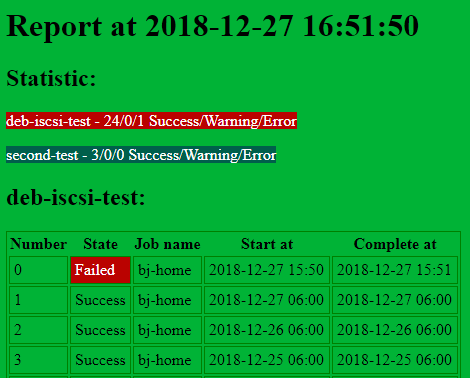
In addition, I will show the most useful, in my opinion, commands that can facilitate the work of the administrator.
Get ready: a lot of code, no pictures.
To begin, let's answer the question: “Why doesn't Veeam Agent for Linux write letters?”
You may not like the answers, do not blame me. But the fact is that more or less large enterprise users do not need it, and here's why:
- First, to work with mail, you must either put the smpt-server on the local machine, or use some kind of inside the network. At the simplest implementation (the
mailcommand) you will need to install the mailutils package. And many system administrators will not want to create a potential vulnerability in their production server in the form of a service that can send letters anywhere. Yes, and the opportunity may not be due to the closeness of the ports, the independence of subnets and so on ... - Secondly, since the mailutils package may not be very much on the system (for the first reason), there is no point in trying to use it. Otherwise, we can get a function that seems to be there, but “out of the box” does not work, which means that there will be a thread on the forum on the topic of the type: “How to set up the server so that letters are sent.”
- Well and thirdly, in general, no additional notification is needed, as more or less large enterprise customers use Veeam Backup & Replication . His console collects information about all backups that have been made to known repositories. See for yourself.
In the version of Veeam Backup & Replication 9.5 Update 4 , it is possible to use this product for free, but with restrictions on the serviced virtual / physical machines.
If you have up to 3 (inclusive) physical servers - free VBR functions will be more than enough for you.
If you have more than 3 machines, you don’t have the opportunity to pay for the software, and you still want to centrally monitor your servers, then I suggest you add some scripts yourself. I like to amuse myself in python after working for C / C ++.
We will wrap the call to the
veeamconfig command with veeamconfig . The veeamconfig team provides access to all product functionality. Undoubtedly, the pseudo-graphic interface created using the ncurses library is much more pleasant for the eyes, but if you want to link programs to something new, then CLI is our everything.The command description for Veeam Agent for Linux is valid for version 3.0. On previous versions, I did not check, so there may be differences.
The CLI interface in Veeam Agent for Linux is quite convenient and well documented. Just enter
veeamconfig --help and you will get a list of available commands: $sudo veeamconfig --help Veeam Agent for Linux (c) Veeam Software AG Usage: veeamconfig [command] Commands: repository - Backup repositories management vbrserver - Veeam Backup and Replication servers management job - Backup jobs management backup - Backups management point - Restore points management license - License management agreement - End User License Agreement management config - Import/export configuration schedule - Jobs schedule configuration cloud - Cloud provider management mode - Operation mode session - Sessions management ui - User interface aap - Application-aware processing version, --version, -v - Product version help, --help, -h - Short help In order to see what each command allows you to do, just call
veeamconfig config --help . We get: Veeam Agent for Linux (c) Veeam Software AG Usage: veeamconfig config [command] Commands: import - Import repositories and jobs into database export - Export repositories and jobs from database grabLogs - Collect support logs bundle patchiso - Create custom Veeam Recovery Media adding all hardware drivers from this system help, --help, -h - Short help Here, by the way, we can see the
grabLogs log collection grabLogs . It allows you to quickly collect all the necessary logs for support. This is in case something goes wrong.There is another interesting team that appeared in version 3.0:
$ sudo veeamconfig agreement --help Veeam Agent for Linux (c) Veeam Software AG Usage: veeamconfig agreement [command] Commands: acceptEula - Accept Veeam End User License Agreements acceptThirdPartyLicenses - Accept Veeam 3rd party License Agreement show - Show End User License Agreements acceptance status help, --help, -h - Short help The fact is that starting with version 3.0, the user is required to explicitly agree with the license agreements. It looks like this:
$ sudo veeamconfig job list I accept Veeam Software End User License Agreement: /usr/share/doc/veeam/EULA (yes/no | y/n): yes I accept the terms of the following 3rd party software components license agreements: /usr/share/doc/veeam/3rd_party (yes/no | y/n): Accordingly, the work of your scripts may be disrupted. In order not to enter each machine and not to carry out this procedure manually, the following commands were provided:
veeamconfig agreement acceptEula veeamconfig agreement acceptThirdPartyLicenses They allow you to accept license agreements without any questions.
But we deviated from the subject of writing a letter.
For the task of monitoring the state of the server, we need the command
veeamconfig session list . It displays something like: Job name Type ID State Started at Finished at bj-home Backup {dbe48e88-3df7-4712-a472-09af8fed4e80} Success 2018-12-05 15:43 2018-12-05 15:44 bj-home Backup {c178a799-2935-4bd6-883b-b11278000076} Success 2018-12-05 16:26 2018-12-05 16:26 bj-home Backup {3405dad3-0016-4a00-933e-60ef66b30324} Success 2018-12-06 06:00 2018-12-06 06:00 Well, there is information here, when the server backed up and what was the success. In principle, it is already possible to collect the “exhaust” to a file and send it by letter. However, over the course of a year, the letter may grow by about 365 lines. And looking into the text of the State with errors may seem tedious. Therefore, this “exhaust” is parsed and we get a normal list with which you can do something already.
View full code here.
class CSession: @staticmethod def List(): return subproccall( ["veeamconfig", "session", "list"] ) class CSessionInfoList(object): def __init__(self, list): self.list = list def List(self): return self.list @staticmethod def Get(): text = CSession.List() lines = text.split("\n") list = [] # session info list for line in lines: if len(line) == 0: continue words = line.split() if len(words) == 0: continue if words[0] == "Job": continue if words[0] == "Total": continue try: jobName = words[0] type = words[1] id = words[2] state = words[3] startTime = words[4] + " " + words[5] finishTime = words[6] + " " + words[7] list.append(CSessionInfo(id, type, jobName, state, startTime, finishTime)) except: print "Failed to parse [", line, "]" return CSessionInfoList(list) Now let's make a letter and send it to ourselves.
def SendMailsessions(): print "---" print "Sending statistic to administrator:" sessions = veeamlpb.session.CSessionInfoList.Get() recipient = "dear.admin@company.com" subject = "VAL status notification" text = "Statistic:\n" inx = 0; successCount = 0 warningCount = 0 errorCount = 0 for sessionInfo in sessions.List(): if (sessionInfo.State() == "Success"): successCount += 1 elif (sessionInfo.State() == "Warning"): warningCount += 1 else: errorCount += 1 text += str(successCount)+"/"+str(warningCount)+"/"+str(errorCount)+" Success/Warning/Error\n" text += "Last 10 session:\n" for sessionInfo in reversed(sessions.List()): if inx == 10: text += "...\n" break; text += str(inx)+" | "+sessionInfo.State()+" | "+sessionInfo.JobName()+" | "+sessionInfo.StartTime()+" / "+sessionInfo.FinishTime() + "\n" #text += inx += 1 text += "\n" text += "--------------------------------------------------------------------------------\n" text += " Yours sincerely, Veeam Agent for Linux Monitor\n" print text os.system("echo '"+text+"' | mail -s '"+subject+"' "+recipient) As a result, after installing mailutils, we can receive a letter of the form:
Statistic: 3/0/0 Success/Warning/Error Last 10 session: 0 | Success | bj-home | 2018-12-06 06:00 / 2018-12-06 06:00 1 | Success | bj-home | 2018-12-05 16:26 / 2018-12-05 16:26 2 | Success | bj-home | 2018-12-05 15:43 / 2018-12-05 15:44 -------------------------------------------------------------------------------- Yours sincerely, Veeam Agent for Linux Monitor The letter displays only the last 10 sessions. In this case, at the very beginning of the letter, information about the number of successful and not-so sessions is displayed. Just look at the tsiferki in the letter at the beginning of the working day, checking mail and sipping coffee to understand that the night backups were successful.
If you need something clearer - you can request information about the sessions in xml-format and transfer it to your server. They combine the data into a single summary table that displays all the necessary information in a convenient or convenient format for you.
XML get a couple of lines:
sessionList = veeamlpb.session.CSessionList() text = sessionList.ToXml() Save the resulting file
sessionListFileName = "session_list.xml" print "Store XML to file: ",sessionListFileName sessionListXmlFile = open(sessionListFileName, "w") sessionListXmlFile.write(text) sessionListXmlFile.close() Next, send the resulting XML to the server. An alternative option is also possible - the server collects XML from the machines that are backed up. Who is the initiator is not important for us. It is important that XML servers with session lists from all machines are collected on the server. I chose the first option:
hostname = os.uname()[1] target = "user@admin-desktop:/home/user" os.system("scp ./"+sessionListFileName+" "+target+"/backups/"+hostname+"/session_list.xml") Now on the server side it remains to process the received data and make a beautiful html-page.
import veeamlpb import os import datetime import xml.etree.ElementTree as xml def main(): hosts = [] backupsDirectory = "/home/user/backups" for item in os.listdir(backupsDirectory): if item in [".", ".."]: continue if os.path.isdir(os.path.join(backupsDirectory,item)): hosts.append(item) print "item: ",item if len(hosts) == 0: return 0 backupSessionMap = {} for host in hosts: print "found host: ", host sessionInfoFile = os.path.join(os.path.join(backupsDirectory,host), "session_list.xml") sessionList = veeamlpb.session.CSessionInfoList.FromXmlFile(sessionInfoFile) backupSessionMap[host] = sessionList for sessionInfo in sessionList.List(): print "Session:",sessionInfo.ToString() html = xml.Element("html") body = xml.SubElement(html, "body", {"style":"background-color: #00b336;"}) xml.SubElement(body,"h1").text = "Report at "+datetime.datetime.now().strftime("%Y-%m-%d %H:%M:%S") xml.SubElement(body,"h2").text = "Statistic:" for host in hosts: sessionList = backupSessionMap[host] success=0 warning=0 error=0 if len(sessionList.List()) == 0: continue for sessionInfo in sessionList.List(): if sessionInfo.State() == "Success": success +=1 elif sessionInfo.State() == "Warning": warning +=1 else: error +=1 latestSessionInfo = sessionList.List()[-1] attr = {} if latestSessionInfo.State() == "Success": #attr["style"] = "background-color: #00b336;" attr["style"] = "background-color: #005f4b; color: white;" elif latestSessionInfo.State() == "Warning": attr["style"] = "background-color: #93ea20;" else: attr["style"] = "background-color: #ba0200; color: white;" xml.SubElement(xml.SubElement(body,"p"),"span", attr).text = \ host + " - "+str(success)+"/"+str(warning)+"/"+str(error)+" Success/Warning/Error" for host in hosts: sessionList = backupSessionMap[host] xml.SubElement(body,"h2").text = host+":" tableStyle =xml.SubElement(body,"style") tableStyle.attrib["type"] = "text/css" tableStyle.text = "TABLE {border: 1px solid green;} TD{ border: 1px solid green; padding: 4px;}" table = xml.SubElement(body,"table") thead = xml.SubElement(table, "thead") xml.SubElement(thead, "th").text = "Number" xml.SubElement(thead, "th").text = "State" xml.SubElement(thead, "th").text = "Job name" xml.SubElement(thead, "th").text = "Start at" xml.SubElement(thead, "th").text = "Complete at" tbody = xml.SubElement(table, "tbody") inx = 0 for sessionInfo in reversed(sessionList.List()): if inx == 10: break; tr = xml.SubElement(tbody,"tr") xml.SubElement(tr, "td").text = str(inx) attr ={} if sessionInfo.State() == "Success": pass elif sessionInfo.State() == "Warning": attr["style"] ="background-color: #93ea20;" else: attr["style"] ="background-color: #ba0200; color: white;" xml.SubElement(tr, "td", attr).text = sessionInfo.State() xml.SubElement(tr, "td").text = sessionInfo.JobName() xml.SubElement(tr, "td").text = sessionInfo.StartTime() xml.SubElement(tr, "td").text = sessionInfo.FinishTime() inx += 1 xml.ElementTree(html).write("summary.html", encoding='utf-8', method='html') return 0 exit(main()) As a result, the report is ready:

I had no task to make a beautiful product. The task was to show that the issue of collecting statistics can be solved on scripts in one or two days.
In principle, if you develop the ideas outlined here, then you can do "Open Backup Monitor for Veeam Agent for Linux". In my opinion, a good topic for coursework in Python, or, maybe, even for a diploma, or just a reason to practice programming in an opensource project. Agree, it is better to practice programming, than to become an 80th-level elf.
All code can be found at http://www.github.com/CodeImp/veeampy/ . Download, use, supplement and fork for health.
Note, the code is distributed under the GPL-2 license, it may contain errors and so on. Everything is as usual in the world of opensource. So before you apply in production - do not forget to drive on the test lab.
Source: https://habr.com/ru/post/432404/
All Articles